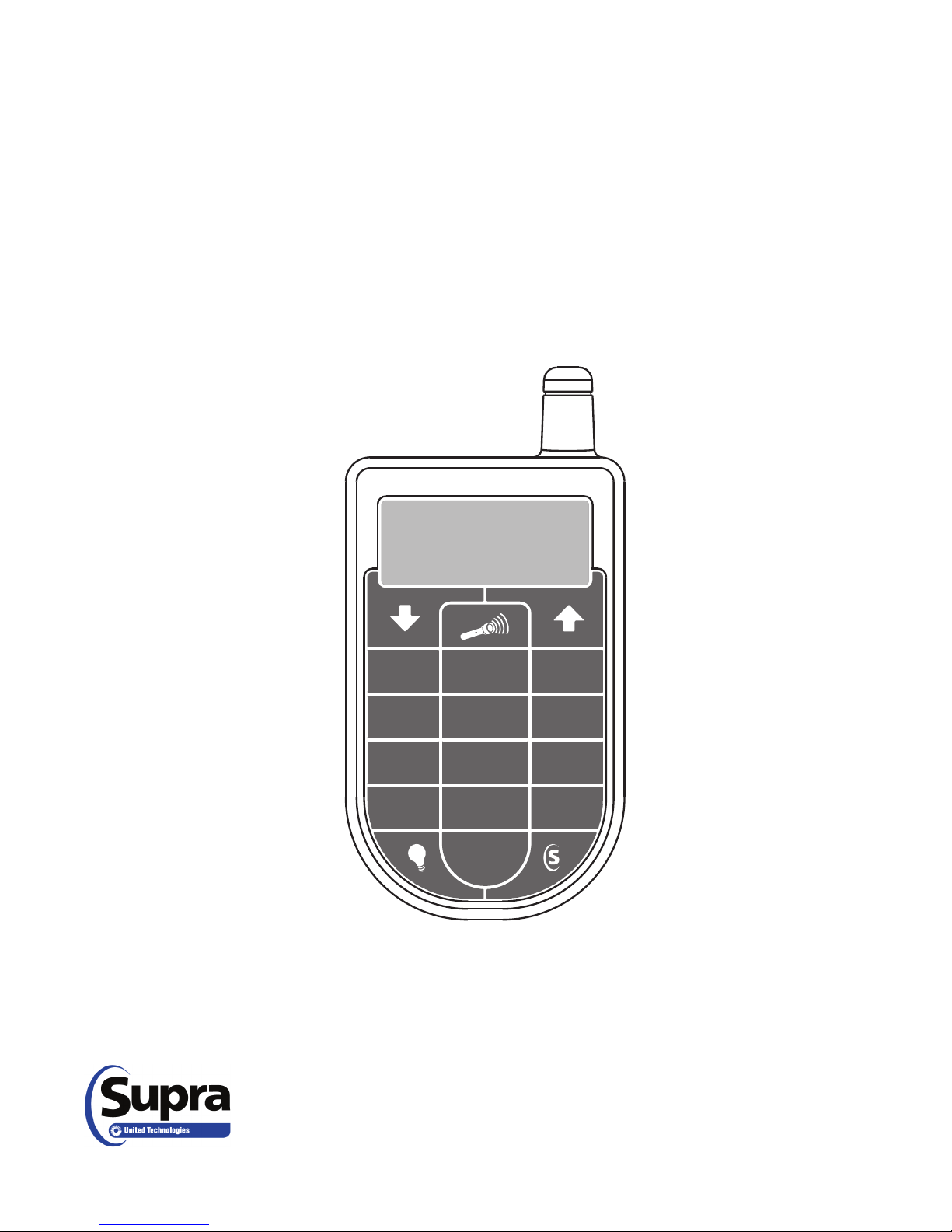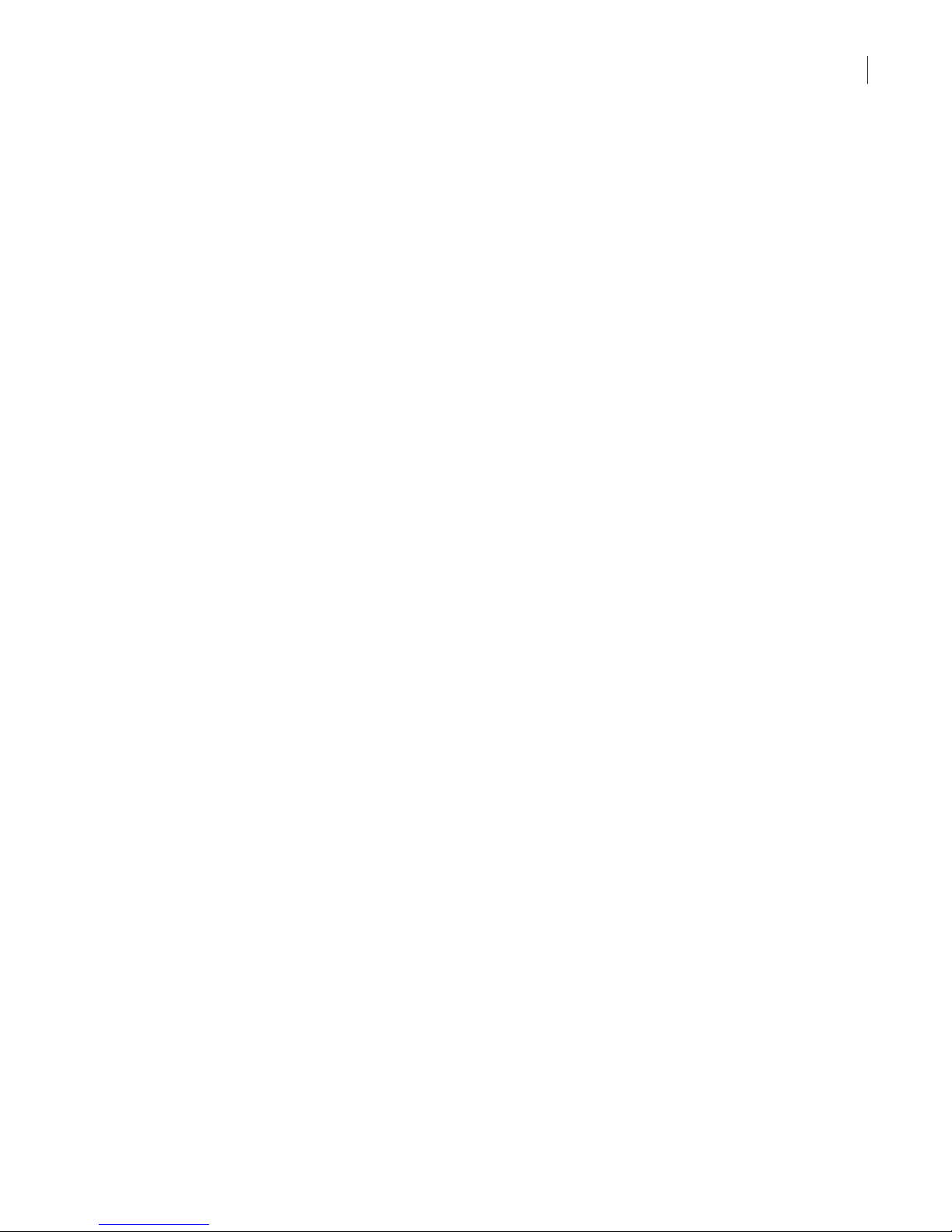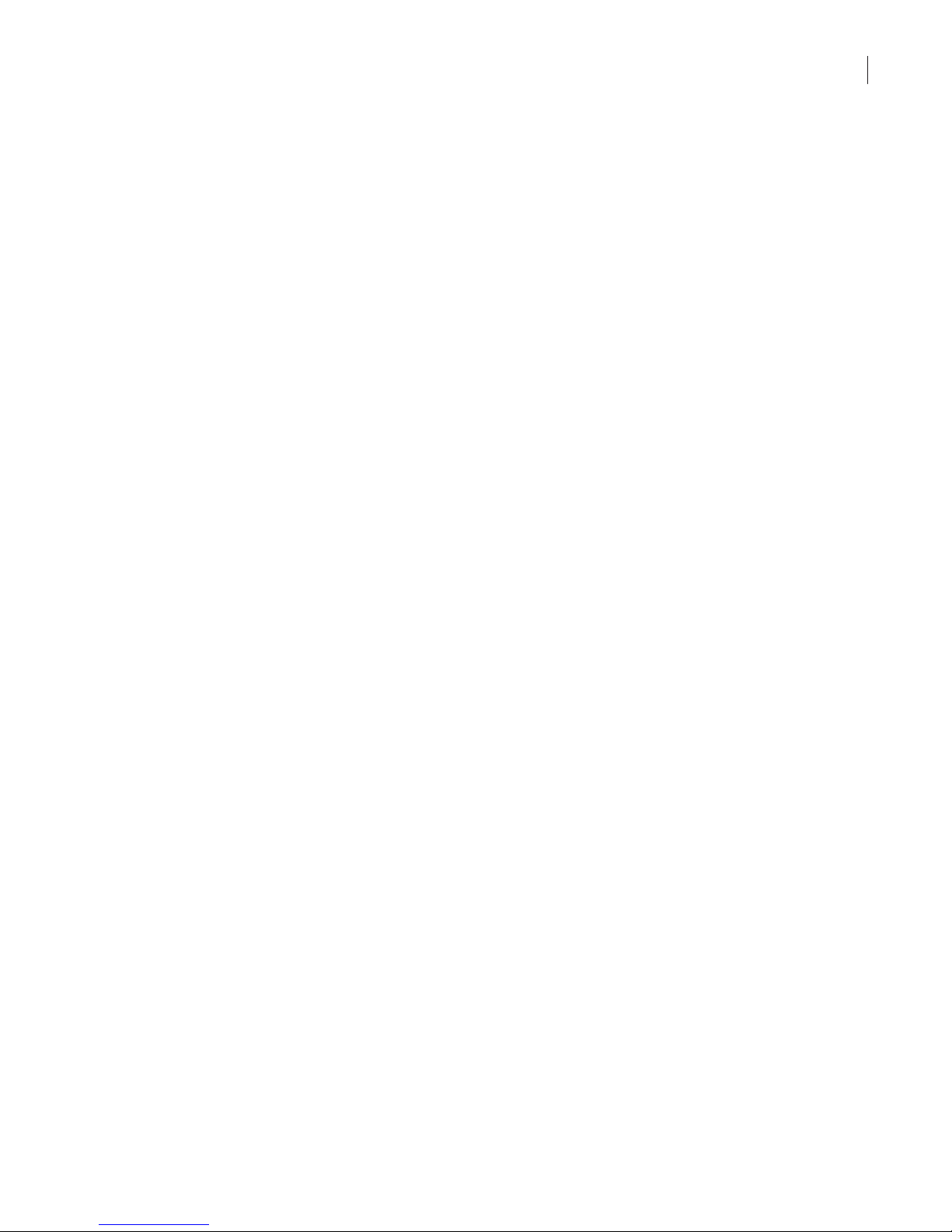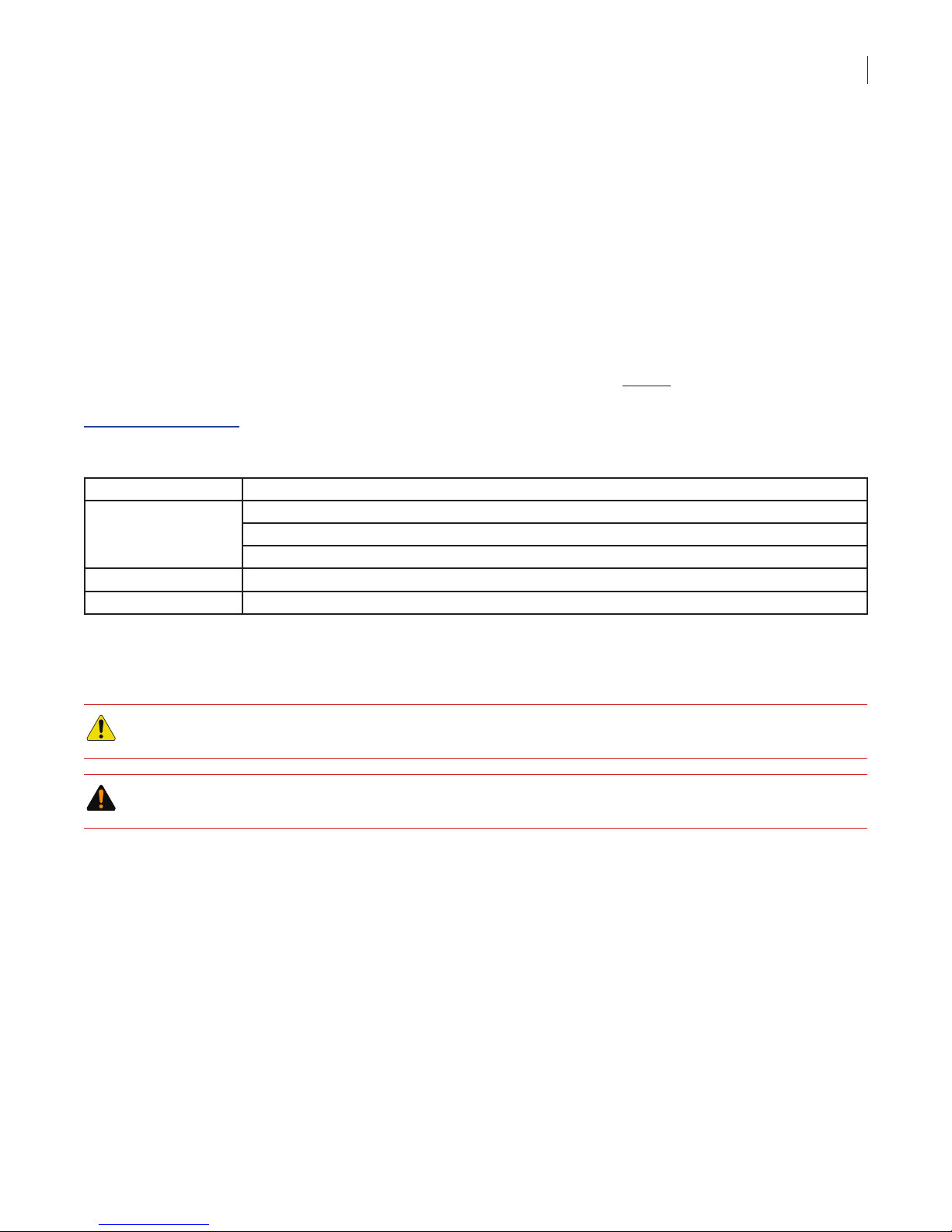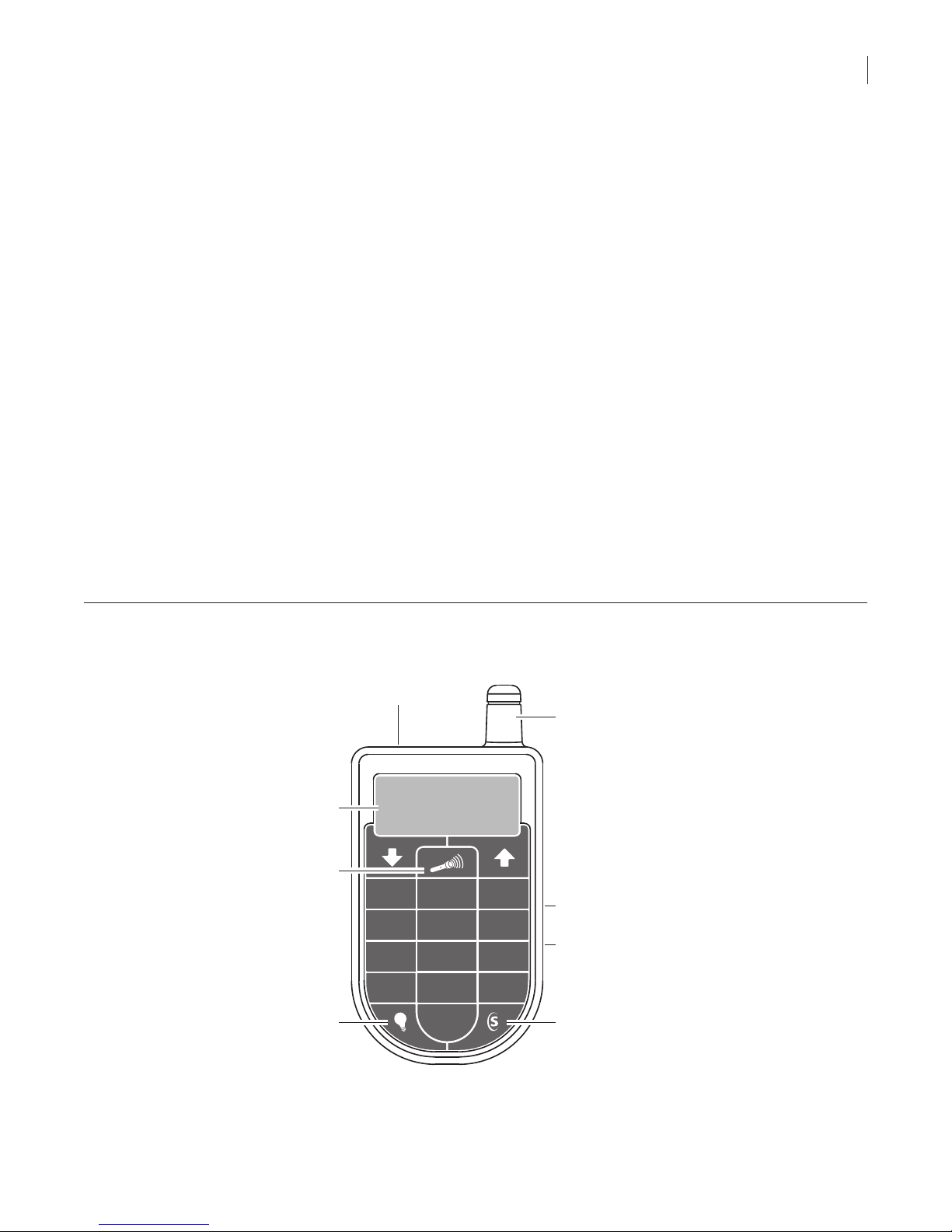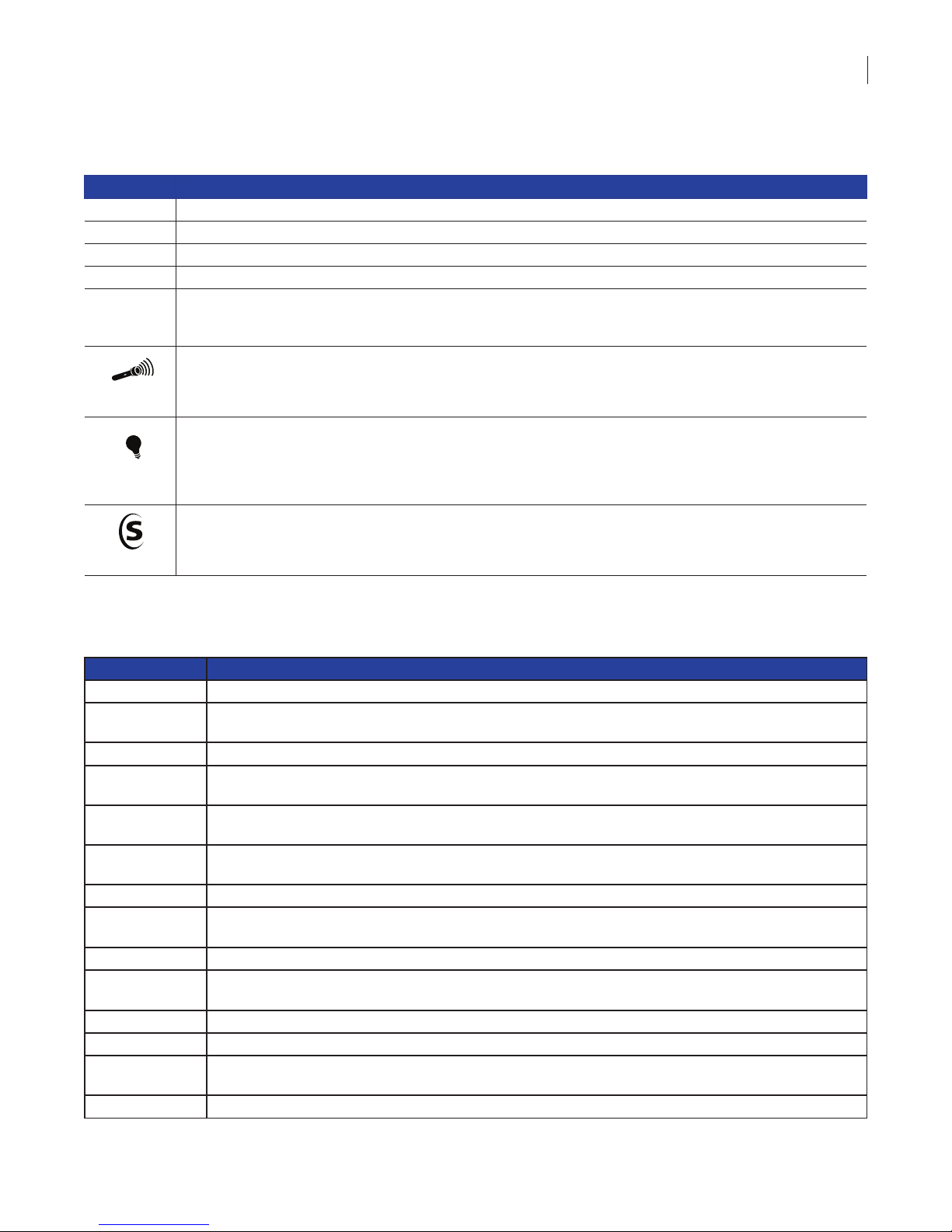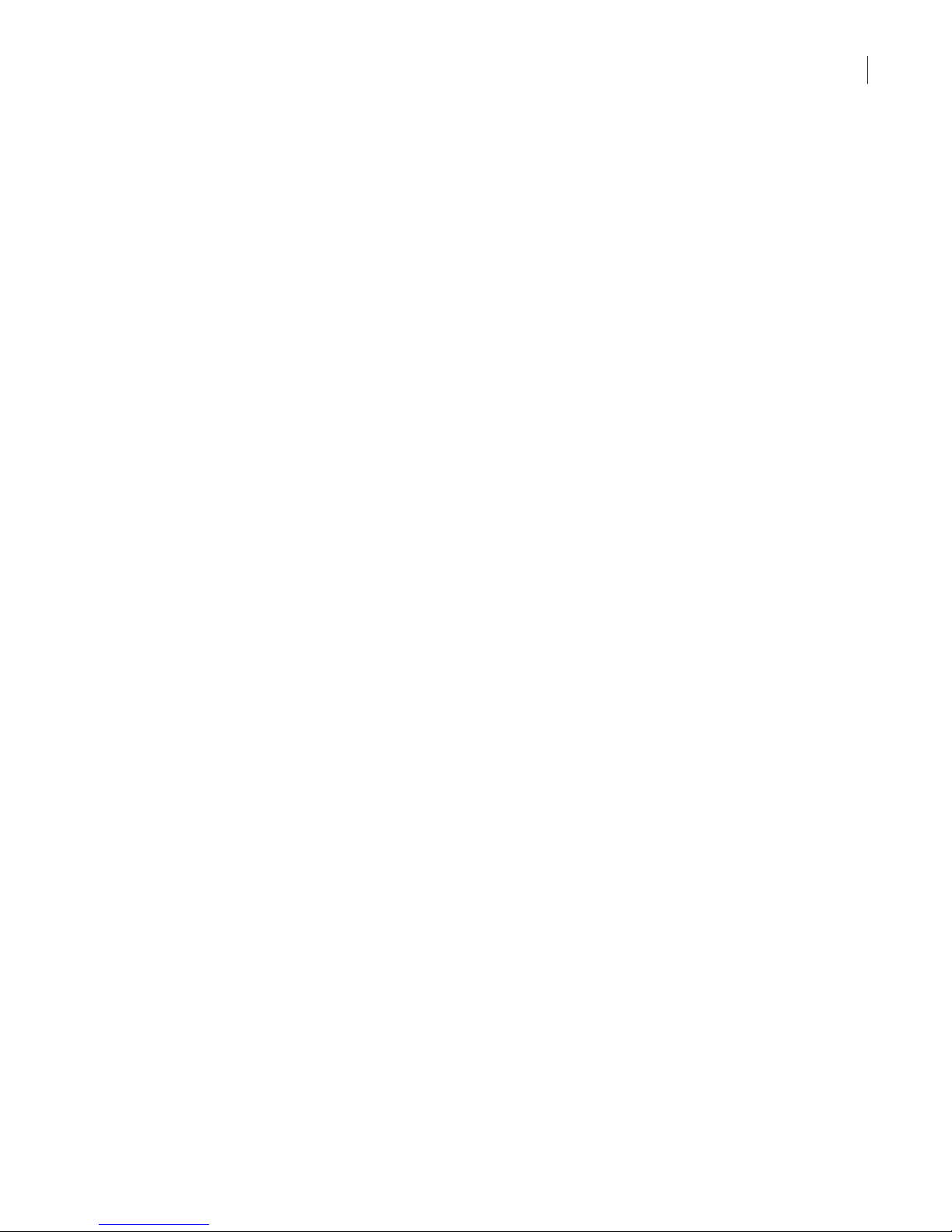
ii
Copyright © 2015 United Technologies Corporation. All rights reserved.
Document number 10097725P1-09 (Jan 2015)
Disclaimer The information in this document is subject to change without notice. United Technologies Corporation
(“UTC”) assumes no responsibility for inaccuracies or omissions and specically disclaims any
liabilities, losses, or risks, personal or otherwise, incurred as a consequence, directly or indirectly, of
the use or application of any of the contents of this document. For the latest documentation, contact
Supra or visit us online at www.supraekey.com.
This publication may contain examples of screen captures and reports used in daily operations.
Examples may include ctitious names of individuals and companies. Any similarity to names and
address of actual businesses or persons is entirely coincidental.
Trademarks and
patents
Supra is a registered trademarks of UTC.
Other trade names used in this document may be trademarks or registered trademarks of the
manufacturers or vendors of the respective products.
Intended use Use this product only for the purpose it was designed for. For the latest product information, contact
Supra or visit us online at www.supraekey.com.
Rules and
regulations relating
to the use of the
service
Key Possession. Each keyholder (“Keyholder”) is responsible for the key (“Key”) issued to him or
her.
Current Update. The Key must be updated in order to access keyboxes (“Keyboxes”). The Key
cannot be updated unless the Keyholder is in good standing with the organization (“Organization”)
and UTC, is authorized to use the Service, and is in compliance with the obligations for the use of
the Service including, without limitation, these rules and regulations.
Equipment Security. It is necessary to maintain the security and the personal identication number
(“PIN”) of the Key to prevent the use of the Key and the Service by unauthorized persons. Each
person in possession of a Key, whether such Key is being actively used or not, shall abide by the
following terms and conditions:
To keep the Key in authorized Keyholder’s possession or in a safe place at all times;
Not to allow the PIN for the Key to be displayed on or attached to the Key for any purpose whatsoever
or to be disclosed to any third party;
Not to lend or otherwise transfer the Key to any other person or entity, or permit any other person
or entity to use the Key for any purpose whatsoever, whether or not such other person or entity is
authorized to use the Key;
Not to duplicate the Key or allow any other person to do so;
Not to assign, transfer or pledge the Key;
Not to (i) destroy, alter, reproduce, modify, adapt, translate, reverse engineer, de-compile,
disassemble or tamper with the Key or knowingly or unknowingly allow anyone else to do so; or (ii)
provide or otherwise make available the software or any part or copies thereof to any third party;
To notify your Organization or UTC within forty-eight (48) hours if the Key is lost or stolen;
To follow all additional security procedures as specied by your Organization; and
To safeguard the code for each Keybox from all other individuals and entities, whether or not they
are authorized users of the service.
Keybox Authorization. Before a Keybox is installed or used on any piece of real property, the prior
written authorization to install or use a Keybox must be obtained from the property owner, as well as
from any tenant(s) in possession of the property, if applicable. Extreme care shall be used to ensure
that all doors to the listed property and the Keybox are locked. All owners and/or tenant(s) of real
property shall be informed that the Keybox is not designed to be, or intended as, a security device.