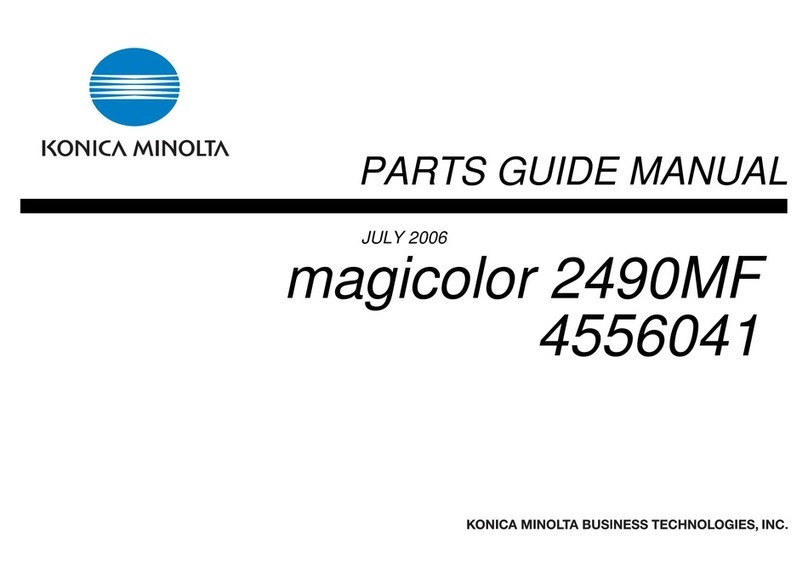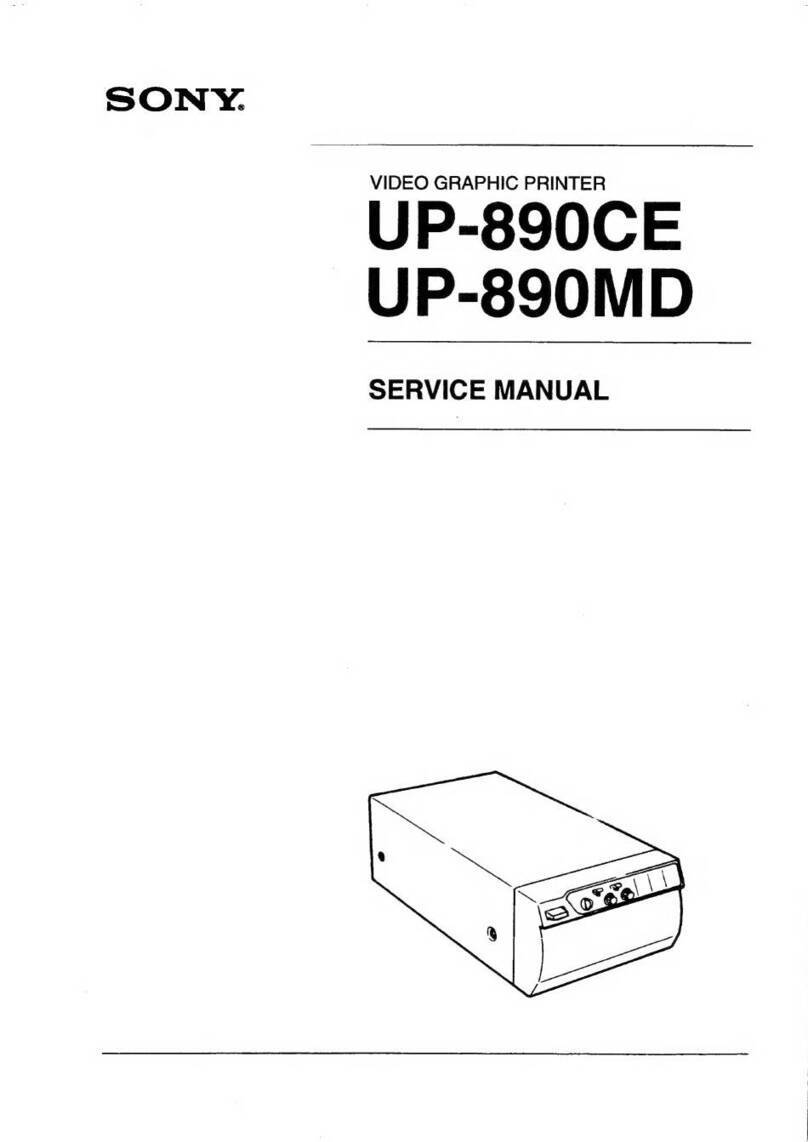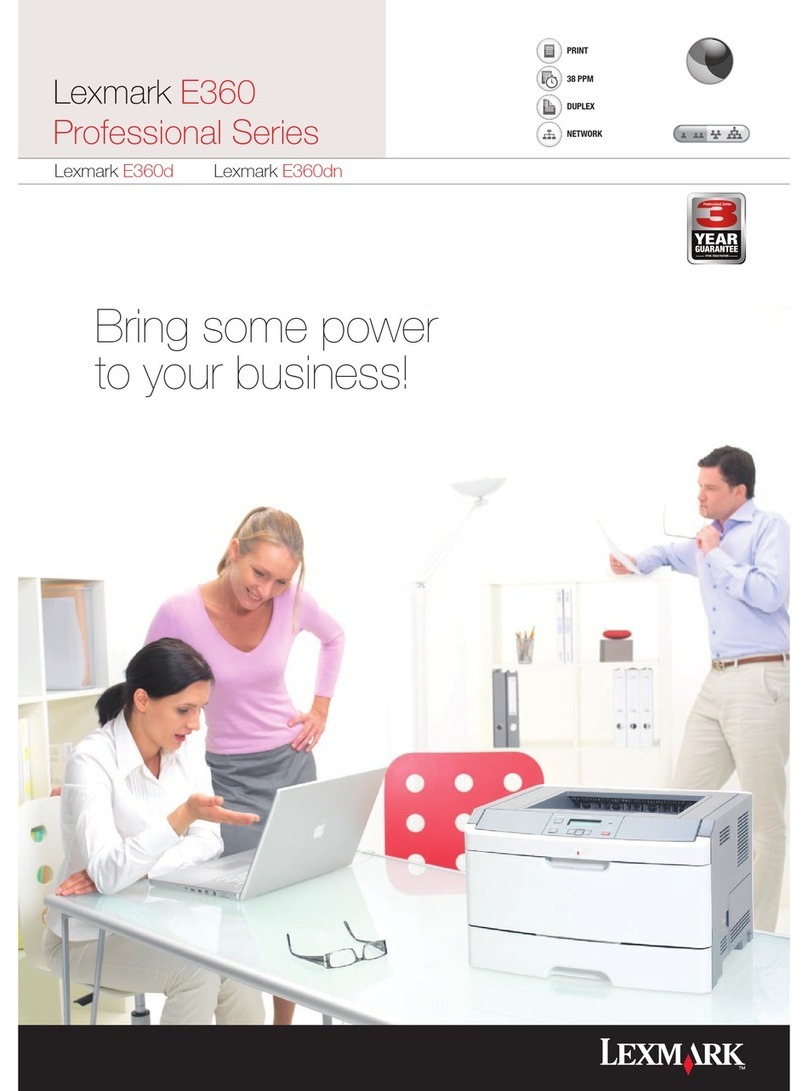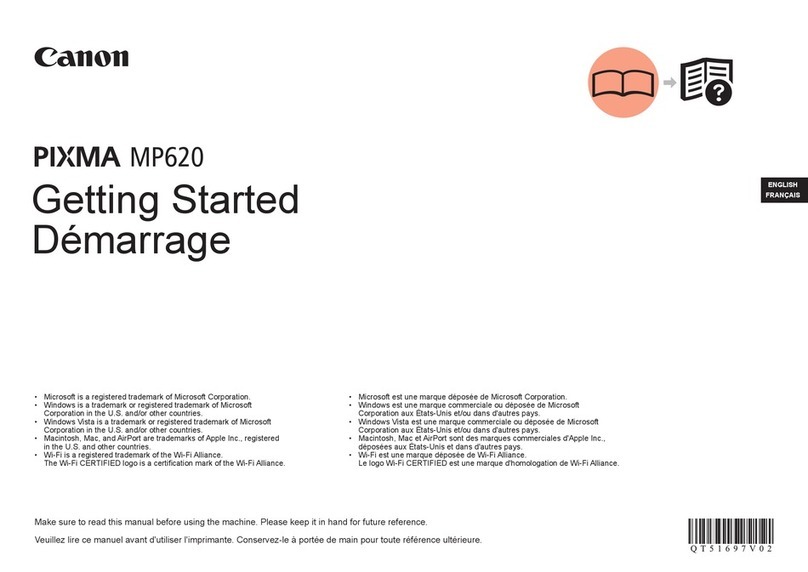Supvan TP2000M User manual

SUPVAN
Shrink Tube Printer
TP2000M
User Manual
Supvan Technology (Beijing) Co., Ltd.

Caution & Warning
1. Do not open the cover during printing;
2. Do not use this product in any way or for other purposes outside of this
manual;
3. Please use and store the printer and ribbon under the recommended
environmental conditions;
4. Do not place this product under sunlight, high heat, humidity or a lot of dust;
5. Do not use this product near heaters, air conditioners, chemicals, or near
water;
6. Do not place this product and the adapter in a bumpy car, unstable shelf or
table;If you accidentally drop it, it may cause serious damage to the product
and the adapter;
7. Please use the ribbon provided by SUPVAN company.;
8. In order to ensure the printing effect and prevent the print head from burning
out, it is recommended to use this product in an environment with a
temperature of 5°C~35°C and a humidity of 45%RH~85%RH; at the same
time, if the environmental temperature difference is large, After the location,
it needs to be placed for a period of time to ensure that the printer is free
from condensation;
9. When storing this product and ribbon, please place it in an environment with
a temperature of -5°C~40°C and a humidity of 20%RH~85%RH, and
ensure that the surface of the shrink tube and ribbon is clean to avoid
affecting the printing effect;
10. When the shrink tube is printing, please do not pull the shrink tube by hand.
Pulling the shrink tube may cause printer damage;
11. The print head is still at a high temperature after printing, please do not touch
the print head with your hands to avoid burns;
12. Damage to the print head caused by incorrect operation is not covered by the
warranty;
13. When not using this product, please keep it out of reach of infants and young
children. In addition, please do not allow infants and young children to put
any parts of this product or heat shrinkable tube into their mouths. If any
objects are swallowed, please consult a doctor.;
14. Before cleaning the product, please turn off the power first. Do not use liquid
cleaners, organic solvents or spray cleaners to clean the product;
15. Do not use a power adapter other than the standard configuration of the
machine to avoid damage to the machine;
1

Included items
2.1 Before using this printer, please check if the package contains the following
items
TP2000M CD-ROM Adapter
Ribbon Power line USB cable
2.2 Figure
2

1 Red light:Flash when an error occurred during printing or printer about to be
turn off;
2 Yellow light:Always on after the USB line is connected;
3 Green light:Always on when turn on printer;
4 Switch :Turn on/off printer;
5 USB socket:Connect use line
6 Power socket :Connect power line.
Turn on /off printer
3.1 Connect the power line and adapter
Turn on:Press“Switch”button;
Turn off:Long press“Switch”button,Until the red light does not flash.
3.2 Connect USB line
3

Consumables installation
4.1 Install shrink tube
4.2 Install ribbon
4

Software
5.1 Software installation
1)Right click installation file,Select “Run as administrator”
2)Install step by step according to the prompt box until you installed successfully .
5.2 Software use
5

1) Double click to open the software
2) First select “TP series printer” for TP2000M
3)Select shrink tube size that you want to print
4)Now,You can edit data by software

For example ,We want print Φ16 shrink tube ,length 60mm
4.1.Set length first
4.2 Input text by “A”,then we input “SUPVAN”

4.3 We press “Print “button to print
4.4 You can set print range ,print density and copies.

Specification
Printing method
Thermal transfer
Resolution
300dpi
Display
No LCD devices
Printing speed
35 mm/s
Cutting Function
Cutting
Automatic Half-cutting
Printer Specification
Max printable range
55mm
Ribbon Spec
55mm*45m, single color
Ribbon Color
Black, White
Heat Shrink Tube Size
Φ7.0-φ30mm
Heat Shrink Tube Color
White, Yellow, Black
6

Connection Interface
USB 2.0 Full speed
Recommended Operating
Environment
Temperature: 10-40℃
Humidity: 10% - 90% RH
Power Supply
15V 3A
Outer Dimensions
263mm X 165mm X 178mm
Weight
2.4 KG
Recommended Specifications
OS
Win8 / Win7/ Vista/ Windows XP
Compatible drivers/APPs are available on website
once product publish
Trouble shooting
NO.
Information
Light
status
Reason
Solution
1
No device
Yellow light
off
The printer failed
to connect
properly
The printer not
turn on
The driver is not
installed or
installed
incorrectly
Please check if
the printer is
turned on
Weather USB line
connected
correctly
Whether the
printer driver is
installed correctly
2
Cover is
open
Red light on
Cover is open
Reprint after
closing the cover
3
Start print
failure
Red light on
Cover is open after
print starts
Reprint after
closing the cover
4
Read ribbon
error
Red light on
The ribbon is not
installed or an
incorrect ribbon is
installed
Replace or install
the ribbon
correctly
5
End of
ribbon
Red light on
End of ribbon
Ribbon broken
Printer sudden off
during printing
Replace ribbon
Bond the broken
ribbon
6
End of
media
Red light on
End of shrink tube
Replace shrink
tube
7

Note
Under normal conditions, the green and yellow lights are always on after power on;
Please visit our website to get more information:www.supvan.com.cn
No
Information
Reason
Solution
1
Printer
cannot be
turned on
Check whether the
power cord and
adapter cord are
correctly inserted into
the socket
Whether the power on
Reconnect adapter line and
power line .
Turn on the power switch
2
Shrink
tube can
not feed
Weather Shrink tube
jam
Weather shrink tube is
end
Whether the shrink
tube and ribbon are
installed correctly
Clean up the blocked shrink
tube in time
Install the shrink tube and
ribbon correctly
3
Printing is
not clear
or mushy
Print density setting is
not appropriate
Whether shrink tube
matches the ribbon
Choose the right print
density
Make sure the shrink tube
matches the ribbon
4
Incomplete
printing
Whether the print
head is dirty
Whether the surface of
the shrink tube and
ribbon is clean
After turning off the power,
use a cotton swab to dip
alcohol and wipe the print
head
Please keep the shrink tube
and ribbon surface clean
Table of contents
Other Supvan Printer manuals