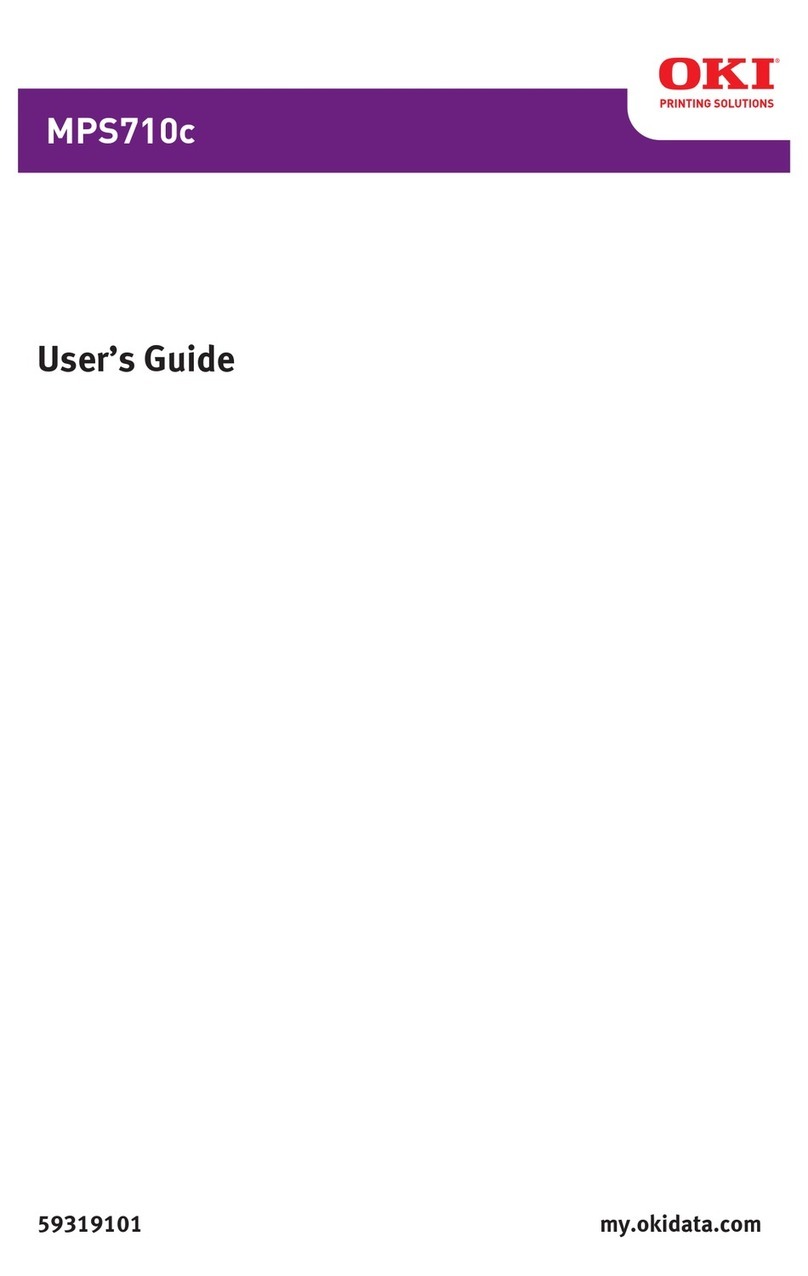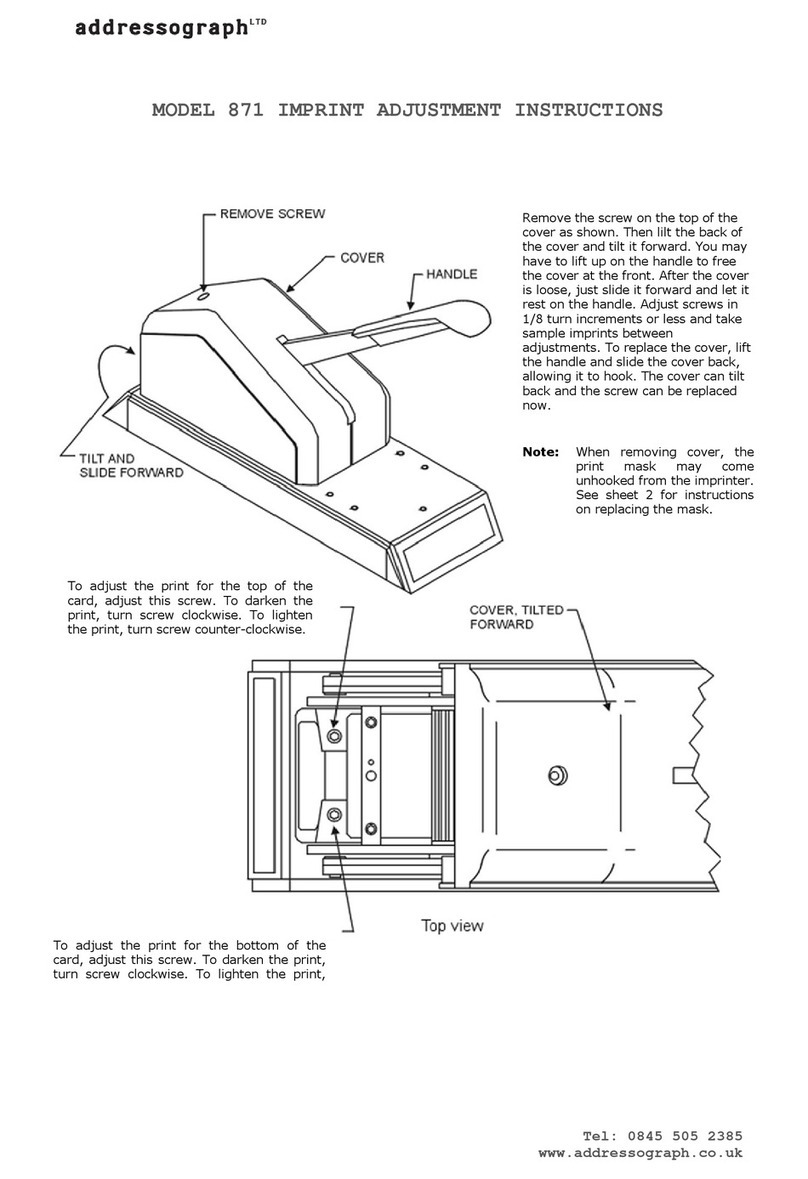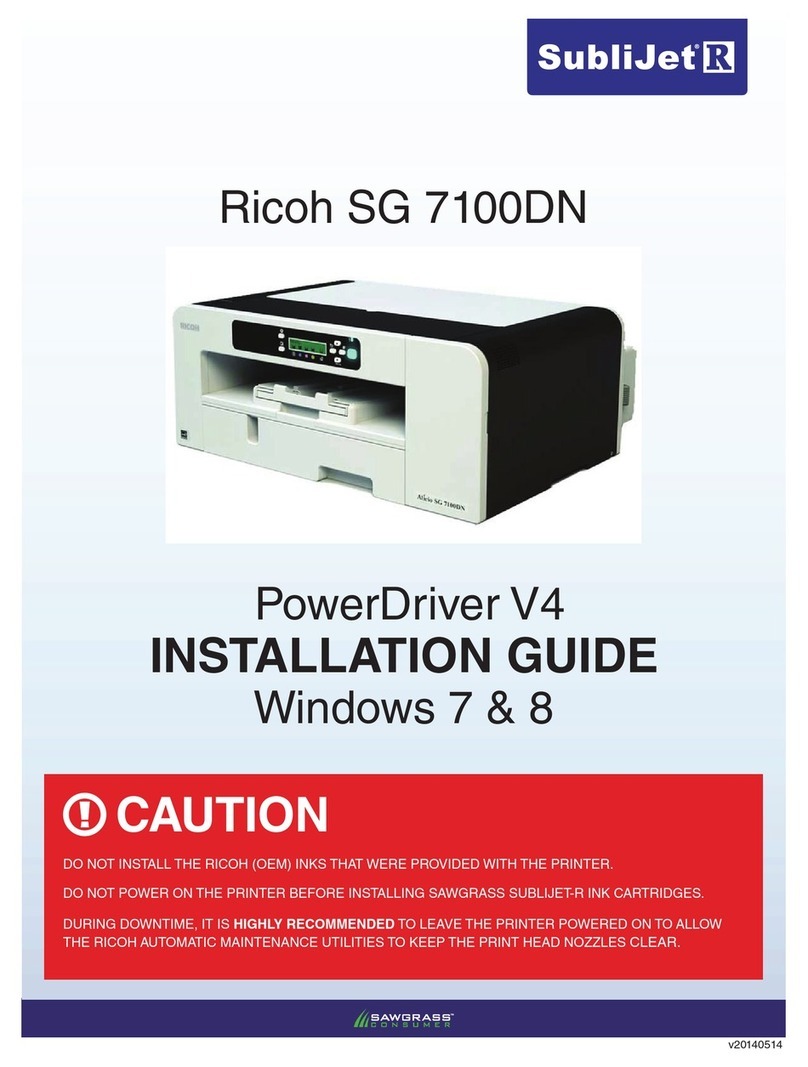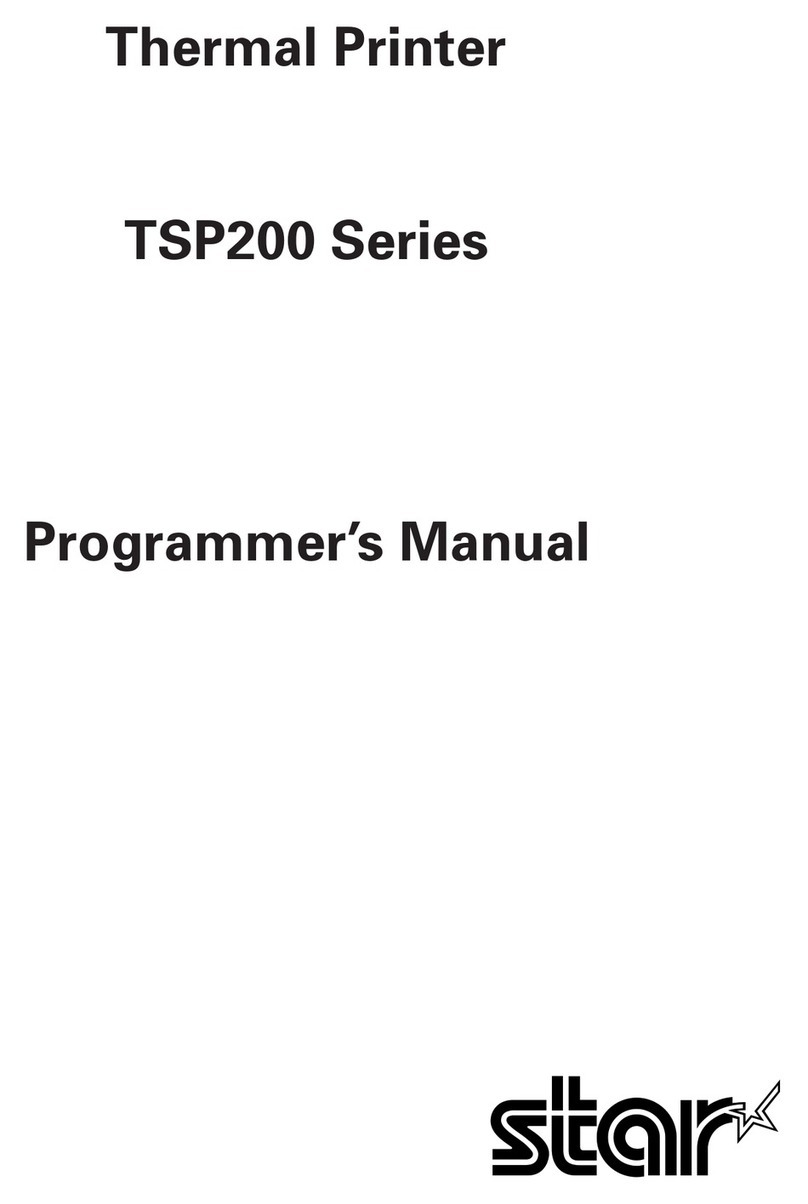Supvan E10 User manual

Organized, Simple, Done

Please refer to the above checklist for printer conguration.
1 Printer (Accessories
are Optional)
1 cable
1 manual
Note
ITEMS CHECKLIST
Please inspect the conditions of the following items. If any
item is damaged or missing, please get in touch with the
seller.
1

on
on
on
Normal/Waiting task
Bluetooth is not connect
Device or printing error
Low battery/charging
Printing
HOW TO USE
If the red light near the charging port is on, the printer needs
to be charged. A low battery will aect printing quality. During
charging, the red light will stay on consistently. It takes 2
hours for the printer to be fully charged.
1. Charge
ashing
ashing
2

2. Power Button
Power Button
Status Indicator
Hold: On/O
One-click: Repeat the last printing; adjust the label position.
Double-click: Retract label paper, to avoid wasting blank paper.
1
2
1
* Please refer to the enclosed illustration for details.
2
3

- Put the side with the white sticker down.
- Pull the head of label paper out from the printer.
Note
(1) Open the labeled paper package.
(2) There is an RFID sticker on the side of the label paper.
The printer needs this label to identify the type of label paper.
The printer cannot work properly when it is removed.
(3) Open the paper tray of the printer.
(4) Pull the rst piece of label tape out of the printer.
(5) Please see the illustration below for details.
3. Install Label Tape
4

Do not remove this white sticker
Instructions
Insert label tape
Open
5

Push the paper cutting button up to cut the paper. Please see the
picture below.
4. Cut Label Paper
Slide down to open.
Push up to cut label tape.
6

(1) Hold the Power button for 2 seconds.
(2) Open the App on your phone.
(3) Due to operating system requirements, the Android system will
ask whether to allow Suprint to obtain the location information of
this device. Please choose "Allow only while using the app" or "Allow
once". Otherwise, the operating system will disable the App.
CONNECT TO DEVICE
456
(4) Turn on the Bluetooth on your phone.
(5) Press"Disconnected" on the top right of the App to enter the
Bluetooth pairing menu. Press"connect" to connect to the printer.
(6) When you see"connect success", it means the connection is
successful.
7

3 ways to download the App:
(1) Scan the QR code on the back of the printer using the
scanning function of your smartphone camera.
(2) Download the App"SUPRINT" on iOS App Store or Google Play
(3) Please scan the QR code below:
Suprint APP QR code
Apple
android
1. Support both iPhone and Android phones.
2. iOS 10 or above, Android 6 or above, iPad (no HD version).
3. Windows is not supported as of now.
Note
8

1. Click the "NEW" button
2. Adding texts and adjusting settings
3. Press the "OK" button to complete print
FAST PRINTING
1 2 3
9

SPECIFICATIONS
Thermal printing
20-40mm/s
Printing Method
Printing Speed
Colour White / Pink / Green / Black
130*78*28mm (W*D*H)
Free APP compatible with iOS and Android
200g
203 dpi
12mm
12-15mm
Thermal paper
1200mAh
Bluetooth
Printing Resolution
Print width
Label width
Type of label paper
Connection
Battery capacity
Languages
Weight
Operating system
Size
Chinese, English, 中文繁體 .
Pусский. 日本語 . . . Tiếng Việt.
Bahasa Indonesia.Deutsche.Français. Italiano.
Español.Português.T ürkçe.Cestina.Nederland.
10

EDITING PAGE
Black and white inversion. This is a
feature that reverses the background
color and drawing color of the
selected characters.
After adding text and clicking on
the text, you will see "delete",
"copy", "zoom in", "zoom-out",
"rotate", and "lock the text."
text
Add frame
Frame
Add symbols and emojis.
Symbol
Add serial numbers and set
groups of labels. The labels are
numbered from 0 to 999 or from A
to Z. Enter the start, end, and step
length. The set tabs overlap each
other. You may turn the page to
view the next page.
SEQ
Shape
Add a horizontal line. It can be rotated
to a vertical line using Rotate.
Grati
Add any line or curve. You may draw
lines in an empty area after clicking.
Inverse
Enter shapes, such as squares,
ellipses, or circles.
Line
Insert
11

11
Bar codes are automatically
generated and added to labels.
It supports code-128, EAN-8,
and EAN-13. You can either enter
manually or scan. Click "Under"
will display the bar code and the
entered code.
The QR codes are automatically
generated and added to the label.
You can choose to enter manually
or scan.
Insert table (default 2*2 table).
Click on the table, you can change
the number of rows and columns,
increase or decrease the row
height and column width, etc.
Alignment includes left alignment,
vertical center alignment, right
alignment, upside alignment,
horizontal center alignment, and
downside alignment.
Select saved templates
Load pictures and add them to
labels.
Choose from multiple data
formats.
Select the type and color of the
label paper.
Align
Template
Label
Barcode
Picture
QR code
Date
Table
12

Undo and restore undo.
Select more than one
Create a new label
Copy one or more labels
You can see multiple les
being edited.
You can set the print quantity,
printing concentration, etc.
Print
Others
13

FAQ
(1) Please ensure that the printer is turned on and the
Bluetooth of the smartphone is turned on.
(2) Check if the location function is enabled on the
smartphone (Android system). In the Android system, location
permission must be enabled when the App is used. If closed
or rejected, you can nd "Suprint" in "Settings - Application -
Permission Management - Application" and open the location
permission. You don't need to do this on iOS phones.
(3) Please launch the Bluetooth connection within the App.
Click the printer icon in the upper right corner of the page in
the App to search for the device. In the search list, click the
corresponding printer model name to connect successfully.
(4) Check if the printer is being connected to other devices.
This printer cannot be linked to more than one smartphone at
the same time.
(5) If none of the above solves the problem, please contact
customer service through the App or via other ways.
1. Printer not connecting?
2. Bluetooth connection established, paper installed,
but it won't print?
14

(1) If the RFID of the label tape is turned o, the device cannot
identify the label paper type. "Incorrect label tape" will show
when printing.
(2) If the printed paper shows no text or image, the label may
be installed upside down. Reinstall the label paper by referring
to the installation instruction video.
(3) Please check whether Dark Theme/Mode is enabled. The
latest version of the APP can support it.
(1) When inserting or replacing a roll of label paper for the rst
time, a blank label should be printed by clicking the power button.
This is to let the print head identify the position of the label paper.
(2) Check if the correct template that matches the label paper has
been selected in the APP. Check the size and image on the label
packaging, select the matching template on the App, and click
"History" to switch templates.
(3) Please make sure to put the label printing side up into the
printer. If placed on the opposite side, it cannot be printed.
(1)Double-click the power button to retract the unused label papers.
(2) If the label has been removed, it cannot be retracted.
3. During the initial use, a lot of paper doesn't have anything
printed. Can those papers be reused?
4. The texts on the printouts are not centered, in the wrong
position, oset, or skip paper?
15

(1) Make sure the battery is sucient. If the printer's power
light is showered, the battery is low, charge the printer for at
least half an hour before use.
(2) The print head may be dirty or sticky. Please refer to
Question 8 for cleaning.
(3) Increase the printing concentration.
5. Why is the printout blurry?
(1) See if there is dirt on the cutter.
(2) If the cutter is sticky, use cotton swabs to clean the
excessive glue.
6. Why can't the printer cut the label paper?
The APP automatically adjusts the font size according to the size
of the label paper, which can be adjusted by using continuous
labels or line breaks.
7. Why are the texts on the printout so small?
(1) Use ethanol and cotton swabs.
(2) Turn o the printer and let it cool for a few seconds.
(3) Take the paper roll out and put it aside.
(4) Use a clean small cotton swab (the print head space is narrow) to
dip a little ethanol to wipe the dirt on the surface of the print head
gently (do not scrape the print head with hard objects, otherwise,
8. How do I clean the print head properly?
16

(1) Open Settings - Application - Permission Management - Application.
(2) Find "Suprint".
(3) Enable Location Information.
(1) The length of a continuous label can be set to 20-200mm.
(2) In the template editing area, select the continuous type label
and then select the label color to see auto length. Press "Cancel" to
adjust the length manually.
9. How to open the smartphone permission Settings (Android
users only)?
10. I need to set the length of a continuous label. How do I do it?
the thermal-sensitive tablet will be permanently damaged and
irreparable). The thermal-sensitive tablet will be permanently
damaged and irreparable).
(5) After cleaning, double-click the power button to do a self-test
when the surface is completely dry.
17

- Use a single power socket instead of multiple sockets that have
been plugged in by multiple devices, as this may cause re or
electric shock.
- Do not let metal or liquid enter the device. Otherwise, re or
electric shock may occur, and internal parts may be damaged,
resulting in device damage.
- Do not use AC power exceeding 100-240V.
- It is strictly forbidden to disassemble or modify the label machine
without authorization, which may cause re or electric shock
caused by high voltage parts.
- Please keep the label printer away from alcohol, gasoline, and
other ammable solvents and re sources to avoid deagration
and re.
- Use wrung-out wet gauze to clean the device. Do not use
ammable organic solvents.
- Please use the label printer in a clean place. Please do not use
it on carpets or blankets, otherwise, a large amount of dust will
quickly cause a short circuit.
SAFETY INFORMATION
18

- Please use Supvan's original label paper and do not remove the
sticker on the label paper, otherwise, the device cannot identify
the type of the label paper and can not print it.
- If the use of non-original label paper causes equipment damage,
we will not be responsible for the warranty.
- Do not touch the print head with your hands. It may cause skin
burns when the device is nishing working.
- Do not put heavy-weight items on the printer.
- Keep the printer away from electromagnetic interference sources
that generate magnetic elds.
- When using the device, do not block the exit of the label.
Otherwise, the printout of label paper may not be smooth.
- When using the device, do not pull the label out of the exit.
Please cut o the label paper rst and then take it out. Otherwise,
the printing quality and the device will be damaged.
- The printer is delicate. Please put it in a at place to use to avoid
damages if it falls.
- The device and label paper should be stored in a dry, ventilated
place with no direct sunlight at room temperature.
- In case anything gets inside the device, please stop using it
immediately to avoid damaging it.
- This printer has a cutter, please be careful when using it to avoid
injuries.
19
Other manuals for E10
2
Table of contents
Languages:
Other Supvan Printer manuals