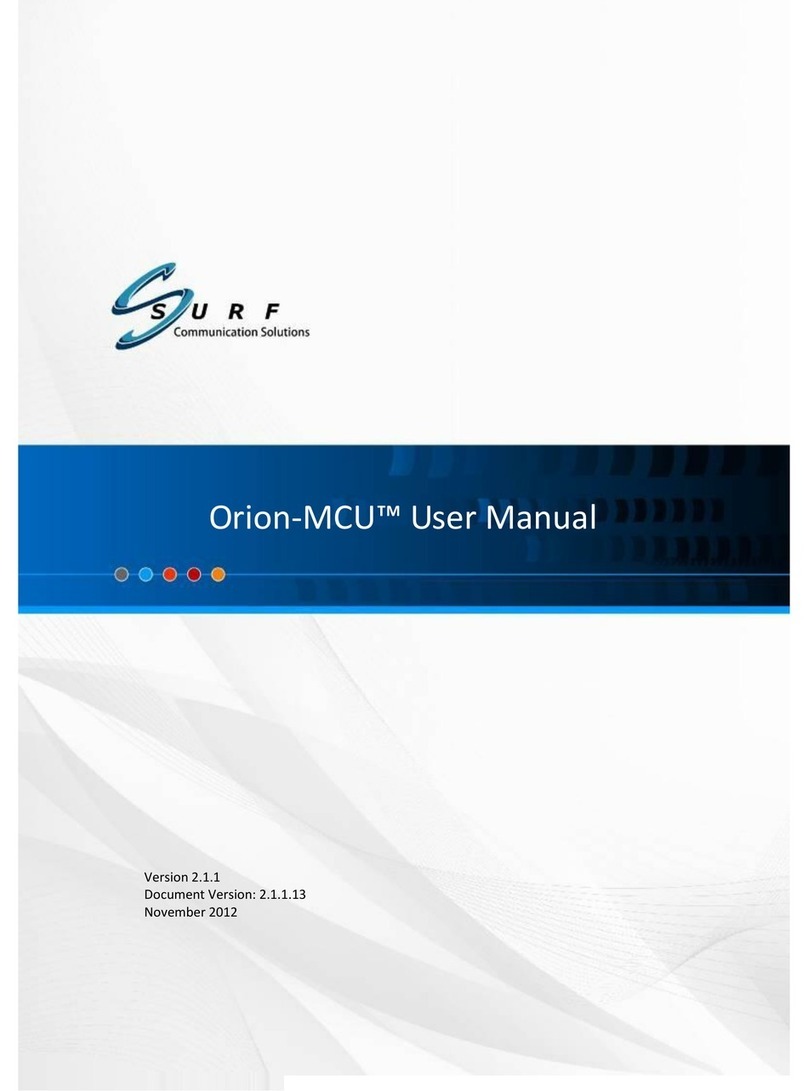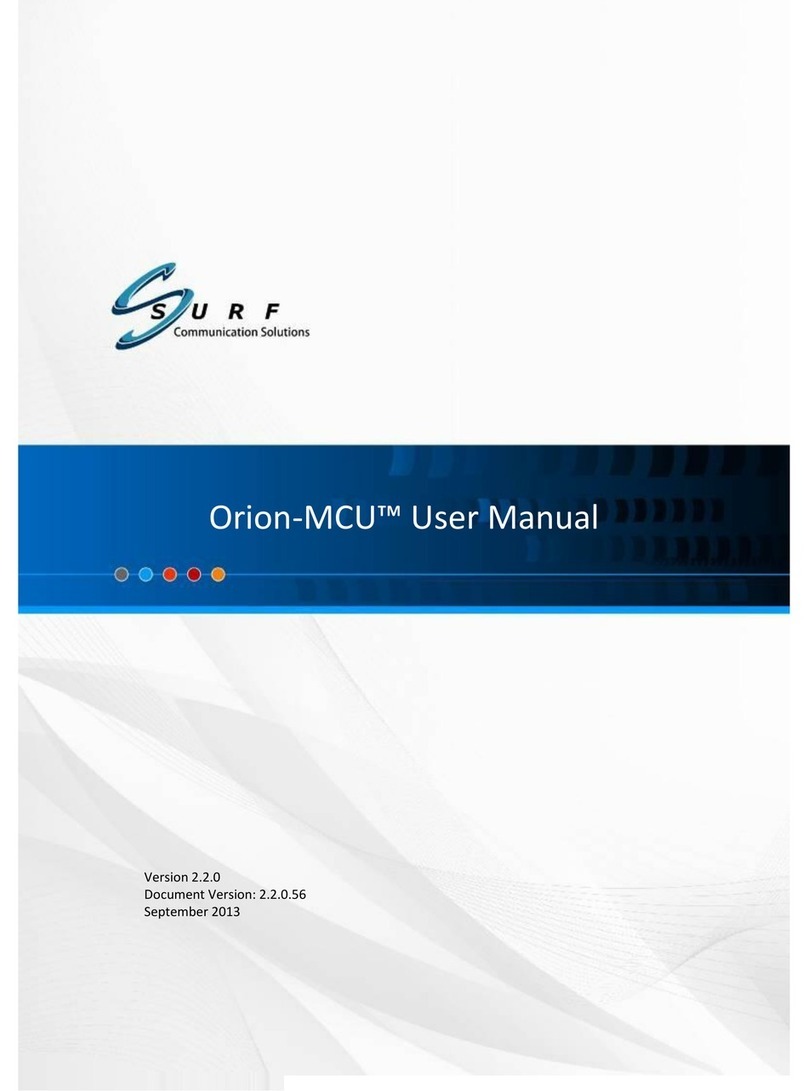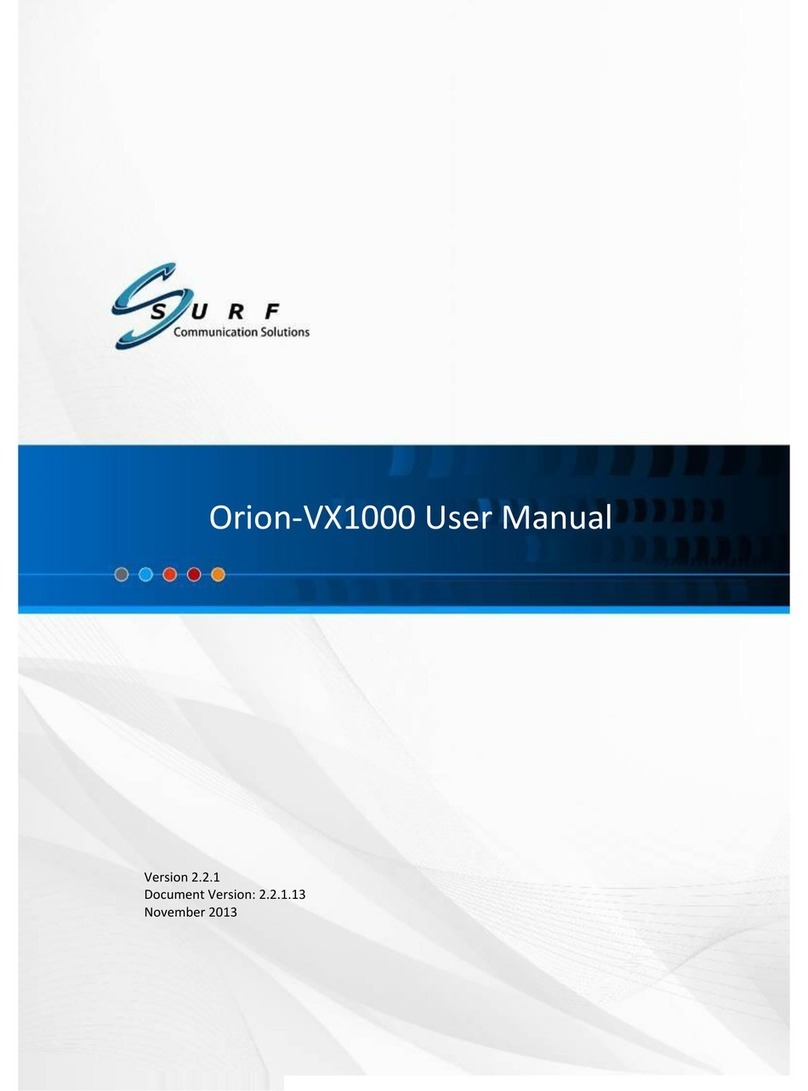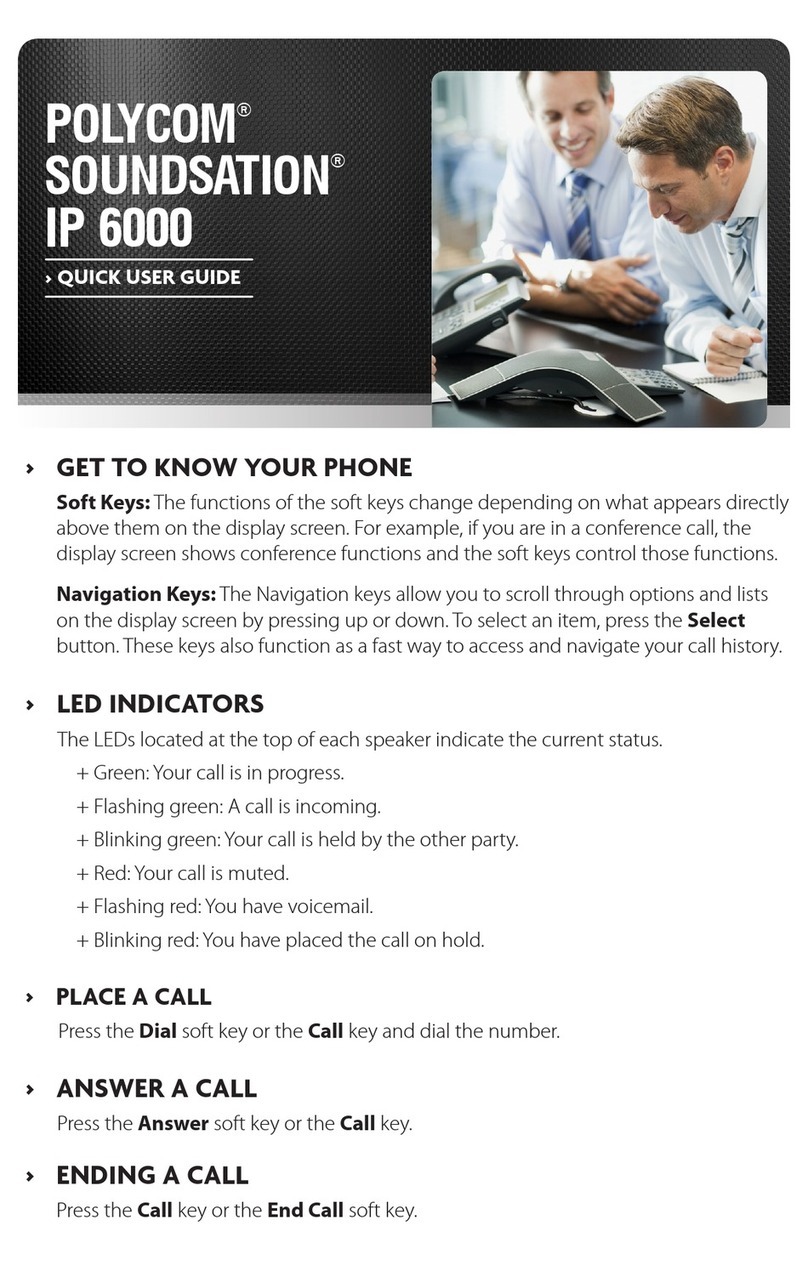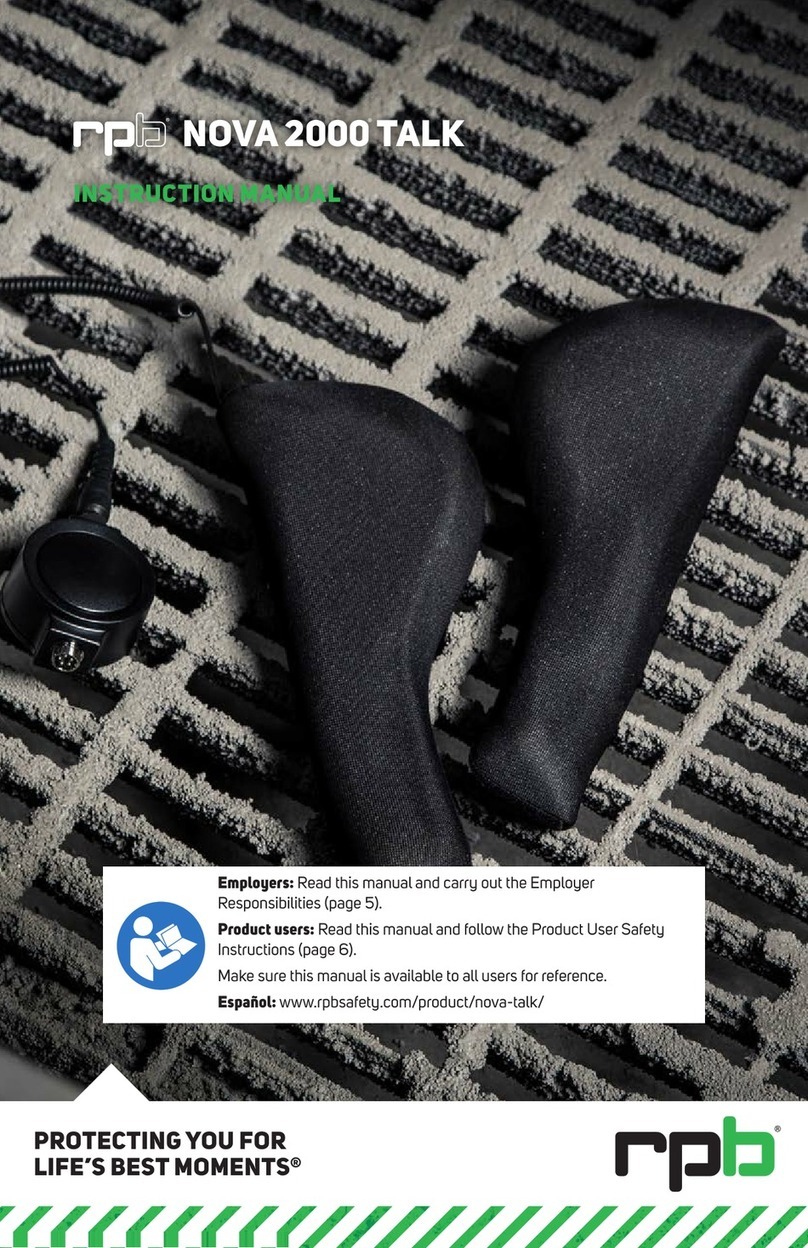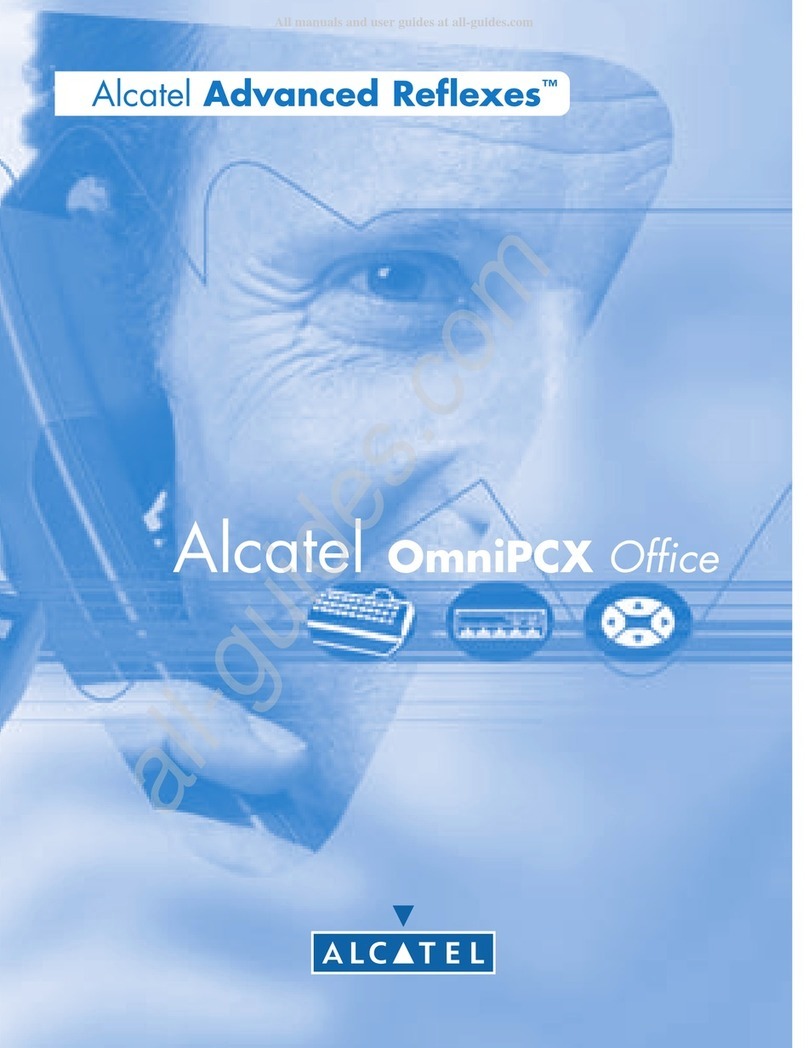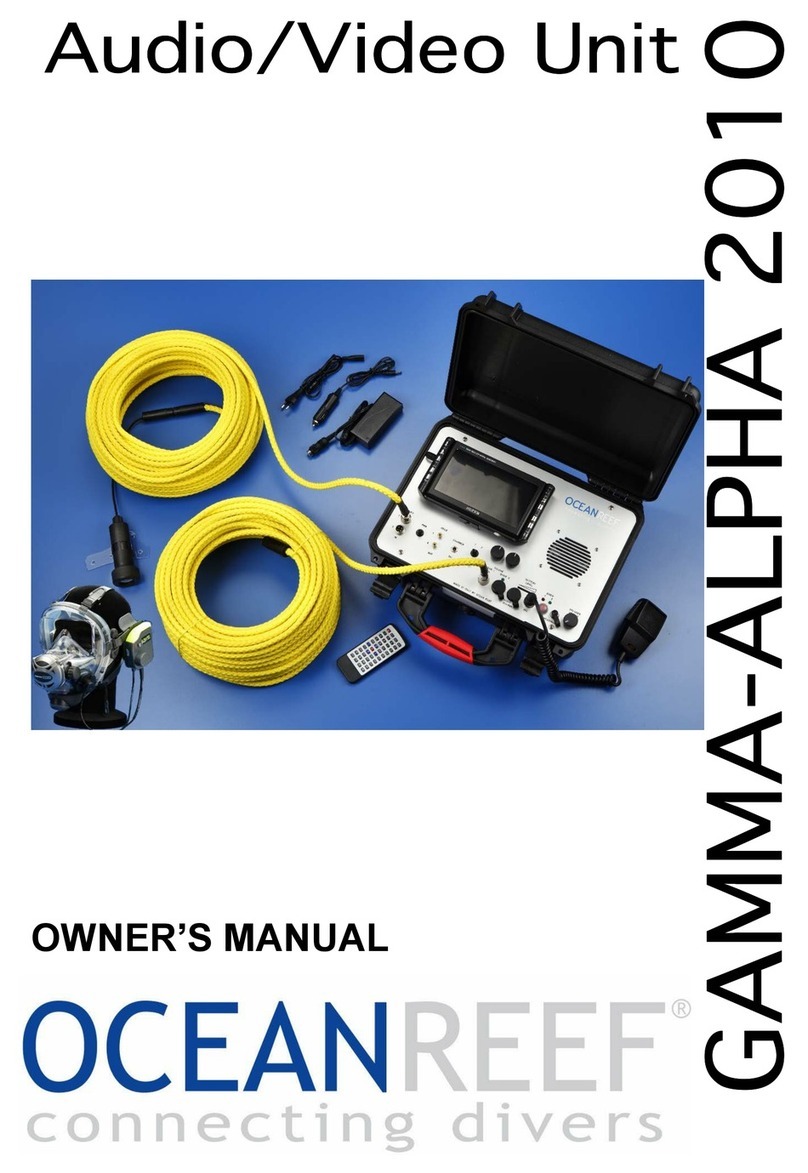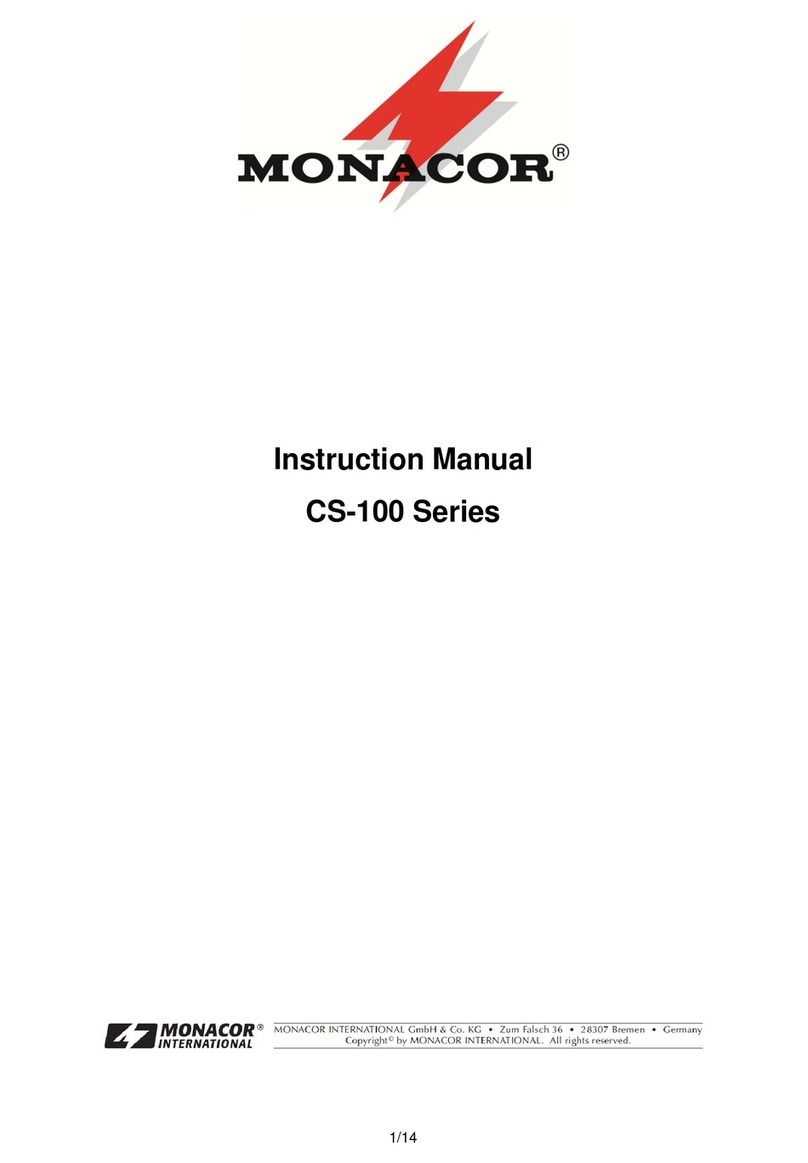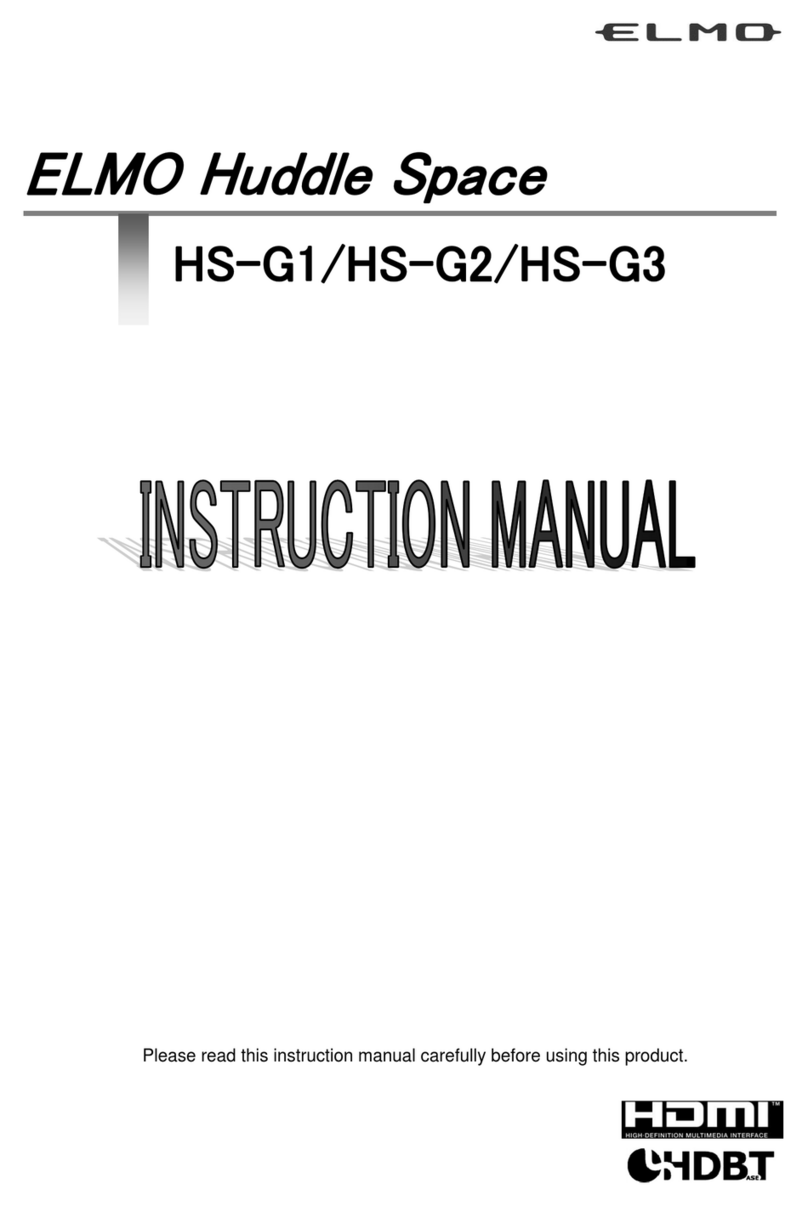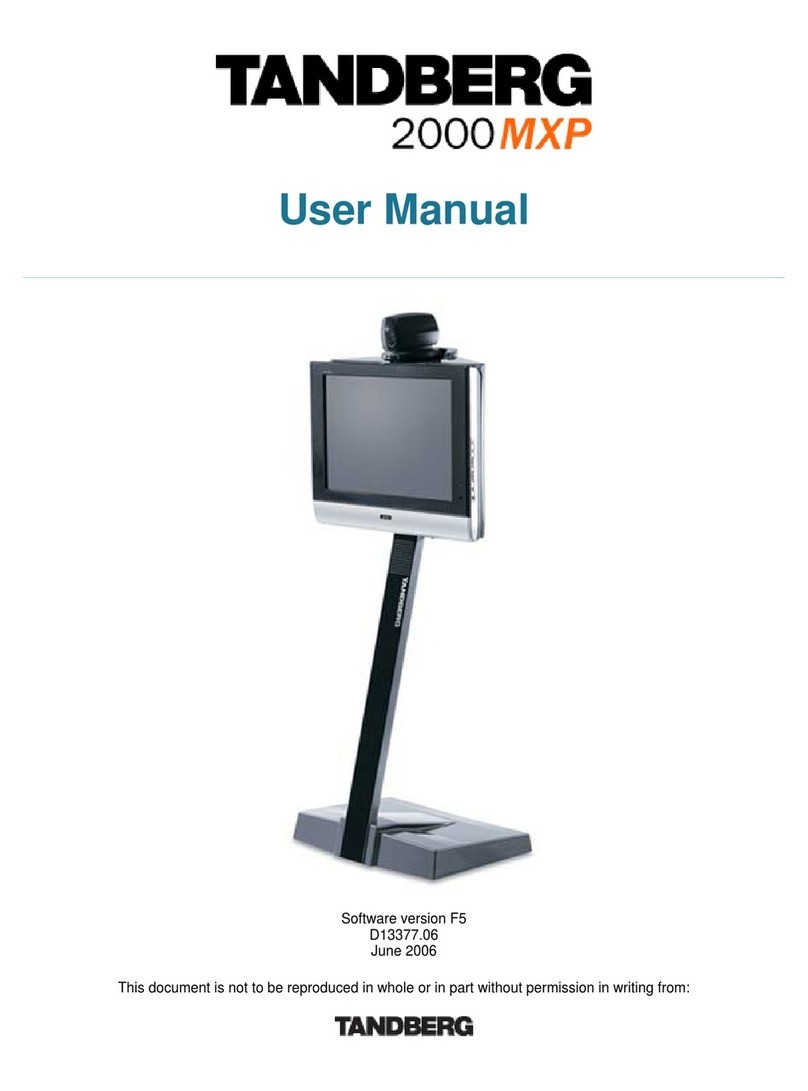SURF Communication Solutions Orion-MCU User manual

SURF Motion Media Platform User Guide
www.surf-com.com
a
[Pick
the
date]
Version 2.1.4
Document Version: 2.1.4.14
April 2013
Orion-MCU™ User Manual

Orion-MCU™User Manual
Copyright © 2005-2013, SURF Communication Solutions Ltd.
This document contains confidential and proprietary information of SURF Communication Solutions Ltd., henceforth referred
to as “SURF.” All rights reserved. No part of this documentation may be reproduced in any form or by any means or used to
make any derivative work (such as translation, transformation, or adaptation) without written permission from SURF
Communication Solutions.
SURF reserves the right to revise this document, and to make changes therein, from time to time without providing
notification of such revision or change.
This document contains descriptive information regarding the subject matter herein, and is not an offer to purchase or
license any products or services of, or from SURF. SURF expressly disclaims any and all representations or warranties,
expressed or implied herein, including but not limited to warranties of merchantability or fitness for a particular purpose. The
licensing or sale of any product or service by or of SURF shall only be made in accordance with, and subject to the terms of,
an agreement for the relevant product or service, to be signed by both the customer and SURF or its authorized agent or
representative. Consequently, SURF shall carry no liability to any such customer based on this document, the information
contained herein, or the omission of any other information.
Trademarks
The name “SURF Communication Solutions” is a registered trademark of SURF Communication Solutions Ltd.
Any other trademarks, trade names, service marks or service names owned or registered by any other company and used
herein are the property of their respective owners.
SURF Communication Solutions, Ltd.
Tavor Building, P.O. Box 343
Yokne’am 20692 Israel
Tel: +972 (0)73 714-0700
Fax: +972 (0)4 959-4055
Web site
http://www.orionmcu.com/
Email

Orion-MCU™User Manual
Table of Contents
1. About This Manual..............................................................................................................6
2. Introduction .......................................................................................................................7
2.1 Functionality .......................................................................................................................7
2.2 Main Capabilities ................................................................................................................ 7
3. Topologies ..........................................................................................................................9
3.1 Topology 1 - Orion-MCU via SIP PBX .................................................................................. 9
3.2 Topology 2 - Orion-MCU via PBX and Direct Connectivity ...............................................10
3.3 Topology 3 - Direct Interaction with Orion-MCU .............................................................11
3.4 Topology 4 - Connectivity with External Networks ..........................................................12
3.5 Topology 5 - NAT Traversal Capabilities with Orion-MCU................................................ 13
3.6 Topology 6 - Connectivity with Remote Endpoints .......................................................... 14
4. Physical Overview............................................................................................................. 15
4.1 Description........................................................................................................................ 15
4.2 System Physical Interface .................................................................................................15
4.2.1 Buttons..................................................................................................................15
4.2.2 LEDs.......................................................................................................................16
4.2.3 I/O Ports................................................................................................................16
5. Getting Started ................................................................................................................. 17
6. Administration and Configuration ..................................................................................... 19
6.1 Overview...........................................................................................................................19
6.2 Login .................................................................................................................................19
6.3 Main Menu ....................................................................................................................... 20
6.4 User Management............................................................................................................ 21
6.4.1 Creating a New User .............................................................................................21
6.4.2 Modifying User Information .................................................................................22
6.4.3 Deleting a User...................................................................................................... 22
6.5 System Parameter Settings...............................................................................................22
6.5.1 Configuring Network Settings ...............................................................................22
6.5.2 SIP Configuration...................................................................................................25
6.5.3 Configuring Access Numbers ................................................................................30
6.5.4 Date and Time.......................................................................................................32
6.6 Maintenance..................................................................................................................... 33

Orion-MCU™User Manual
4
6.6.1 Start Diagnostic Trace ...........................................................................................34
6.7 Upgrade ............................................................................................................................35
7. Conferences...................................................................................................................... 37
7.1 Summary........................................................................................................................... 37
7.2 Conference Settings..........................................................................................................38
7.2.1 Opening the Conference Settings Window...........................................................38
7.2.2 Creating a Conference ..........................................................................................39
7.2.3 Other Conference Actions.....................................................................................40
7.3 Conferencing Parameters.................................................................................................40
7.4 Content Sharing ................................................................................................................41
7.5 Dialing Options .................................................................................................................42
8. Leader Dashboard............................................................................................................. 44
8.1 Leader’s Capabilities.........................................................................................................44
8.2 Leader Login......................................................................................................................44
8.3 Main Screen...................................................................................................................... 45
8.4 Layouts..............................................................................................................................47
8.5 Show Statistics.................................................................................................................. 47
8.6 Invite Participants.............................................................................................................48
9. Firewall and NAT............................................................................................................... 50
9.1 Overview...........................................................................................................................50
9.2 Topologies.........................................................................................................................50
9.2.1 Orion-MCU in a DMZ.............................................................................................50
9.2.2 Orion-MCU behind a NAT .....................................................................................51
9.3 Firewall/NAT Settings .......................................................................................................51
9.3.1 Blocking Ports........................................................................................................51
9.3.2 Enabling SIP Sessions ............................................................................................51
9.3.3 RTP Traffic Ports Range.........................................................................................52
9.4 NAT Traversal in Orion-MCU ............................................................................................ 52
9.4.1 Near-End NAT Traversal........................................................................................52
9.4.2 Orion-MCU Setting for Near-End NAT Traversal................................................... 52
9.4.3 Far-End NAT Traversal...........................................................................................53
10. Serial Connectivity ............................................................................................................ 55
11. Appendix-A: Precautions & Safety ..................................................................................... 56
11.1 Rack Precautions...............................................................................................................56
11.2 Server Precautions............................................................................................................56
11.3 System Safety ...................................................................................................................56

Orion-MCU™User Manual
5
11.3.1 Electrical Safety Precautions................................................................................. 56
11.3.2 General Safety Precautions...................................................................................57
12. Appendix-B- Rack Mounting.............................................................................................. 58
13. Appendix C- Technical Specification................................................................................... 60

Orion-MCU™User Manual
6
1. About This Manual
This manual provides detailed guidance on the use of the Orion-MCU. It includes a description of
the product, its functionality, features, configuration, and operation.
Feedback:
The SURF Technical Support Center is at your service. You may access Warranty Service through
our Web Request Form by using the following link: www.orionmcu.com/support
We are committed to constant and perpetual improvement. Your input will greatly help us in our
endeavor.

Orion-MCU™User Manual
7
2. Introduction
2.1 Functionality
Orion-MCU provides SIP-based video/audio conferencing services for SMBs and enterprises. The
product is a ready-to-use, stand-alone network appliance. The Orion-MCU’s web-based
management system offers easy system configuration, conference creation, monitoring and
conference control in real time.
2.2 Main Capabilities
Orion-MCU offers the following capabilities:
SIP based: Orion-MCU is a SIP-based conferencing system.
HD conferencing: Orion offers wideband HD voice and HD video in resolutions of up to 720p.
Mixing: A variety of conferencing devices are bridged by Orion’s advanced audio/video
mixing and adapting capabilities. Participants receive video and audio streams that are
adapted to their device’s media characteristics - codecs, rates, frame size and resolution.
Video/voice characteristics:
Voice codecs: G711a, G711u, G729, G722.1
1
, iLBC, G723
Video codecs: MPEG4, H263, H264
Video resolution: Up to 720p
Conference Management: Conferences can be managed by a leader, or set as automated
ad-hoc conference rooms.
1
This product includes ITU-T G.722.1 (Polycom(R) Siren7TM) technology.

Orion-MCU™User Manual
8
Leader Dashboard: The Orion-MCU “Leader Dashboard”, enables conference leaders to
manage the conference. Upon logging into the Leader Dashboard, the leader can invite
participants, modify conference parameters (such as mute and dominant speaker), and
revoke/disconnect participants from the conference and view conference information.
Multiple Access Numbers: Orion-MCU supports multiple access numbers. The Orion-MCU’s
access numbers are pre-provisioned, and are dialed by conference participants directly or
indirectly via their serving PBX.
Multiple Video Layout Options: Equal-presence and dominant-based layouts are supported
in the system. These layouts are modified automatically, when a participant enters or leaves
the conference.
VIP Participants: Orion-MCU allows VIP participants to join a conference without PIN code
authentication.
Registration: Orion-MCU is provisioned for registration as a SIP endpoint in the network. An
authentication option is provisioned for each registration process. SIP clients may register to
Orion-MCU’s built-in SIP registrar.
NAT Traversal: Orion-MCU provides near-end and far-end NAT traversal, enabling
connectivity between entities (Orion-MCU / SIP clients) which are behind not-SIP-aware
NATs and firewalls.
Content Sharing: Orion-MCU provides content sharing, originated by a SIP client. In this case
the conferencing layout is modified to one large image which contains the content
(currently, content sharing works only with AVer room systems).

Orion-MCU™User Manual
9
3. Topologies
This section describes the network topologies supported by Orion-MCU.
3.1 Topology 1 - Orion-MCU via SIP PBX
As shown below in Figure 3-1, the participants’ connectivity with Orion-MCU is provided via the PBX
that provides SIP registrar services to the users. In order to enhance existing services for multimedia
conferencing, the PBX interacts with Orion-MCU using SIP.
Figure 3-1: Topology 1 - Orion-MCU via SIP PBX
1. All SIP endpoints at the enterprise register with the PBX.
2. The PBX supports SIP Signaling
3. The Orion-MCU registers as an extension or is configured as a trunk in the PBX.
4. Orion-MCU provides Mixing/Bridging/Switching and signaling interoperability.
5. Voice-only clients can also participate in a video conference, making it a mixed Voice/Video conference.

Orion-MCU™User Manual
10
3.2 Topology 2 - Orion-MCU via PBX and Direct
Connectivity
As shown below in Figure 3-2, the participants join the conference either through Orion-MCU or the
PBX.
Figure 3-2: Topology 2 - Orion-MCU via PBX and Direct Connectivity
1. SIP endpoints are registered with the Orion-MCU internal SIP registrar or the PBX.
2. The PBX supports SIP Signaling
3. The Orion-MCU registers as an extension or is configured as a trunk in the PBX.
4. SIP endpoints can call through the PBX, Orion-MCU registrar or directly to the Orion-MCU
5. Orion-MCU provides Mixing/Bridging/Switching and signaling interoperability.
6. SIP endpoints can also connect directly using direct dialing (without registration)
7. Voice-only clients can also participate in a video conference, making it a mixed Voice/Video conference.

Orion-MCU™User Manual
11
3.3 Topology 3 - Direct Interaction with Orion-
MCU
As shown below in Figure 3-3, the participants interact directly with the Orion-MCU, via SIP, to
connect to a conference room. The participants’PIN numbers and access codes are pre-provisioned
through Orion’s web-based management system.
Figure 3-3: Topology 3 - Direct Interaction with Orion-MCU
1. Endpoints may be registered with the Orion-MCU SIP registrar.
2. SIP endpoints can call through the Orion-MCU registrar or directly to the Orion-MCU (without registration).
3. Orion-MCU provides Mixing/Bridging/Switching and signaling interoperability.
4. Voice-only endpoints can also participate in a video conference, making it a mixed Voice/Video conference.

Orion-MCU™User Manual
12
3.4 Topology 4 - Connectivity with External
Networks
As shown below in Figure 3-4, the connectivity between conference participants in an enterprise
network and participants on public networks is provided through Orion-MCU.
Figure 3-4: Topology 4 - Connectivity with External Networks
1. All SIP Endpoints register with the PBX.
2. The PBX supports SIP Signaling.
3. The Orion-MCU registers as an extension or is configured as a trunk in the PBX.
4. Endpoints can also connect via the external network.
5. Orion-MCU provides Mixing/Bridging/Switching and signaling interoperability.
6. Voice-only clients can also participate in a video conference, making it a mixed Voice/Video conference.

Orion-MCU™User Manual
13
3.5 Topology 5 - NAT Traversal Capabilities with
Orion-MCU
As shown below in Figure 3-5, Orion-MCU provides NAT Traversal capabilities. The system may be
located in a DMZ, with a public or private IP address, or in a LAN with a private address. In the below
topology the participants and Orion-MCU are located in two separate, remote LANs:
Figure 3-5: NAT Traversal Capabilities
1. Endpoints can register with the Orion-MCU SIP registrar or to the PBX
2. Remote office (LAN 1) can be connected to the Orion-MCU using built-in NAT Traversal capabilities.
3. Orion-MCU provides mixing/bridging/switching, signaling interoperability and NAT translation.
4. Voice-only endpoints can also participate in a video conference, making it a mixed voice/video conference

Orion-MCU™User Manual
14
3.6 Topology 6 - Connectivity with Remote
Endpoints
As shown below in Figure 3-6, Orion-MCU is located behind a NAT, with a private IP address. The
participants interact directly with the Orion-MCU, via SIP, to set and initiate a conferencing session.
Figure 3-6: Connectivity with Remote Endpoints
1. All SIP Endpoints at the enterprise register to the PBX or the Orion-MCU
2. The LAN firewall / router must have port forwarding configured to the Orion-MCU
3. Remote employees connect to the conference call by registering with the Orion-MCU.
4. Orion-MCU provides mixing/bridging/switching, signaling interoperability and NAT translation.

Orion-MCU™User Manual
15
4. Physical Overview
4.1 Description
The front view of the Orion-MCU is depicted in Figure 4-1 below.
Figure 4-1: Orion-MCU Front View
The Orion-MCU is available in 2 configurations, supporting both small and large enterprises:
Orion-MCU 1286 –Orion-MCU 1286 is a small-to-medium enterprise-based video/voice
conferencing system. Concurrently the system supports up to 2 CIF conferences, or 1 VGA or HD
conference, with up to 25 participants (between 5 to 12 are viewable, at each time, depending
on the resolution). The system can also support up to 12 concurrent voice conferences.
Orion-MCU 4286 –Orion-MCU 4286 is a medium-to-large enterprise-based video/voice
conferencing system. Concurrently the system supports up to 8 CIF conferences, or 4 VGA or HD
conferences, with up to 25 participants (between 5 to 12 are viewable, at each time, depending
on the resolution). The system can also support up to 20 concurrent voice conferences.
4.2 System Physical Interface
The system physical interface of Orion-MCU includes panel-based buttons, LEDs and I/O ports.
4.2.1 Buttons
There are two push buttons located on the front of the chassis: a reset button and a power
on/off button.
Reset - The Reset button reboots the system.
Power - The Power button is used to turn on and turn off the system. Turning off the
system eliminates the main power but maintains standby power. In order to service
the system, the server should be shut down and the AC power cord should be

Orion-MCU™User Manual
16
unplugged.
4.2.2 LEDs
The five control panel LEDs is located at the front of the chassis and provide information related
to different system functions.
Overheat - When this LED is on, it indicates an overheat condition, which may be
caused by an obstruction to the airflow or because the room temperature is too
high. Check the airflow to the unit. This LED will remain on as long as the
indicated condition exists.
NIC2 - Indicates network activity on LAN2 when flashing.
NIC1 - Indicates network activity on LAN1 when flashing.
HDD - Indicates hard drive activity when flashing.
Power - Indicates power is being supplied to the system. This LED is illuminated
when the system is operating.
4.2.3 I/O Ports
Figure 4-2 shows a representation of the Orion-MCU I/O as they apper on the rear of the chassis.
Figure 4-2: I/O Ports

Orion-MCU™User Manual
17
5. Getting Started
Step 1: Follow the precautionary and safety instructions
Follow the precautionary and system safety instructions that appear in Appendix A of this User
Manual. To install the system, choose a clean, dust-free area that is well ventilated. Avoid areas
where heat, electrical noise and electromagnetic fields are generated. If you intend to install the
system in a rack, choose a location near a grounded power outlet, and follow the instructions in
Appendix B of this User Manual.
Step 2: Unpack your Orion-MCU system
Step 3: Connect the cables
Connect the cables to your Orion-MCU system:
1. Connect the short CAT-6 cable that is provided with the system in a loop as shown in Figure
5-1 below.
2. Connect the Orion-MCU “LAN” port to the Ethernet port of your computer using a CAT-5/6
cable.
3. Connect the power cable first to the Orion-MCU and then to the power outlet. Press the
power-on button located on the front panel of the Orion-MCU to start the system. (Server
and application load time is approximately 5 minutes).
Figure 5-1: Cable Connectivity
Step 4: Apply the static IP address “192.168.0.2” to your Computer
Change your computer’s network settings and apply the following static IP address:
“192.168.0.2”.
Step 5: Change Orion-MCU’s IP address
Orion-MCU is provided with a default IP address “192.168.0.1” that should be modified before
using the system.
To change the IP address:
1In a web browser, navigate to the default IP address - 192.168.0.1. Upon the appearance of
the login screen, enter the default user name and password (admin, admin).
Note: Orion-MCU web based GUI supports Internet Explorer 8 or newer, Google Chrome 20
or newer, Mozilla Firefox 14 or newer and Safari 5 or newer.
2. Select System Settings > Network Settings, as shown in Figure 5-2 below:

Orion-MCU™User Manual
18
Figure 5-2: Network Settings Window
4. Click Edit and then modify the IP Address field.
5. Click Save . A confirmation message appears, as shown in Figure 5-3 below:
Figure 5-3 - Network settings confirmation message
6. Click OK.
The system reboots and the changes are applied.
Note: If DHCP was chosen, the simplest way to see the Orion-MCU IP Address is to connect a monitor and
restart the machine. The IP Address will appear in the Login Screen at the end of the system load.
Step 6: Connect to the Orion-MCU IP Address from your Network
Restore the original network configuration on your computer, and connect the Orion-MCU to
your network.
Connect to Orion-MCU management system by entering the Orion-MCU’s IP address in a web
browser.
The Orion-MCU is now connected to your network

Orion-MCU™User Manual
19
6. Administration and Configuration
6.1 Overview
The administration and configuration of the Orion-MCU are performed using the web-based
management system.
After setting up the system –and prior to conference-service creation –the system should be
configured according to the steps described in this section.
6.2 Login
After entering the Orion-MCU’s IP address in your web browser, the Login window appears.
Enter the default user name and password (admin, admin).
Figure 6-1: Login Window
Note: It is recommended to change the default admin password, before starting to use the
system.
Note: The user can choose a language from the system’s
pre-defined list of languages by using the drop down
menu on the top-left side of the screen.

Orion-MCU™User Manual
20
6.3 Main Menu
The Main Menu window appears when the user has logged in. This window is divided into two
main categories:
a) System Settings
b) Conferences
Prior to conference creation, system settings must be configured.
Figure 6-2: Main Menu Window
Note: To log out, click the logout icon (red), at the
top-right of the screen
Note: To view Orion-MCU component versions,
click About, at the top-right of the screen.
Other manuals for Orion-MCU
2
Table of contents
Other SURF Communication Solutions Conference System manuals