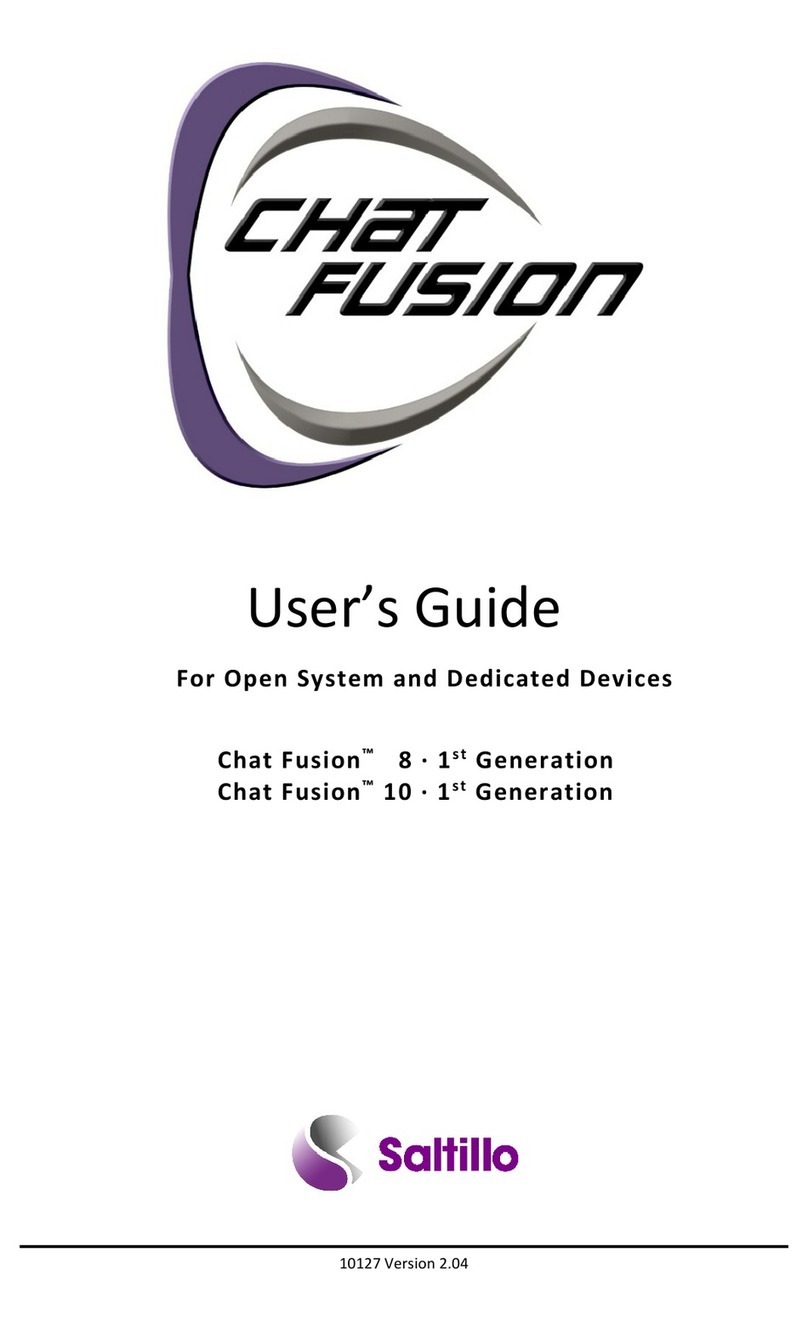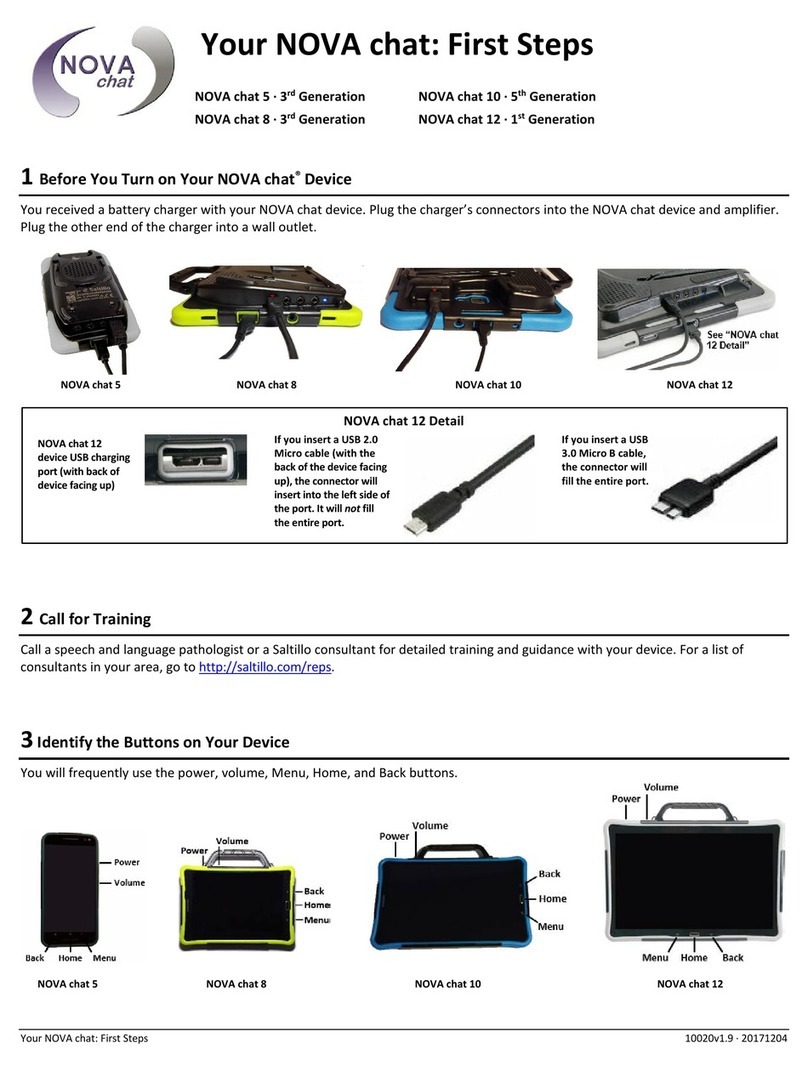TouchChat Express User’s Guide 2
Copyright and Trademark Information
© 2015-2020 PRC-Saltillo. Non-commercial reprint rights for clinical or personal use granted with inclusion of copyright notice. Commercial use prohibited; may not
be used for resale. Contact PRC-Saltillo for questions regarding permissible uses.
ChatWrap, Realize Language, and TouchChat are trademarks of PRC-Saltillo.
Apple, AirDrop, App Store, FaceTime, Guided Access, iBooks, iCloud, iPad, iPad mini, iPadOS, iPod, iTunes, Lightning, Mac, Safari, Siri, TouchID, and TrueDepth are
trademarks of Apple Inc.
Acapela Group, Copyright 2020. All rights reserved. Used with permission. The Acapela text to speech technology and the synthetic voices contained in this
software are included free of charge for the usage by the end user but may be used solely for communication purposes and may not be sold, copied or otherwise
exploited for any type of profit.
The Bluetooth® word mark and logos are registered trademarks owned by the Bluetooth SIG, Inc. and any use of such marks by PRC-Saltillo is under license.
Dropbox is a registered trademark of Dropbox, Inc.
Google Drive and YouTube are trademarks of Google Inc.
iOS is a trademark or registered trademark of Cisco in the U.S. and other countries and is used under license.
Microsoft and Windows are registered trademarks of Microsoft Corporation in the United States and/or other countries.
The Picture Communication Symbols ©1981–2020 by Tobii Dynavox. All Rights Reserved Worldwide. Used with permission.
SymbolStix®, Copyright 2020, SymbolStix, LLC. All rights reserved. Used with permission. The Library of Character/Logo Symbols contained in this software is
included free of charge, may be used solely for communication purposes and may not be sold, copied or otherwise exploited for any type of profit.
VocaliD is a trademark of VocaliD, Inc.
Wi-Fi is a registered trademark of Wi-Fi Alliance.
WordPower is a trademark of Inman Innovations, Inc. © 2001-2020; All rights reserved. Used with permission.
Contact Information
Authorized Representative in the EU
1022 Heyl Rd
Wooster, OH 44691, USA
Tel.: (330) 262-1984 · (800) 262-1984
Fax: (330) 262-4829
Email: info@prentrom.com
Web: www.saltillo.com
Karthäuserstr. 3
D-34117 Kassel, Germany
Tel.: (05 61) 7 85 59-0
Fax: (05 61) 7 85 59-29
Email: info@prentke-romich.de
Web : www.prentke-romich.de
“Whitegates”, 25-27 High Street
Swinstead, Lincolnshire NG33 4PA, UK
Tel.: +44 (0) 1733 370 470
Fax: +44 (0) 1476 552 473
Email: info@liberator.co.uk
Web: www.liberator.co.uk
Document Version
10144 Version 2.10 · 07/14/2020
Applies to: Models TCE8.2, TCE10.2; open system and dedicated devices
Contents
Introduction .............................................................................................................................................................................7
Safety Information: TouchChat Express ....................................................................................................................................8
Identifying TouchChat Express 8 Features...............................................................................................................................10
Identifying TouchChat Express 10 Features.............................................................................................................................11
Charging the Device and Amplifier .........................................................................................................................................12
Open System Devices: Turning the iPad On and Off or Putting It to Sleep ...............................................................................14
Turning the iPad On and Off ...................................................................................................................................................... 14
Locking the iPad and Putting It to Sleep..................................................................................................................................... 14
Turning the Amplifier On and Off ...........................................................................................................................................15
Adjusting the Volume and Muting Sounds..............................................................................................................................16
Using the Touchscreen ...........................................................................................................................................................16
Open System Devices: Using the Home Button and Home Screen ...........................................................................................17
Using the TouchChat App .......................................................................................................................................................18
Safety Information: TouchChat .................................................................................................................................................. 18
Open System Devices: Opening, Minimizing, and Closing the TouchChat App .......................................................................... 19
Finding the TouchChat Version .................................................................................................................................................. 19
Working with TouchChat Menus................................................................................................................................................ 20
Working with Vocabulary Files................................................................................................................................................... 21
English Vocabulary Files ........................................................................................................................................................ 21
Spanish Vocabulary Files ....................................................................................................................................................... 24
Loading a Vocabulary File...................................................................................................................................................... 26
Copying a Vocabulary File ..................................................................................................................................................... 27
Creating a New Blank Vocabulary File ................................................................................................................................... 28
Deleting a Customized Vocabulary File ................................................................................................................................. 28