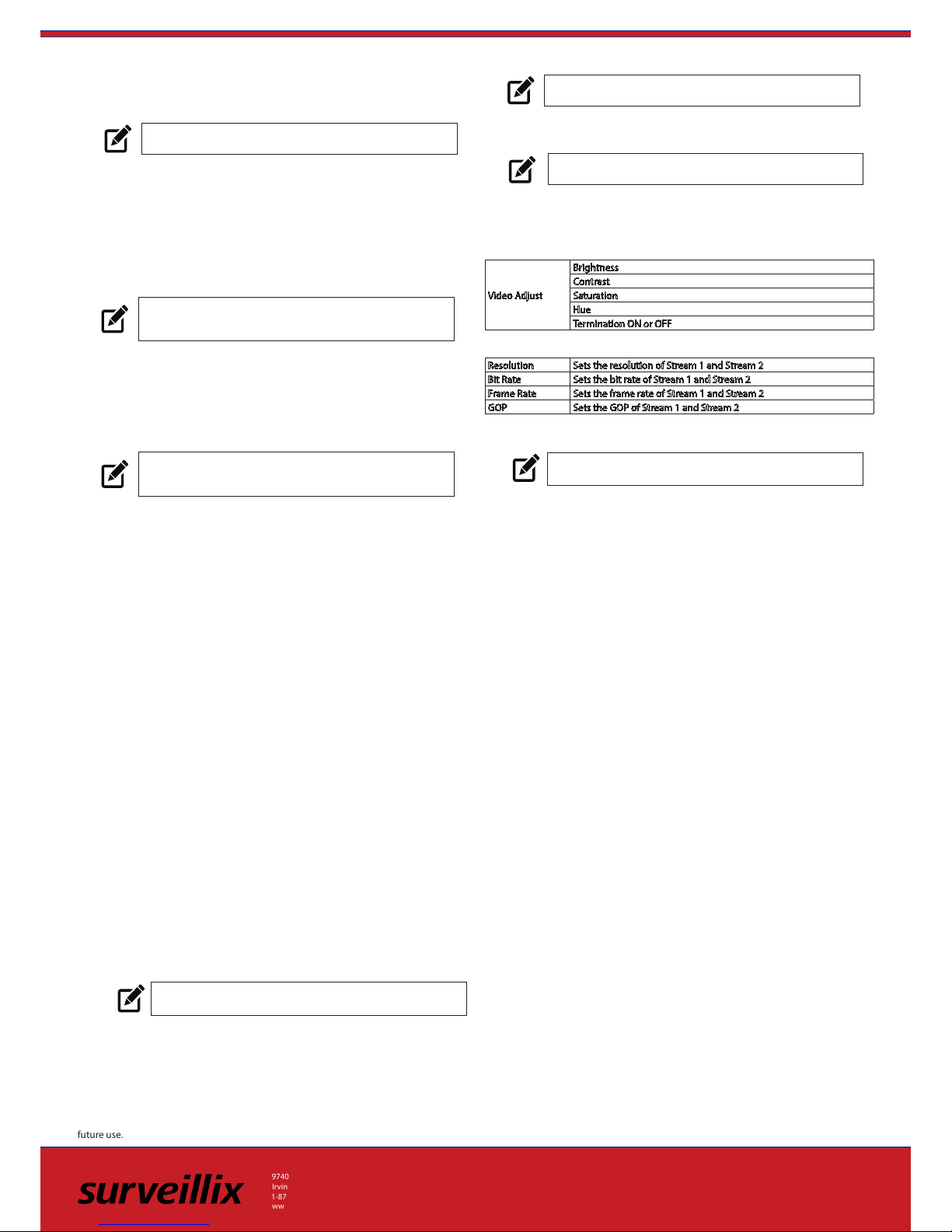CONNECTING TO THE ENCODER
To access the encoder setup menu, you must install the Network Camera
Manager (NCM) on a PC that resides on the same network as the encoder.
33655AA
Copyright ©2015 Toshiba.
All Rights Reserved. Information contained in this document is
subject to change without prior notice. Toshiba does its best to
provide accurate information but cannot be held responsible for
typos or mistakes.
9740 Irvine Blvd.
Irvine, CA 92618
1-877-855-1349
www.toshibasecurity.com
Using the Network Camera Manager to Connect to the Encoder
To install the Network Camera Manager application on your PC, download
the program from toshibasecurity.com and follow the prompts.
1. Open NCM, and then click Find Devices.
2. Double-click the encoder in the Device List, and then click
Browse to open the encoder software in Internet Explorer.
NOTE The rst time you connect to the encoder, you are
automatically prompted to install a plugin to view live
video.
Default Username and Password
The Username and Password are case sensitive. It is strongly
recommended that the password be changed after the initial setup to
prevent unauthorized access. Any password change will need to be
applied to your recorder also.
Default Username: admin
Default Password: 1234
Using the RTSP Stream to Stream Video from the Encoder
The URL for the encoder RTSP stream will allow you to stream video directly
from the encoder using a recording device or VLC.
h264/ch[1-16].[1-2]
NOTE The username and password are only needed in the
RTSP stream if you are using VLC and are prompted for
them.
1. To set all channels, select Circular in the channel selection box.
- or - Select a single channel from the channel selection box.
2. Select the position you desire the channel to appear in the
sequence.
3. Type the sequence duration time (in seconds) you want each
channel to display.
4. Set sequence activate to ON.
5. Click Save.
NOTE Sequence Setup is only relevant to spot monitor or local
view only.
Sequence Setup
1. Click Encoder Setup, and then click Software.
2. Click Upgrade, and then navigate to the desired upgrade le, and
then click OK.
The encoder rmware will update, and then encoder will reboot upon
completion.
Firmware Update
1. Click Encoder Setup, and then click Maintenance.
2. Select Reboot or a method of Restore.
• Reboot- restart the encoder.
• Full Restore - restore the encoder to factory default settings,
including network settings.
• Partial Restore - restore the encoder to factory default
settings, excluding network settings.
3. Click Yes (or OK) to accept the Restore or Reboot.
Factory Restore and Reboot
1. Click Encoder Setup, and then click Network Setup.
2. To use the encoder default IP address, select Use Fixed IP
Address (recommended).
a. Enter the default IP address.
b. Verify the subnet mask, default gateway, primary DNS,
and mac address for the encoder.
c. Click Save.
3. To automatically assign an IP address, select Get IP Address
Automatically.
ENCODER SETUP
Network Settings
Resolution Sets the resolution of Stream 1 and Stream 2
Bit Rate Sets the bit rate of Stream 1 and Stream 2
Frame Rate Sets the frame rate of Stream 1 and Stream 2
GOP Sets the GOP of Stream 1 and Stream 2
Stream Settings
Video Adjust
Brightness
Contrast
Saturation
Hue
Termination ON or OFF
Camera Setup
Picture Settings
Date / Time Settings
1. Click Encoder Setup.
2. Select the appropriate Time Zone, and then select the desired
date format.
3. Select a method of date and time sync.
4. Click Save to apply the changes.
• Sync with NTP Server - use a specied NTP server and
update interval for the date and time.
• Sync with computer time - use the PC date and time.
• Manual - manually enter the date and time.
NOTE Sync with NTP Server is the recommended Date /
Time setting. The NTP server address is pool.ntp.org.
NOTE The encoder and the PC you use to access the encoder
must be on the same network.
1. Click Encoder Setup.
2. In the Monitor Resolution tab, select a resolution.
3. Click Yes to accept the resolution change and restart the Encoder.
Monitor Resolution
NOTE HDMI spot-out resolution options include 1024 x 768,
1280 x 1024, 720p, and 1080p.
NOTE The Monitor Resolution section applies to spot-out
only.
RS-485 and PTZ Control are currently not available. These features are reserved for
future use.
1. Click Encoder Setup, and then click Alarm Application.
2. Select the desired channel, and then select an alarm setting.
• O - the alarm is not active.
• Normally Open- the alarm will be activated when the circuit is
closed.
• Normally Closed - the alarm will be activated when the circuit
is opened.
3. Select the Triggered Action.
Alarm Application