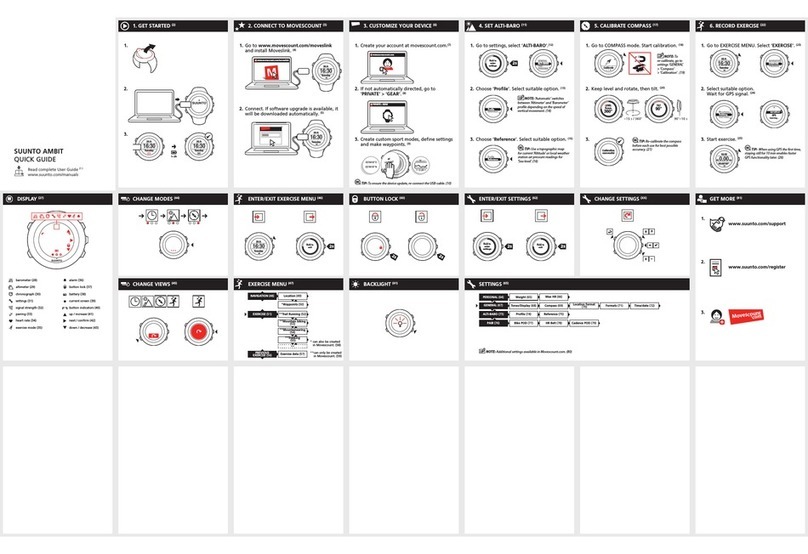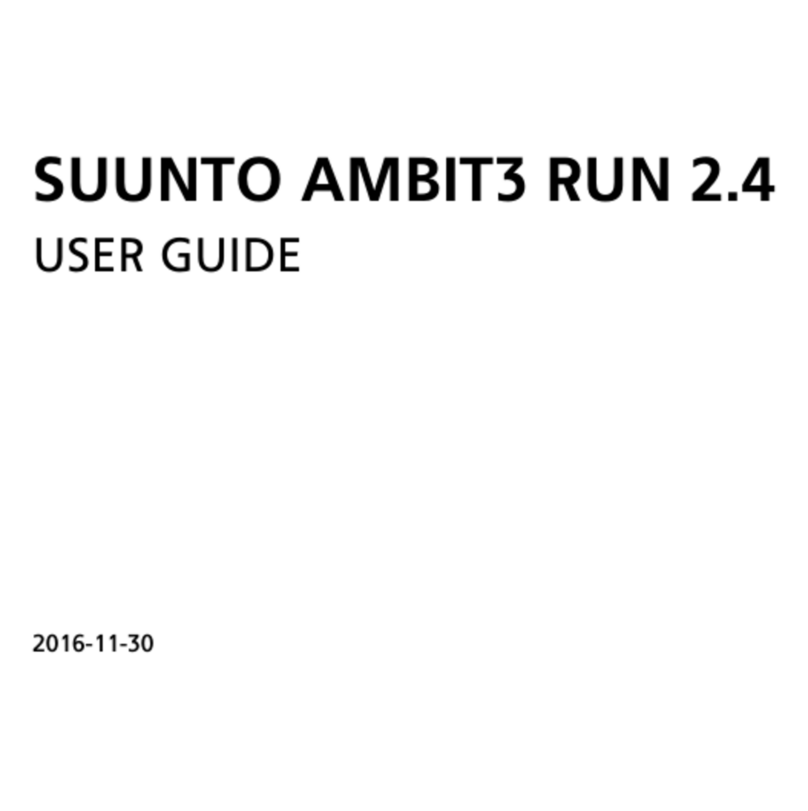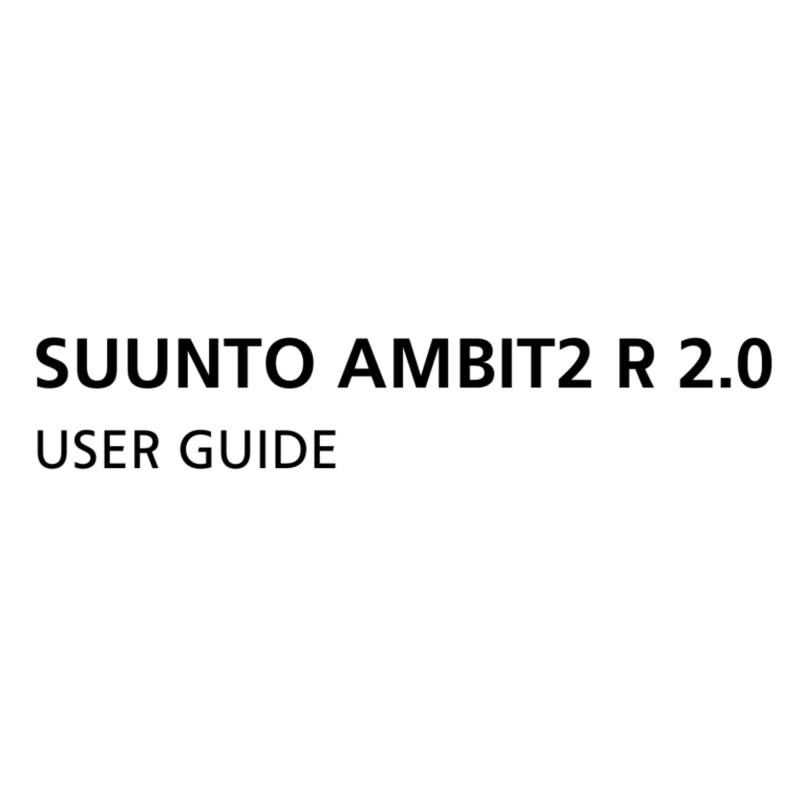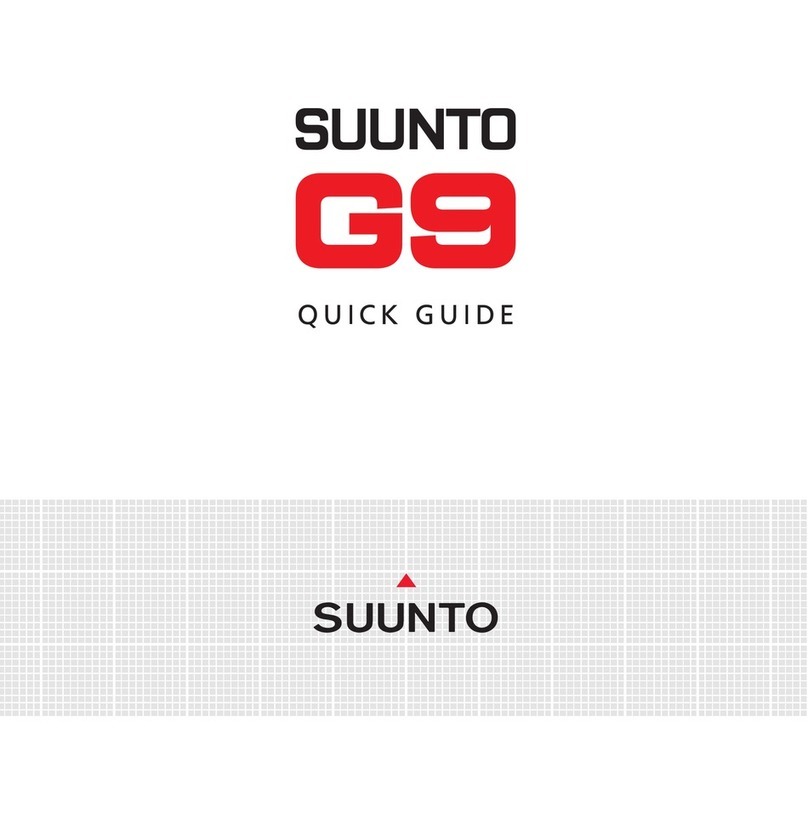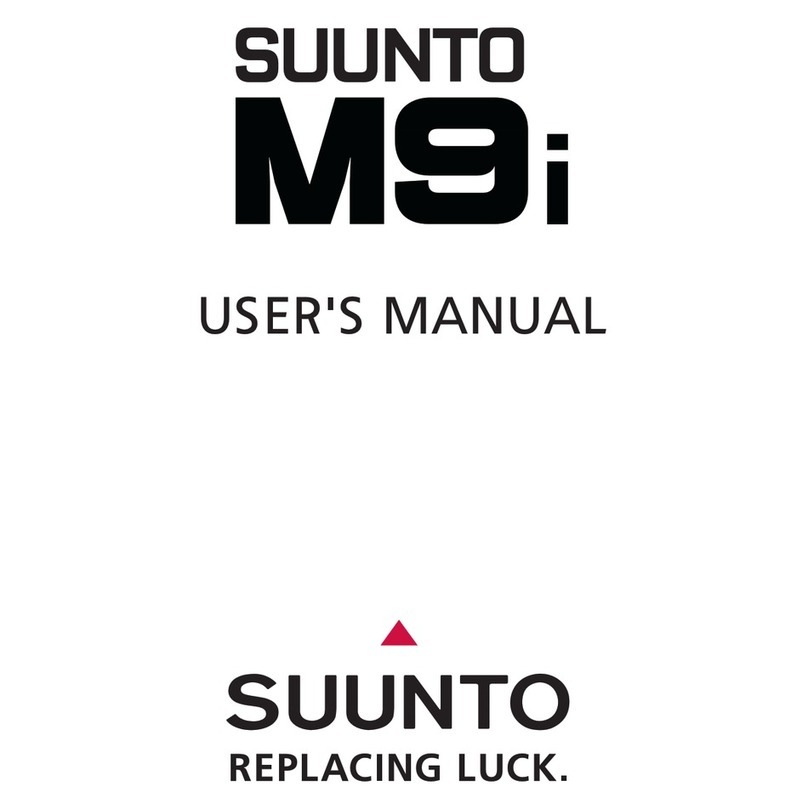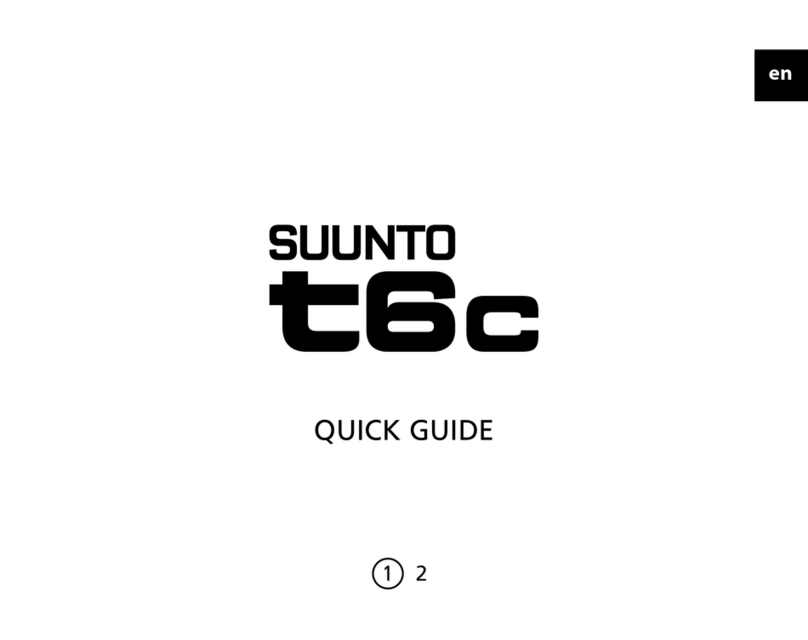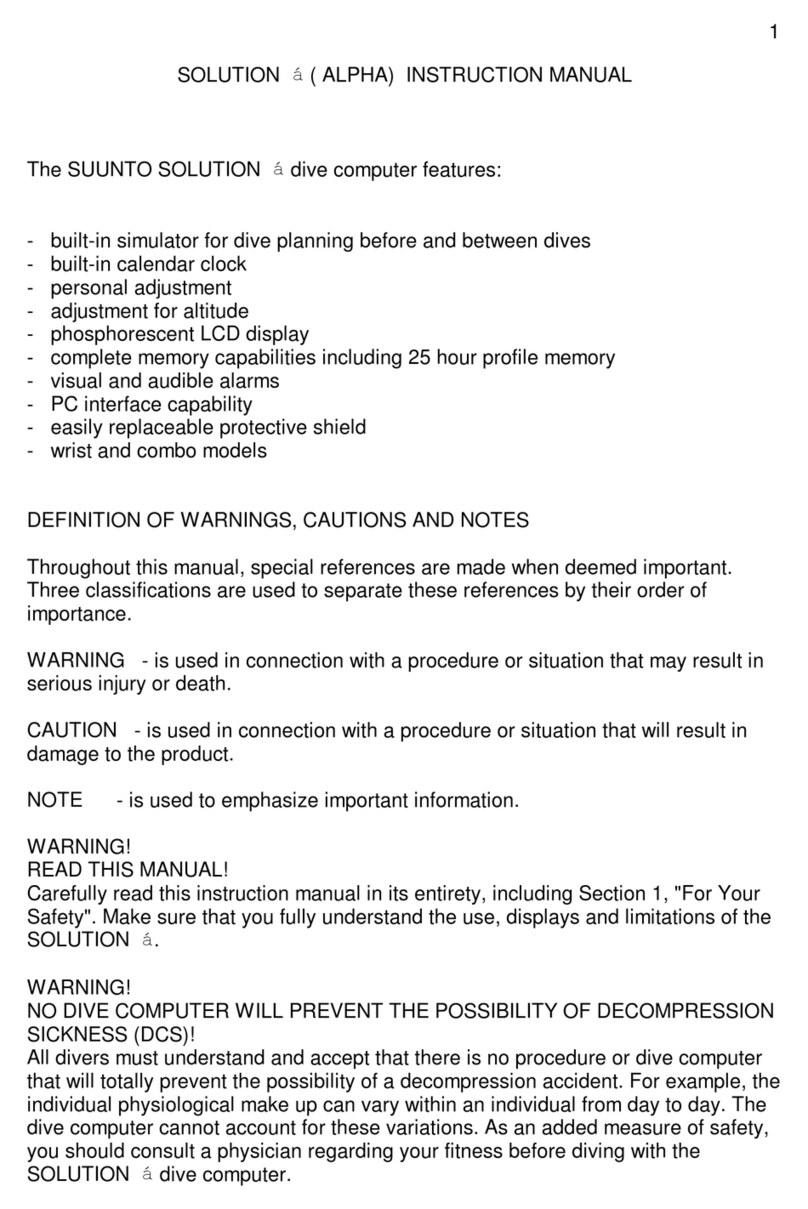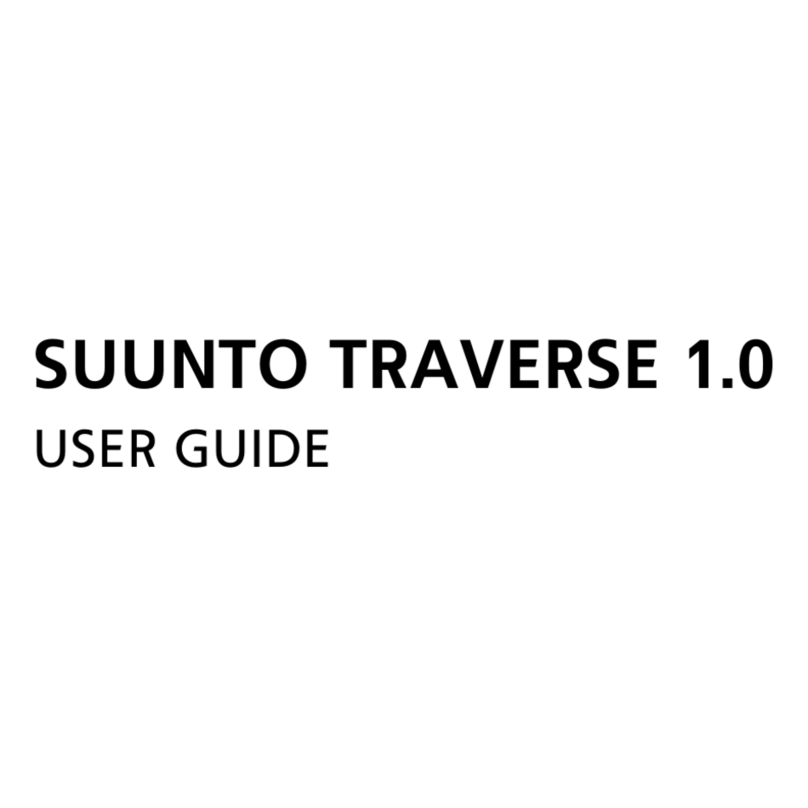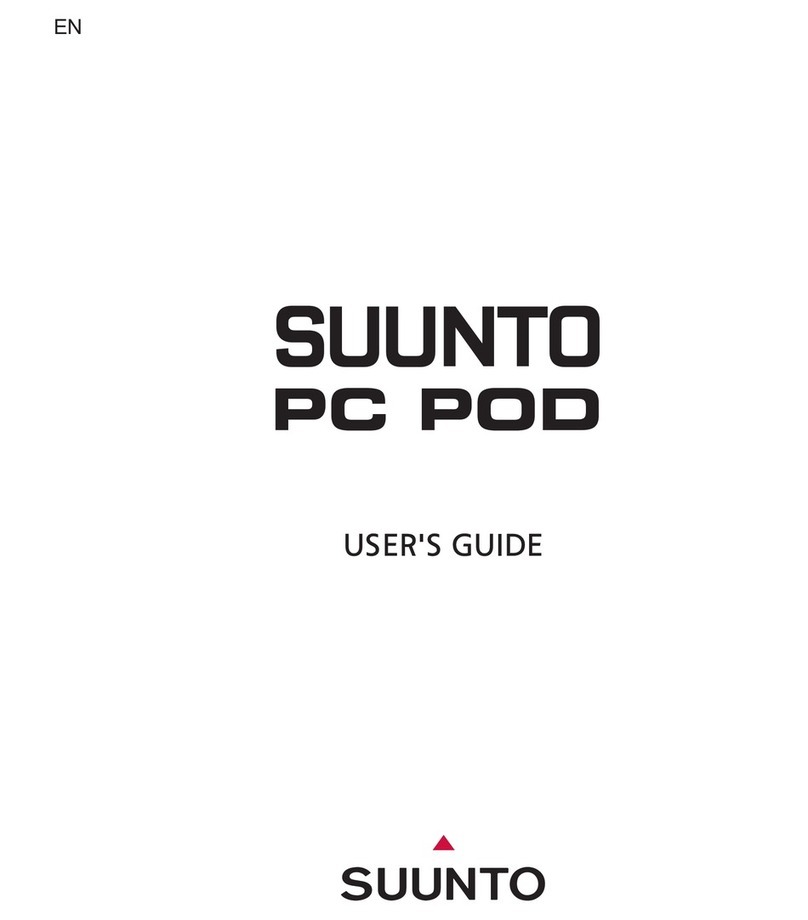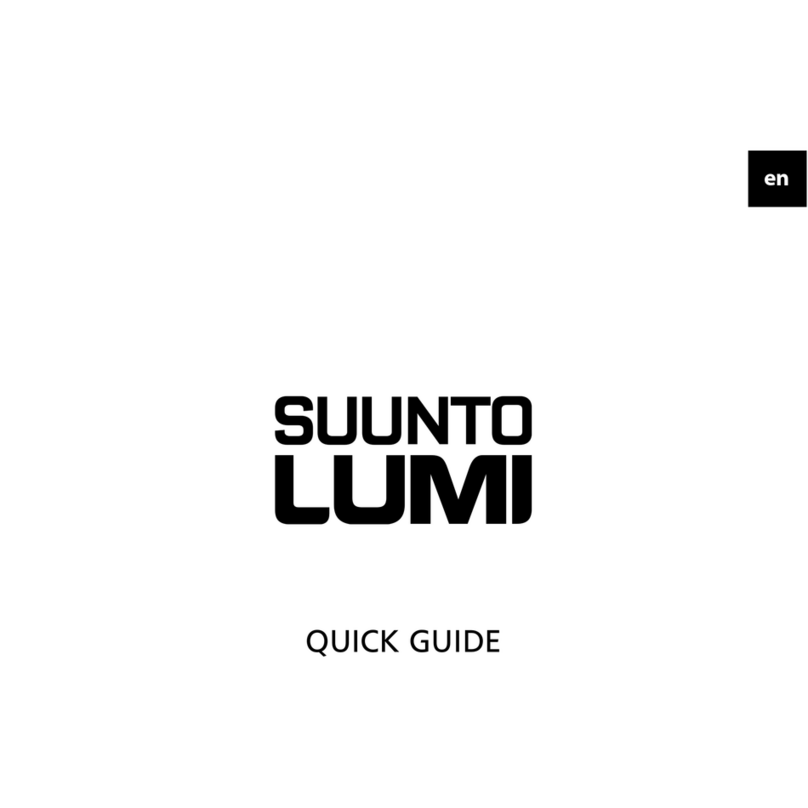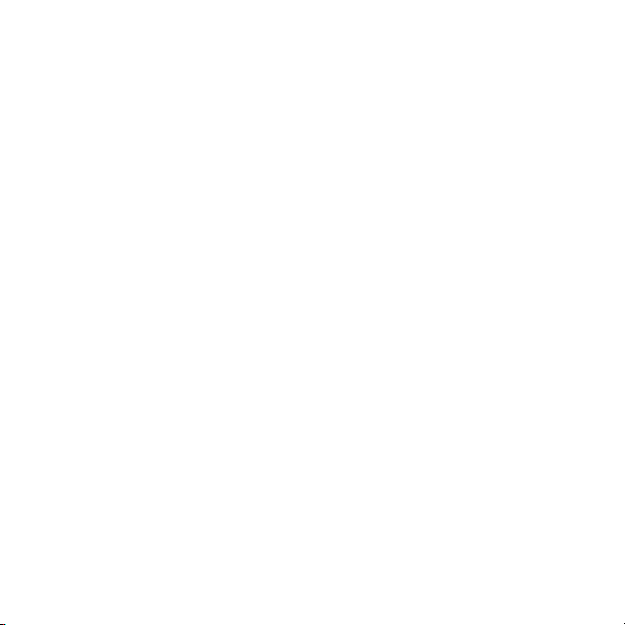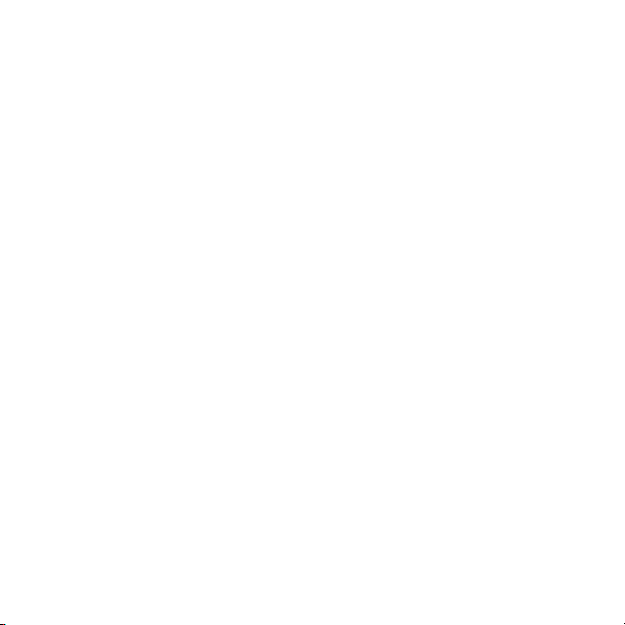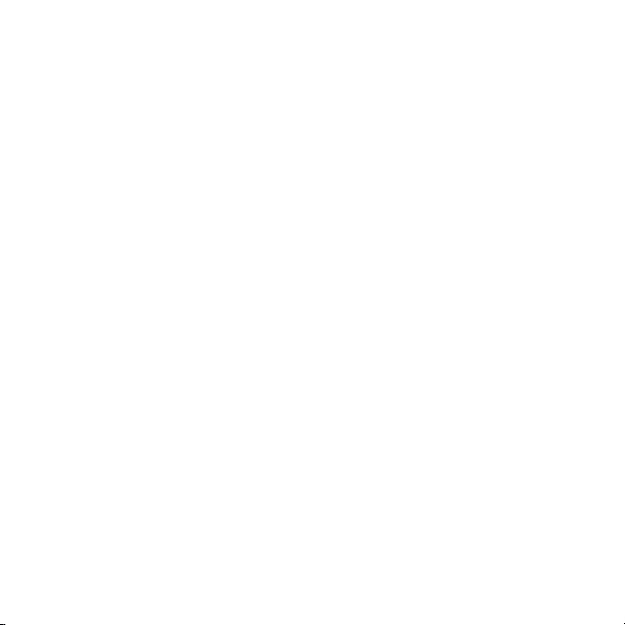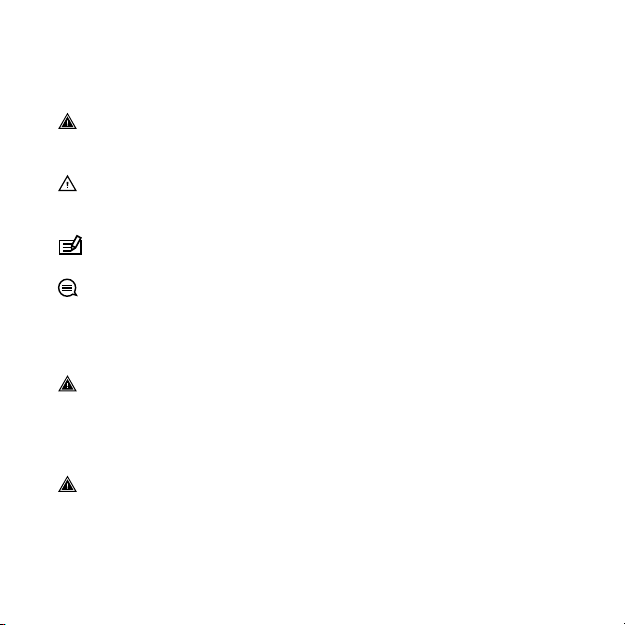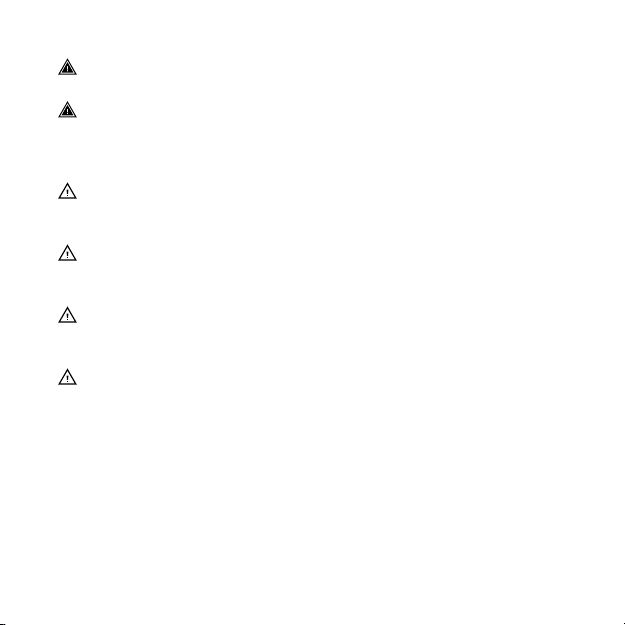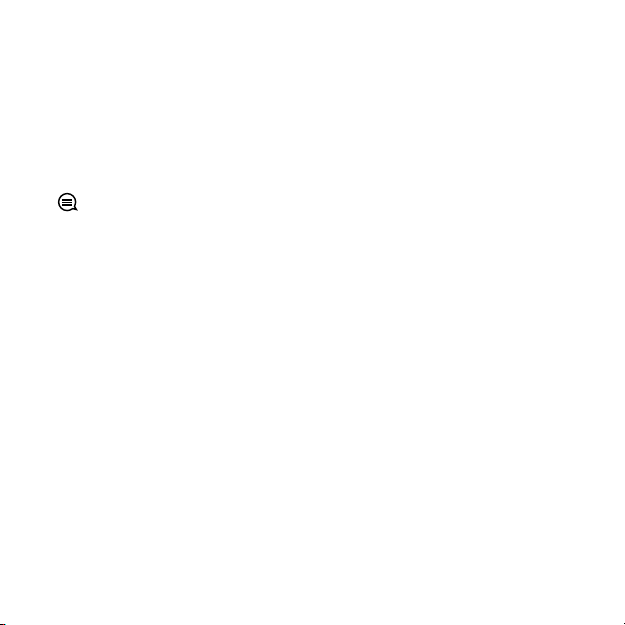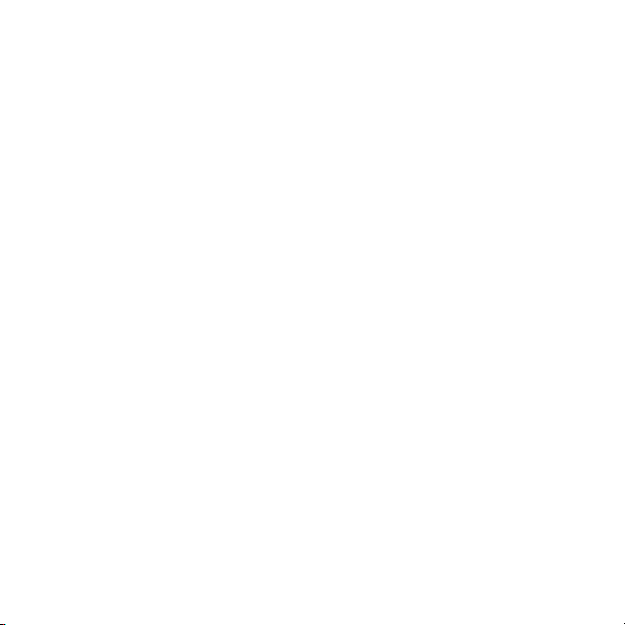
1 SAFETY .............................................................................................. 5
2 Getting started ................................................................................. 8
2.1 Using buttons ........................................................................... 8
2.2 Set up ........................................................................................ 9
2.3 Adjusting settings .................................................................. 11
3 Features .......................................................................................... 13
3.1 Activity monitoring ................................................................ 13
3.2 Alti-Baro .................................................................................. 15
3.2.1 Getting correct readings ................................................ 18
3.2.2 Matching profile to activity ........................................... 20
3.2.3 Using altimeter profile ................................................... 22
3.2.4 Using barometer profile ................................................ 22
3.2.5 Using automatic profile ................................................. 23
3.3 Autopause .............................................................................. 24
3.4 Backlight ................................................................................. 24
3.5 Button lock ............................................................................. 26
3.6 Compass .................................................................................. 26
3.6.1 Calibrating compass ....................................................... 27
3.6.2 Setting declination ......................................................... 28
3.6.3 Setting bearing lock ....................................................... 30
3.7 Countdown timer ................................................................... 31
3.8 Displays ................................................................................... 32
3.8.1 Adjusting display contrast ............................................. 33
3.8.2 Inverting display color ................................................... 33
3.9 FusedAlti ................................................................................. 34
3.10 Find back ............................................................................... 34
3.11 Hunting with shot recognition ............................................ 35
3.12 Icons ...................................................................................... 36
2