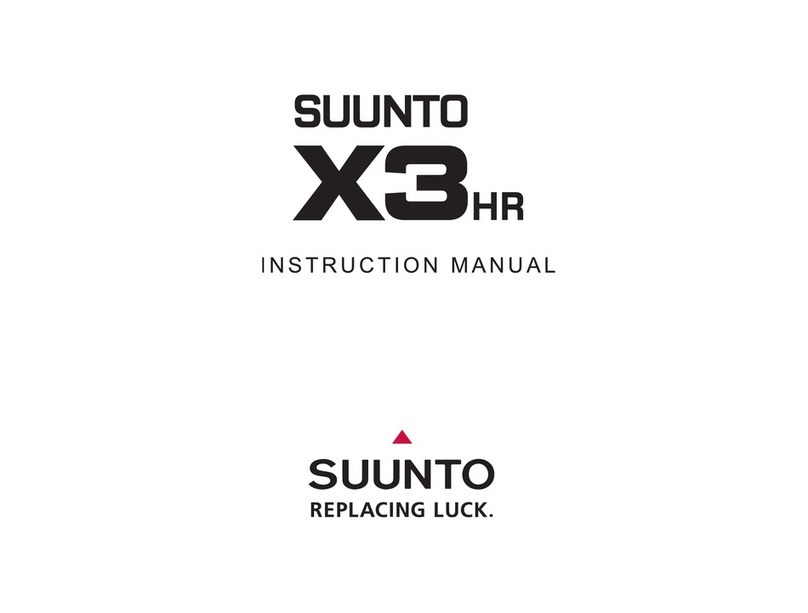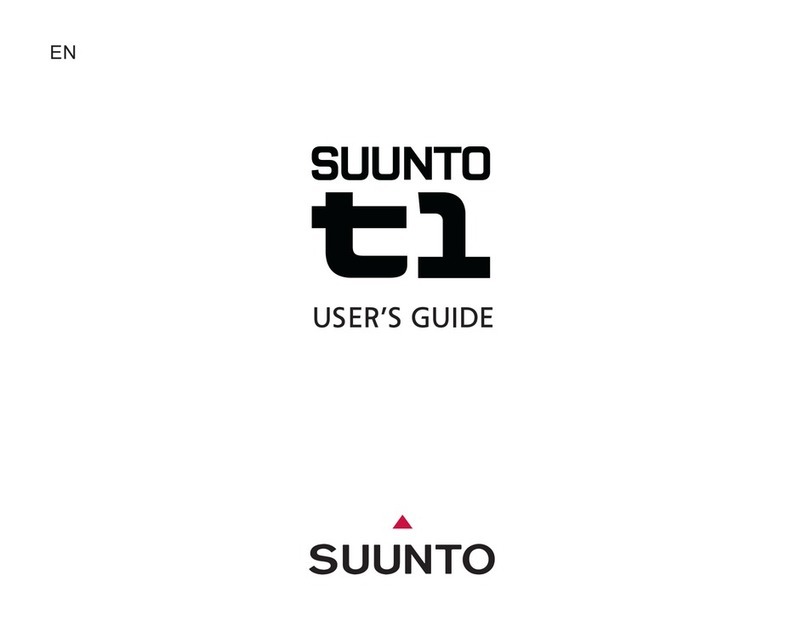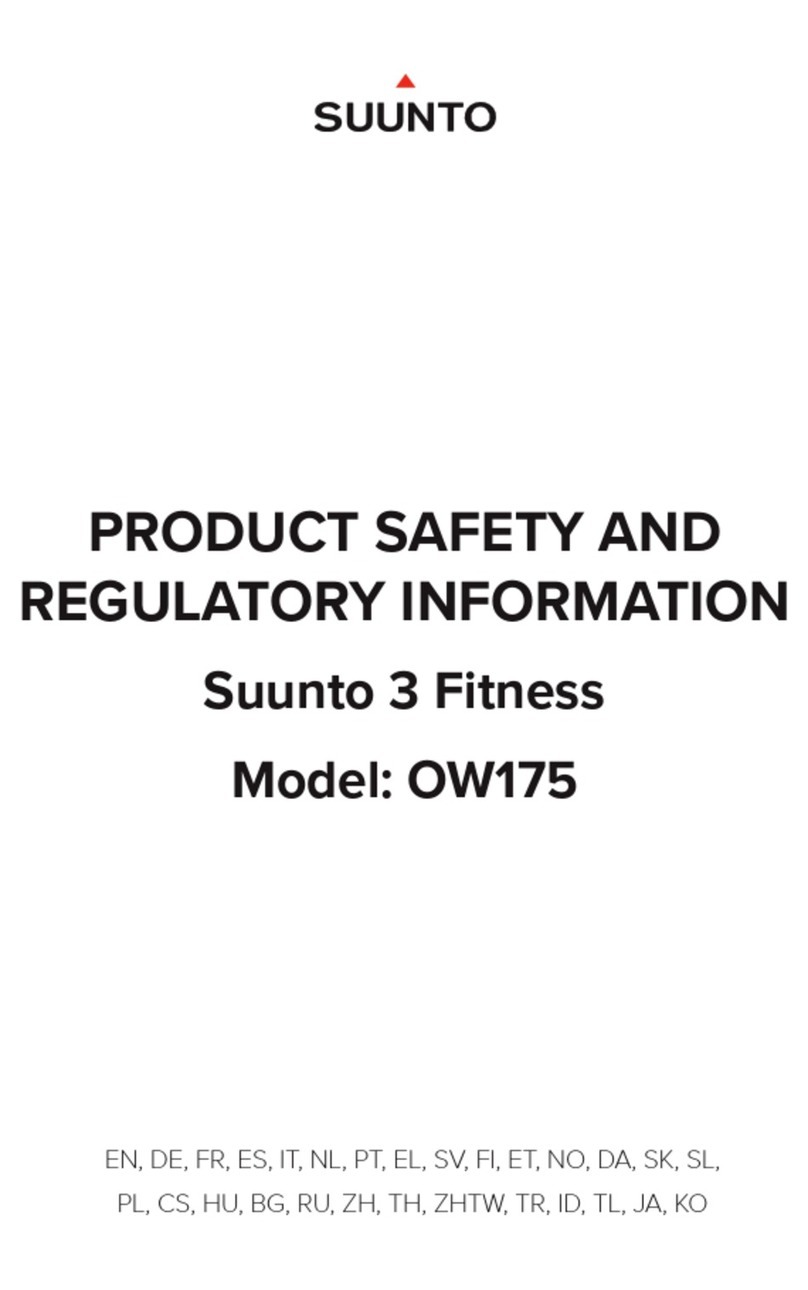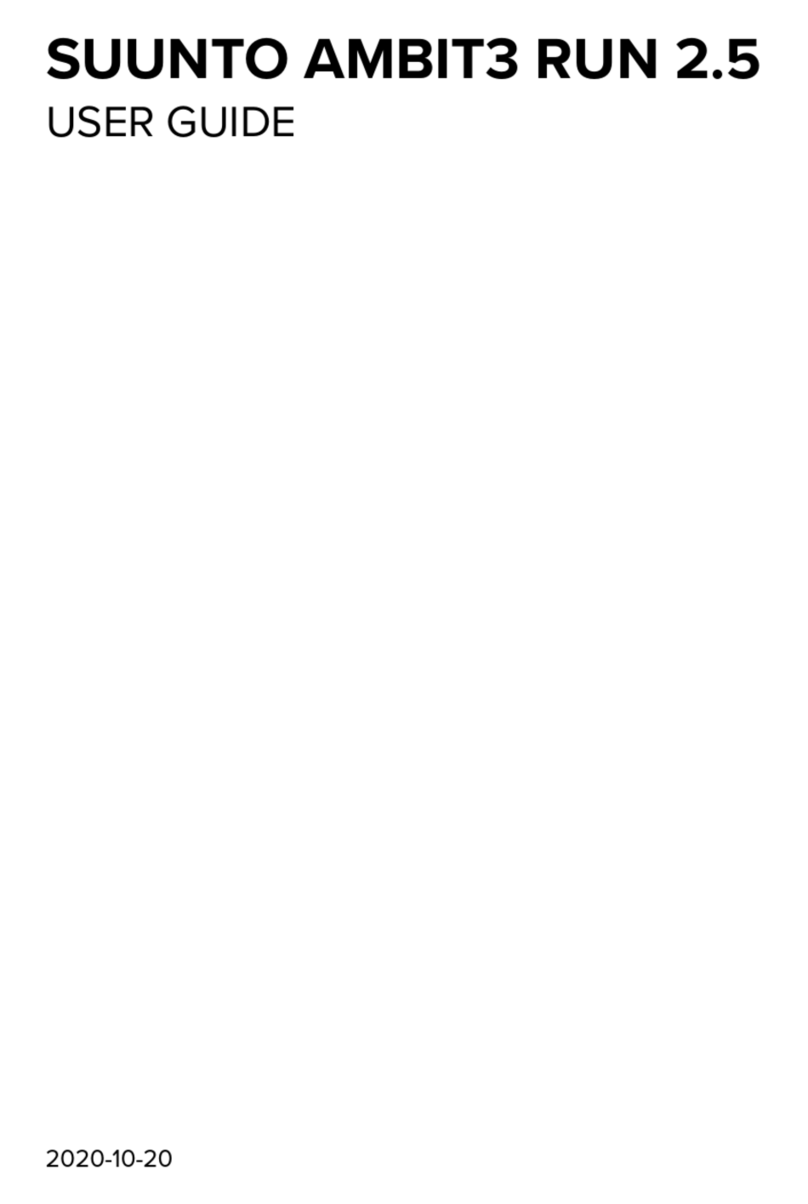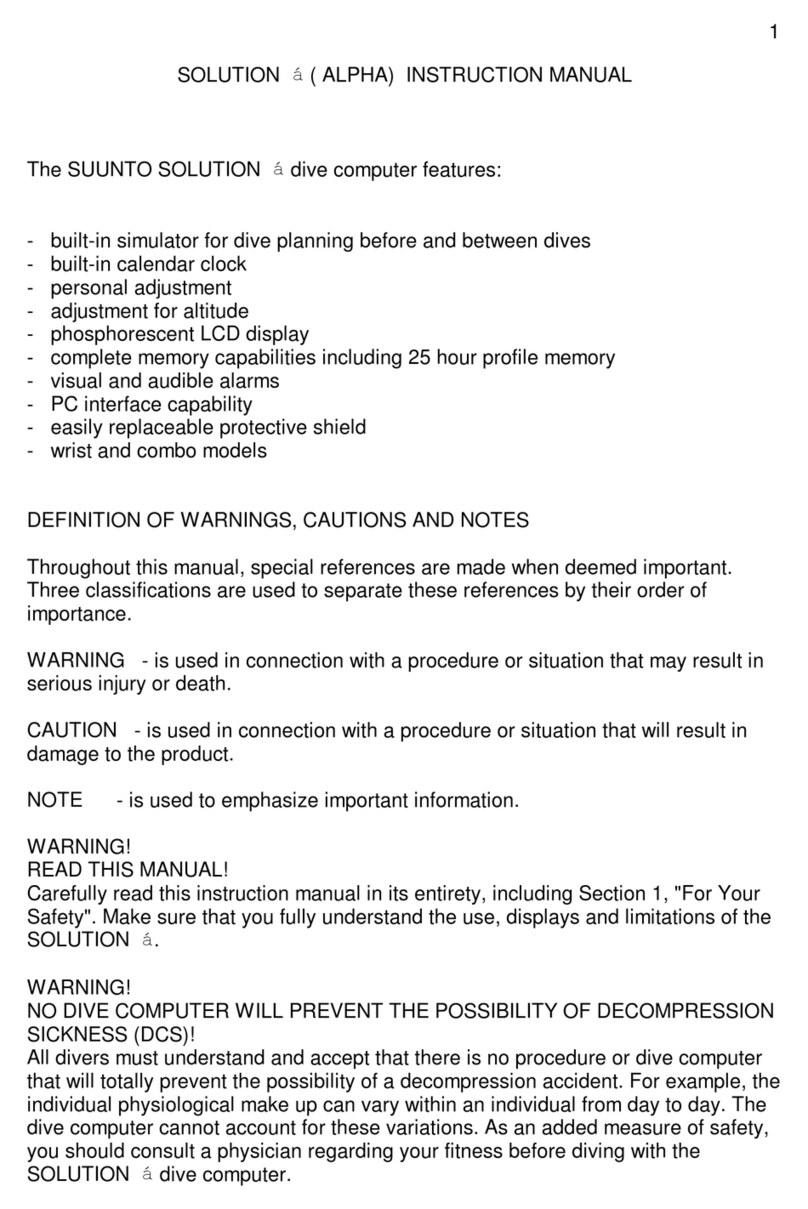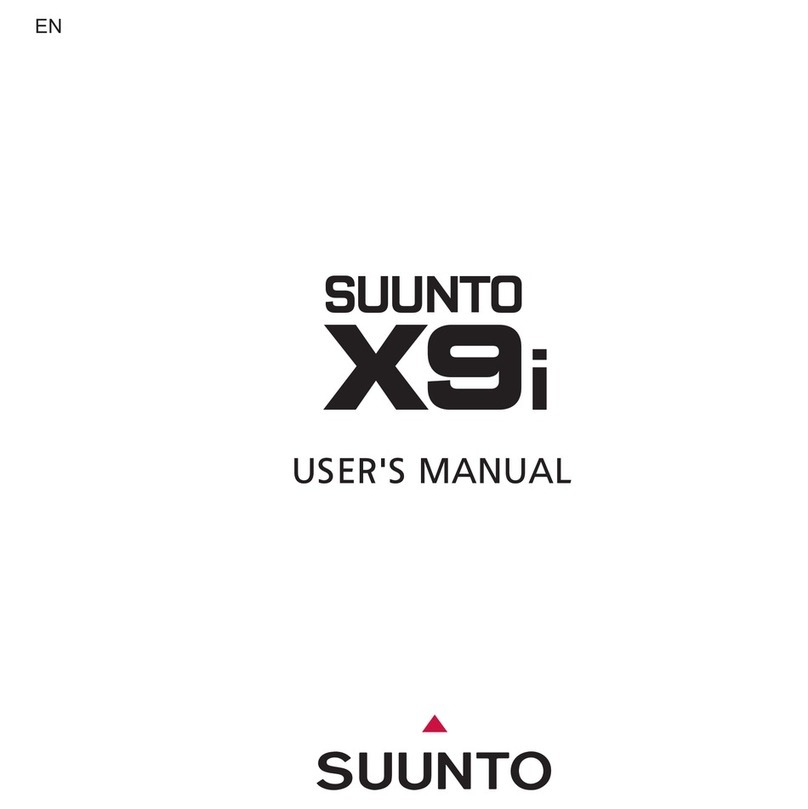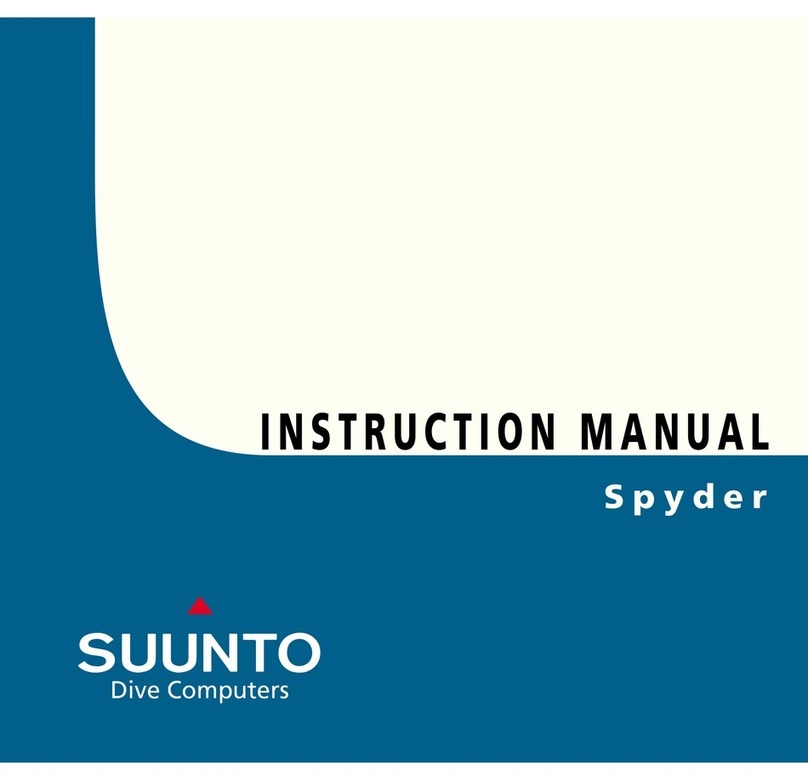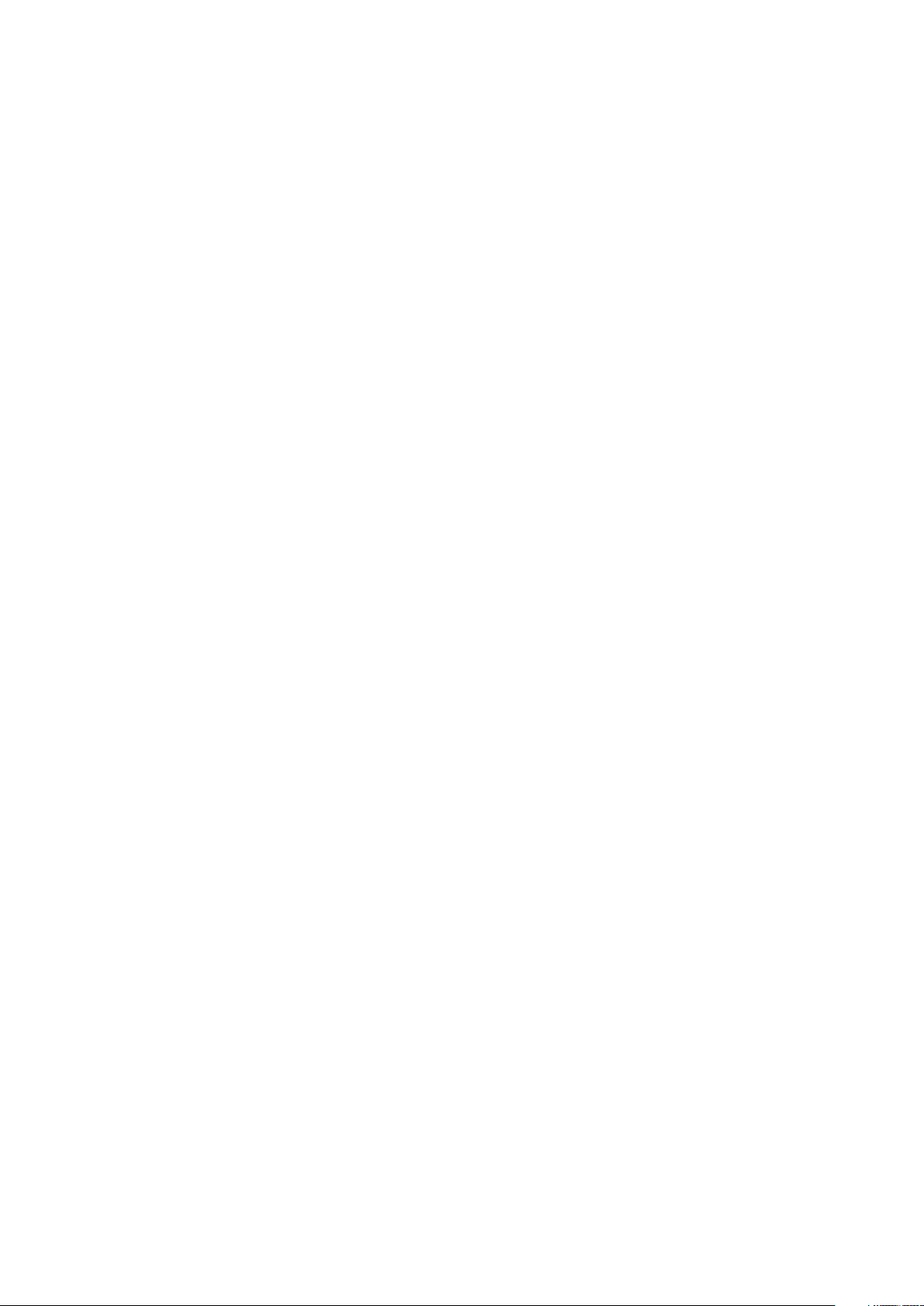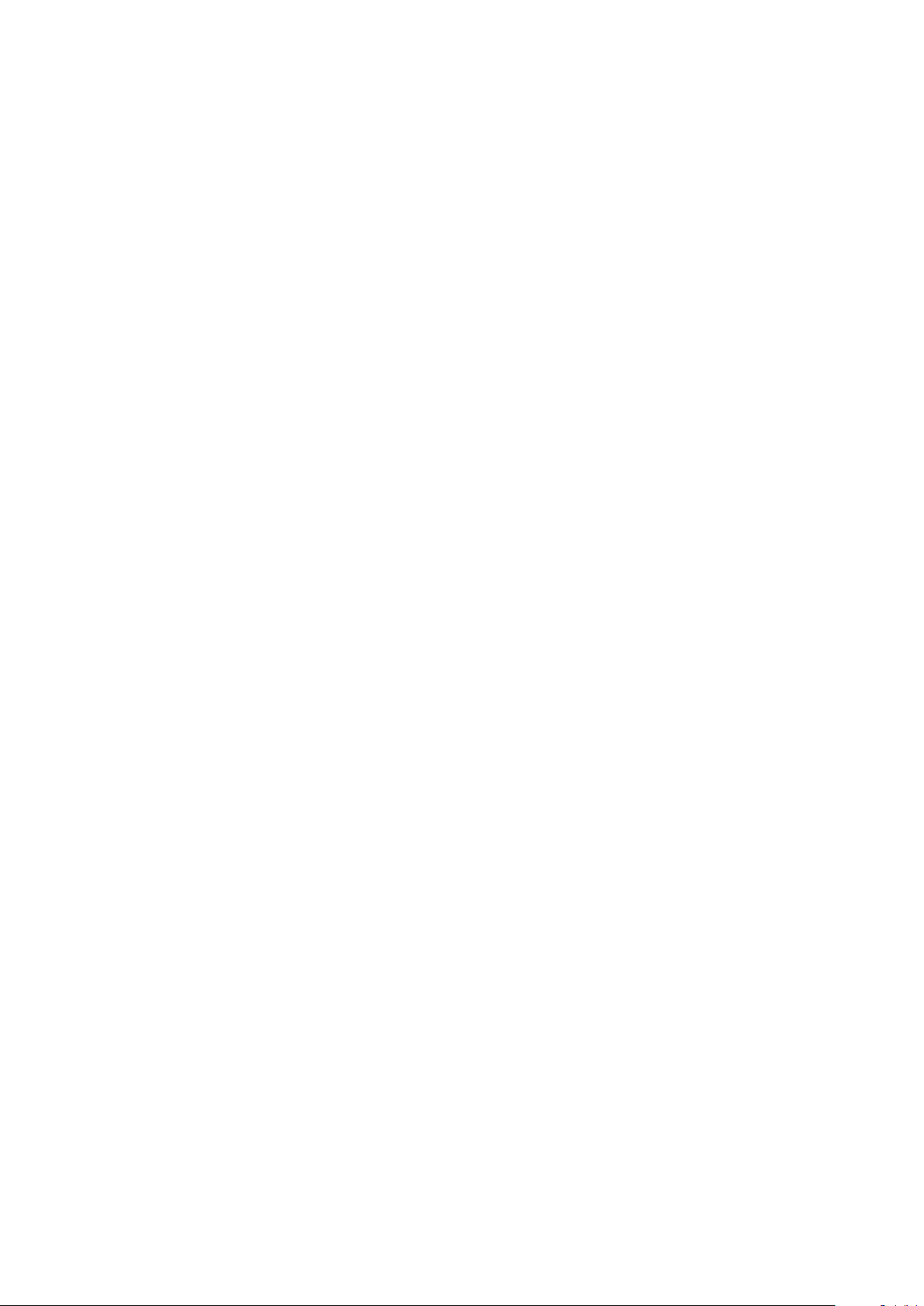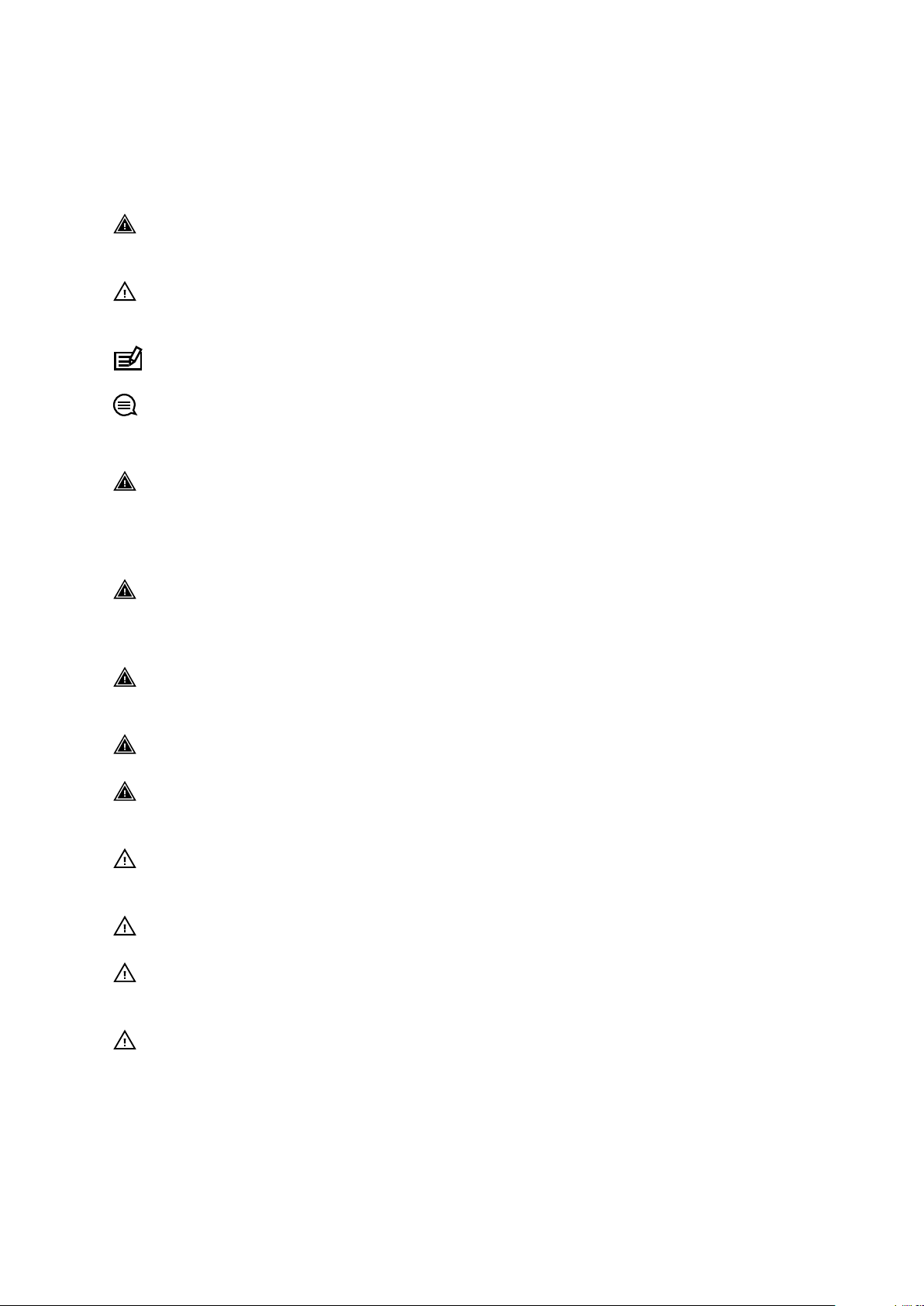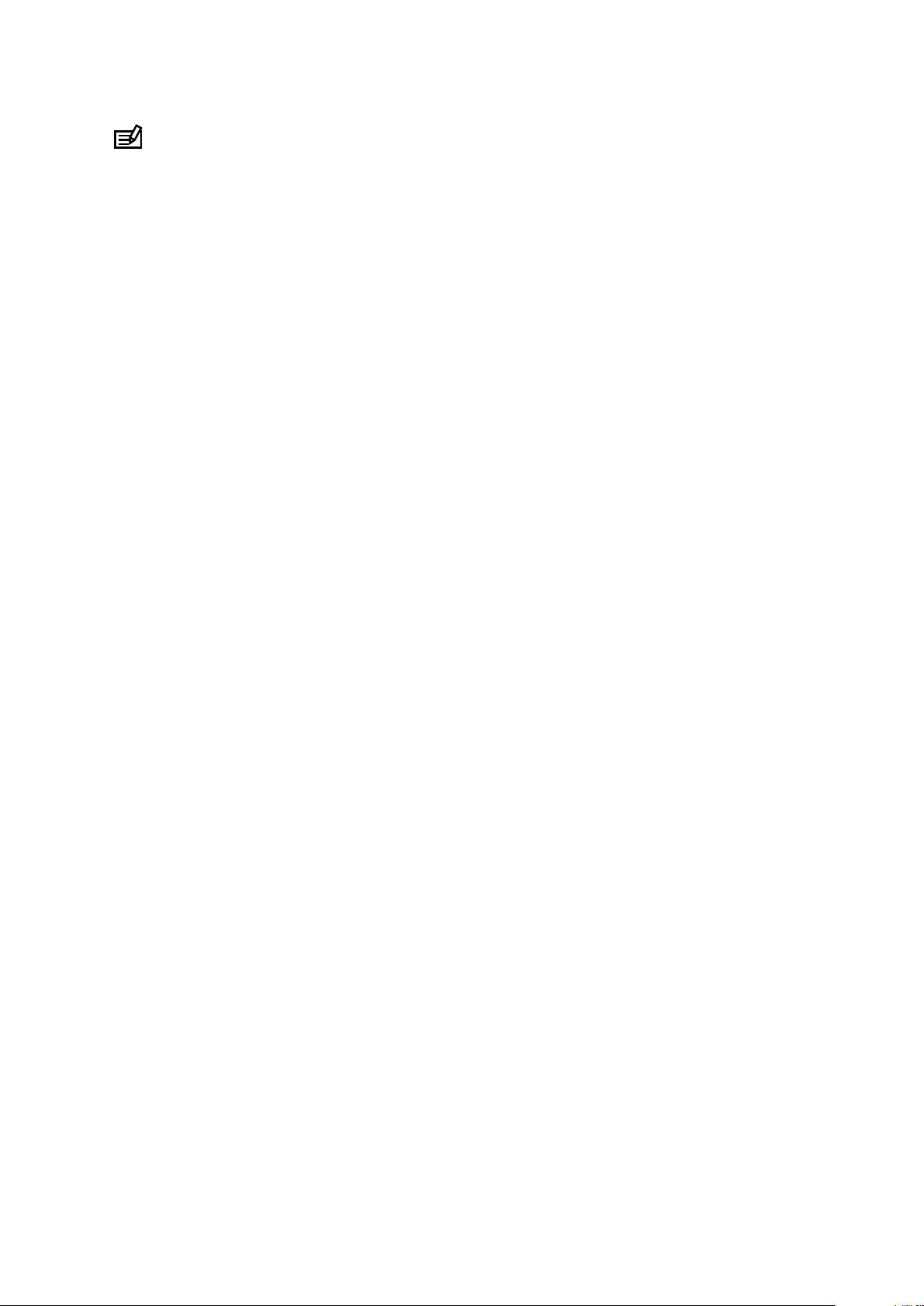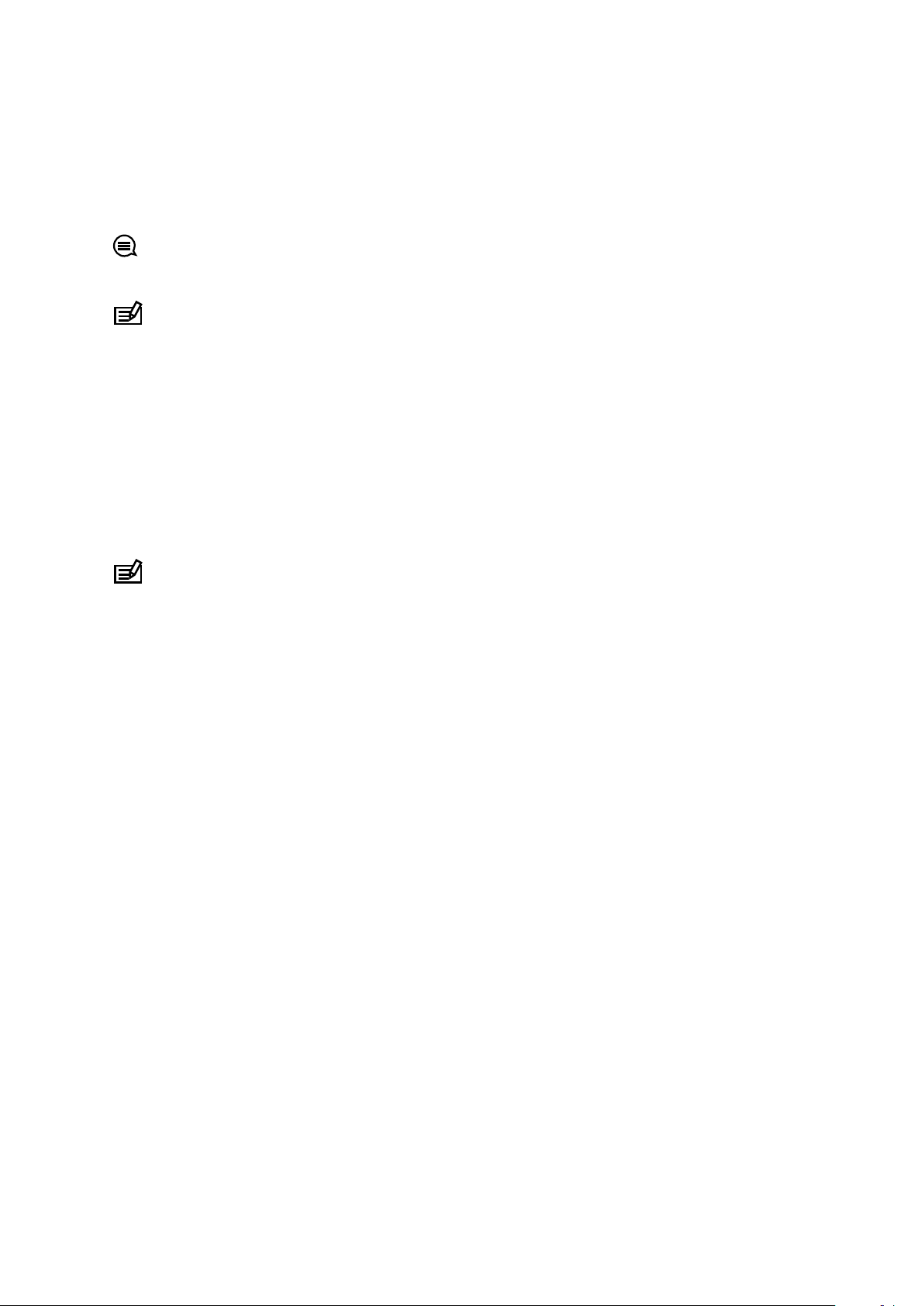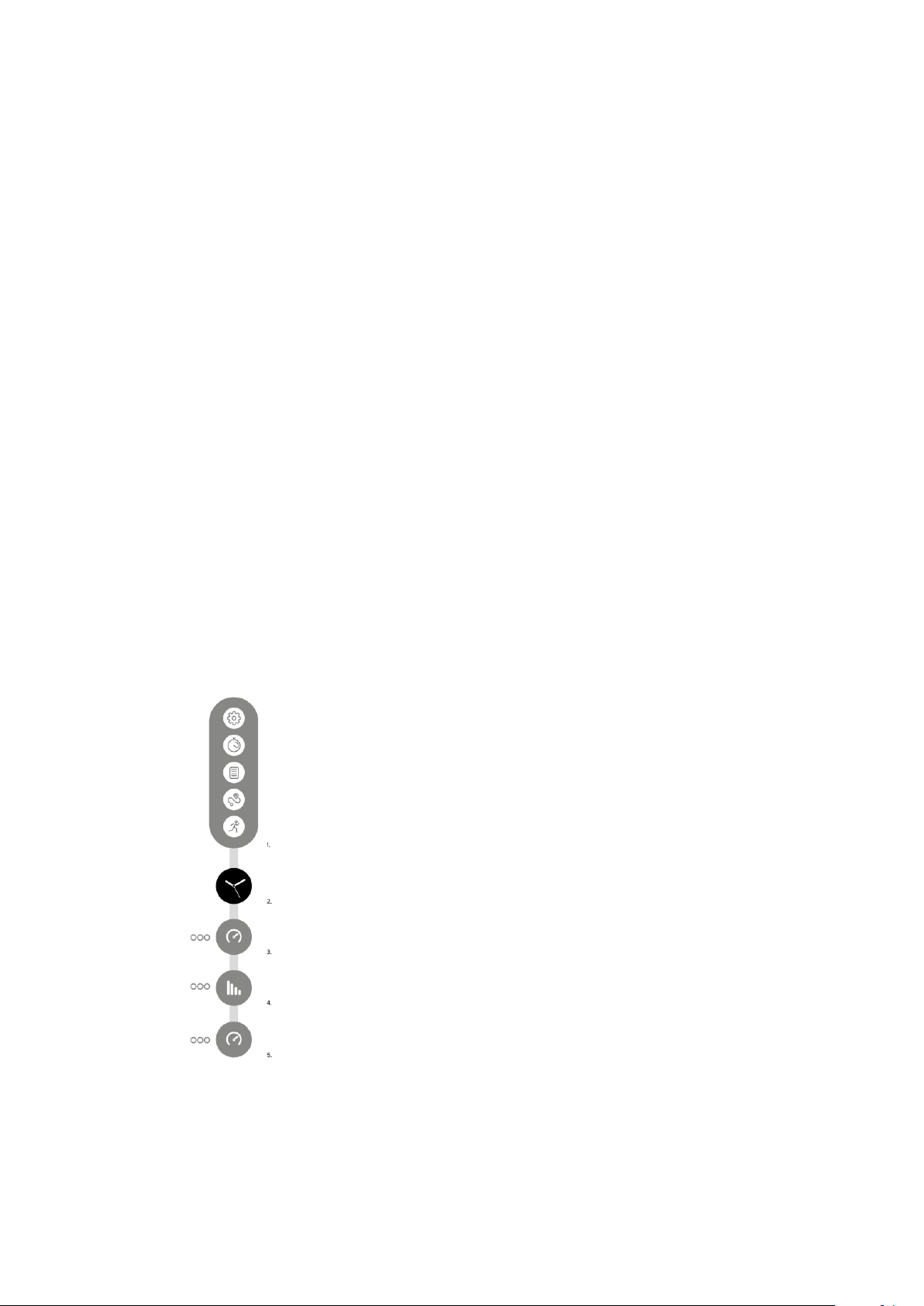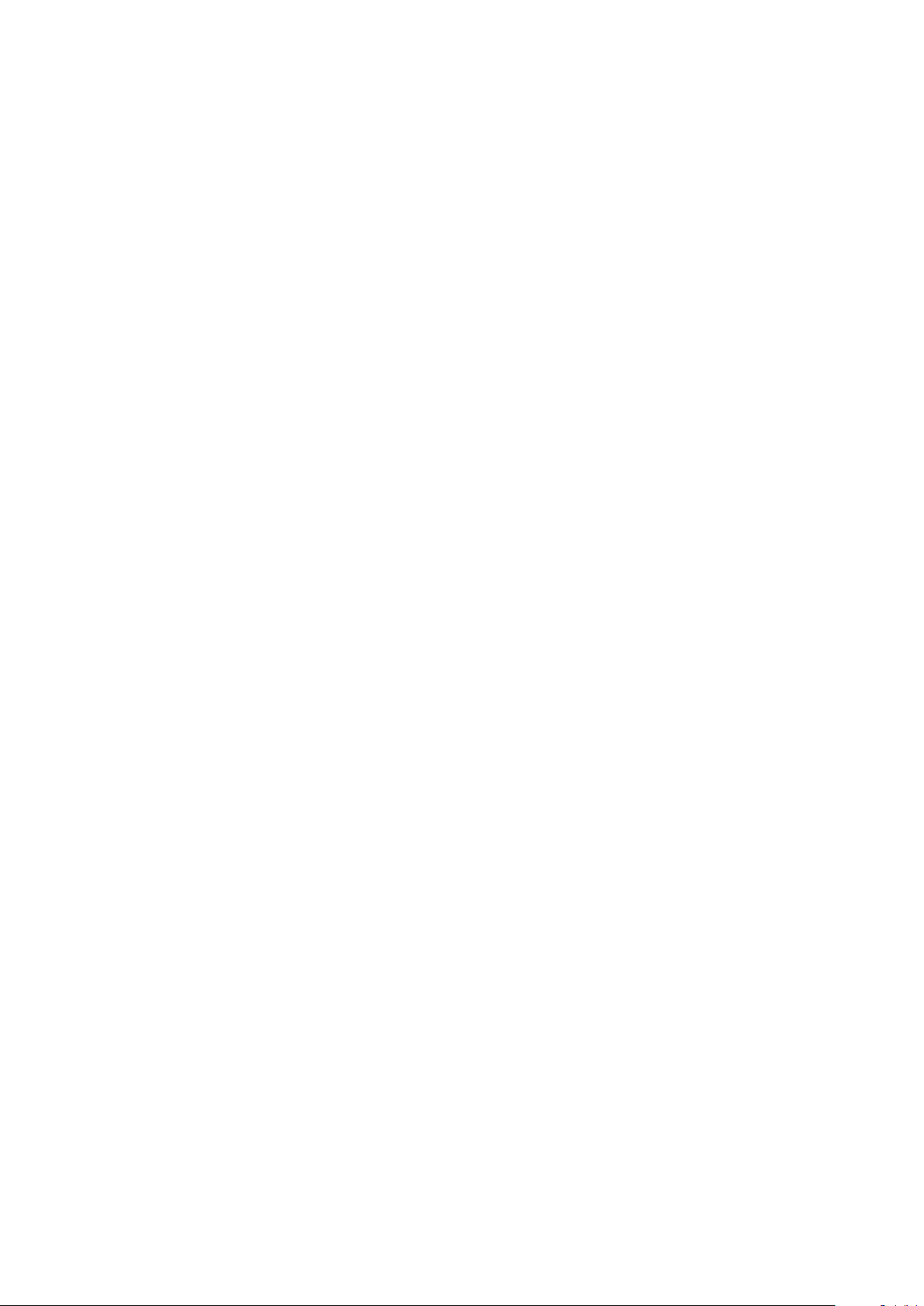
1. SAFETY............................................................................................................................................................ 4
2. Getting started.............................................................................................................................................. 6
2.1. SuuntoLink.......................................................................................................................................... 6
2.2. Software updates.............................................................................................................................6
2.3. Suunto Movescount App................................................................................................................7
2.4. Movescount........................................................................................................................................7
2.5. Touch screen and buttons............................................................................................................. 7
2.6. Displays.............................................................................................................................................. 8
2.7. Icons.....................................................................................................................................................9
2.8. Adjusting settings............................................................................................................................ 11
3. Features.........................................................................................................................................................13
3.1. Activity monitoring...........................................................................................................................13
3.2. Airplane mode................................................................................................................................. 14
3.3. Altimeter............................................................................................................................................ 14
3.3.1. FusedAlti................................................................................................................................ 15
3.4. Autopause........................................................................................................................................ 15
3.5. Backlight........................................................................................................................................... 15
3.6. Button and screen lock................................................................................................................. 16
3.7. Compass............................................................................................................................................16
3.7.1. Calibrating compass............................................................................................................ 17
3.7.2. Setting declination.............................................................................................................. 17
3.8. Device info........................................................................................................................................17
3.9. Display theme.................................................................................................................................. 17
3.10. Do Not Disturb mode................................................................................................................... 18
3.11. Feeling...............................................................................................................................................18
3.12. Find back.........................................................................................................................................19
3.13. FusedSpeed.................................................................................................................................. 20
3.14. GLONASS........................................................................................................................................ 21
3.15. GPS accuracy and power saving.............................................................................................. 21
3.16. Heart rate sensor......................................................................................................................... 22
3.17. Intensity zones...............................................................................................................................22
3.17.1. Heart rate zones.................................................................................................................23
3.18. Interval training............................................................................................................................. 25
3.18.1. Heart rate zones................................................................................................................23
3.19. Language and unit system.........................................................................................................28
3.20. Logbook.........................................................................................................................................28
3.21. Moon phases.................................................................................................................................28
3.22. Notifications..................................................................................................................................29
3.23. Outdoor insight............................................................................................................................29
3.24. Pairing PODs and sensors........................................................................................................ 30
Suunto Spartan Ultra
2