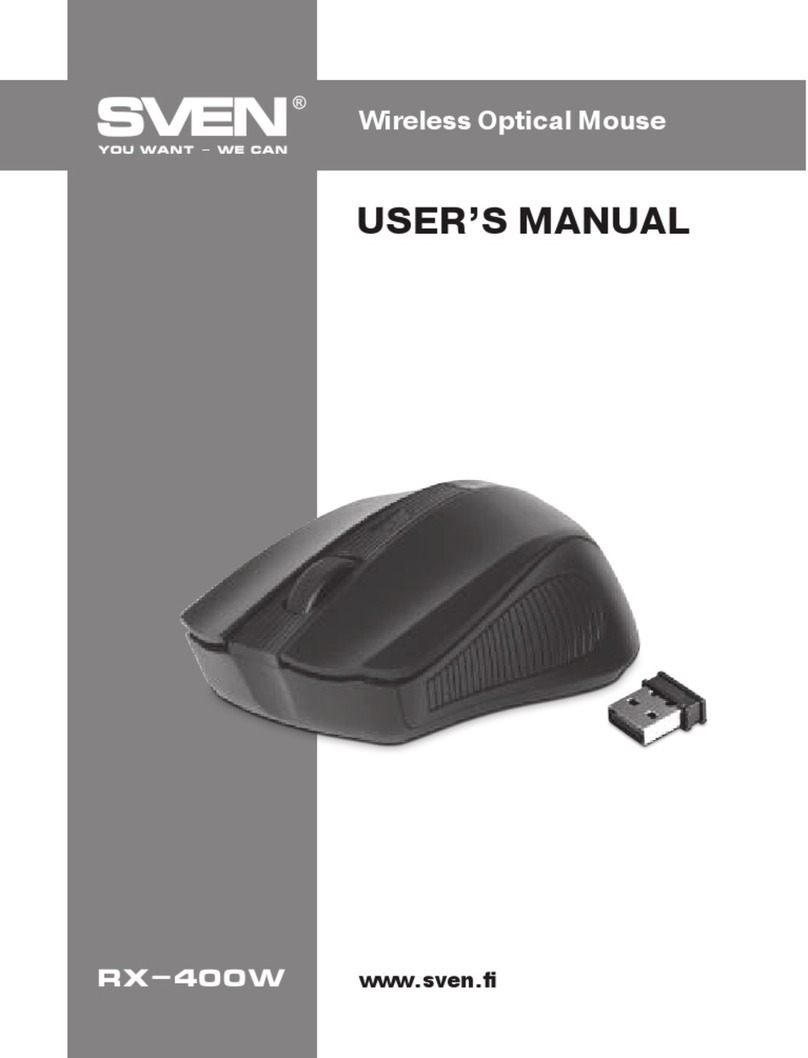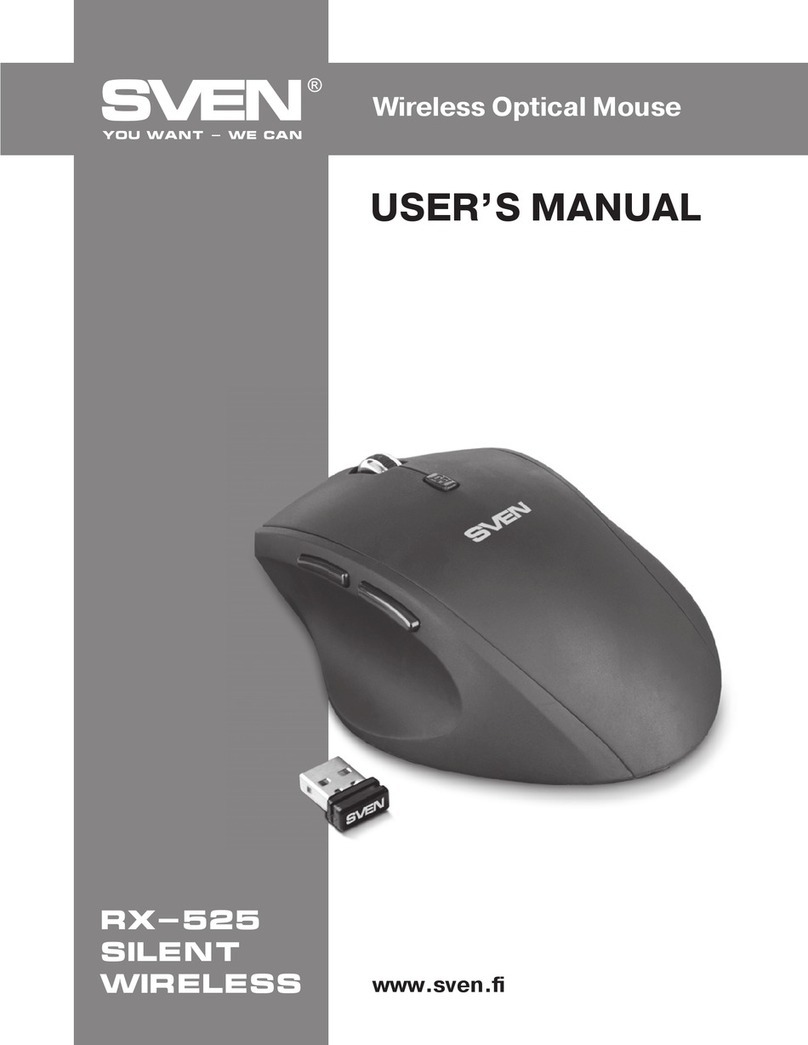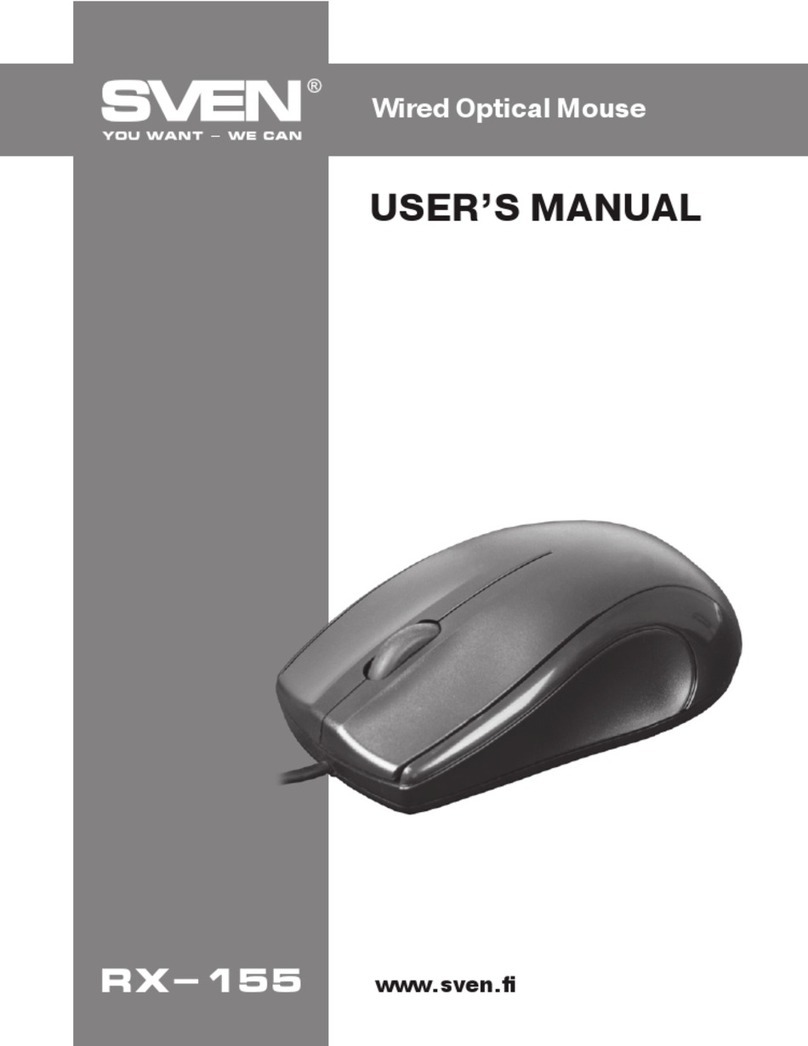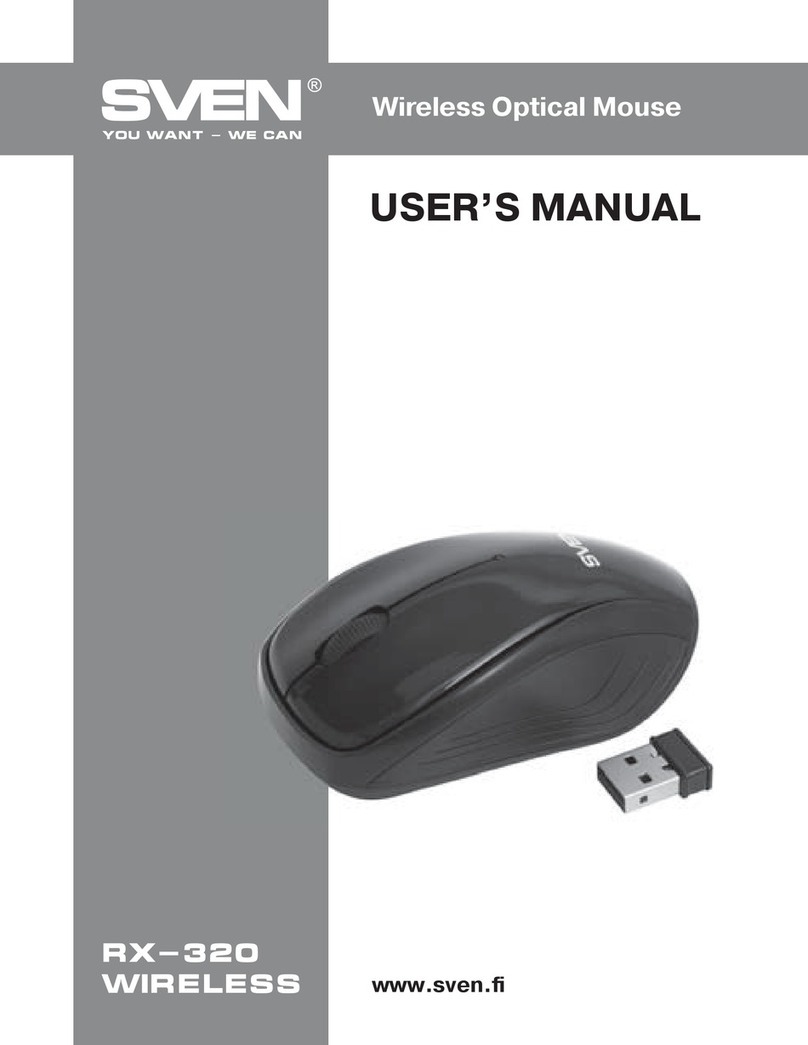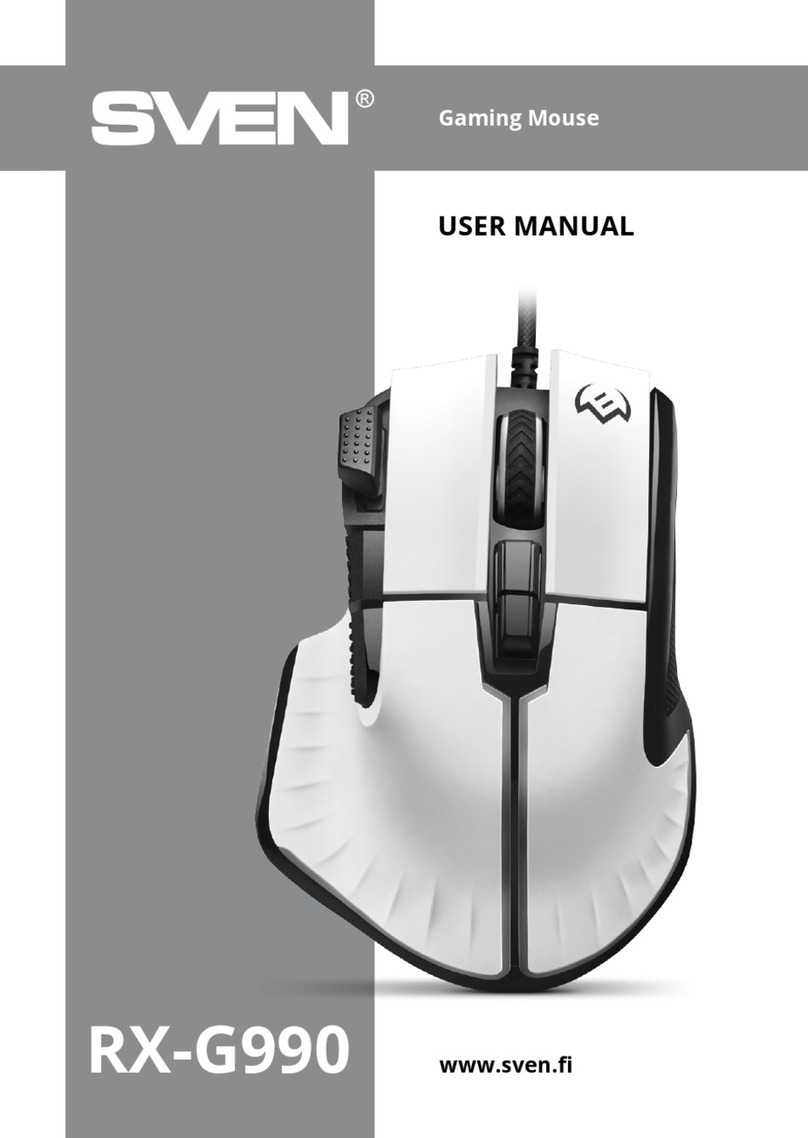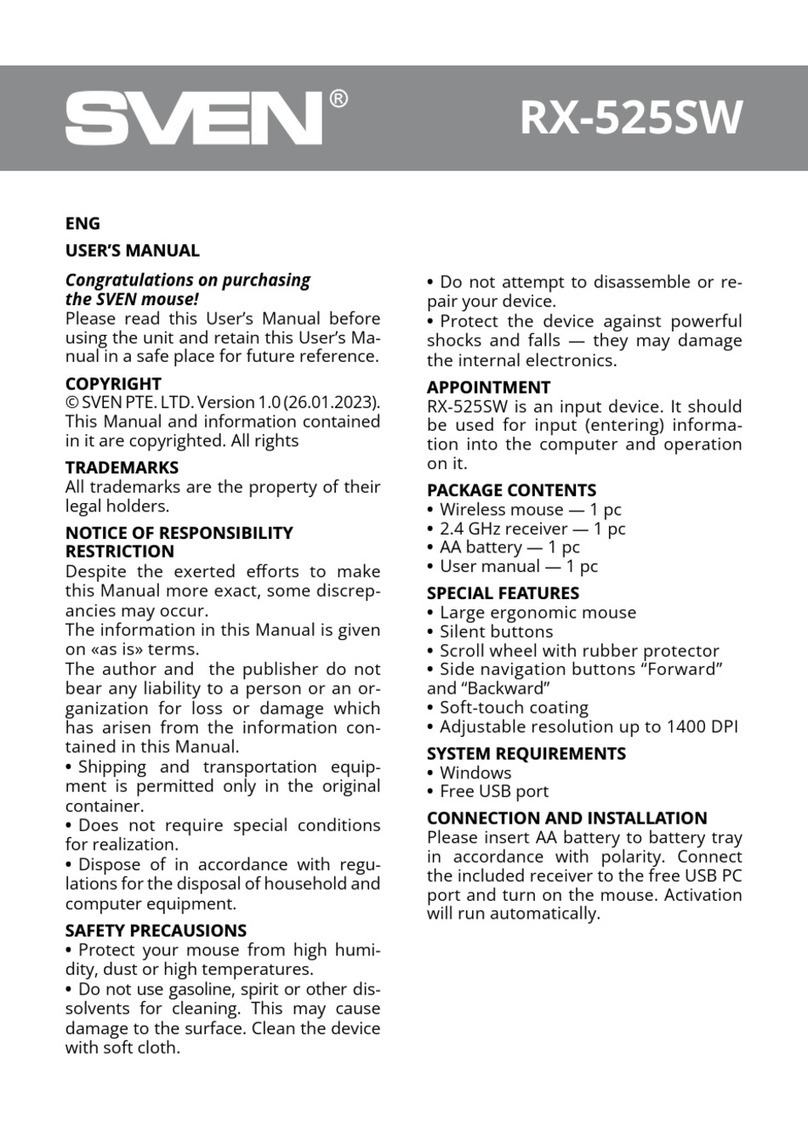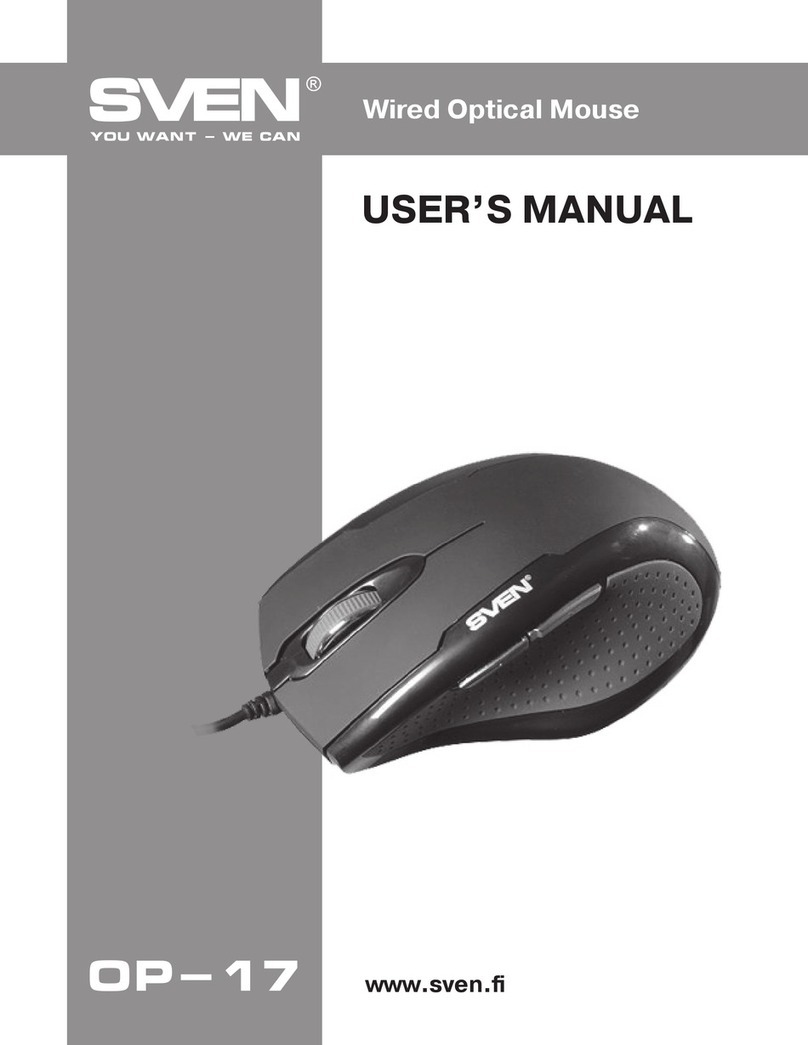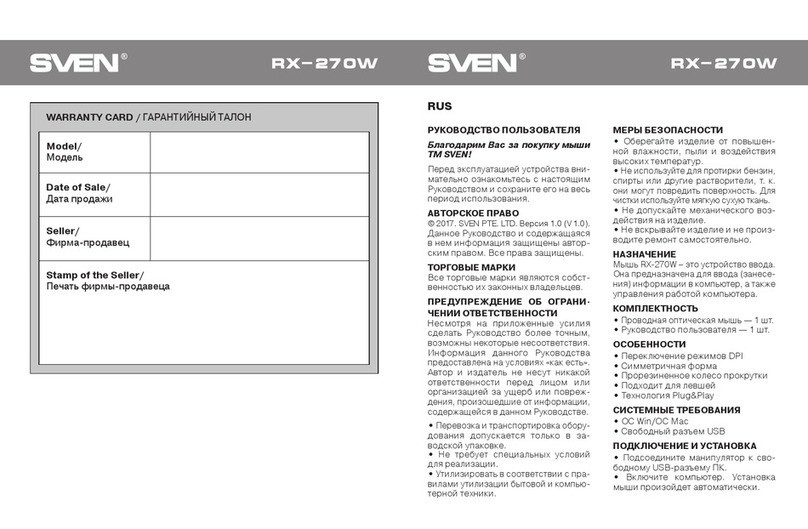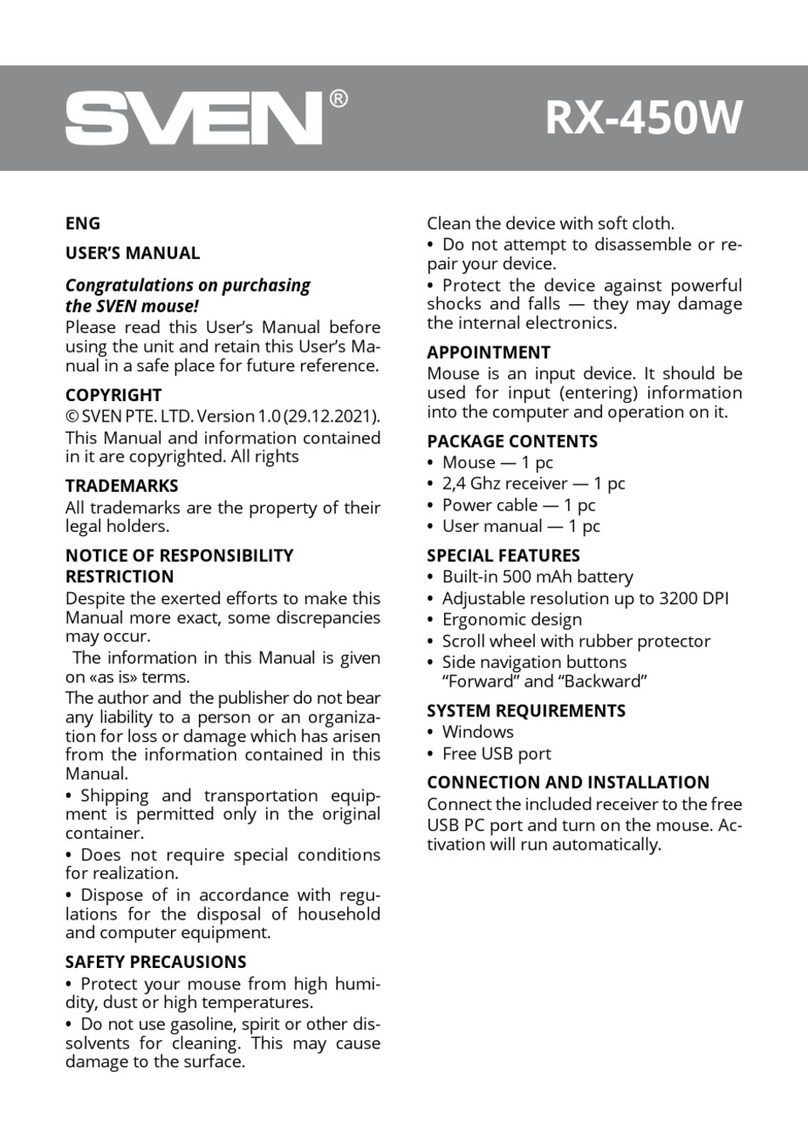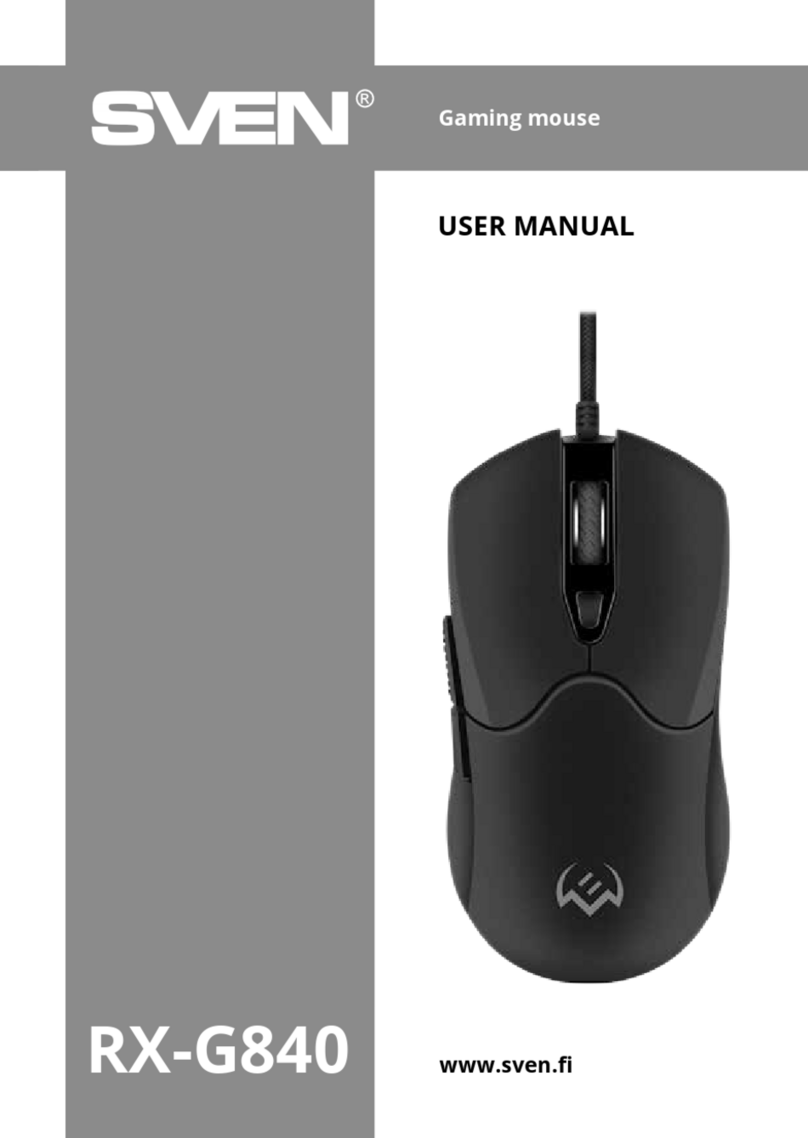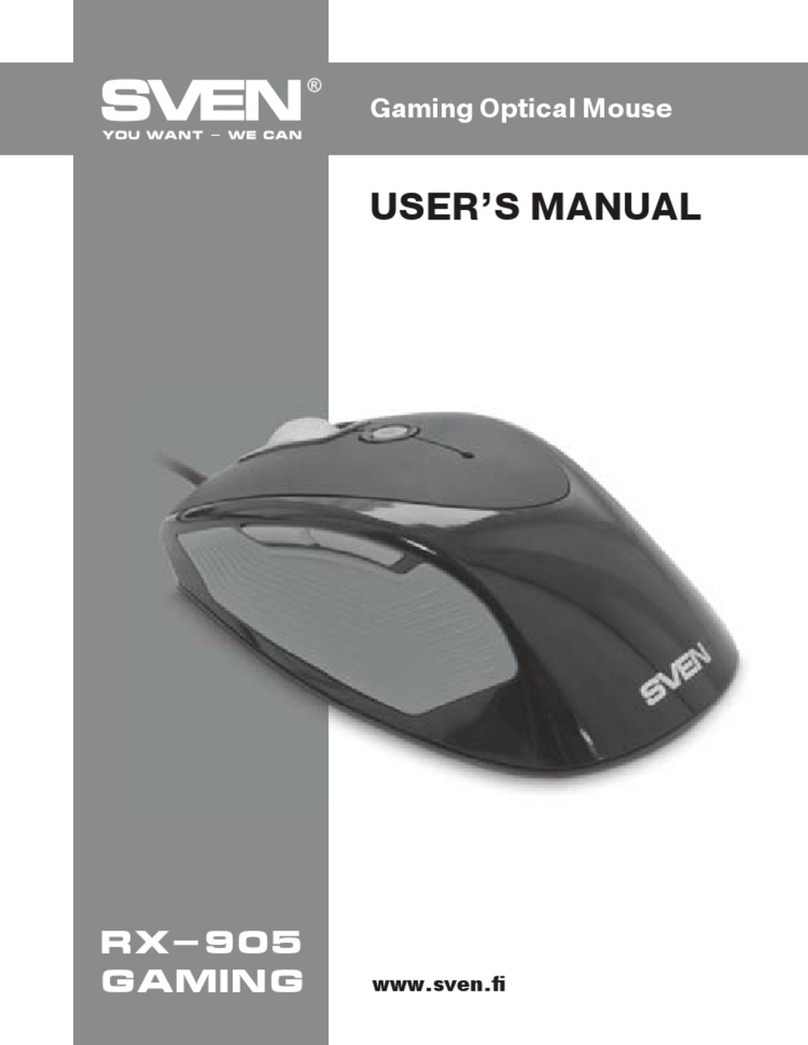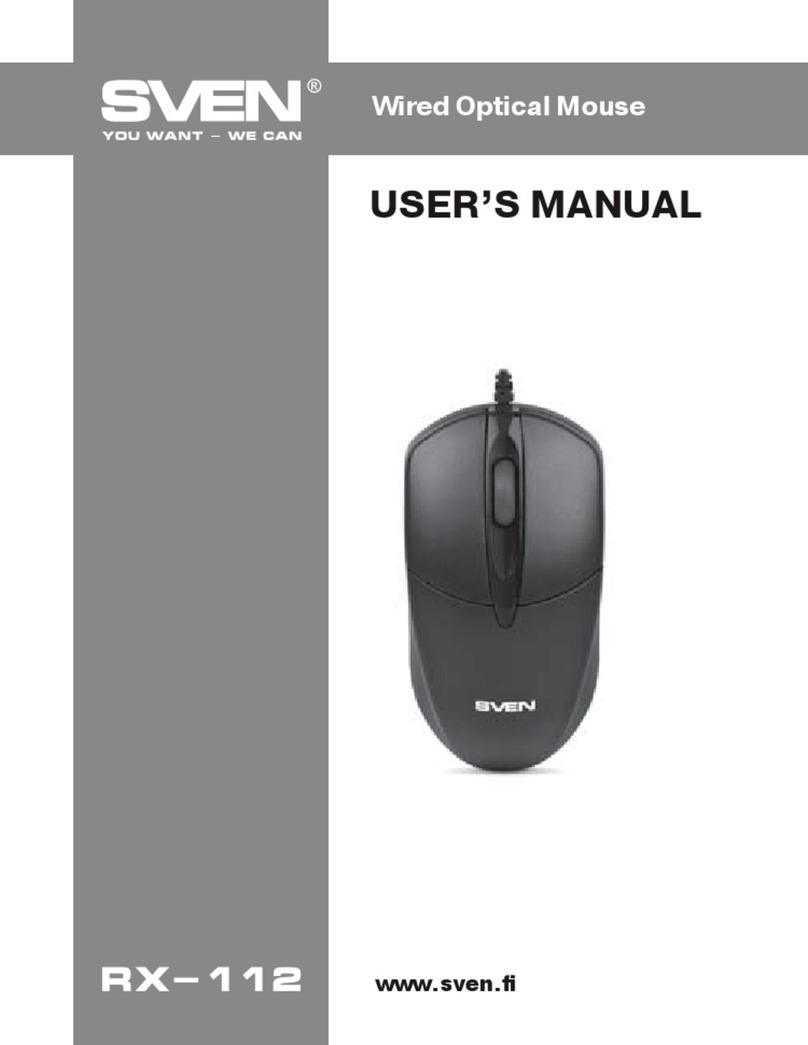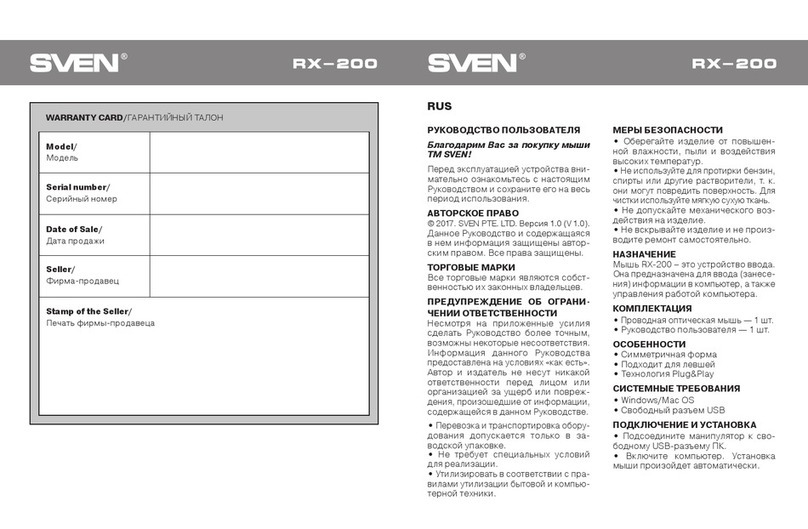3. Toggle Macro – the macro is repeated until you interrupt the macro input by
pressing again.
4. Repeat While Pressed – the macro repeats while the button is pressed.
5. Record Delay – the physical impact time for the key will be saved.
6. Lag – insert a standard interval, allows you to insert between the presses
and releasing the keys the same intervals, the amount of which can be set in a
special field next to the flag.
7. No Delay – there is no delay between the intervals.
Recording a macro.
Creation of a new macro starts with pressing the "Add" button in the "Macro
Button" window, in the middle of the window an empty field with the title "New
Macro" will open.
To start recording macro commands, click the "Record" button, the button will
change its state to "Stop". Enter the sequence of characters from the
keyboard or mouse. The "New Macro" field will display the characters you
pressed. One keystroke (depending on the flags on the right side of the
screen) generates up to four events, an interval, depression, interval, release.
Note that during macro recording, all controls of the macro editor except the
"Stop" button will be disabled. The "Stop" button allows you to stop recording
a macro. To save the created or edited macro in the lower right corner, press
the "Save" or "Cancel" key to return to the original window without saving.
Editing macro events.
Previously created macros can be edited, change the interval between
tapping, add or delete intervals or presses.
In the "Macro Button" window, click on the line with the macro you want to edit
(the line with the macro will be highlighted by a light frame), then click the
"Edit" button. In the "Edit Macro" window, all the commands of the selected
macro will be listed as a list by clicking on the line with the desired parameter
(the line will change the color to blue) and the editing of the macro commands
will be opened.
ENG
9
User’s Manual RX-G950