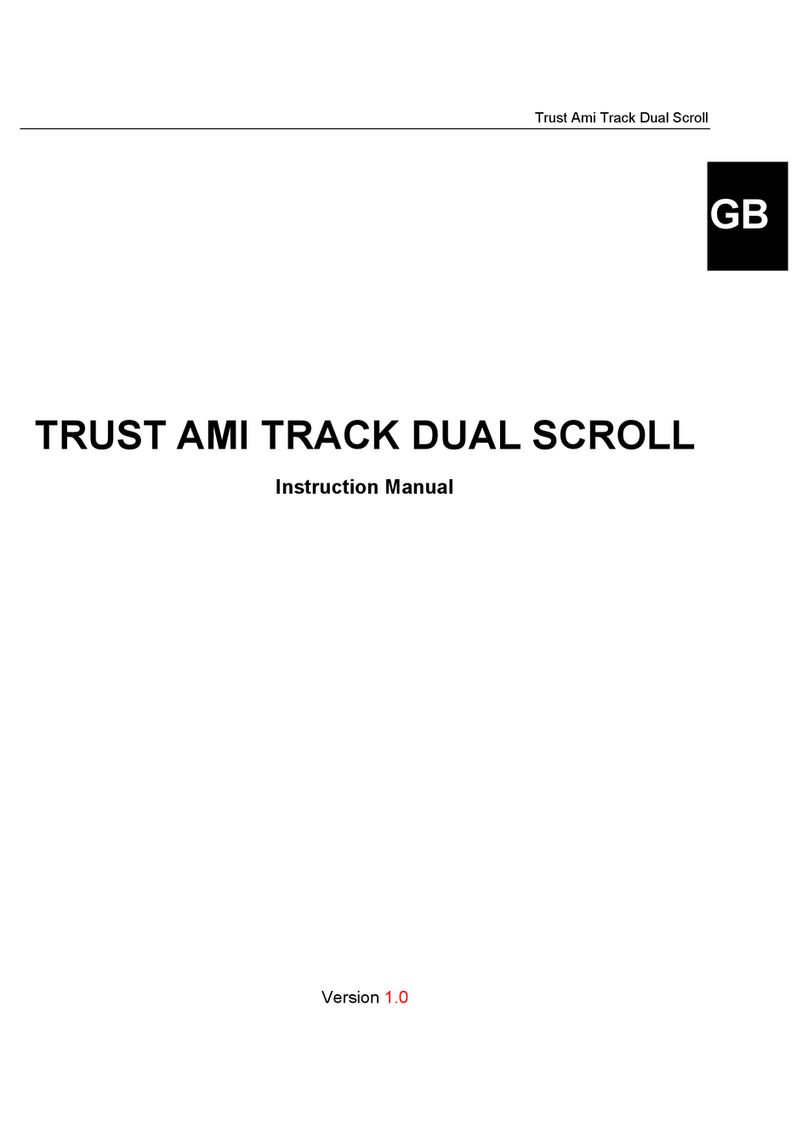Trust AMI 250S User manual
Other Trust Mouse manuals

Trust
Trust GXT31 User manual

Trust
Trust GRAPHIN GXT 960 User manual

Trust
Trust GM-4200 User manual

Trust
Trust MORFIX GXT 970 User manual

Trust
Trust MI-6900Z User manual
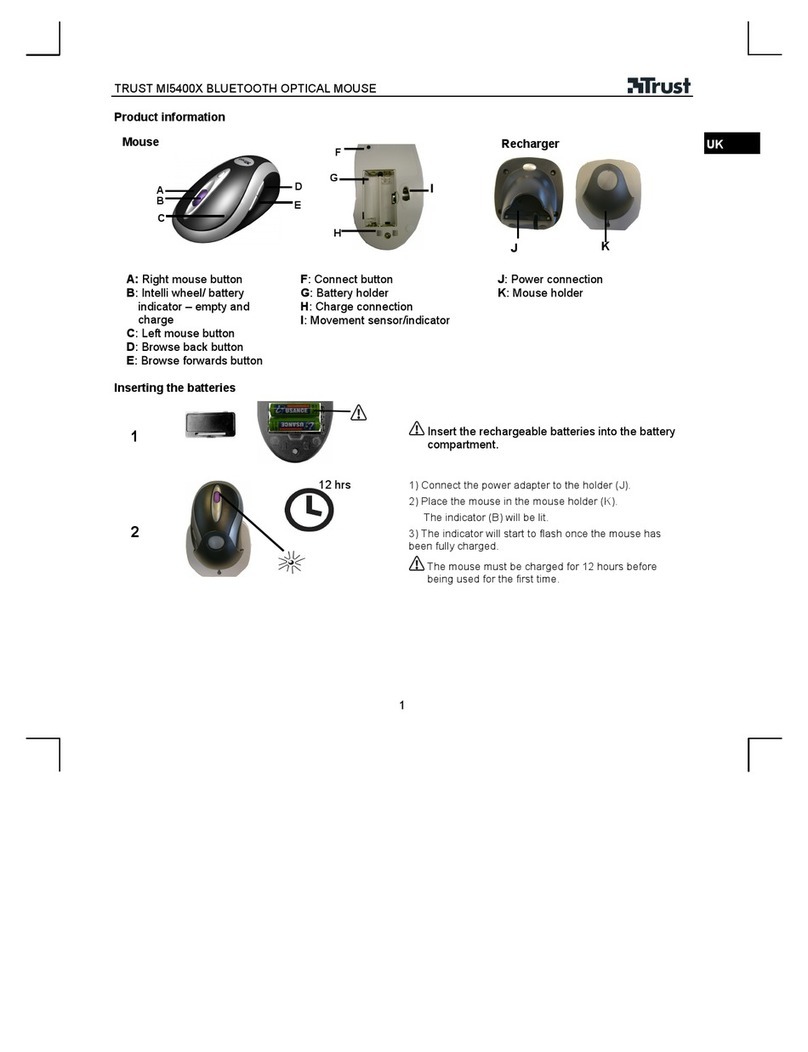
Trust
Trust MI5400X User manual

Trust
Trust 460L User manual

Trust
Trust 22841 User manual

Trust
Trust AMI User manual

Trust
Trust MI-4530p User manual
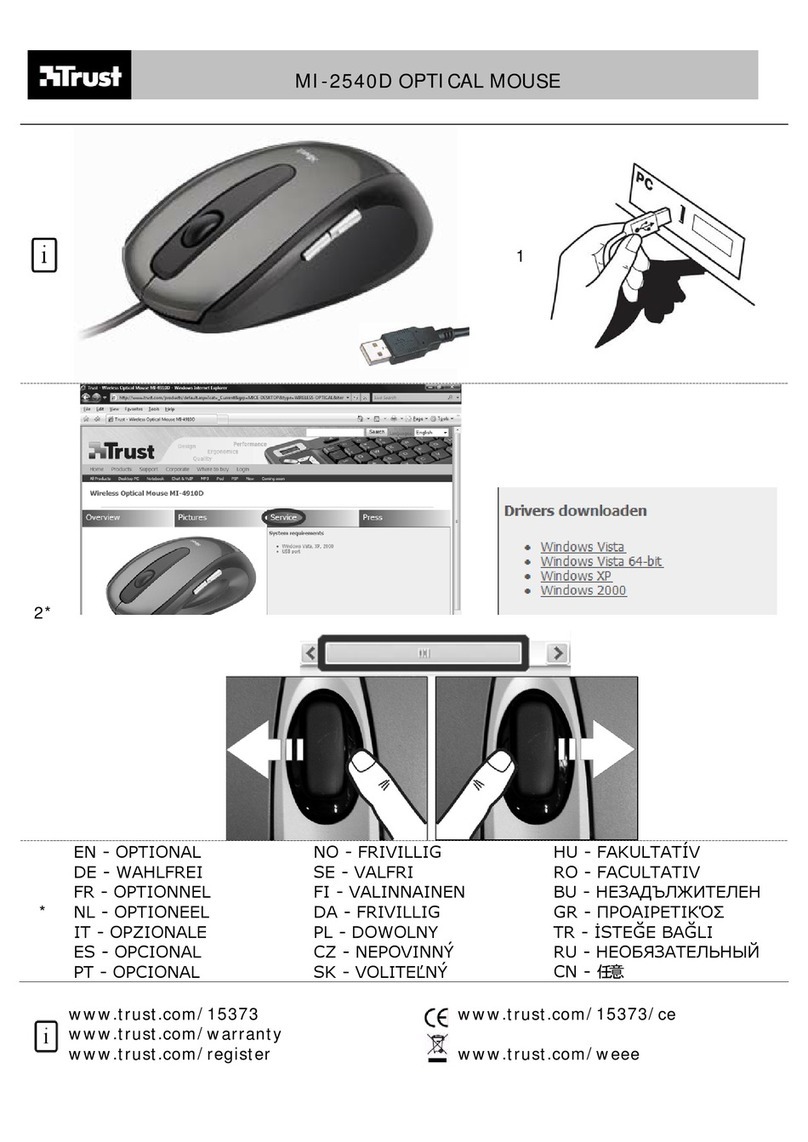
Trust
Trust MI-2540D User manual

Trust
Trust DISAN User manual
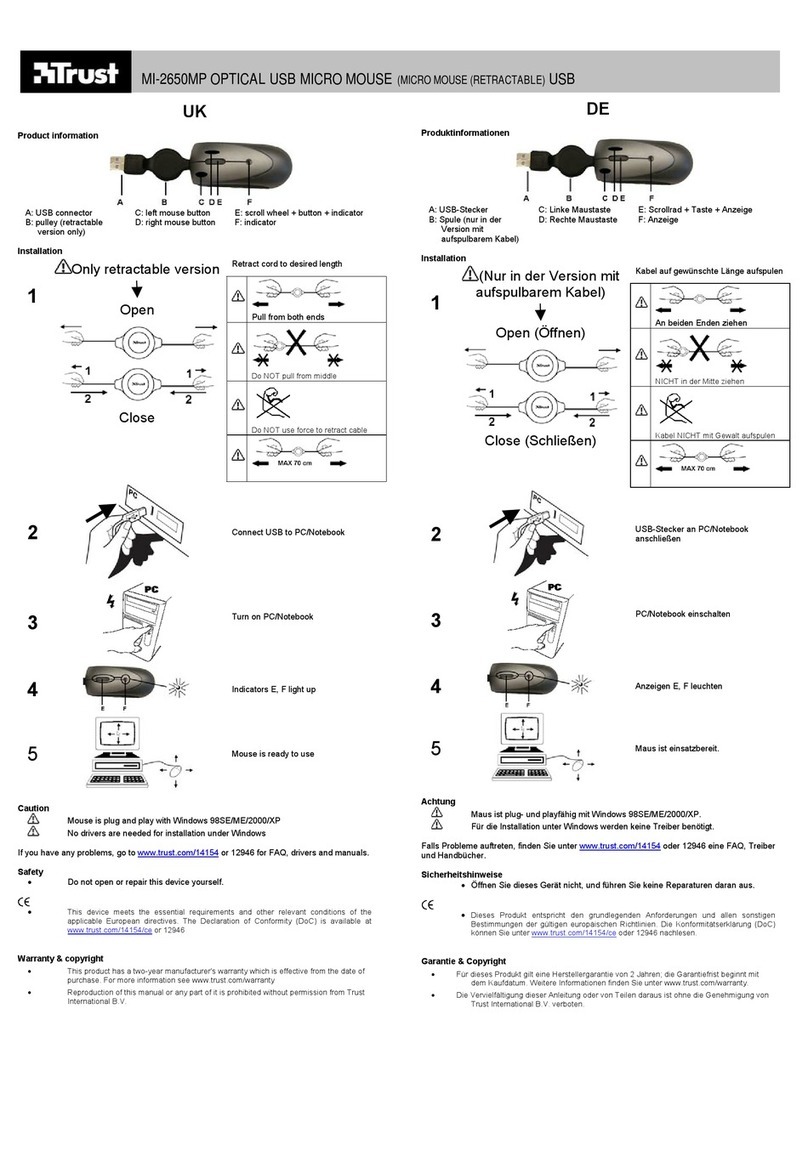
Trust
Trust MI-2650MP User manual

Trust
Trust Xtreme mouse User manual

Trust
Trust GXT 930 User manual

Trust
Trust GXT 148 User manual
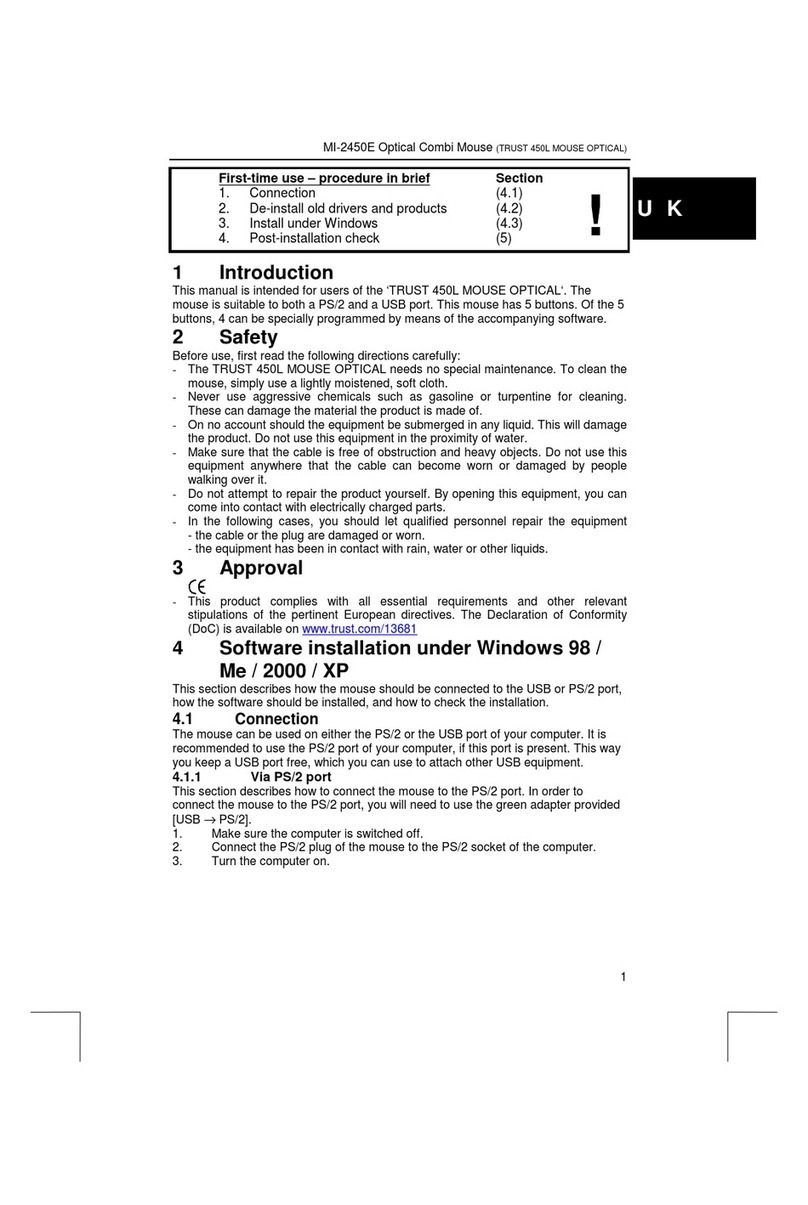
Trust
Trust 450L User manual

Trust
Trust GXT31 User manual
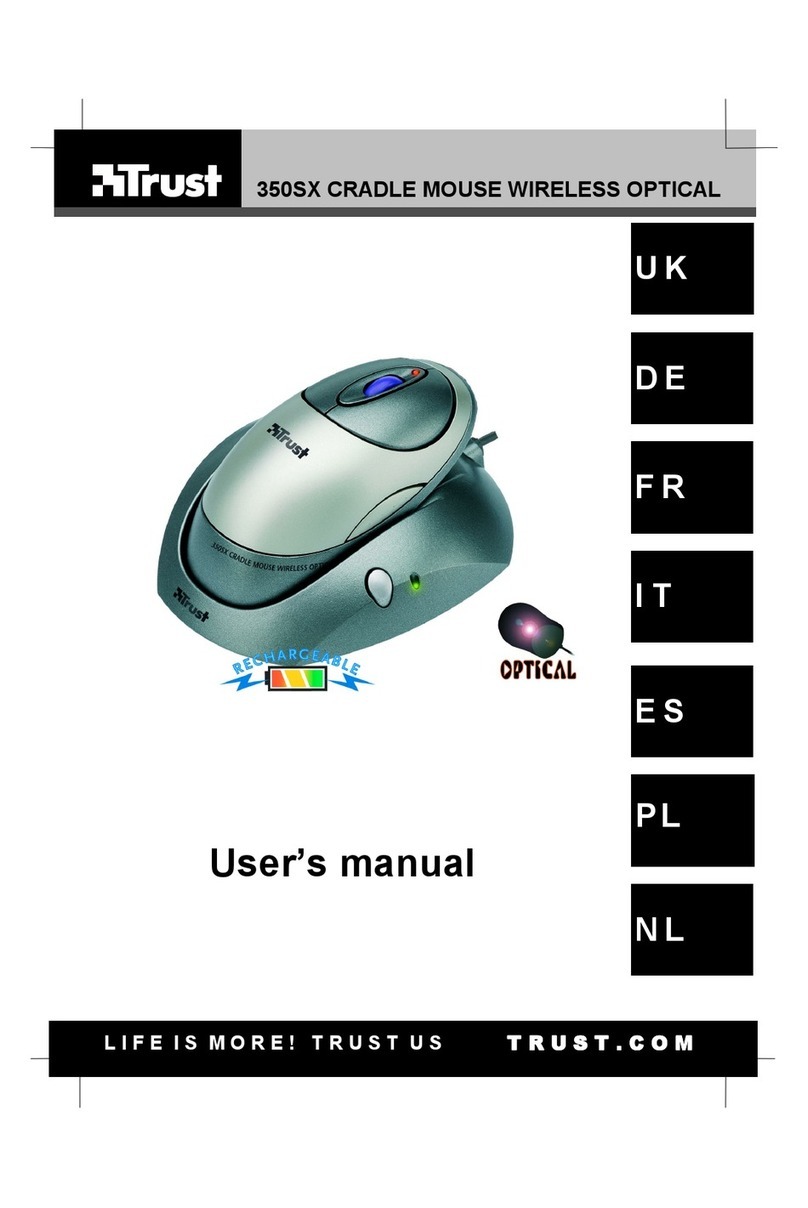
Trust
Trust 350SX User manual
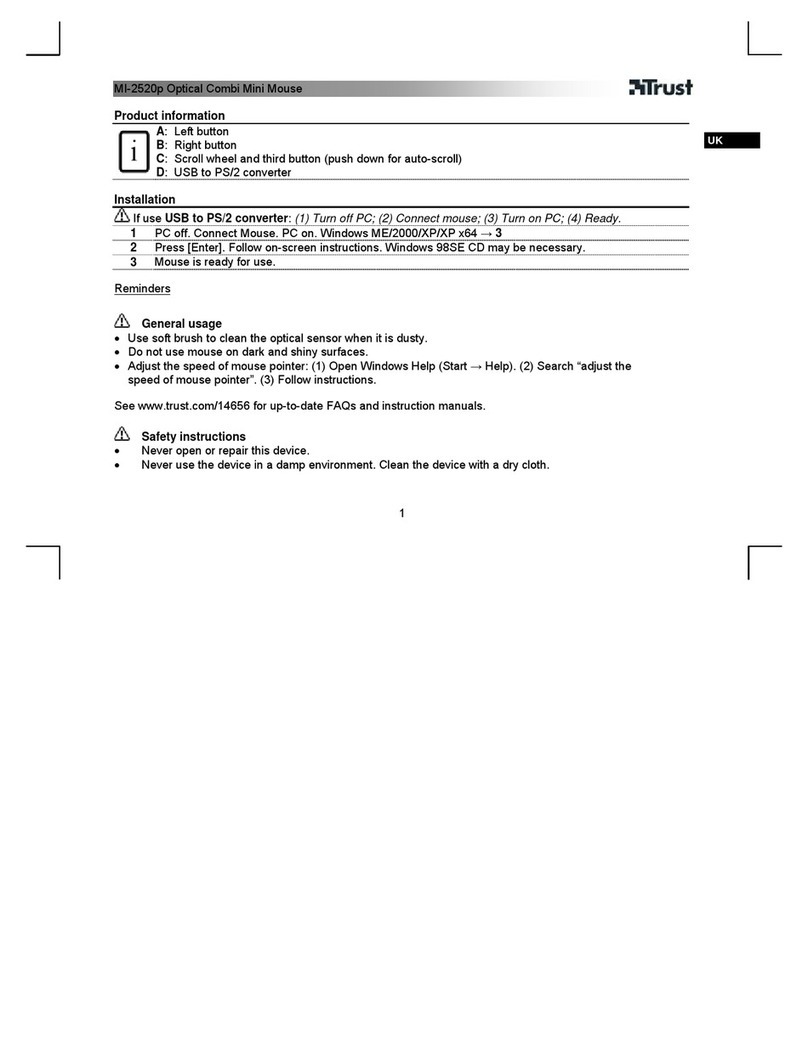
Trust
Trust MI-2520P CENTA MINI MOUSE - User manual