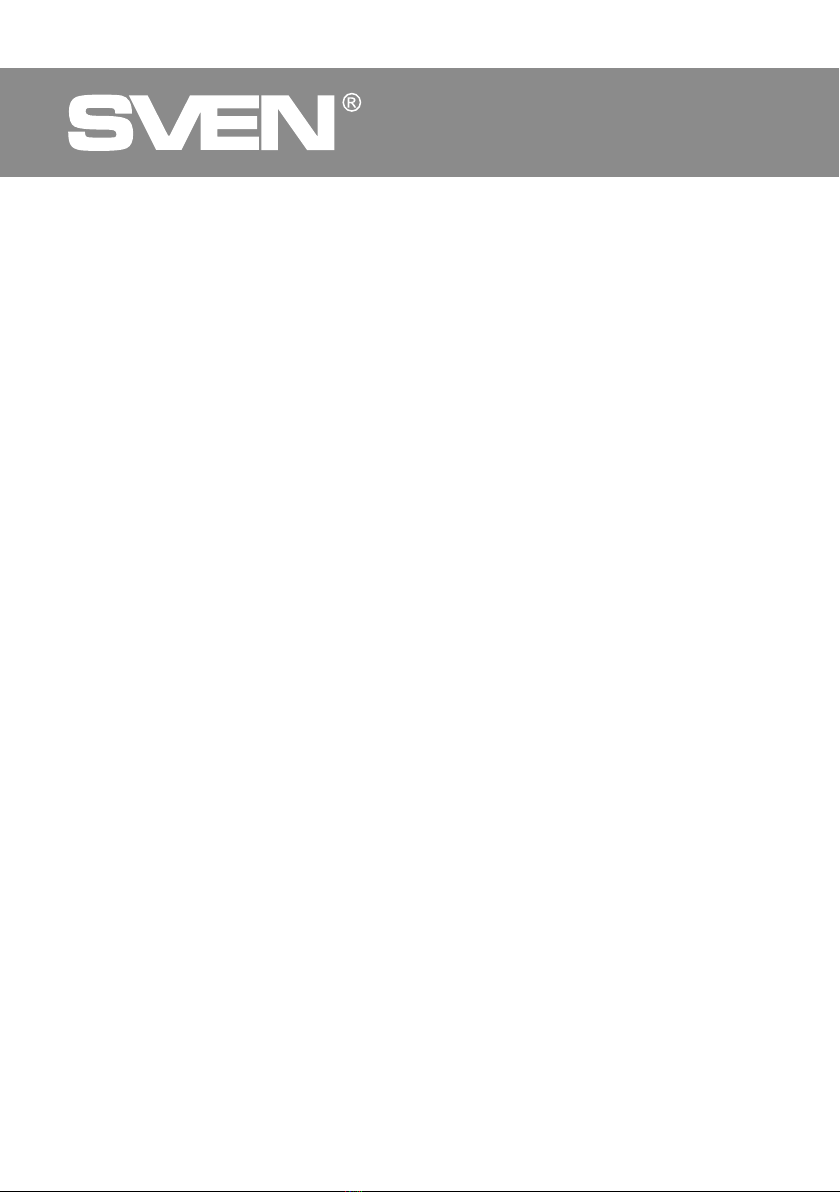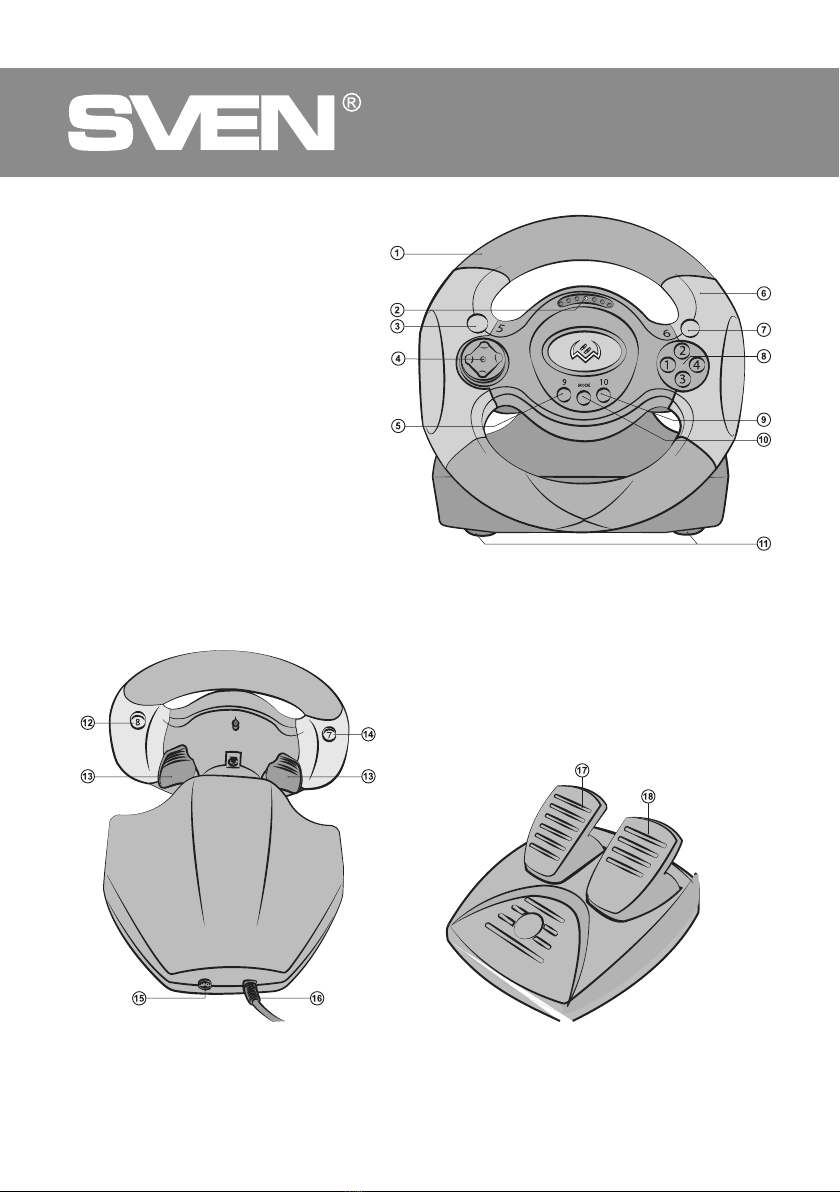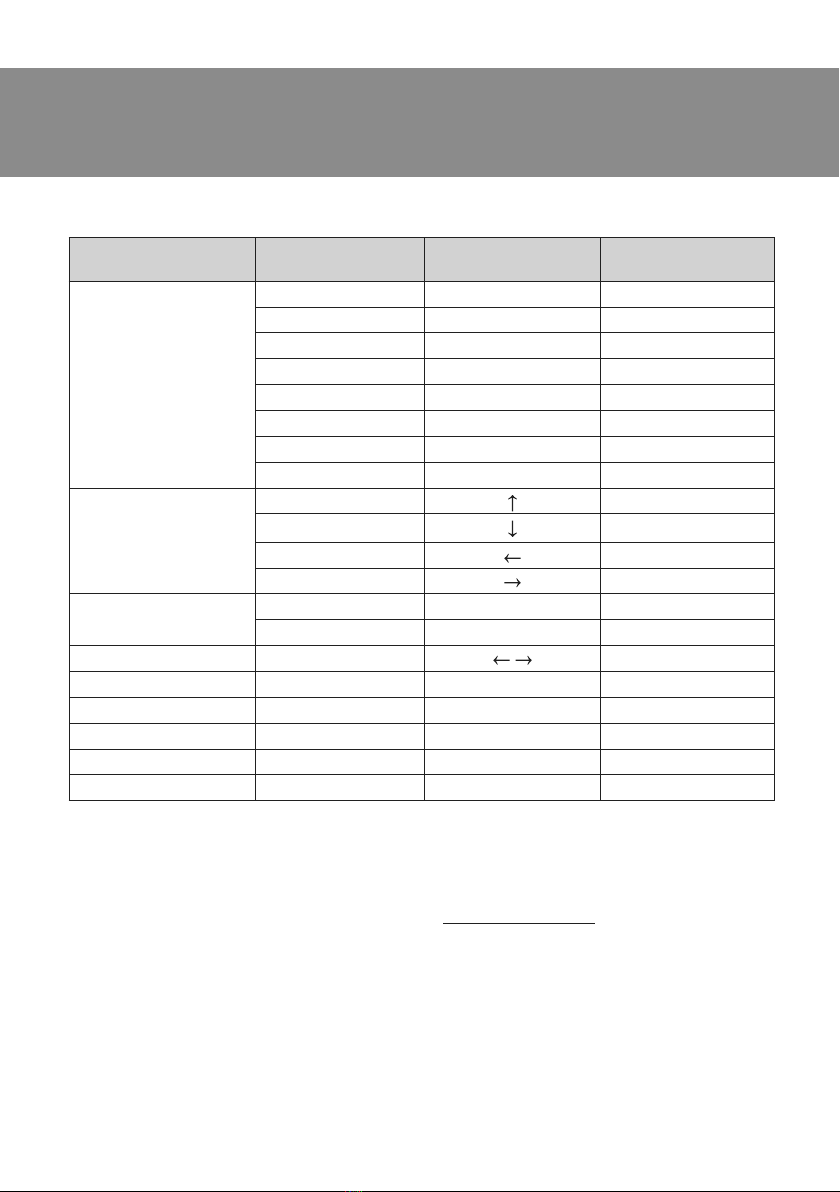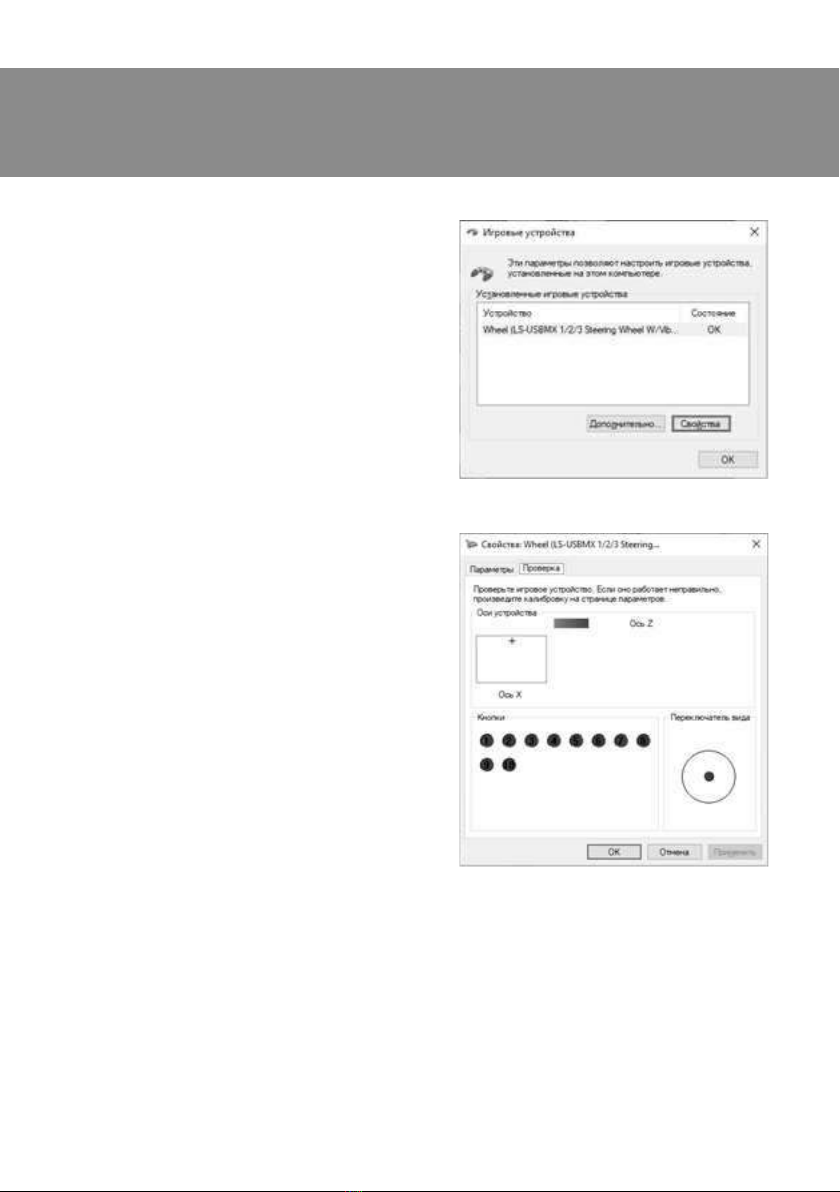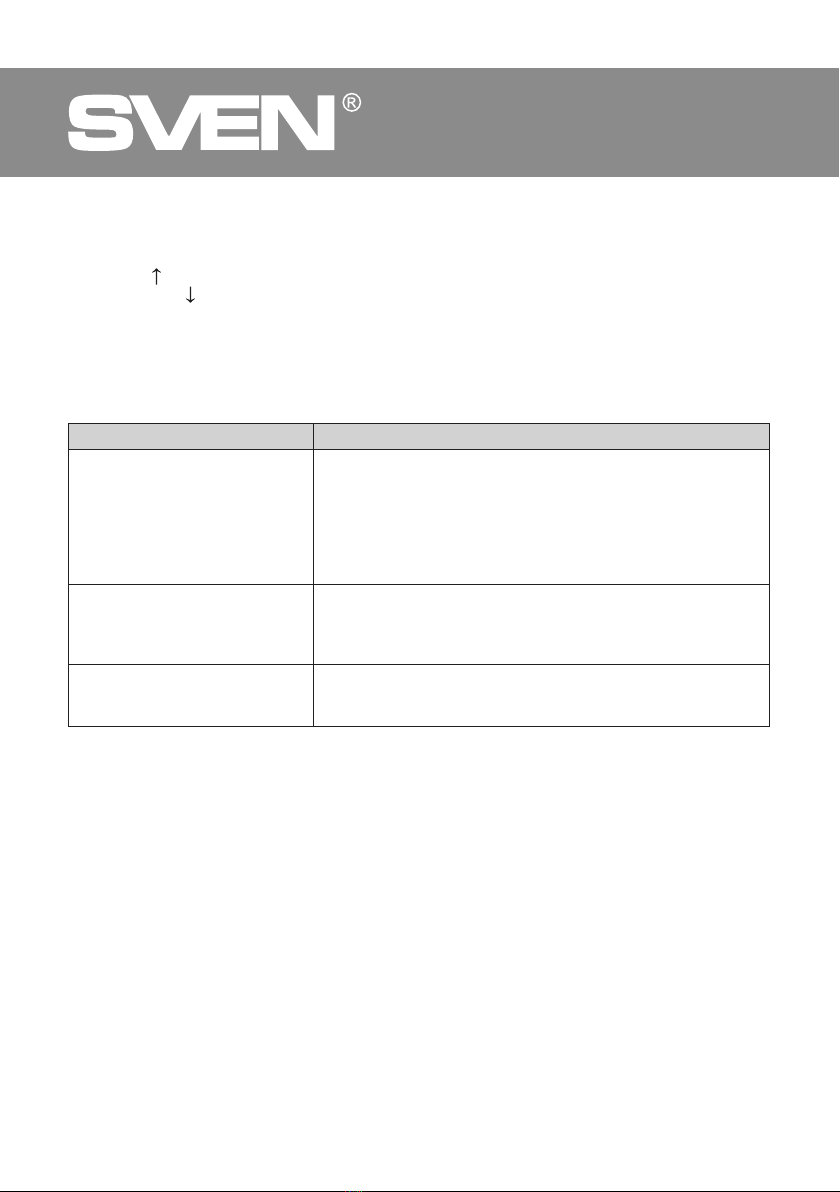ENG
7
GC-W300
Operation Manual
Fig. 8
X-INPUT MODE
Connect the steering wheel to your PC.
D-input mode is enabled by default. Press and
hold the MODE button for 3 seconds - the steering
wheel will switch to X-input mode. During mode
switching, the red LED will blink three times.
•Go to «control panel» menu, then click on «devices
and printers» icon, in the window that opens, select
«LS-USBMX 1/2/3 Steering Wheel W/Vibration»,
shortcut, right-click on «Game controllers settings»
(see Fig. 8).
•Press «Properties» button in the window that
opens (see Fig. 9) you can check the operation of the
axes and keys. The «Parameters» tab allows you to
calibrate the steering wheel.
10. REMAPPING BUTTON
Source keys: 1,2,3,4,5,6,7,8
•Reassignable Keys: left petal (Y-), right petal (Y +),
brake pedal (Y-), gas pedal (Y +).
•Hold the 9 + 10 key at the same time for 3
seconds, the green LED indicator will flash quickly.
•Press the reassignable key (for which you want
to change the value), the green LED will flash
slowly.
•Press the programming key, the green LED will
turn off, programming is complete.
Setting the default key value
•Hold 9 + 10 keys at the same time for 3 seconds,
the green LED indicator will flash quickly.
•Press the reassignable key (right / left paddle,
brake or accelerator pedal), the green LED will flash
slowly.
•Press the reassignable key again, the green LED
will turn off.
Reset all buttons to their default values
•Hold 9 + 10 keys at the same time for 3 seconds,
the green LED indicator will flash quickly.
•Hold the 10 key for 4 seconds, the green LED is
off and all programmed key functions are cleared.
Fig. 9
The reassigned buttons retain their properties until the steering wheel is disconnected from
the PC. When you reconnect the steering wheel, the button values are set to default.