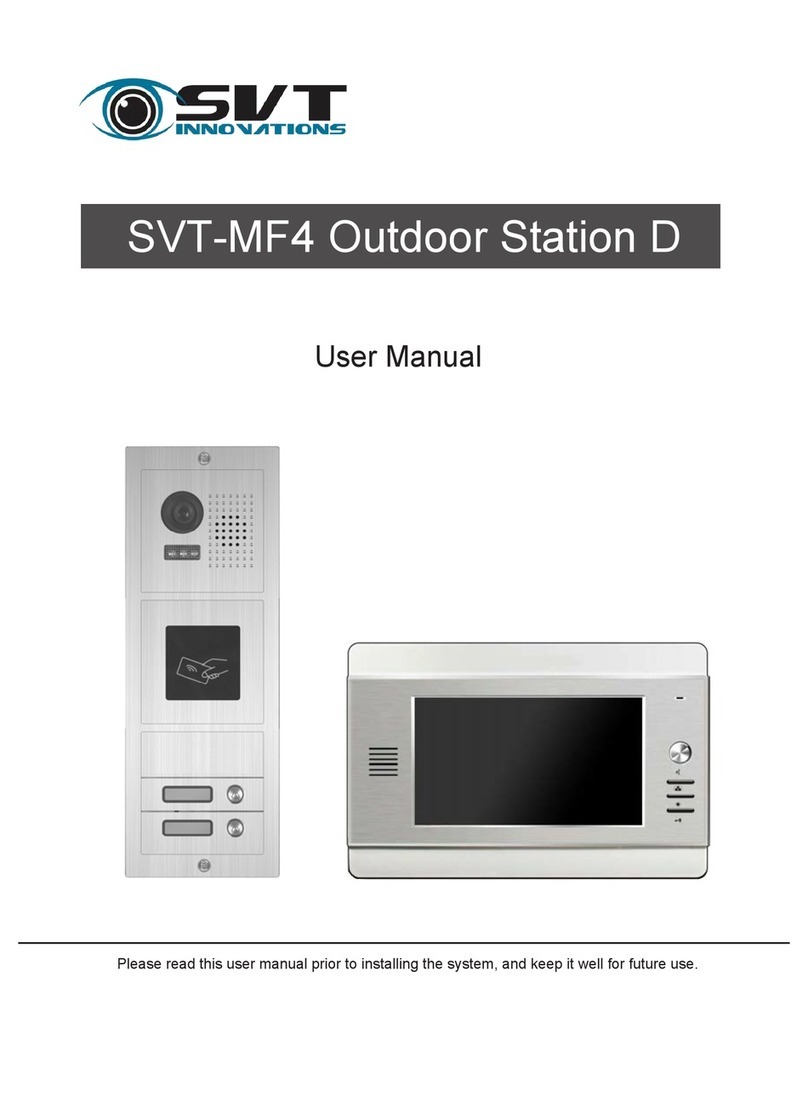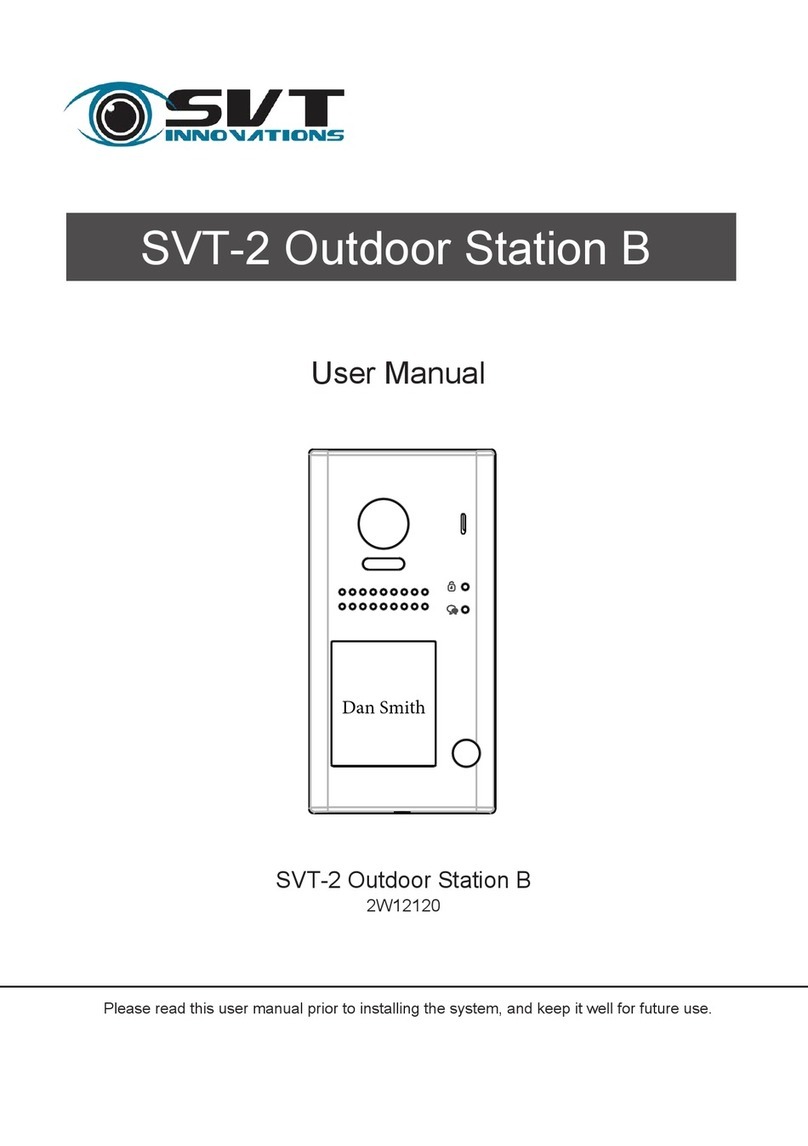CONTENTS
1. Parts and Functions............................................................................................. 1
2. Terminal Descriptions .......................................................................................... 1
3. Specification ...................................................................................................... 2
4. Mounting .............................................................................................................. 2
5.System Wiring and Connections.......................................................................... 3
5.1 System Wiring Diagram.................................................................................. 3
5.2 Electric Door Lock Connection ....................................................................... 4
6. Setup ................................................................................................................... 4
6.1 Wi-Fi Wireless Connection .................... ........................................................5
6.1.1 iPhone/iPad users ..................................................................................... 5
6.1.2 Android users ............................................................................................6
6.2 RJ45 Ethernet Cable Connection ................................................................. 7
6.3 How to add additional users to the SVT-IP Outdoor Station.......................... 8
6.4 How to reset the SVT-IP Outdoor Station to factory default.......................... 8
7.System settings....................................................................................................9
8.User Guide (Control Cam App)........................................................................... 9
Talking/Unlocking the door/gate/Monitoring/Image Capture/Video Recording....9
How to delete a device/Change the unlock code...............................................10
9.How to set up the SVT-IP Outdoor Station's user codes................................... 10
9.1 Set up a new programming code ..................................................................10
9.2 How to enter the programming mode ...........................................................11
9.3 Set the unlock time .......................................................................................11
9.4 Add user codes ............................................................................................ 11
9.5 Delete user codes ........................................................................................11
9.6 Delete user codes directly ...........................................................................12
9.7 Setting the length of the user codes ............................................................12
9.8 Delete all settings ....................................................................................... 12
9.9 Restore to factory default mode ...................................................................12
10. Power Supply ...................................................................................................13