SVT innovations SVT-2 User manual
Other SVT innovations Intercom System manuals
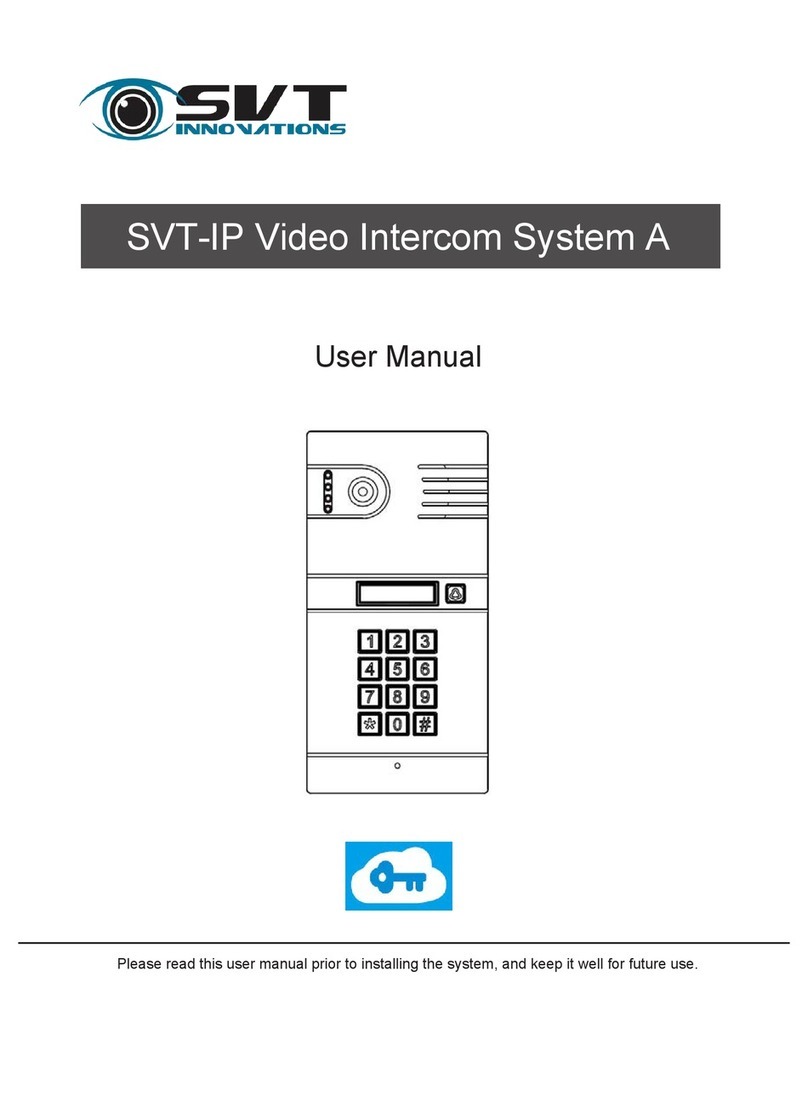
SVT innovations
SVT innovations SVT-IP A User manual
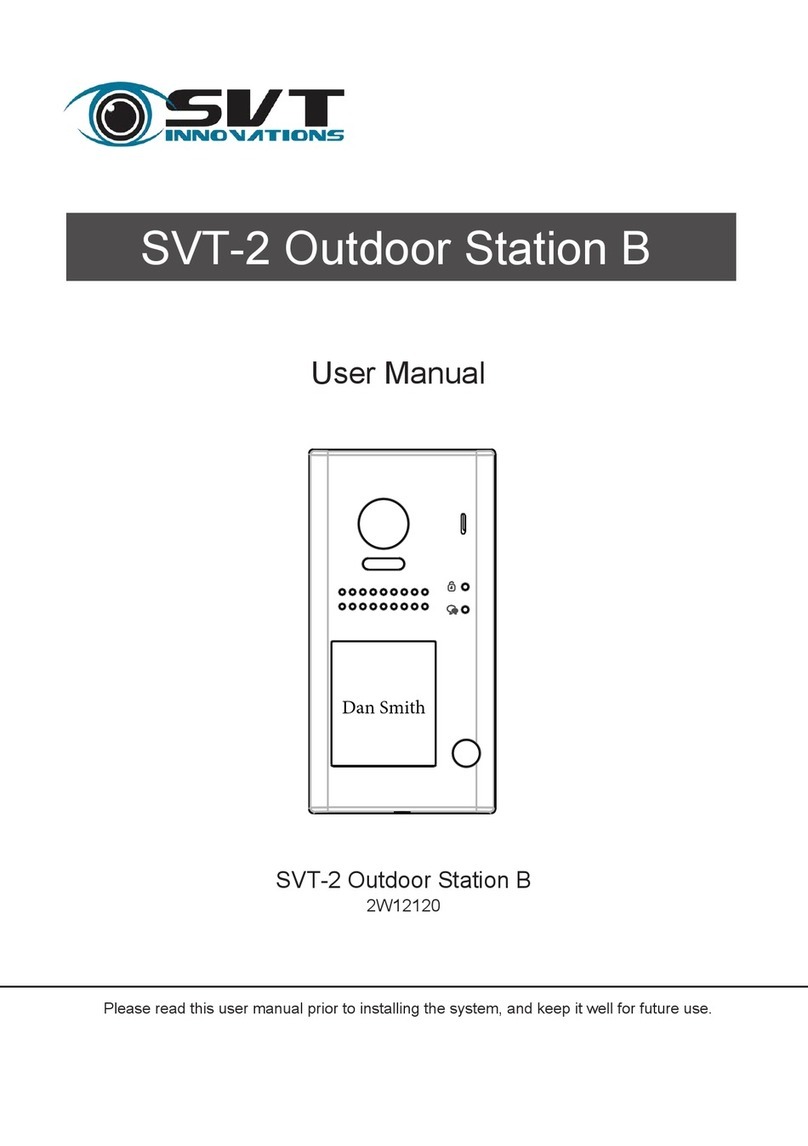
SVT innovations
SVT innovations SVT-2 Series User manual

SVT innovations
SVT innovations SVT-2 User manual

SVT innovations
SVT innovations SVT-MF2 User manual

SVT innovations
SVT innovations SVT-4 Outdoor Station C User manual

SVT innovations
SVT innovations SVT-SMART 500 User manual
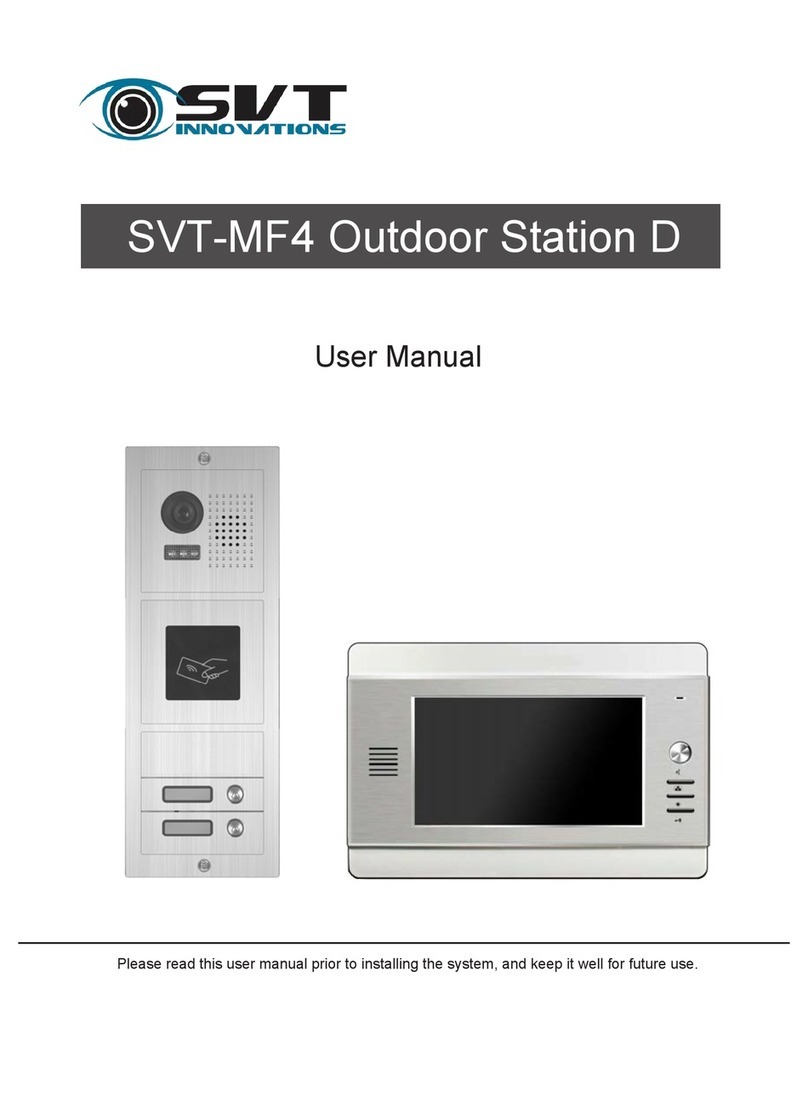
SVT innovations
SVT innovations SVT-MF4 User manual
Popular Intercom System manuals by other brands

MGL Avionics
MGL Avionics V16 manual

SSS Siedle
SSS Siedle BVI 750-0 Installation & programming

urmet domus
urmet domus AIKO 1716/1 quick start guide

urmet domus
urmet domus IPerVoice 1039 Installation

Alpha Communications
Alpha Communications STR QwikBus TT33-2 Installation, programming, and user's manual

Monacor
Monacor ICM-20H instruction manual





















