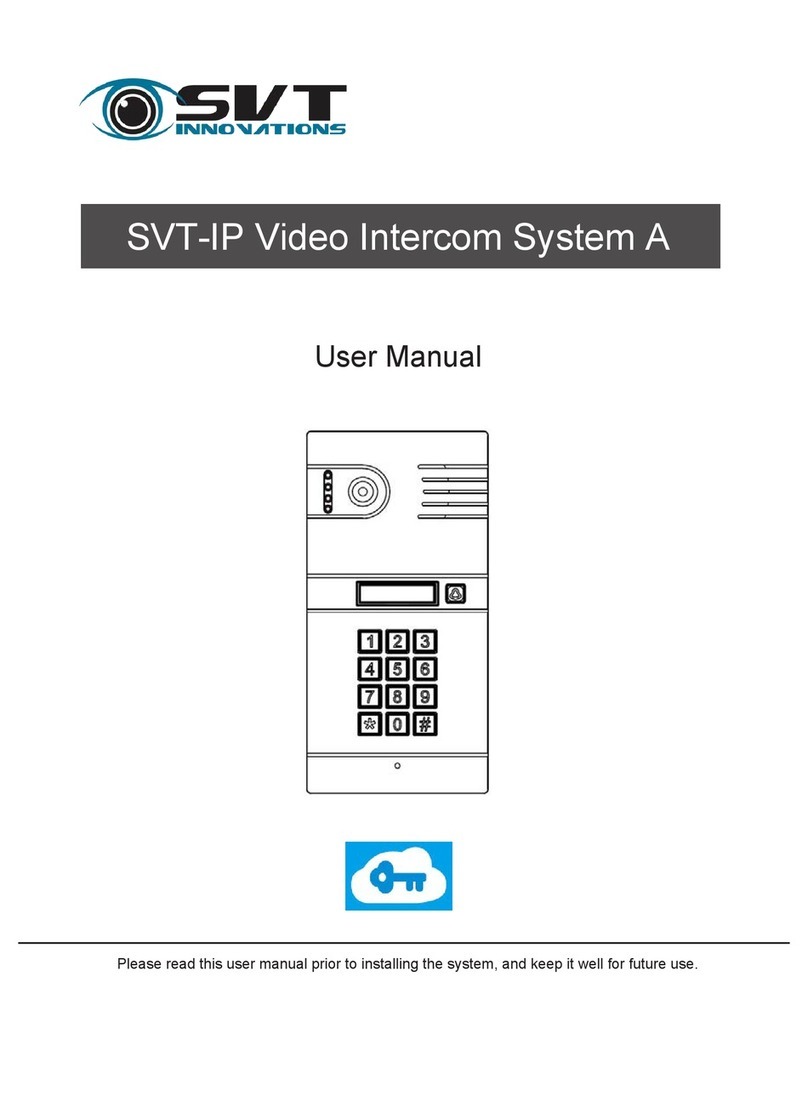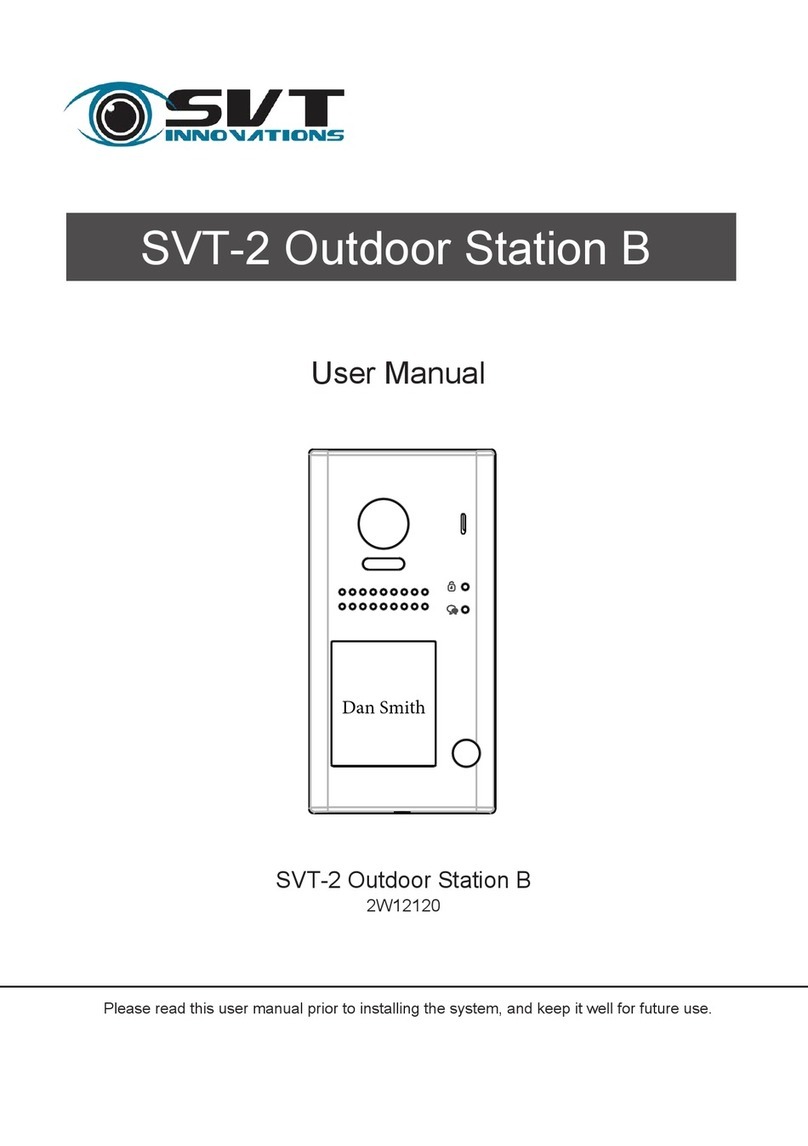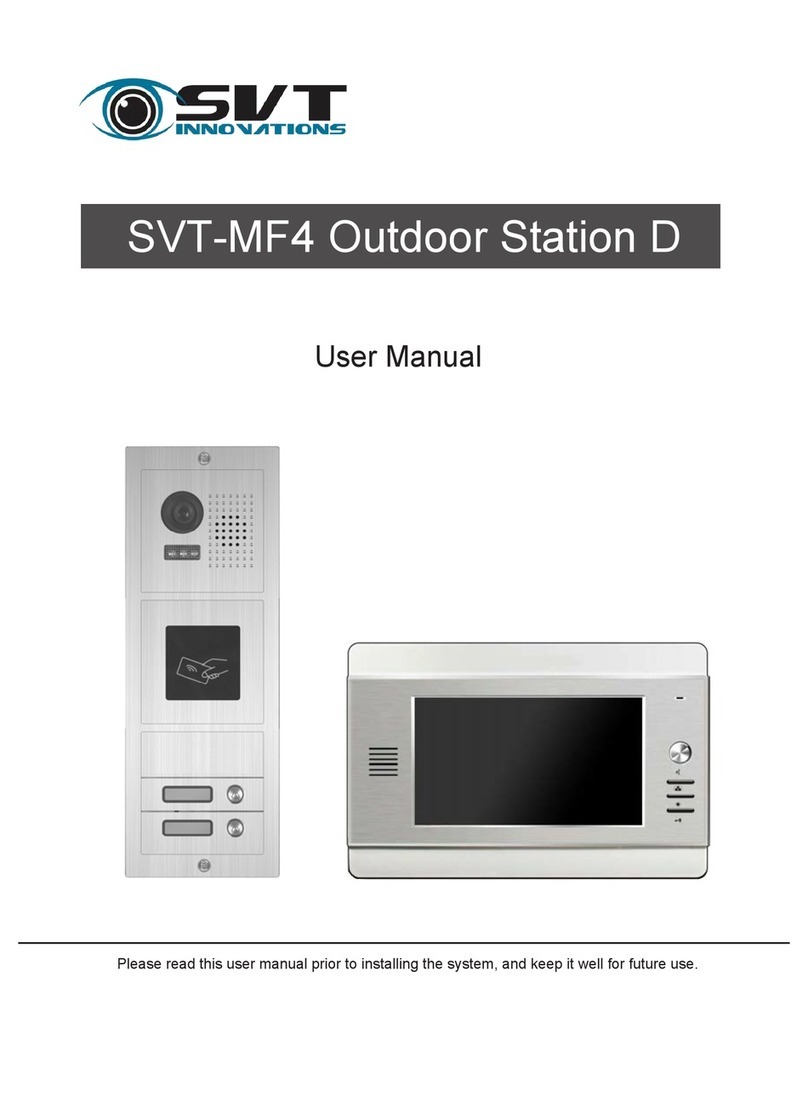-2-
CONTENTS
Indoor Monitor ........................................................................................................... 1-8
.Parts & Functions ................................................................................................... 1
.Technical Parameters ............................................................................................ 2
.Hard Disk Installation ............................................................................................. 2
.Indoor Monitor Installation ...................................................................................... 3
.SVT-SMART Wiring diagram ................................................................................. 4
.Wiring Diagram - No Lock connection ................................................................... 5-6
.Wiring Diagram - With Lock connection ................................................................. 6-7
Video Intercom Functions ......................................................................................... 8
.Visitor calling .......................................................................................................... 8
.Door Unlocking ...................................................................................................... 8
.Monitoring .............................................................................................................. 8
DVR Operation Instructions ...................................................................................... 9-18
.SVT-SMART Remote Control Functions ............................................................... 9
.Shortcut Menu ....................................................................................................... 10
.Monitor Permission Login ...................................................................................... 10
.Language Setting .................................................................................................. 11
.Recording Control ................................................................................................. 11
.Plaback & Backup ................................................................................................. 12-14
.Main Menu Introduction ......................................................................................... 15
.Camera Setings ..................................................................................................... 15
.Network Settings .................................................................................................... 15-16
.Systems Settings ................................................................................................... 17-18
SVT-SMART Cell Phone Application Instructions ..................................................... 19
.Downloading the App. ............................................................................................ 19
.App. functions ........................................................................................................ 19
.App. operation ........................................................................................................ 19
SVT-SMART PC Monitoring ...................................................................................... 20
.Internet Explorer Monitoring ................................................................................... 20
.PC/Windows Software ............................................................................................ 20