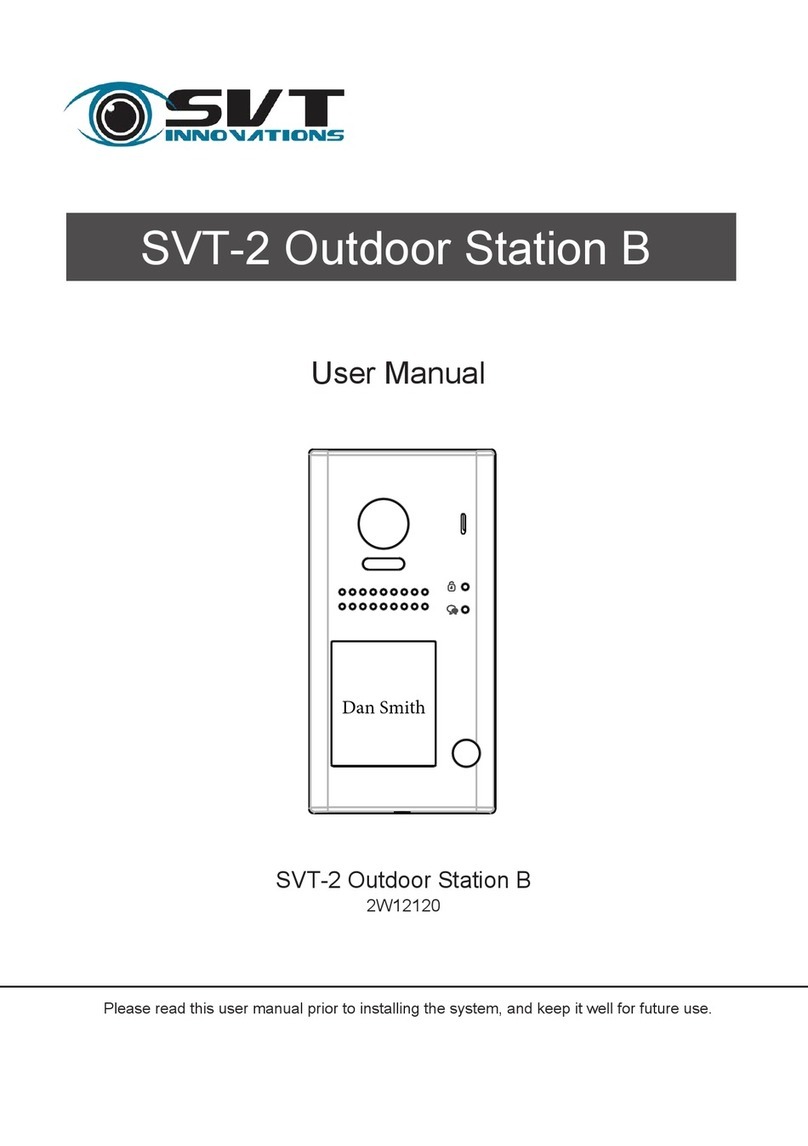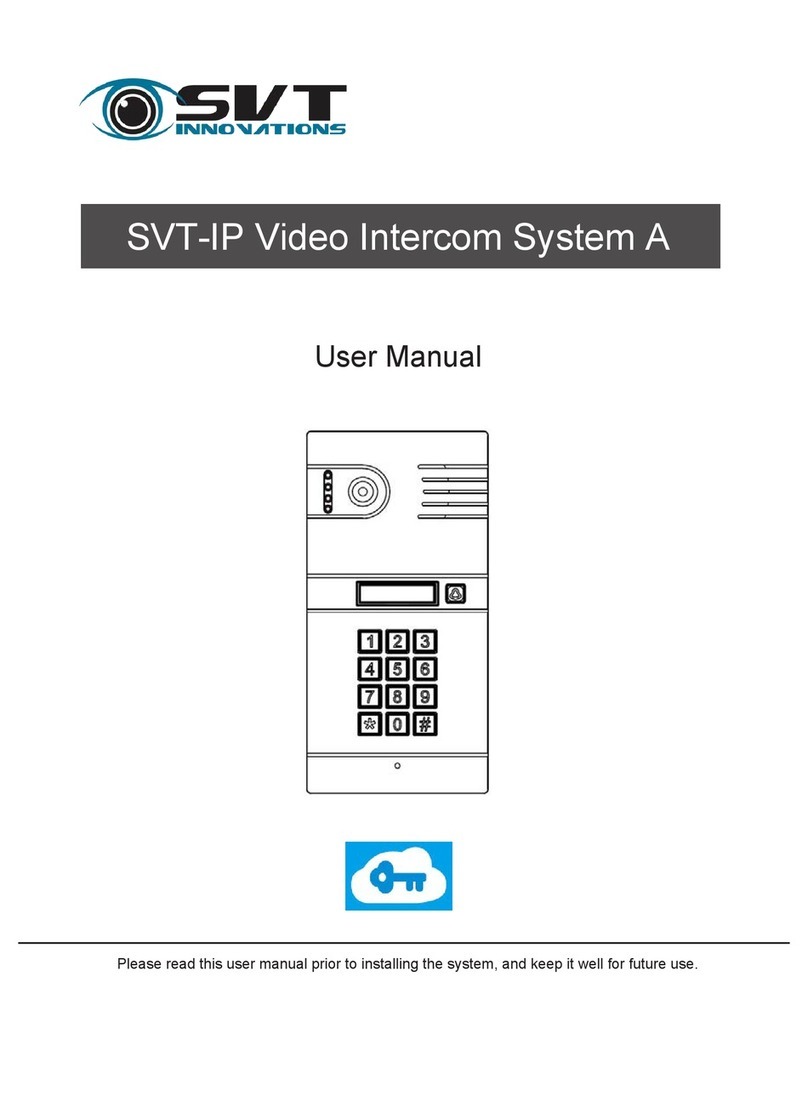CONTENTS
1. Parts and Functions.............................................................................................. 1
2. Terminal Descriptions .......................................................................................... 2
3. Specifications....................................................................................................... 3
4. Mounting ............................................................................................................... 3
5. System Wiring and Connections ......................................................................... 5
5.1 SVT-4 System with one entrance .................................................................... 5
5.2 SVT-4 System with two entrances .................................................................. 6
6. Cable Requirements ........................................................................................... 10
7. User Instructions . ............................................................................................... 11
5.3 SVT-4 Wiring Connection .............................................................................. 7
7.1 Visitor calls .................................................................................................... 11
7.2 Monitor .......................................................................................................... 12
7.3 Intercom ........................................................................................................ 13
4.1 Mounting without the Rain Guard..................................................................... 3
4.2 Mounting with the Rain Guard..........................................................................4
4.3 Mounting the Indoor Monitor............................................................................ 4
5.3.1 Indoor Station........................................................................................... 7
5.3.2 Outdoor Station........................................................................................ 7-8
8.How to set up User Codes ................................................................................. 14-15
5.3.3 Electric door lock connection ................................................................... 9