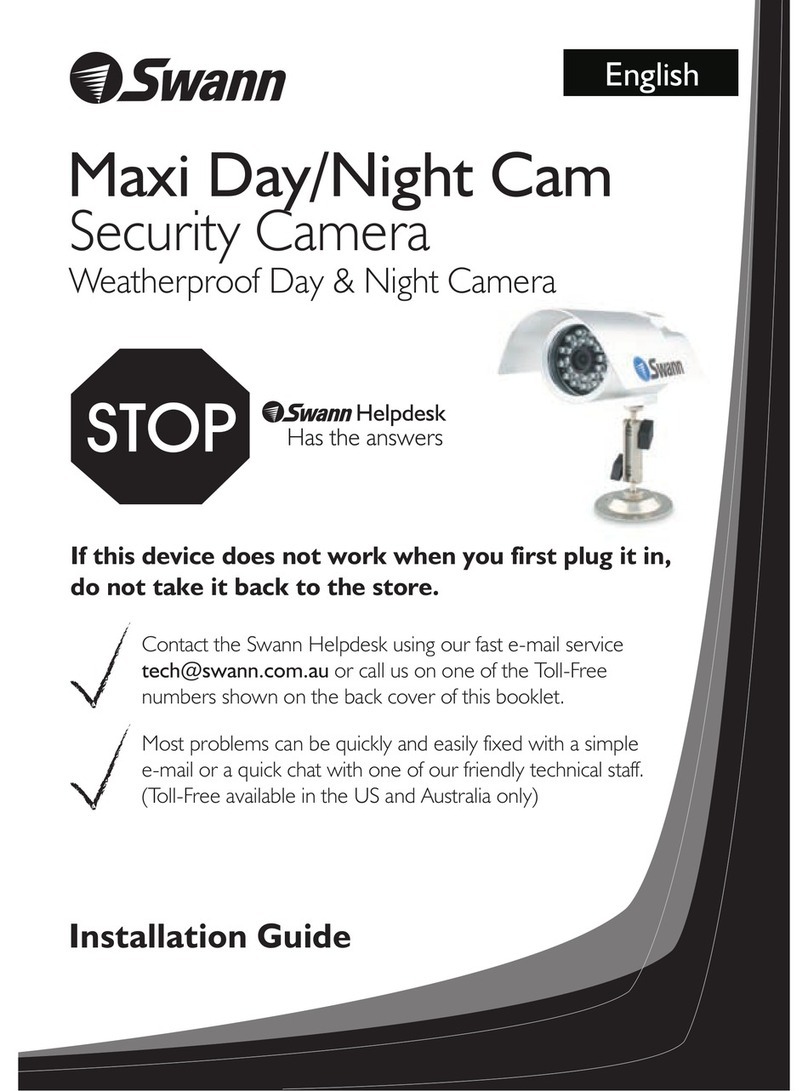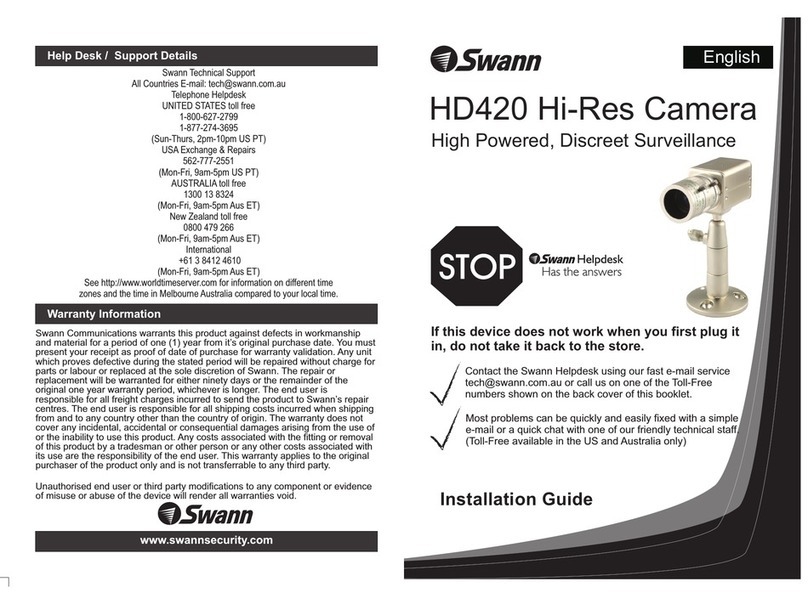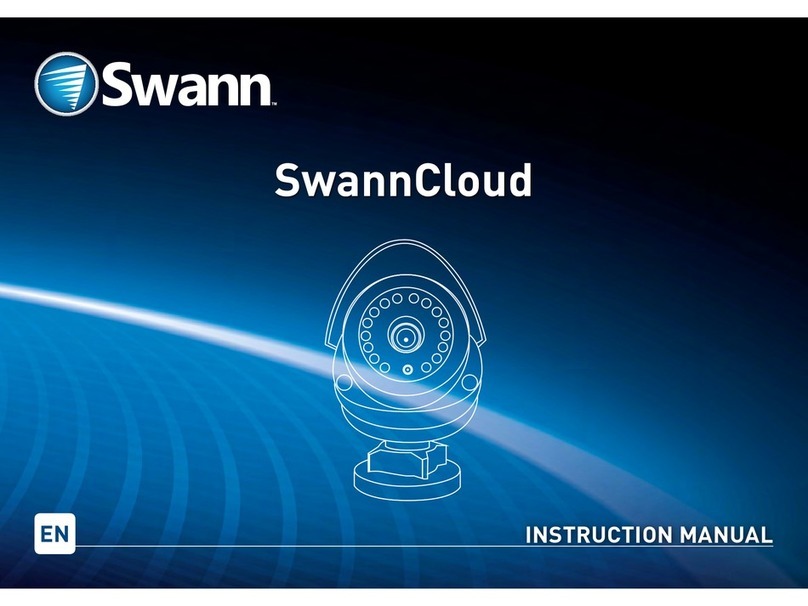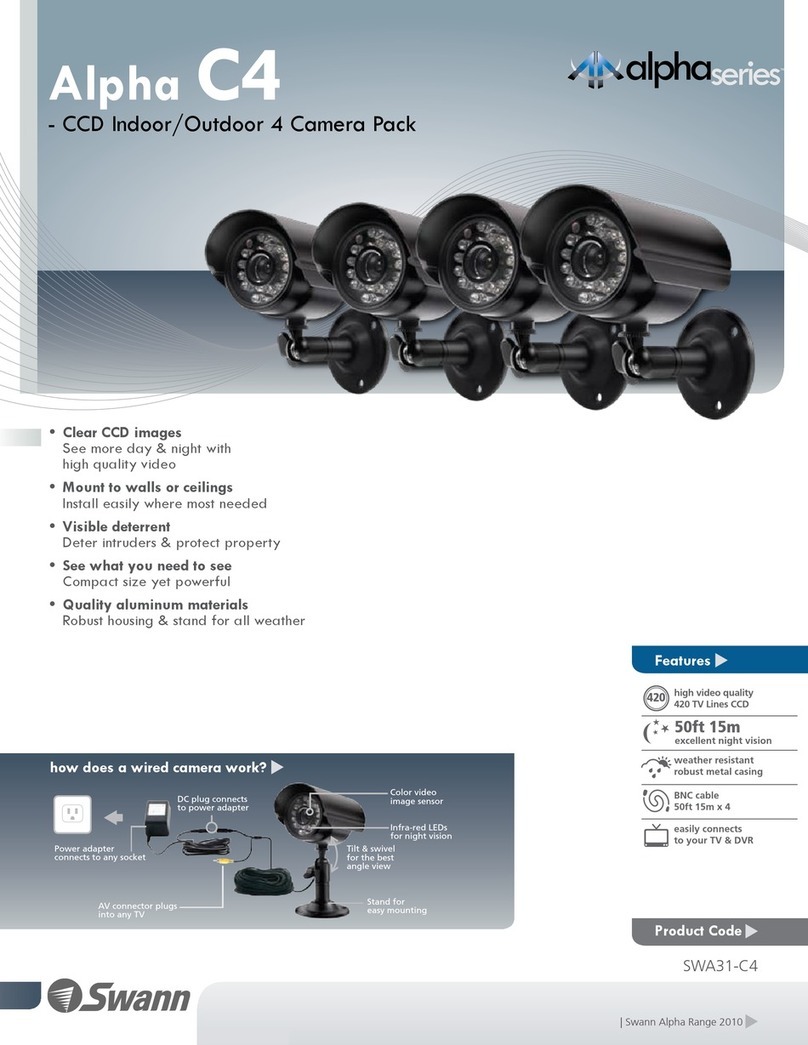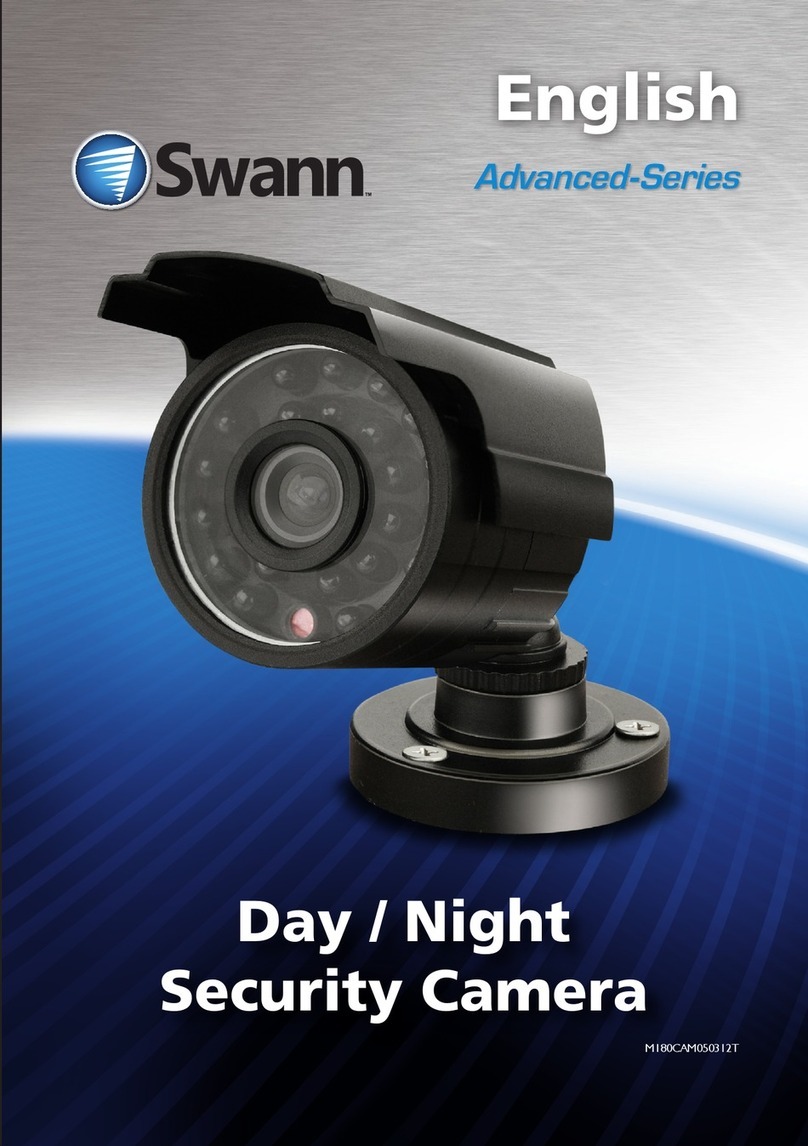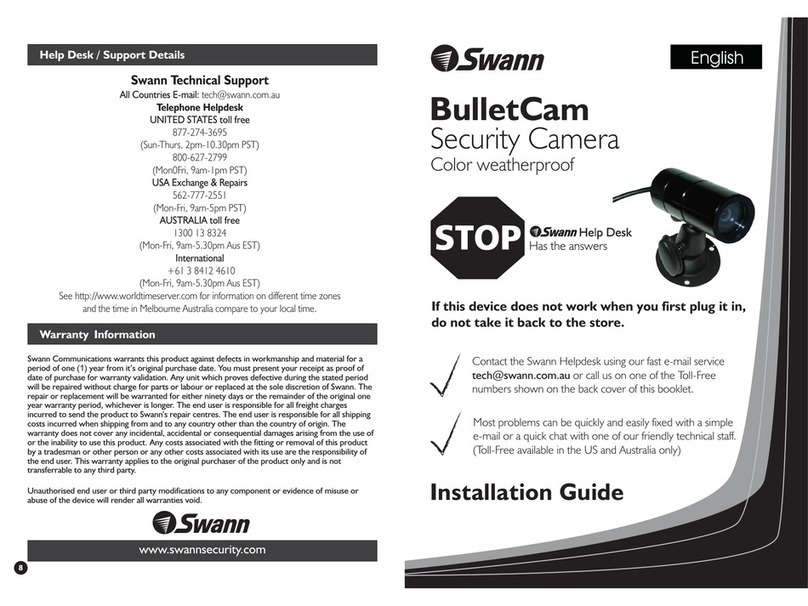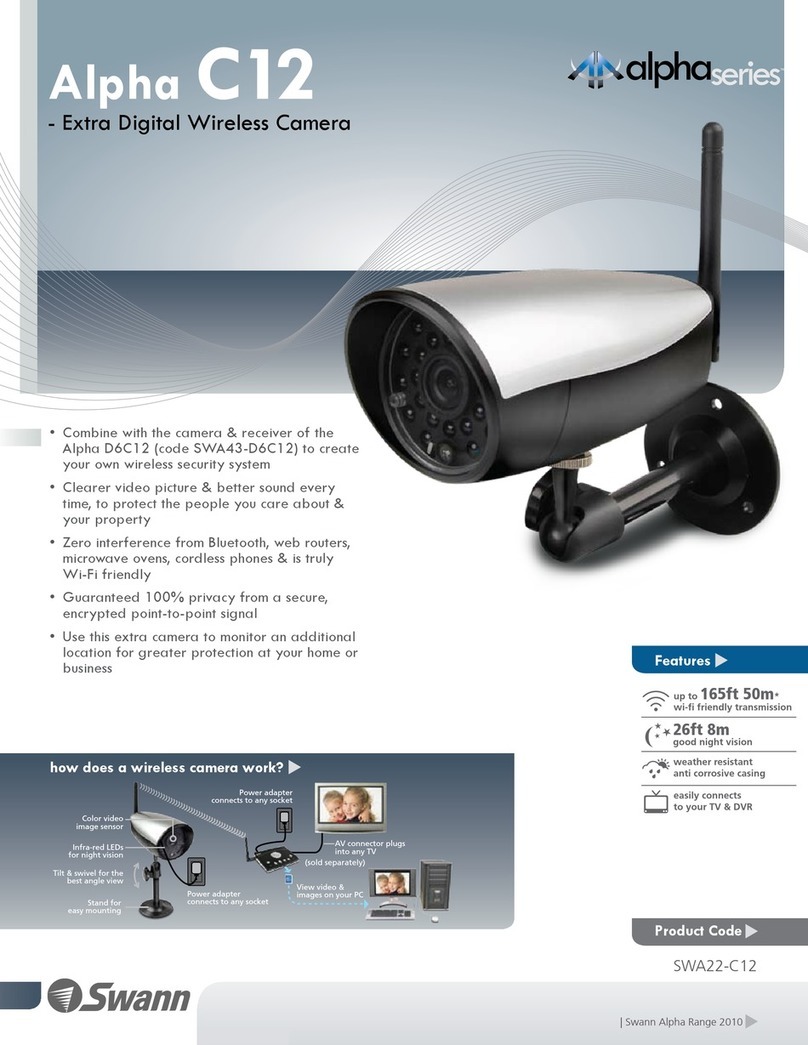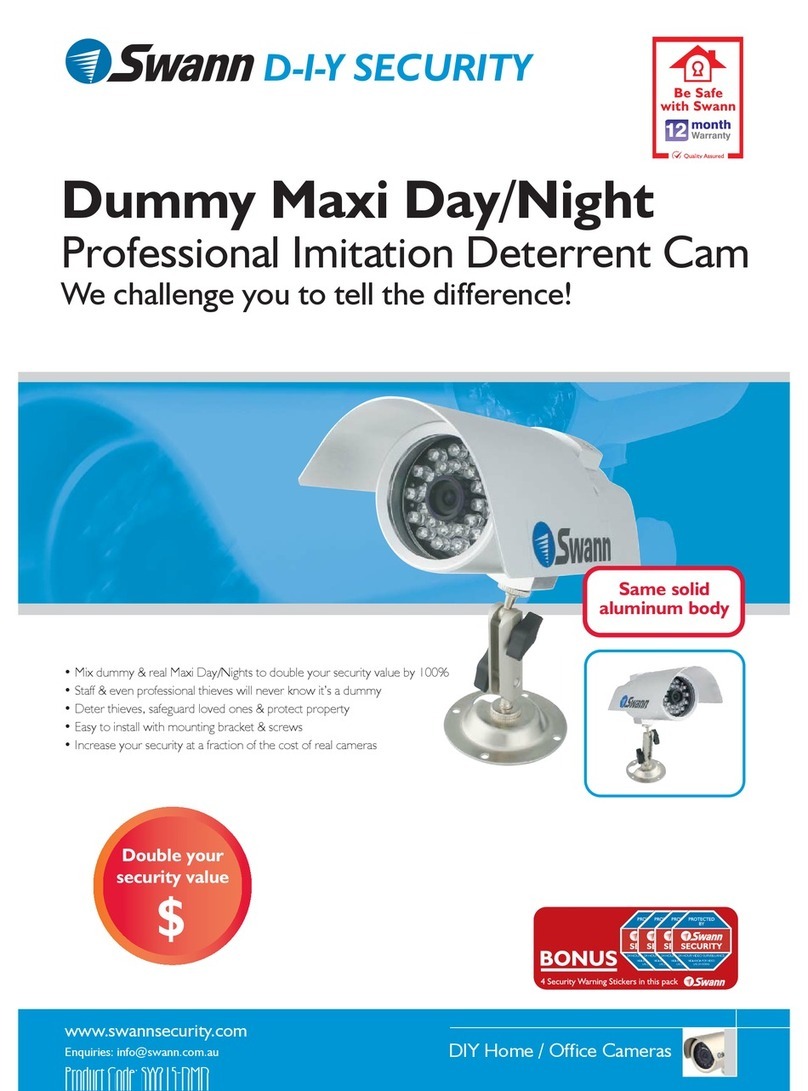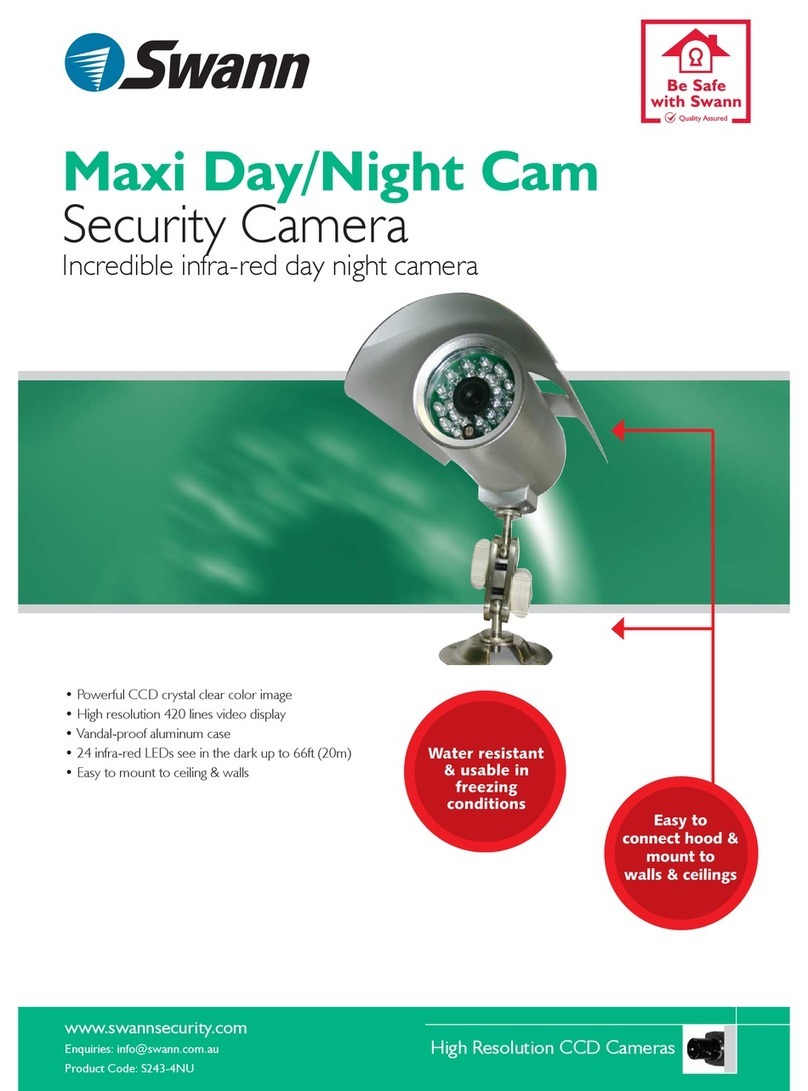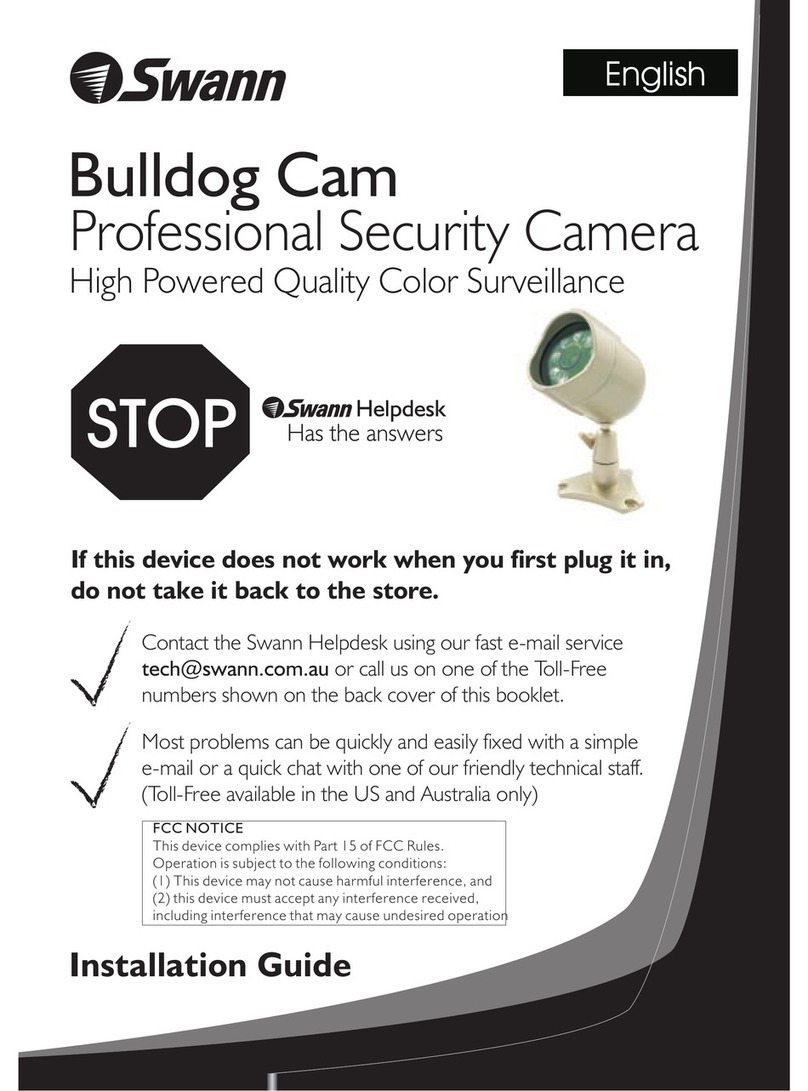The Camera features an omni-directional antenna which is most effective when used in the
UPRIGHT position.
1) Connect both the Camera and the Receiver to their respective power adaptors.
*IMPORTANT: The camera requires an 8- 9V power supply, the receiver uses a 12V power supply.*
2) Connect the Receiver to the equipment you wish to view the camera on (monitor, AV TV, VCR, DVR etc)
using the supplied RCA-RCA cable and then turn the receiver ON via the switch on the left.
Direct the antenna of the receiver toward the antenna of the Camera. The antenna can be swivelled to
face in the appropriate direction to a maximum of 180° (90° either side of centre). Once the antenna
is correctly positioned, check the image for clarity and make minor adjustments to obtain the best
picture. obtain the best picture
How to lock out un-used channels on the 4 channel receiver.
Using the remote control:
1) Press the button to lock the receiver to one specific channel
2) To cycle through specific channels, press the button (”L” should display on the front of the receiver)
followed by the channel number/s and the button again.
3)
In some cases to you will also need to adjust the position of the Camera
and Receiver to suit your particular situation. Try slightly different locations for either unit to achieve
optimal results.
4) If you are mounting the camera to a ceiling or eave, unscrew the camera stand from the camera body
and carefully screw it into position on the top side of the camera using the two holes that are provided
or the picture will appear on your screen upside down.
Camera with Stand
Small Plug Power Adaptor (8V)
Large Plug
Power Adaptor
(12V)
Video Out
To Video &
Audio IN
Monitor or TV
Left & Right
Audio Out
DC 12V
Socket
A/V Cable
Channel Selector
Button
Active
Channel
Display
Poor Picture: Realign antennas until image quality improves, slightly adjust the position of the Night Hawk Camera or
Receiver. Change the location of the Camera, or use a different Camera in the location experiencing interference that is on a
different channel. In some cases interference may be caused by another device on a similar frequency to the channel you
are using. Change to one of the other channels and check the signal quality again.
Lines only - no clear picture: Check to confirm there is no microwave oven or other 2.4GHz equipment operating
close by ie; Cordless Telephones, Wireless Baby Monitors, Wireless LAN equipment etc. Make sure the Receiver is on the
correct channel for the particular camera.
Picture ghosting or interference: Some home appliances such as Wireless LANs, 2.4GHz portable telephones and
Microwave ovens operate on or near the 2.4GHz frequency. If you receive interference from such an appliance, try moving
the Camera or Receiver to location further away from the appliance or in the event of interference from a Wireless LAN
device, try changing the Wireless LAN to a different channel to improve the signal quality.
No picture: check the receiver to confirm it is turned ON and make sure the A/V connection of the Receiver is not
plugged into the Audio Out socket. Make sure the Receiver is on the correct channel. Check that the channel on the
receiver is the set to the same as the camera you wish to view. Check to ensure the camera is plugged in and has power
(cup your hands around the camera and you should see a faint red glow from the IR LEDs). You can use the infrared lighting
facility to pick up a picture inside a dark environment. If your monitor does not display a picture in a dark environment,
check the camera to be certain that infrared lighting is within range of the subject. Try to move the item within the 2-3m (6-
9ft) range of the Cameras IR LEDs or place the Camera nearer to the object until a clear picture is displayed on the
Monitor.
FCC Notice
We, Swann Communications of 10612 Shoemaker Avenue, Bldg A, Santa Fe Springs, CA 90670 USA, declare
under our sole responsibility that the product:
SW-P-WOC2
This product meets the requirements specified in Part 15 of FCC Regulation. Operation rests with the following
two conditions:
(1) The equipment should not cause any harmful interference;
(2) The equipment must receive and process any interference, including any possible interference caused by
operation mistakes. After testing the product, we confirm that it complies with the provision for class C digital
equipment in the 15th part in FCC regulation; and the receiver complies with the limitations for class B digital
equipment in Part 15 of FCC regulation. The product generates, applies and emits radio waves. It might cause
harmful interferences to wireless communication if not be installed and used following the description of the
manual. The product may cause interference in residential area, and the customer should take remedies to
eliminate the interference at their own costs. If the product causes any harmful interference to wireless
equipment or disturbs the receiving of TV signals (it can be identified by turning on and off the product), you
can solve the trouble by following methods:
(1) Re-adjust the product or put it in another place;
(2) Extend the distance between the equipment interfered and the product; and
(3) Refer to dealers or experienced radio electrician for help.
CE Notice
This product complies with standards including Low Voltage Device Directive 73/23/EEC; EMC Directive
89/336/EEC and R&TTE Directive 1999/5/EC. It passed the subject tests by the authority concerned and is
authorized to bear CE mark.
63
Troubleshooting, Hints and Tips Setting Up Your System
ON/OFF
Switch