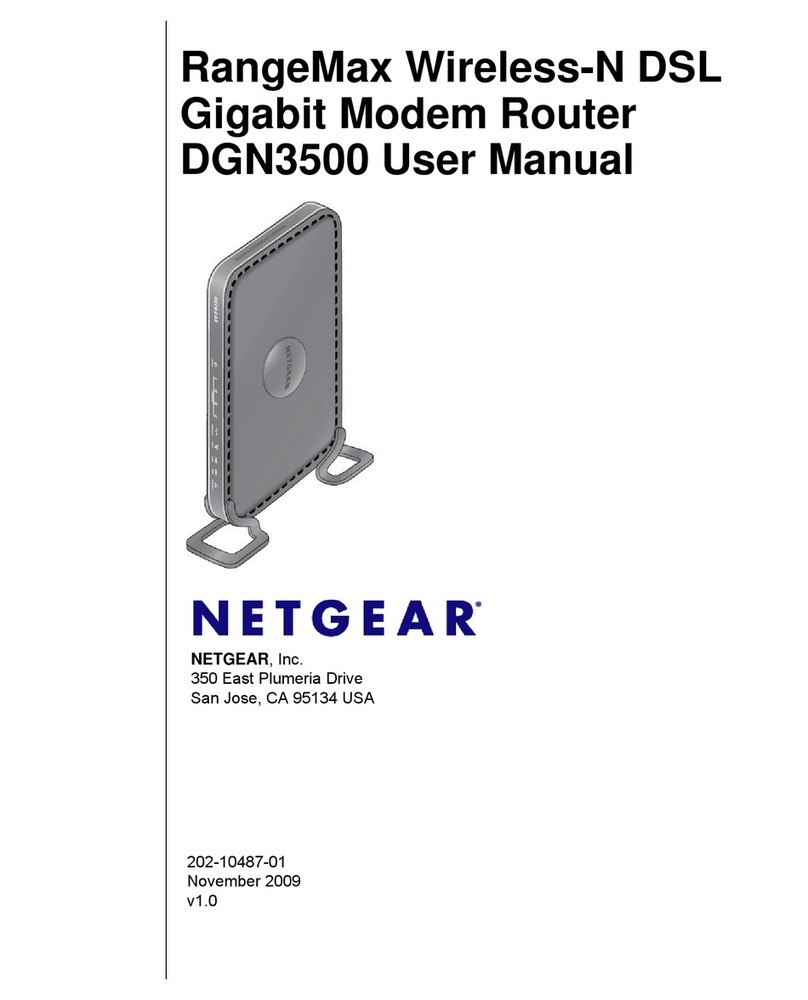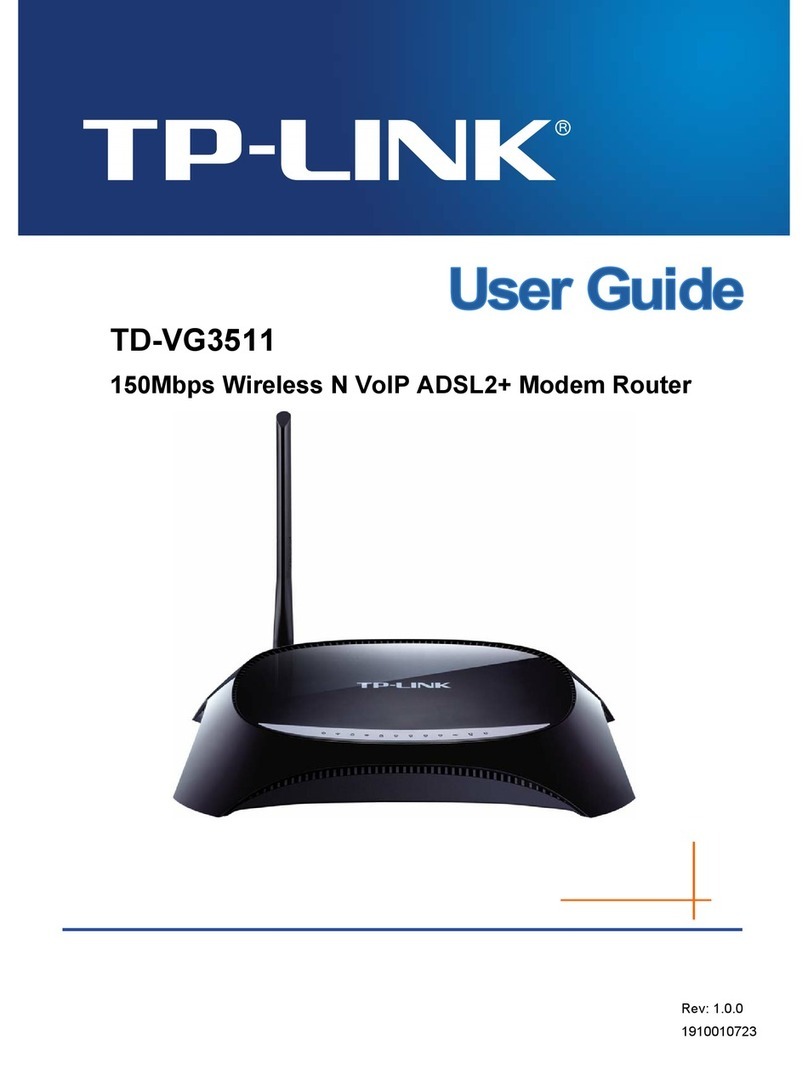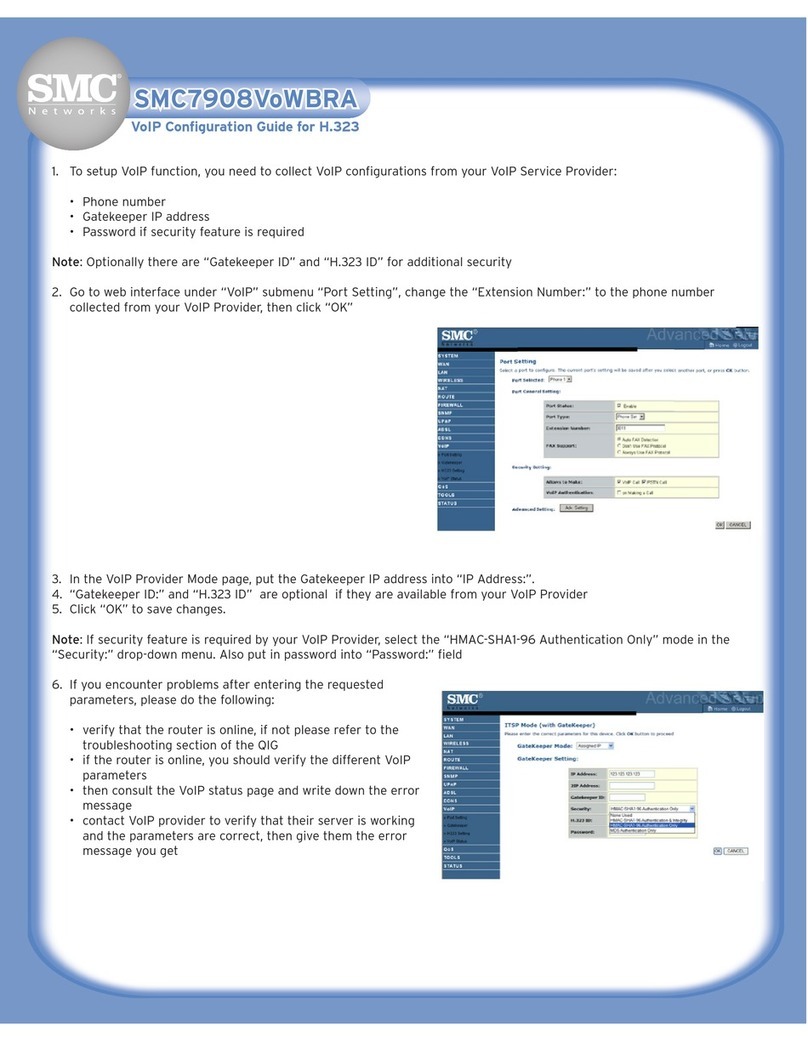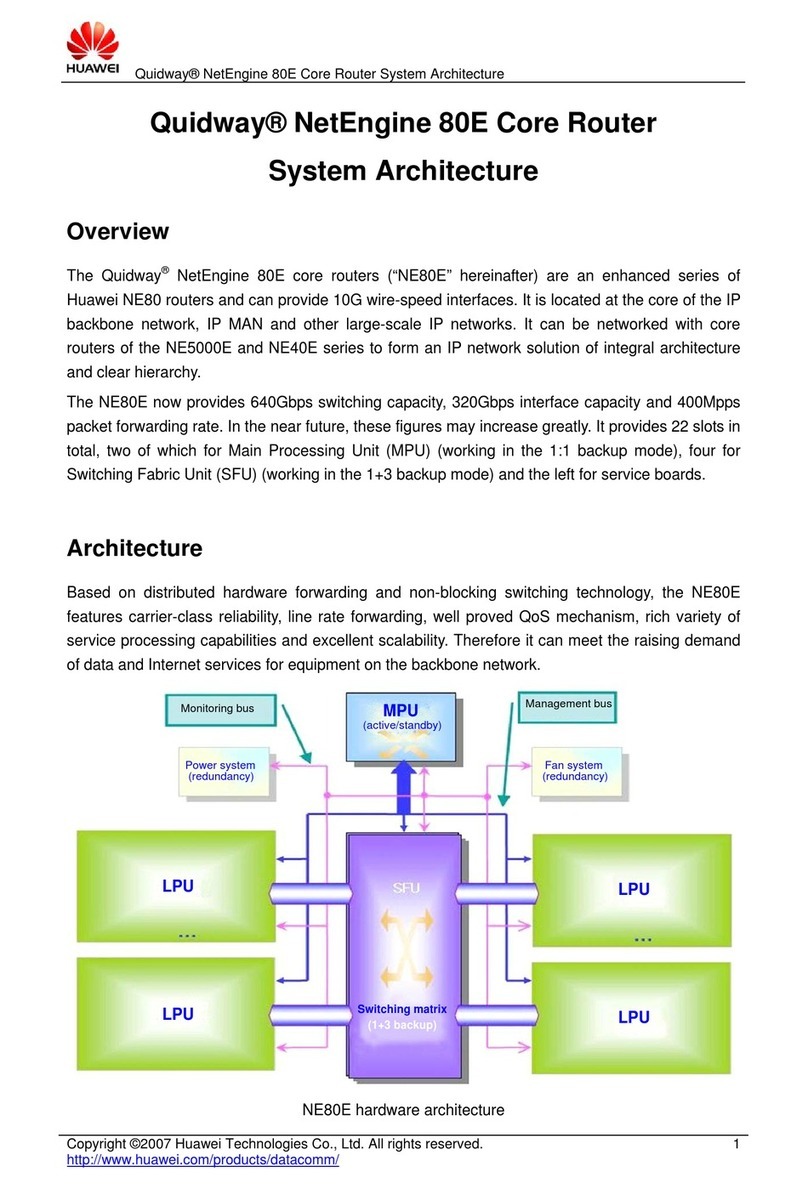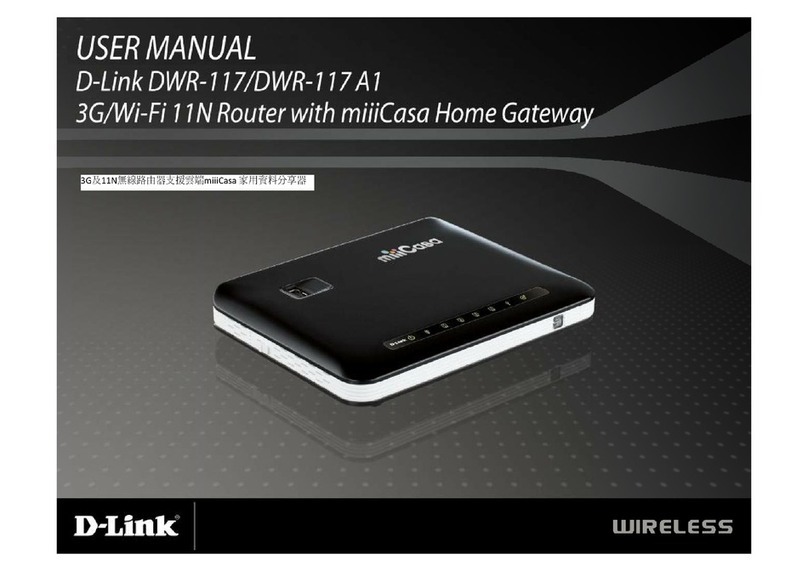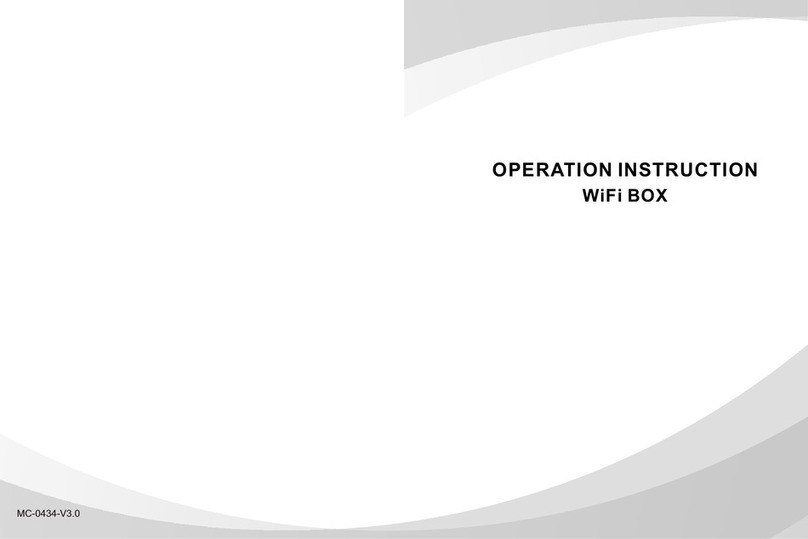Teldat APR222ac User manual

APR222ac
Installation Manual
Copyright© Teldat Dm647-I Version 1.3 2/2019 Teldat SA
Teldat SA Manual
APR222ac 1

Legal Notice
Warranty
This publication is subject to change.
Teldat SA offers no warranty whatsoever for information contained in this manual. Teldat SA is not liable for any dir-
ect, indirect, collateral, consequential or any other damage connected to the delivery, supply or use of this manual.
Copyright © Teldat SA.
All rights to the data included, in particular the right to copy and propagate, are reserved by Teldat SA.
Manual Teldat SA
2APR222ac

Table of Contents
Chapter1 Introduction..................................... 1
Chapter2 Installation...................................... 2
2.1 Settingupandconnecting................................ 2
2.2 Anticorrosion measures to protect the metal parts of the device during transportation, storing or at its
finallocation...................................... 4
2.3 Cleaning........................................ 5
2.4 Supportinformation................................... 5
Chapter3 Basicconfiguration................................. 6
3.1 Presettings ...................................... 6
3.1.1 Preconfigureddata................................... 6
3.1.2 Softwareupdate.................................... 7
3.2 Systemrequirements.................................. 7
3.3 Preparation...................................... 7
3.3.1 Gatheringdata..................................... 7
3.3.2 ConfiguringaPC.................................... 8
3.4 IPconfiguration..................................... 9
3.5 Modifysystempassword................................ 10
3.6 Setting up a wireless network . . . . . . . . . . . . . . . . . . . . . . . . . . . . . 11
3.7 SoftwareUpdate................................... 11
Chapter4 Reset....................................... 13
Chapter5 Technicaldata .................................. 14
5.1 GeneralProductFeatures............................... 14
5.2 LEDs........................................ 15
5.3 Connectors ..................................... 15
5.4 PinAssignments................................... 16
5.4.1 Ethernetinterface .................................. 16
5.4.2 Powersupplysocket................................. 16
5.5 Frequenciesandchannels............................... 17
5.6 WEEEinformation.................................. 17
Chapter 6 Access and configuration. . . . . . . . . . . . . . . . . . . . . . . . . . . . . 18
Teldat SA Table of Contents
APR222ac i

6.1 AccessOptions.................................... 18
6.1.1 AccessviaLAN ................................... 18
6.2 Login........................................ 20
6.2.1 User names and passwords in ex works state . . . . . . . . . . . . . . . . . . . . . . 20
6.2.2 Logging in for Configuration . . . . . . . . . . . . . . . . . . . . . . . . . . . . . . 20
6.3 Configurationoptions................................. 21
6.3.1 GUIforadvancedusers................................ 21
6.3.2 The Setup Tool for experts . . . . . . . . . . . . . . . . . . . . . . . . . . . . . . . 28
6.3.3 SNMPshell..................................... 31
6.4 BOOTmonitor.................................... 31
Table of Contents Teldat SA
ii APR222ac

Chapter 1 Introduction
The new generation of access points is manufactured in an environmentally friendly manner and complies with the
RoHS directive. They support the latest WLAN technology and are meant to be used in a professional environment.
Safety notices
The safety precautions brochure, supplied together with your device, tells you all you need to know when using your
access point.
Installation
The Installation on page 2 chapter shows you how to connect the device.
Configuration
The Basic configuration on page 6 chapter describes the preliminary actions that need to be carried out for configur-
ation purposes. Later on, you will find instructions on how to access your device from a Windows PC (using a current
web browser) and how to select basic settings.
Password
If you already know how to configure Teldat devices and you want to get started right away, all you really need to
know is the preset user name and password.
User Name:admin
Password:admin
Note
Remember to change the password after logging in for the first time. All Teldat devices are supplied
with the same one, which means they are not protected against unauthorized access until you change
said password. Chapter Modify system password on page 10 shows how to change it.
Workshops
Step-by-step instructions for the most important configuration tasks can be found in the separate Application Work-
shop guide for each application. This can can be downloaded from the www.bintec-elmeg.com website (under Solu-
tions).
Teldat SA 1 Introduction
APR222ac 1

Chapter 2 Installation
Note
Please read the safety notices carefully before installing and starting up your device. These are sup-
plied together with the device.
Refer to chapter Technical data on page 14.
2.1 Setting up and connecting
Note
The device can be fitted with various antenna systems. External, screw-on standard antennas can be
used (optional).
Fig. 1: APR222ac - Connection options
When setting up and connecting the device, carry out the following steps in order:
(1) Antennas
Connect the antenna connectors to the antennas to be used with the device.
(2) Installation
Thanks to the brackets in the housing, the access points can be fitted to the wall or ceiling.
Wall-/Ceiling mounting
To attach the device to the wall/ceiling, the mounting brackets may be readily attached to the housing. They
are screwed to the wall/ceiling with six screws.
Warning
Before drilling, make sure that there are no building installations nearby. If gas, electricity, water or
waste water lines are damaged, you may endanger your life or damage property.
• Screw the mount to the wall with the 6 screws.
2 Installation Teldat SA
2APR222ac

• Make sure the device connections are accessible.
Fig. 2: Wall/Ceiling mounting
(3) Protective Earth connection
Protective Earth: In case of error, a terminal can be connected to an external protective conductor to avoid
electric shocks.
A protective earth cable with a minimum cross-section of 2.5mm2and a copper-tinned ring type crimp cable
lug (e.g. DIN 46235 or DIN 46234) must be fastened to the rear of the housing (using the M4 bolt close to the
IEC 417 Protective Earth Symbol). After installation, check for low ohmic connection between the housing and
the protective earth connection.
Warning
This equipment must be grounded. Never unplug the ground conductor or operate the equipment
in the absence of a suitably installed ground conductor. Contact the appropriate electrical inspec-
tion authority or an electrician if you are uncertain that suitable grounding is available. When in-
stalling or replacing the unit, the ground connection must always be made first and disconnected
last.
(4) LAN
For the standard configuration of your device via Ethernet, connect port LAN1 or LAN2 to your LAN using an
Ethernet cable. The device automatically detects whether it is connected to a switch or directly to a PC.
Use just one of the ports (LAN1 or LAN2). The second port is used to cascade a number of devices. If you
use both Ethernet connections on the same switch, loops may form.
(5) Power connection
The APR222ac is powered by a 110 V or 24 V nominal DC power source, depending on the model.
Teldat SA 2 Installation
APR222ac 3

Note
Please verify device power input is valid for your power feeding.
There is no on/off switch or fuse. A label on the rear of the equipment contains the power supply information.
Connect the device to a mains socket.
Use a power cord that matches the type of connector on your device and insert it in the appropriate socket.
Now plug the power cord into a power socket. The power LED signals that your device is correctly connected
to the power supply.
Warning
This equipment requires an external overcurrent protection device. To comply with safety regula-
tions, either a 5.0 A time-lag fuse or a previously approved 1-amp thermo-magnetic circuit breaker
(ABB-S281-UC-K-1 or equivalent) must be installed in the power line.
Observe the correct polarity of the DC connection, wrong polarity may destroy the external line fuse.
The device is now ready for configuration.
2.2 Anticorrosion measures to protect the metal parts of the device
during transportation, storing or at its final location
As far as the metal housing is concerned, the APR222ac was designed to be placed in an enclosed location, protec-
ted from bad weather; never to be exposed or subject to these or any other extreme environmental conditions.
The housing is made out of electrogalvanized iron and has an external powder paint coating based on epoxy and
polyester resins, added for aesthetic and anti-corrosion purposes. These characteristics give the housing the ability
to withstand the effects of external corrosive agents (oxidation) to which the device might be exposed during trans-
portation, storage or at its final location. As previously mentioned, these locations must always be indoors, sheltered,
and not exposed to extreme environmental or meteorological conditions.
External paint's resistance to corrosion.
Humidity cabinet DIN 50017 No change after 500 hours
Salt fog chamber ASTM B117-97 500 hours
However, there are various considerations and measures that need to be taken into account during the transporta-
tion, storage and final deployment of devices to prevent the metal parts from rusting.
• Devices should be stored indoors or in places that are dry, clean and away
from chemicals.
• Do not subject the devices to sudden rapid changes in temperature that could
lead to condensation (which, in turn, will cause the metal parts in the devices
to rust). Try to maintain the devices at a temperature as constant as possible.
• During transportation and storage, place the device on a wooden or plastic
pallet in order to avoid direct contact with the ground.
Never store the device outdoors. If this is unavoidable, take the following steps and make sure the situation lasts as
little as possible.
• Protect the devices with a waterproof cover (made out of plastic, canvas or a
similar material).
• Try to leave some space between the devices and the waterproof cover to al-
low some air circulation.
• Keep the devices on wooden or plastic pallets and never in direct contact with
the ground. Try to set the pallet at a slight angle to allow any water that might
occasionally collect on the waterproof cover to drain off.
2 Installation Teldat SA
4APR222ac

• Check the storage area regularly to make sure there is no moisture or con-
densation build-up on or around the stored devices.
As mentioned above, keep the device outdoors for as short a period as possible, especially in seasons with extreme
temperatures that can accelerate the oxidization of metal parts.
2.3 Cleaning
You can clean your device easily. Use a damp or anti-static cloth. Do not use solvents. Never use a dry cloth since
the electrostatic charge could cause electronic failure. Make sure that no moisture can enter the device and cause
damage.
2.4 Support information
Teldat, S.A. offers a technical support service. The device software can be regularly updated for maintenance pur-
poses and to add new features.
Contact information:
Web: www.teldat.com
Tel.: +34 918 076 565
Fax: +34 918 076 566
Email: suppor[email protected]
Teldat SA 2 Installation
APR222ac 5

Chapter 3 Basic configuration
To configure the basic settings in your device, use Dime Manager (IP address assignment) and GUI (other configur-
ation steps).
A step-by-step explanation is included below. A detailed online help system gives you extra support.
This user guide assumes you have the following:
• Basic knowledge regarding network structures.
• Knowledge of basic network terminology, such as server, client and IP address.
• Basic knowledge on how to use Microsoft Windows operating systems.
3.1 Presettings
3.1.1 Preconfigured data
There are three ways in which you can access the device to perform configuration tasks:
(a) Dynamic IP address
In ex works state, your device is set to DHCP client mode. This means that, when connected to your network, an
IP address will automatically be assigned whenever a DHCP server is run. You may use this IP address
(assigned by the DHCP server) to access your device for configuration purposes. For information on how to de-
termine the dynamically assigned IP address, please see your DHCP server documentation.
(b) Fallback IP address
If you do not run a DHCP server, you can connect your device directly to your configuration PC and access it us-
ing the following fallback IP configuration (already predefined):
•IP Address:192.168.0.252
•Netmask:255.255.255.0
Make sure that the PC has a suitable IP configuration (see Configuring a PC on page 8).
(c) Assigning a fixed IP address
You can use Dime Manager to assign a new IP address and the required password to your device.
Note
Please note:
If, to set the basic configuration, your device has obtained a dynamic IP address from a DHCP server,
the fallback IP address (192.168.0.252) will be automatically deleted.
On the other hand, if you set up a device connection over the fallback IP address (192.168.0.252) or
use Dime Manager to assign an IP address, you will only be able to access your device over this IP
address. This means that the device will no longer obtain a dynamic IP configuration over DHCP.
Use the following access data to configure your device in an ex works state:
•User Name:admin
•Password:admin
3 Basic configuration Teldat SA
6APR222ac

Note
All Teldat devices are delivered with the same username and password. This means they are not pro-
tected against unauthorized use as long as the password remains unchanged. Make sure you change
said password to stop your device from being unduly accessed!
Section Modify system password on page 10 describes how to change your password.
3.1.2 Software update
Your device contains the system software version that was available at the time of production. Since then, more re-
cent versions may have been released. You can easily update your device using GUI through the Maintenance-
>Software &Configuration menu.
Section Software Update on page 11 describes the updating process.
3.2 System requirements
Your PC must meet the following system requirements for configuration purposes:
• Internet Explorer or Mozilla Firefox.
• Installed network card (Ethernet).
• TCP/IP protocol installed (see Configuring a PC on page 8).
3.3 Preparation
To get ready for configuration, you need to...
• Obtain the data required for the basic configuration.
• Check whether the PC you need to use for configuration purposes meets the necessary requirements.
• Install the Dime Manager software, which gives you more tools to work with your device.
3.3.1 Gathering data
The main data for the basic configuration can be gathered quickly, as no information is required that needs in-depth
network knowledge. If applicable, you can use the example values.
Before starting the configuration process, you should gather data for the following purposes:
• IP configuration (mandatory if your device is in the ex works state).
• Configuration of a wireless network connection in Access Point mode (optional).
The following table gives examples of possible values for the necessary data. You can enter your personal data in
the "Your values" column, for future consideration.
If you configure a new network, you can use the values for IP addresses and netmasks that appear in the example.
When in doubt, ask your system administrator.
Basic configuration
To configure basic settings in your gateway, you need information on your network environment:
IP configuration of the access point
Access data Example value Your values
IP address of your access point 192.168.0.252
Netmask of your access point 255.255.255.0
Teldat SA 3 Basic configuration
APR222ac 7

Access Point mode
If you run your device in Access Point mode, you can set up the required wireless networks. To do this, you need the
following data:
Configuration of a wireless network
Access data Example value Your values
Network Name (SSID) default
Security mode WPA-PSK
Preshared key supersecret
3.3.2 Configuring a PC
To access your device via the network and configure it, the PC used needs to meet some previous requirements.
• Make sure that the TCP/IP protocol is installed on the PC.
• Select the IP configuration that suits your configuration PC.
The PC via which you want to configure the IP address for your device must be in the same network as your
device.
Checking the Windows TCP/IP protocol
Follow these steps to check whether you have installed the protocol:
(1) Click the Windows Start button and then Settings -> Control Panel -> Network Connections (Windows XP) or
Control Panel -> Network and Sharing Center-> Change Adapter Settings (Windows 7).
(2) Click on LAN Connection.
(3) Click on Properties in the status window.
(4) Look for the Internet Protocol (TCP/IP) entry in the list of network components.
Installing the Windows TCP/IP protocol
If you cannot find the Internet Protocol (TCP/IP) entry, install the TCP/IP protocol as follows:
(1) First click on Properties, then on Install in the status window of the LAN Connection.
(2) Select the Protocol entry.
(3) Click Add.
(4) Select Internet Protocol (TCP/IP) and click on OK.
(5) Follow the on-screen instructions and restart your PC when you have finished.
Allocating an IP address to the PC
Allocate an IP address to your PC as follows:
(1) Select Internet Protocol (TCP/IP) and click on Properties.
(2) Choose Use following IP address and enter a suitable IP address, its matching netmask, your default gateway
and your preferred DNS server.
If you run a DHCP server in your network, you can click on the default Windows settings Obtain IP address auto-
matically and Obtain DNS server address automatically.
Your PC should now meet all the requirements needed in order to configure your device.
3 Basic configuration Teldat SA
8APR222ac

3.4 IP configuration
In the ex works state, your device is configured in DHCP Client mode and dynamically receives an IP address if you
run a DHCP server in your network. Otherwise, connect your device directly to the configuration PC and use fallback
IP address 192.168.0.252.
Alternatively, you can use Dime Manager to assign a required fixed IP address.
To do this, install the program on your configuration PC.
After installation, carry out the following steps to configure an IP address on your device:
(1) Start the Dime Manager from the Windows Start menu: Start -> Programs ->Dime Manager.
The Dime Manager initial screen appears:
Fig. 3: Dime Manager - initial screen
The Dime Manager detects the devices installed in the network.
(2) Double click on the device you want to configure from the list.
The following dialog box appears:
Fig. 4: IP address allocation using Dime Manager
(3) Enter the network parameters (Device name,IP address,Netmask and Gateway) and click on OK.
Note
The maximum length of the Device name parameter is 32 characters.
The Device name parameter may only contain letters "a"-"z", "A"-"Z", digits "0"-"9", a dash "-" and a dot
".". The first character must be a letter, and the last character cannot be a dot (".") or dash ("-"). A single
character cannot be used as name.
Teldat SA 3 Basic configuration
APR222ac 9

Your device can now be reached over the Ethernet with its IP address using a web browser. It may now be con-
figured.
GUI Call up
Fig. 5: GUI Login
Start the configuration interface as follows:
(a) Enter the IP address of your device in the address line of your web browser.
With a DHCP server:
• The IP address that the DHCP server assigned to your device.
Without a DHCP server:
• With direct connection to the configuration PC: fallback IP address 192.168.0.252.
• The fixed IP address assigned via Dime Manager.
Press the Enter (Return) key.
(b) Enter admin in the User field and admin in the Password field.
3.5 Modify system password
All Teldat devices are delivered with the same username and password. As a result, and for as long as said pass-
word remains unchanged, they are not protected against unauthorized use. Make sure you change the password to
prevent your device from being unduly accessed!
Proceed as follows:
(a) Go to the System Management ->Global Settings Settings->Passwords menu.
(b) Enter a new password under System Admin Password.
(c) Enter the new password again under Confirm Admin Password.
(d) Click on OK.
(e) Store the configuration using the Save configuration button on top of the navigation menu.
Note the following rules on password use:
• The password should not be easily guessed. Names, car registration numbers, dates of birth, etc. should not be
chosen as passwords.
• The password should contain at least one character that is not a letter (special character or number).
• The password should be at least 8 characters long.
• Change your password regularly, e.g. every 90 days.
3 Basic configuration Teldat SA
10 APR222ac

3.6 Setting up a wireless network
Follow these steps to use your device as an access point:
(1) In GUI, select the Assistants->Wireless LAN menu.
(2) Follow the steps shown by the wizard. The wizard has its own online help service, offering all the information
you may require.
(3) Store the configuration using the Save configuration button (on top of the navigation menu).
Configuring the WLAN Adapter under Windows XP
After installing the drivers for your WLAN card, Windows XP sets up a new connection in the network environment.
Follow these steps to configure the Wireless LAN connection:
(1) Click on Start -> Settings and double-click on Network Connections -> Wireless Network Connection.
(2) On the left-hand side, select Change Advanced Settings.
(3) Go to the Wireless networks tab.
(4) Click on Add.
Proceed as follows:
(1) Enter a Network Name, e.g. Client-1.
(2) Set Network Authentication to WPA2-PSK.
(3) Set Data Encryption to AES.
(4) Under Network Key and Confirm Network Key, enter the configured pre-shared key.
(5) Exit each menu with OK.
Note
Windows XP allows several menus to be modified. Depending on the configuration, the path to the
wireless network connection you want to configure may be different to that described above.
Configuring the WLAN Adapter using Windows 7
A pop-up window informs you about all wireless networks within reach. All you have to do is to configure your con-
nection.
(1) First, click on the WLAN icon in the system tray of the task bar. Windows 7 then displays all wireless networks
within your reach.
(2) Select the VSS of your device and click on Connect.
(3) In the opening window, enter the pre-shared key you have configured for your VSS and click on OK.
3.7 Software Update
The range of functions of Teldat devices is continuously being extended. Teldat SA makes them available to you free
of charge. Checking for new software versions and the installation of updates can be carried out easily via GUI. An
Internet connection is necessary to perform an automatic update.
Proceed as follows:
(1) Go to the Maintenance -<Software &Configuration menu.
(2) Under Action, select Update System Software and, under Source Location,Latest Software from Update
Server.
(3) Confirm by clicking on Go.
Teldat SA 3 Basic configuration
APR222ac 11

The device will now connect to the Teldat SA download server and check whether an updated version of the system
software is available. If so, your device will be updated automatically. When installation of the new software is com-
plete, you will be invited to restart the device.
Caution
After clicking on Go to confirm, the update cannot be aborted. If an error occurs during the update, do
not re-start the device: contact support instead.
3 Basic configuration Teldat SA
12 APR222ac

Chapter 4 Reset
If the configuration is incorrect or your device cannot be accessed, you may use the Reset button to reset the device
to the ex works standard settings.
All existing configuration data will be erased!
To do this, follow these steps:
(1) Keep the Reset button pressed for approximately 30 seconds.
(2) Look at the LEDs:
- While the Status LED is permanently lit, the device runs through the reset and boot sequence.
- As soon as the Status LED signals normal operation again (blinking), the reset is complete. Release the Re-
set button.
You can now configure your device again, as described in Basic configuration on page 6.
Note
If you delete the boot configuration using GUI, all passwords will also be reset and the current boot
configuration deleted. Next time, the device will boot with the standard ex works settings.
Teldat SA 4 Reset
APR222ac 13

Chapter 5 Technical data
This chapter summarizes all the hardware properties of the APR222ac device.
5.1 General Product Features
General product features cover performance aspects and the technical prerequisites for the installation and operation
of your device. The following table summarizes these features:
General Product Features
Property Value
Dimensions and weights:
Equipment dimensions without cable
(WxLxH)
ca. 212 x 212 x 40 mm plus 30 mm mounting kit (2x15mm).
Weight Approx. 2,600 g.
Material Paint-coated galvanized iron sheet.
LEDs 4 (1x Power, 1x Status, 2x WLAN).
Power consumption of the device Max. 20 W.
Voltage supply Integrated power supply. Galvanic isolation, 110 V DC or 24 V
DC (depending on the model) -30 % + 25 % (power supply ac-
cording to EN 50 155, except for 10 ms power interruption at full
operation).
Environmental requirements:
Ingress Protection Rating IP 30 (Solid particle protection >2.5mm).
Storage temperature -40 °C to +85 °C.
Room temperature EN 50155 Class T3: -25...+70°C / +85°C 10 min.
Relative atmospheric humidity EN 50155: annual average value <= 75 %, at 30 days per year 95
%.
Available interfaces:
WLAN 2 x radio modules for 802.11 ac, 2.4GHz or 5GHz, 2x2 MIMO.
Ethernet IEEE 802.3 LAN 10/100/1000BaseT(X) M12 (8-pin).
Available sockets:
Ethernet interface 2 x 8-pole female M12 socket.
Antenna sockets Each radio has two female N-type antenna sockets (a total of four
antenna sockets).
ANT1 is internally connected to CH1 and ANT 2 is internally con-
nected to CH0 at radio module 1.
ANT3 is internally connected to CH1 and ANT 4 is internally con-
nected to CH0 at radio module 2.
Power supply socket 4-pole male M12 socket.
Buttons Reset.
To ensure safe operation, APR222ac devices have a protective earth connection. The minimum cross-section of the
earth lead should be 2.5 mm². The distance between the device and the earth connection should be as short as pos-
sible.
5 Technical data Teldat SA
14 APR222ac

5.2 LEDs
The LEDs show the radio status, radio activity and LED states of your device. The LED states are made up of LED
combinations, further explained in detail in this chapter.
The LEDs on the APR222ac device are arranged as follows:
Fig. 6: APR222ac LEDs
In operation mode, the LEDs display the following status information:
LED status display APR222ac
LED Status Information
Power (green) on The power supply is connected.
off No power supply.
Status (green) off The power supply is not connected. If other LEDs
are on, also Error.
on (static) Error.
on (blinking) Ready.
WLAN 1/2 (green) on (blinking slowly) Free.
on (static) At least one client is registered.
on (flickering) At least one client is registered and there is data
traffic.
on (blinking fast) BLD (Broken Link Detection) active.
on (blinking fast) 5 GHz scan active.
5.3 Connectors
All the connections are located on the underside of the device.
Fig. 7: Connectors
Underside of APR222ac
1 Power Socket for 110V DC or 24V DC power supply, depending on the model.
2 LAN1 / LAN2 10/100/1000BaseT (X) M12 (8-pin) Port.
3 ANT1 - ANT4 Connections to screw in the external antennas.
4 Reset Reset button performs restart (base plate of the device).
5 Power LED (green).
Teldat SA 5 Technical data
APR222ac 15

6 Status LED (green).
7 WLAN1 / WLAN2 LED (green).
5.4 Pin Assignments
5.4.1 Ethernet interface
Your device has two Ethernet interfaces. These are used to connect individual PCs or other switches.
The connection is made via an 8-pole female M12 socket.
Fig. 8: Ethernet 10/100/1000BaseT(X) M12 (8-pin) Port
The pin assignment is as follows:
Pinouts for the M12 (8-pin) Port
Pin Connection
1 TRD 1+
2 TRD 1-
3 TRD 2+
4 TRD 2-
5 TRD 4+
6 TRD 4-
7 TRD 3-
8 TRD 3+
5.4.2 Power supply socket
The power supply socket is a 4-pole male M12 socket.
Fig. 9: 4-pole male M12 socket
Pinouts for the 4-pole M12 socket
Pin Connection
1 + VIN DC
2 + VIN DC
3 0 V
4 0 V
5 Technical data Teldat SA
16 APR222ac
Table of contents
Other Teldat Wireless Router manuals

Teldat
Teldat H2 RAIL User manual

Teldat
Teldat 4Ge User manual
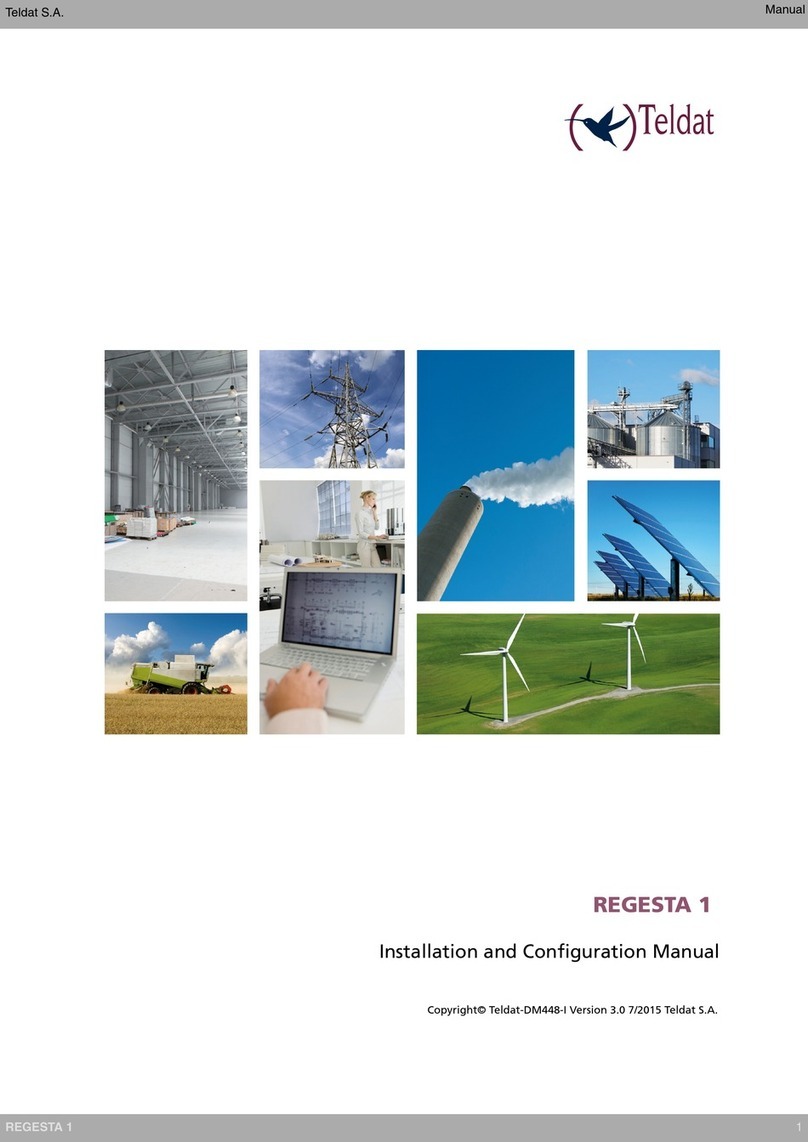
Teldat
Teldat REGESTA 1 Manual

Teldat
Teldat Connect-KFPlus User manual
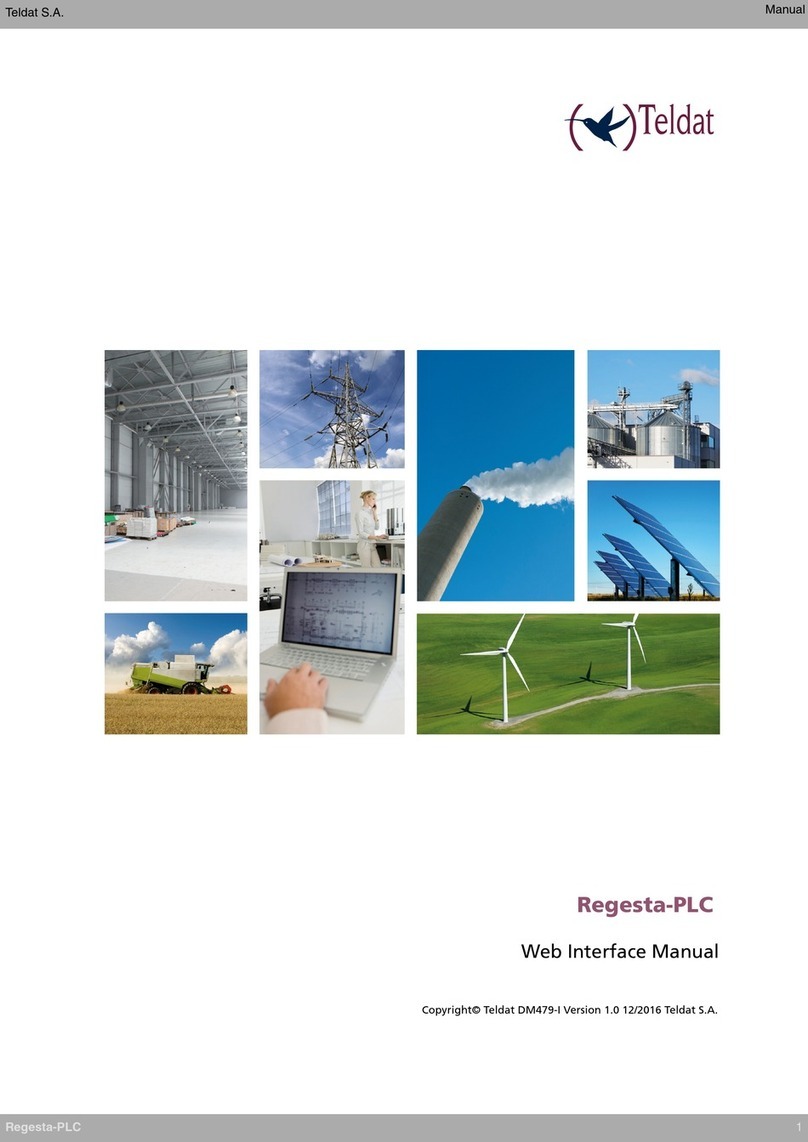
Teldat
Teldat Regesta-PLC User manual

Teldat
Teldat H1+ User manual

Teldat
Teldat ATLAS 50 User manual

Teldat
Teldat Connect-4GE User manual

Teldat
Teldat ATLAS 152 User manual

Teldat
Teldat Connect-104V User manual