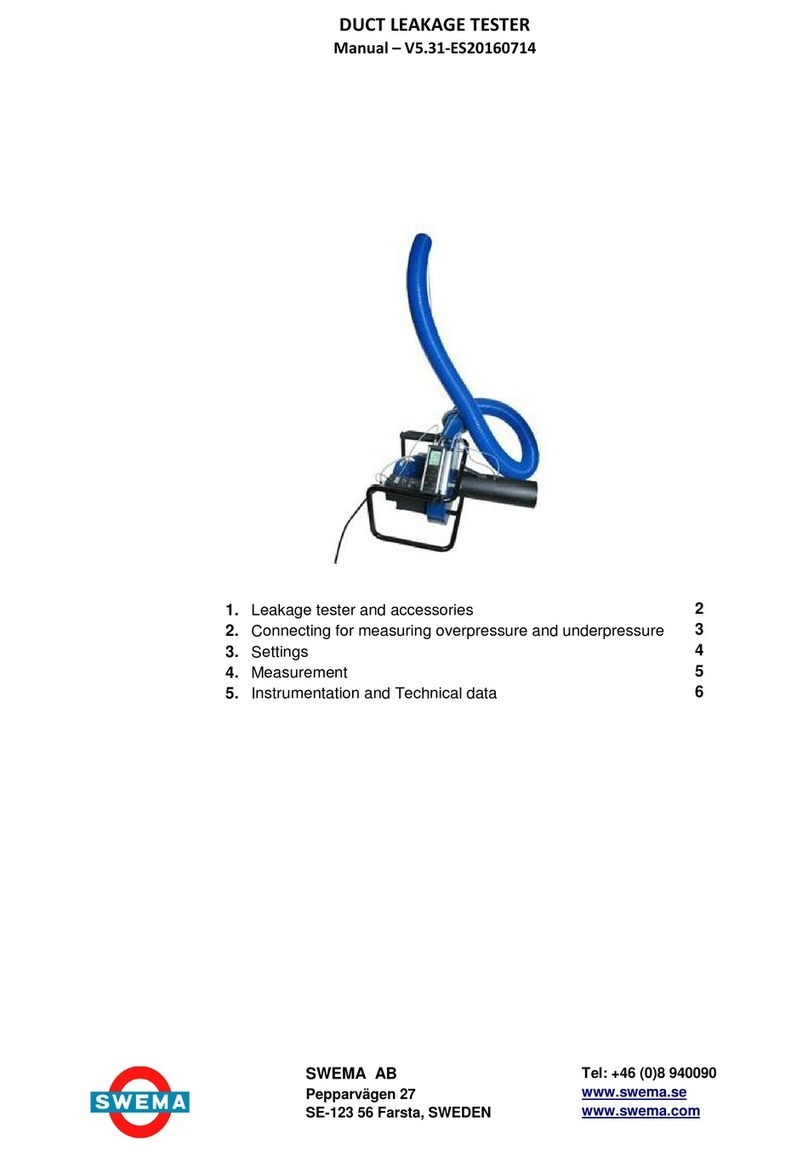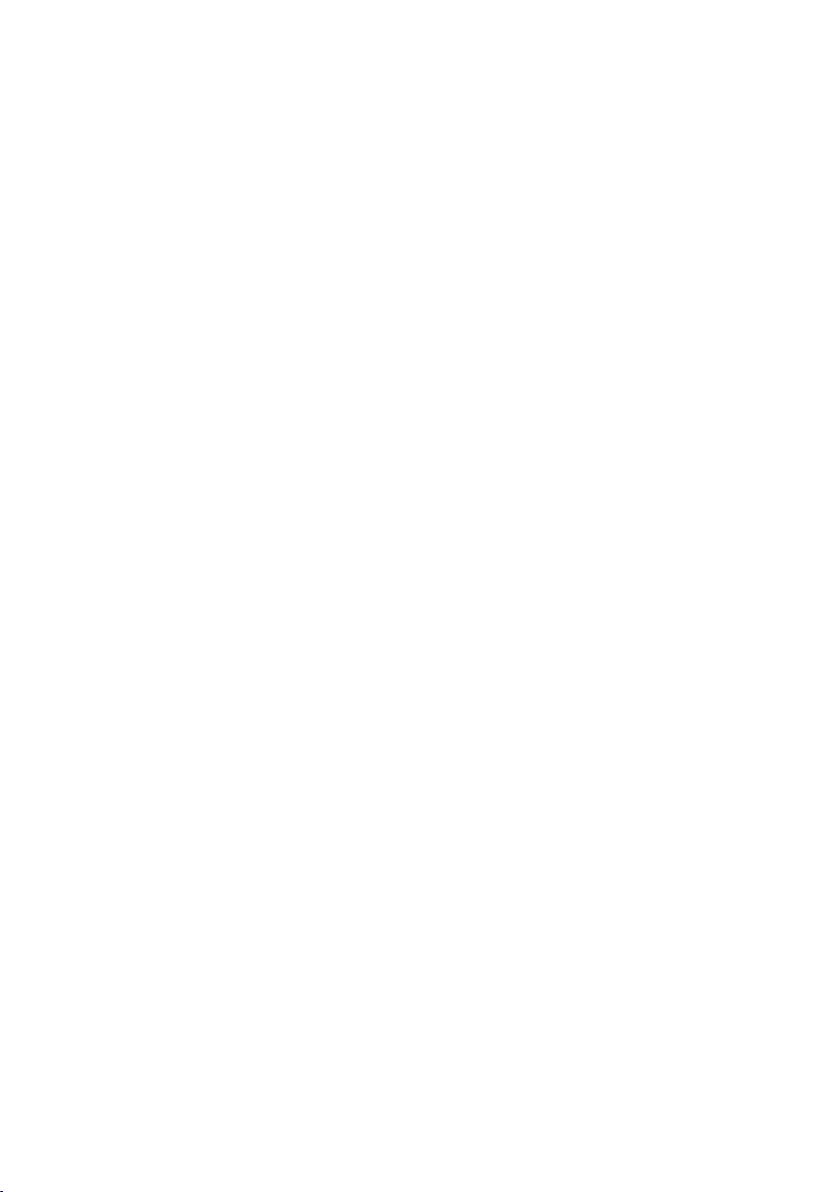2. Technical data
2.
3. Start of instrument
When starting the instrument (ON/OFF-button), the display shows the
battery voltage, rmware version and calibration date. The instrument
enters measuring mode after a couple of seconds. SwemaAir 5 will start
in the same measuring mode it was set to before turned off.
Display light: The display light can be turned On and Off by pressing
the ON/OFF-button (when the instrument is turned on).
Turn Off: To turn off the instrument, press and hold down the ON/
OFF-button for about 2 seconds until the text ”OFF” is shown on the
display.
Measurement range
Air velocity: 0,1...12 m/s, 19...2350 fpm
12...30 m/s, 2350...5900 fpm (extra calibration)
Temperature: -20...80 °C, -4...176 °F
Barometer: 600...1200 hPa
Measurement uncertainty at 23 °C
±3% min ±0.04 m/s, min ±8 fpm
Temperature: ±0,3°C, ±0,5°F
Measurement uncertainty at 10...30 °C
±5%, min ±0,05 m/s, min 10 fpm
Barometer: ±3,5 hPa, ±0,1 inHg
Measurement uncertainty at -20...80 °C
Temperature: ±1,0°C, ±1,8°F
(Uncertainty according to GUM (JCGM 100:2008) using a coverage factor of 2, which for
a normal distribution corresponds to a probability of 95%. It is important to correct the
measurement values with the corrections stated in the calibration certicate to obtain the
above uncertainties.
Non condensing, non moist air, <80%RH, non aggressive gases.)
General
Resolution: 0,01m/s, 0,1°C, 1hPa
Calculated
units: l/s, m3/h, cfm
Operating
conditions: Non condensing, non moist air, <80 %RH, non aggressive gases.
Battery: 2 1.5V IEC LR6 AA batteries, standard or rechargeable
Display light
Output: USB to PC, output of online measurement or stored data.
Selectable time constant (0,5, 2, 10 s)
Size: 180x82x36 mm, 195x93x36 mm including probe
Probe size: Ø 8...10 mm probe: 66cm including 1...2 meter Spiral cable.
(Part.No. 768482 66cm probe with 4 m straight cable)
On demand 66 cm probe + 50 cm probe elongation including
1,5...2,5 m spiral cable
Weight: 500g
IP rating: IP50 (protects against dust)