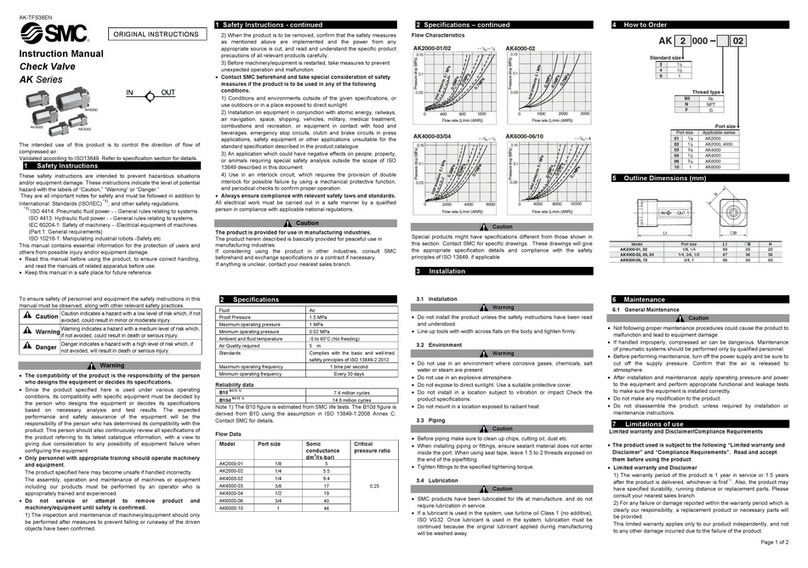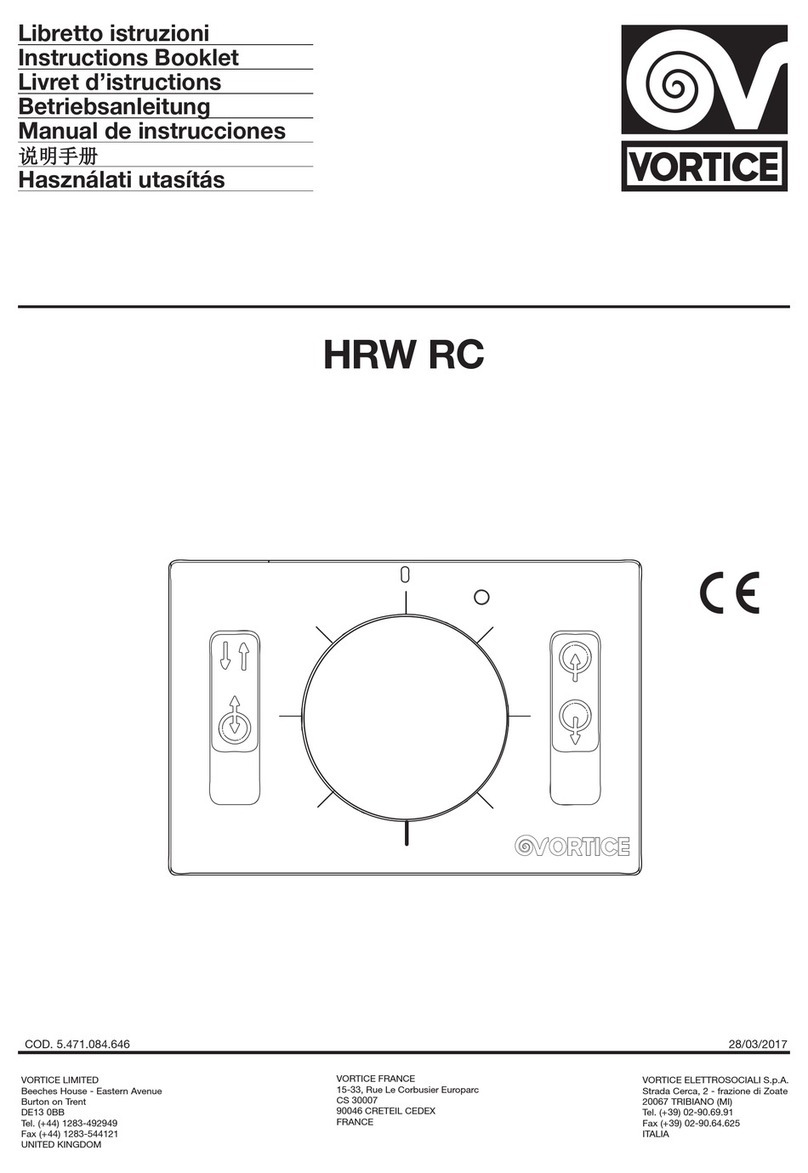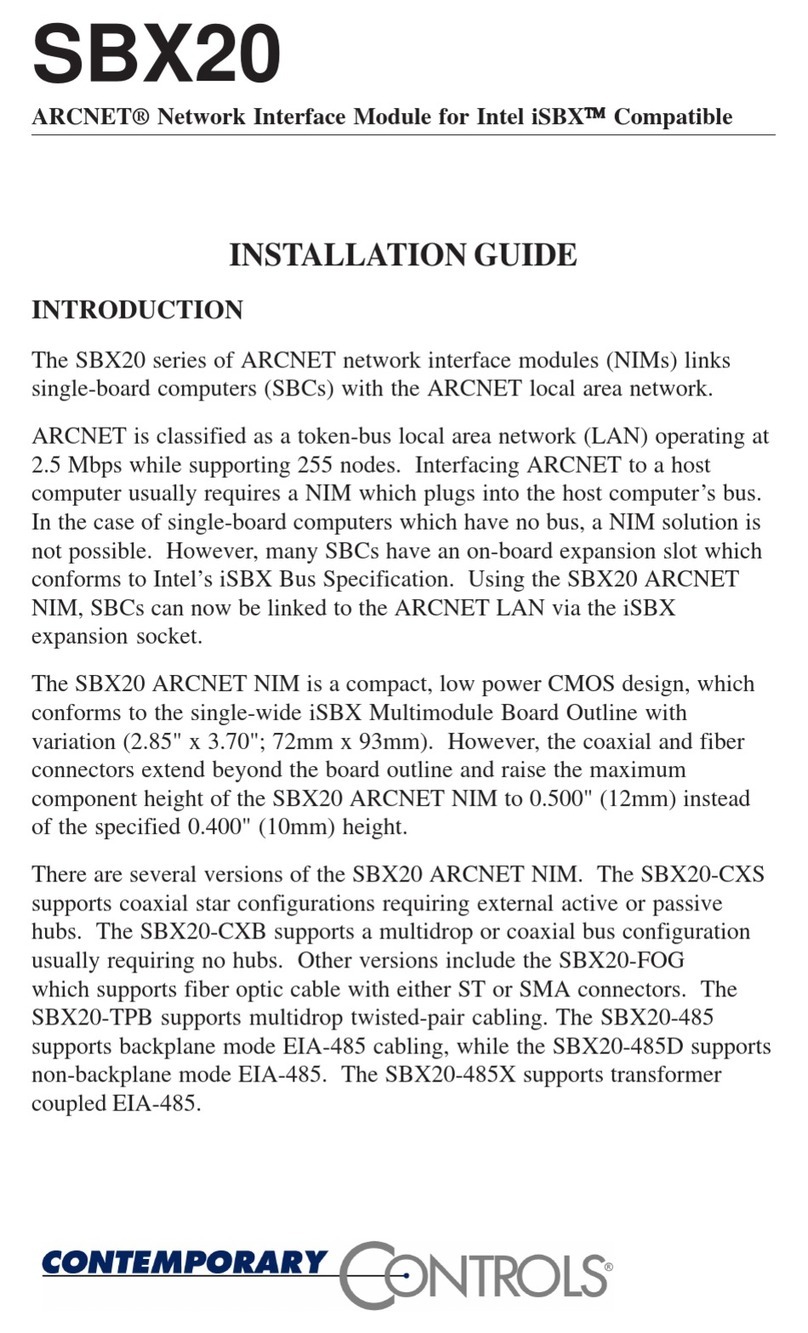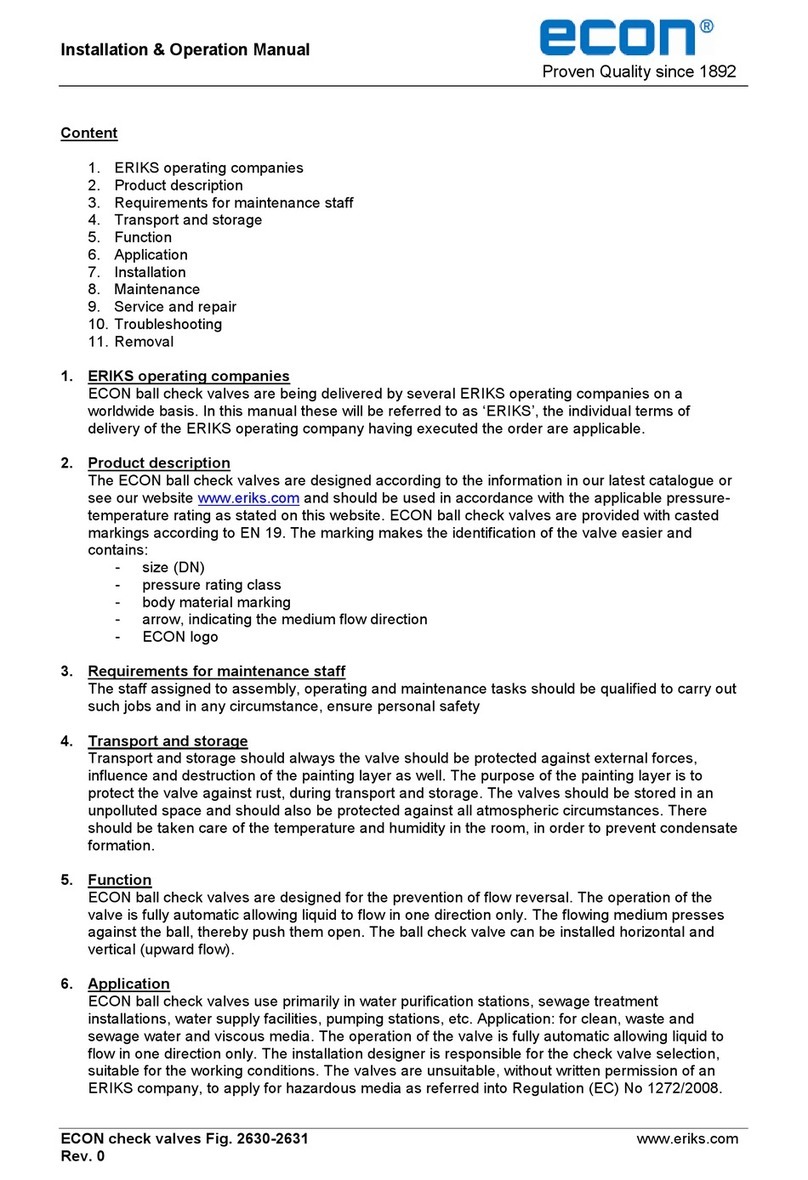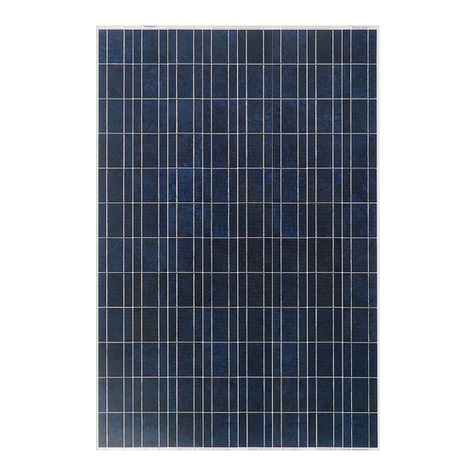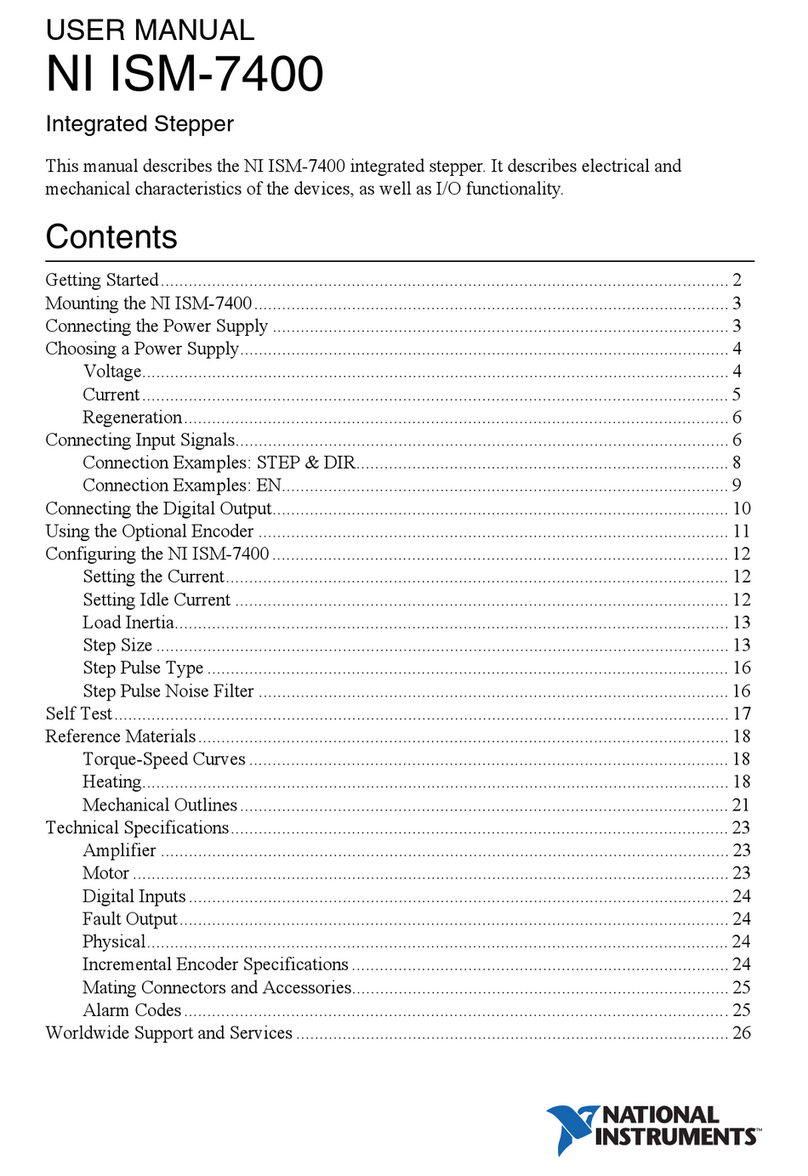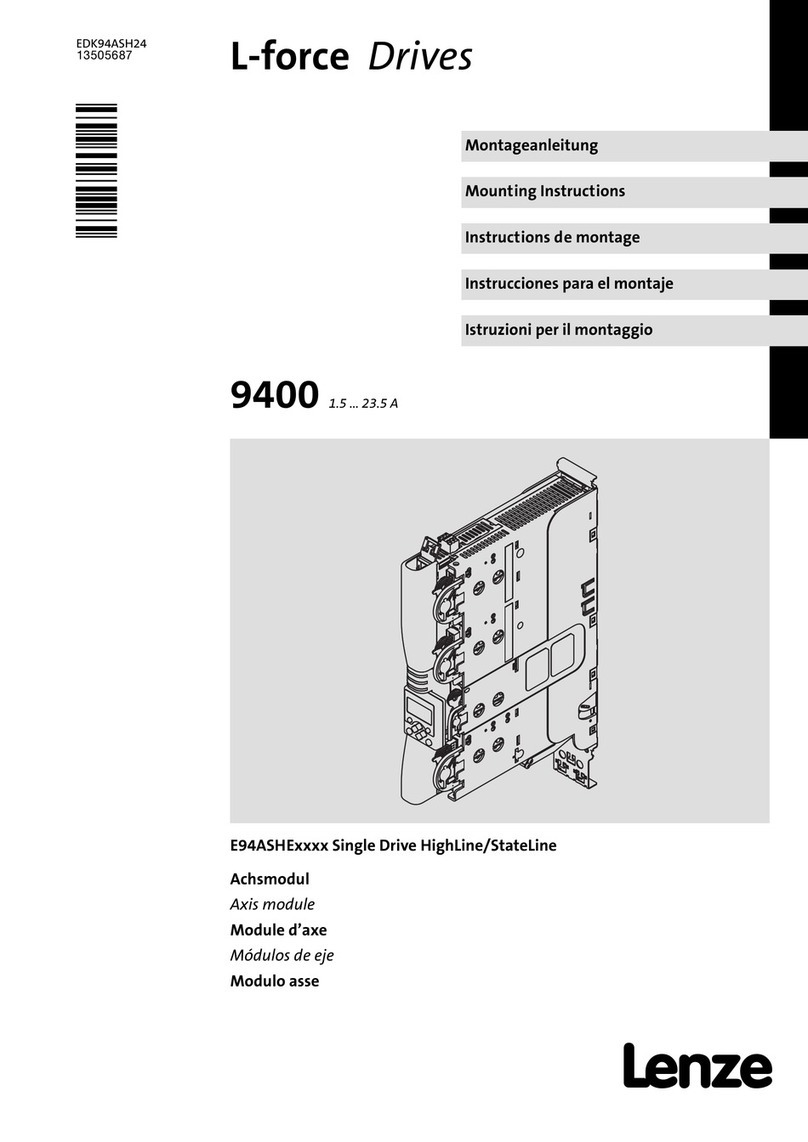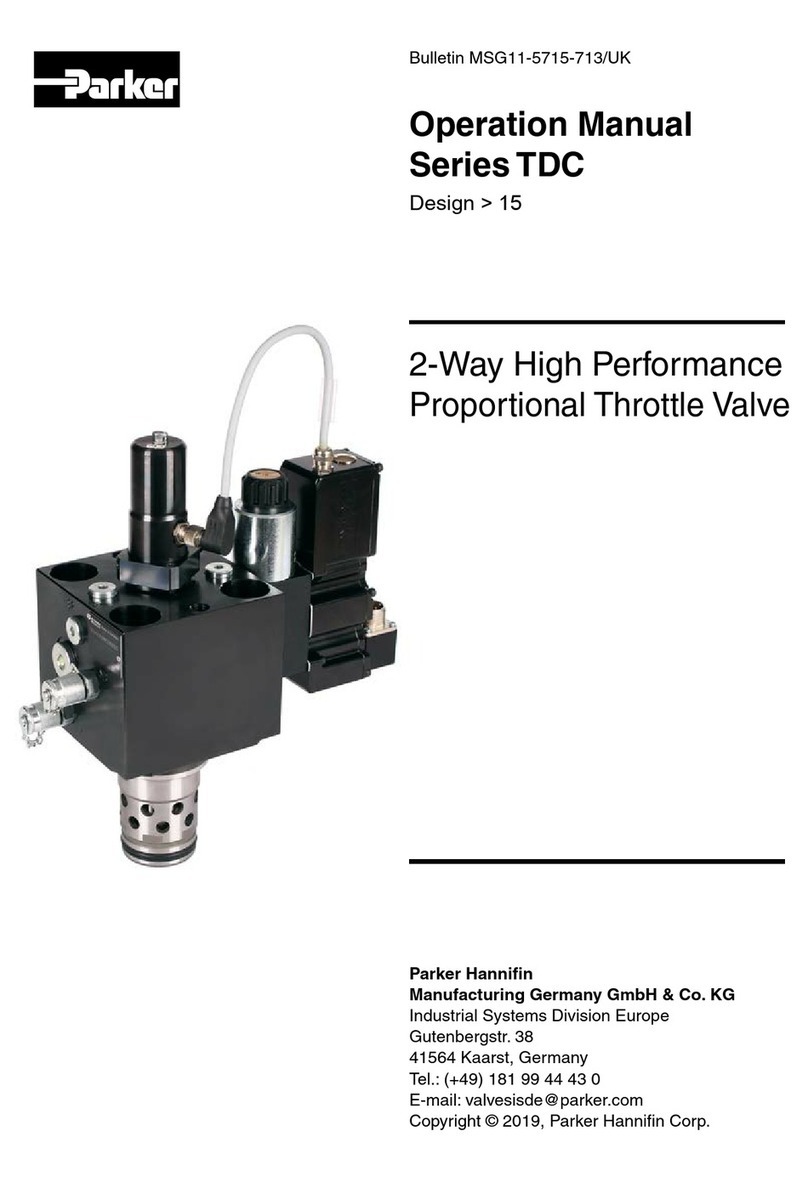1. Required Hardware & Software Checklist
❑FroniusSnapINverterPrimo 3-8.2kW
❑Fronius Smart Meter 63A-1
❑SwitchDin Residential Droplet
❑GPO for SwitchDin Droplet
❑Sets of cables (ethernet & ethernet to
USB adaptor)
❑SwitchDin App: www.switchdin.com/app
Software Version: The Droplet needs to be on the latest Firmware version. This can be done prior
to install or after install.
To update prior to install, do one of the following:
1. Plug the Droplet to internet via ethernet cable and leave it overnight prior to installation day.
The update will occur automatically at ~10:30 PM AEST
OR
2.
Plug the Droplet to internet and contact SwitchDin support at suppor[email protected] withDroplet ID.
To update after install (Note: even the 'beta' version of software should be able to support Flexible
Exports and enable the installer to enrol the unit in the program, then contact SwitchDin to update):
Once a Droplet is 'claimed' by an installer and associated with a unit, then the software information
should be available in the "Endpoint attributes" on the "Equipment" page of the unit:
2. Reconfiguring the Fronius exports - password access request
Accessing the Fronius Inverter service area without the password will require a “Day Pass” to be
issued by Fronius.
●The installer needs to contact Fronius support while on site. The installer will be asked to
generate a key on the WebUI which Fronius will then create a code for.
●This code will be emailed to the installer for ease of use.
●To contact Fronius, please call (03) 8340 2910 and specify that this is required for the
“Flexible Exports Trial”
Document Number: QRG-Fronius Quick Reference Guide
Revision: Issue 1.0