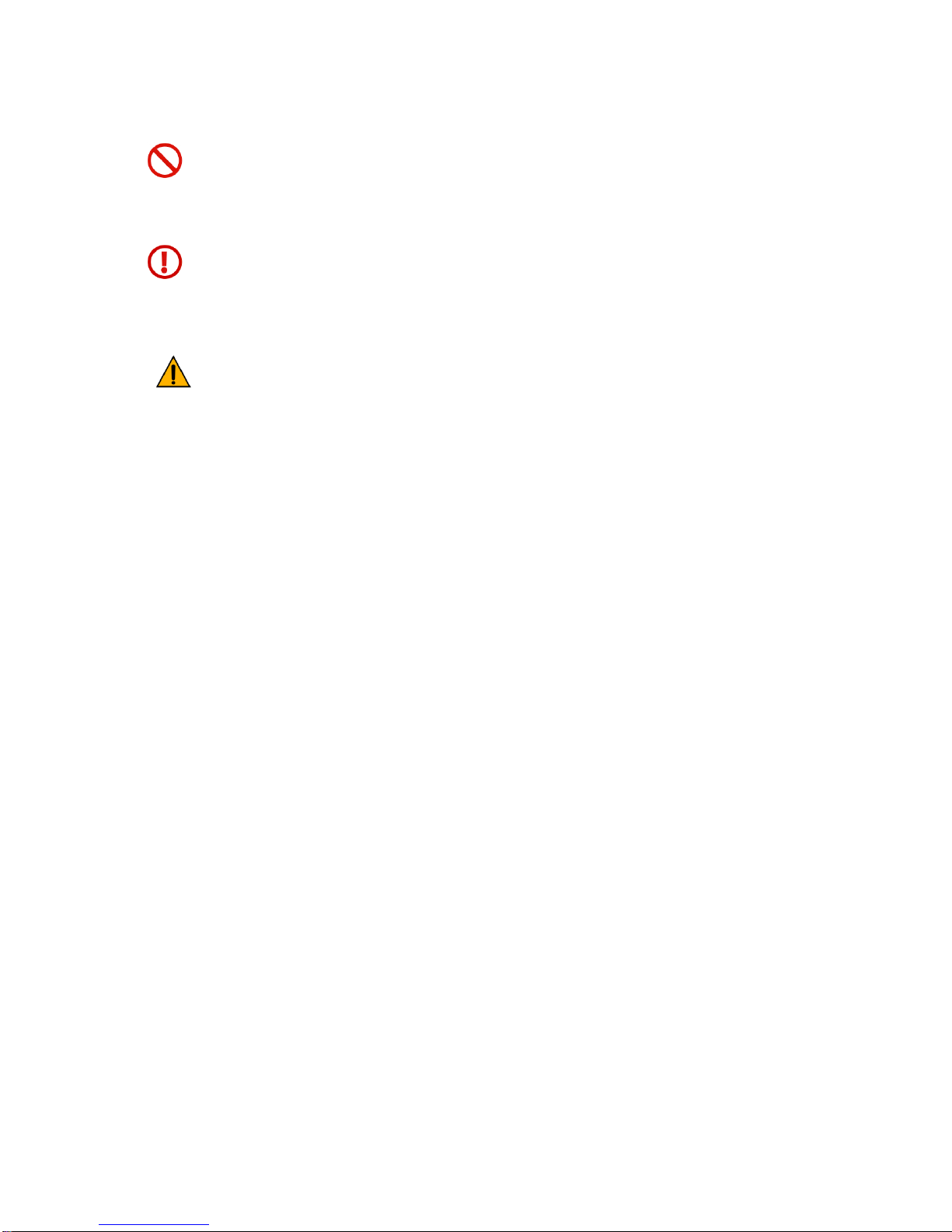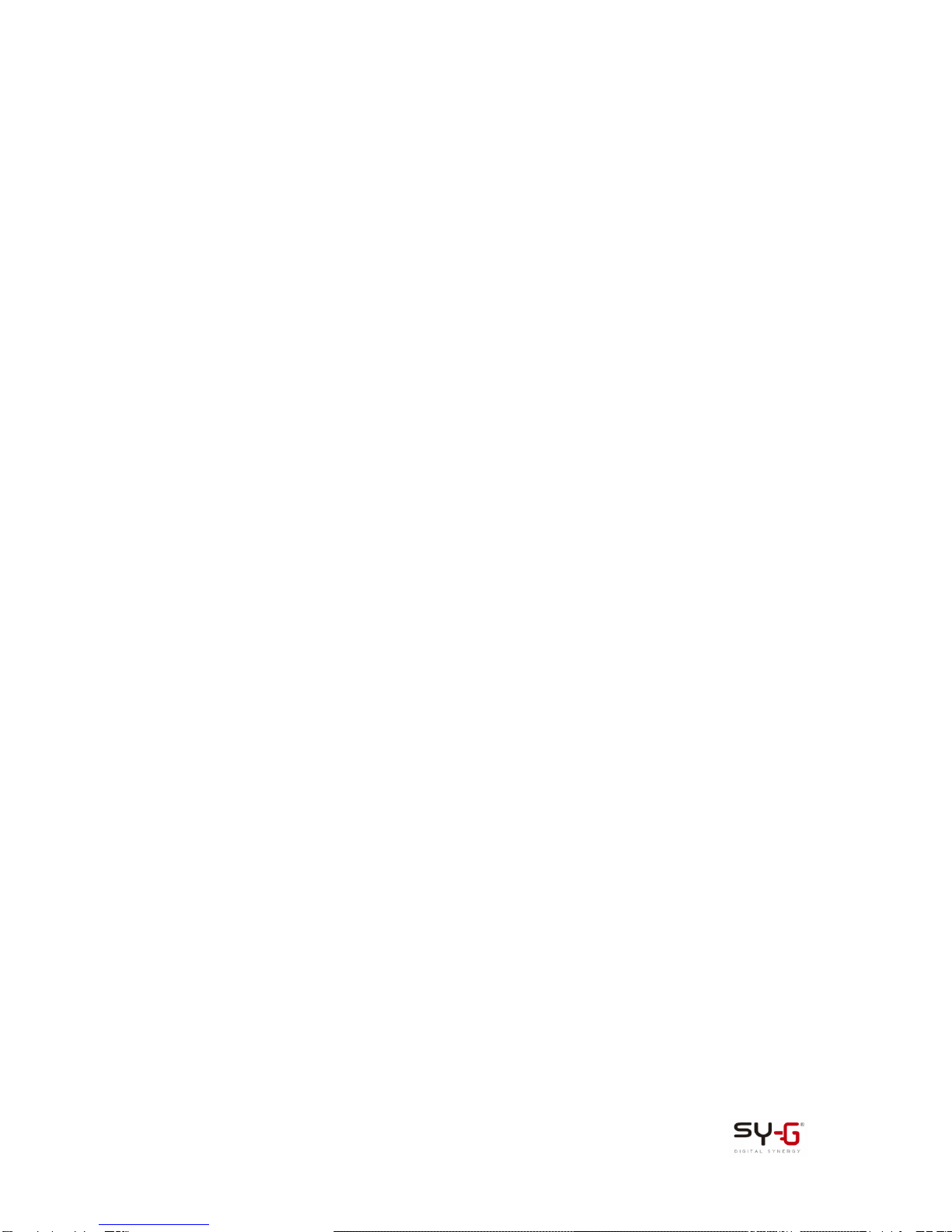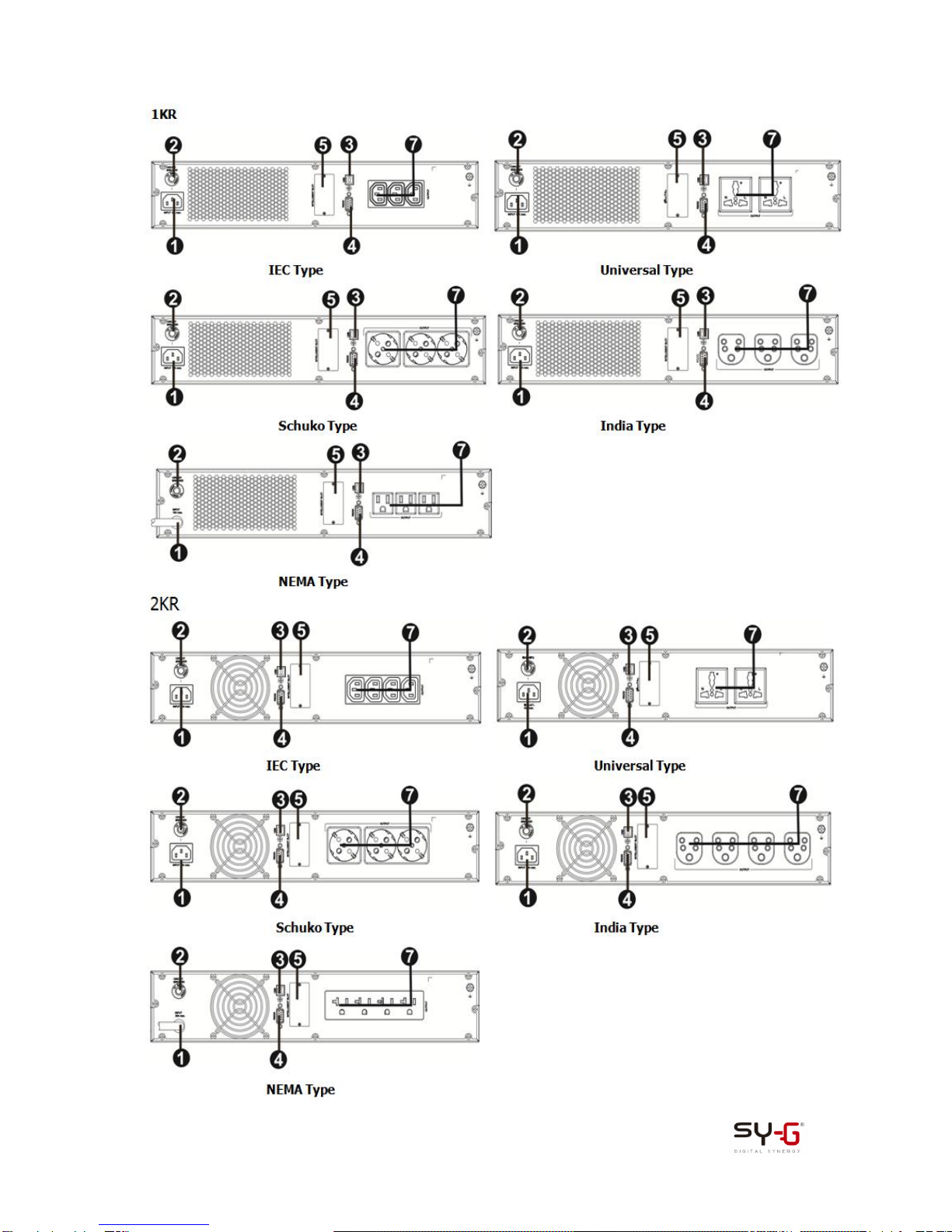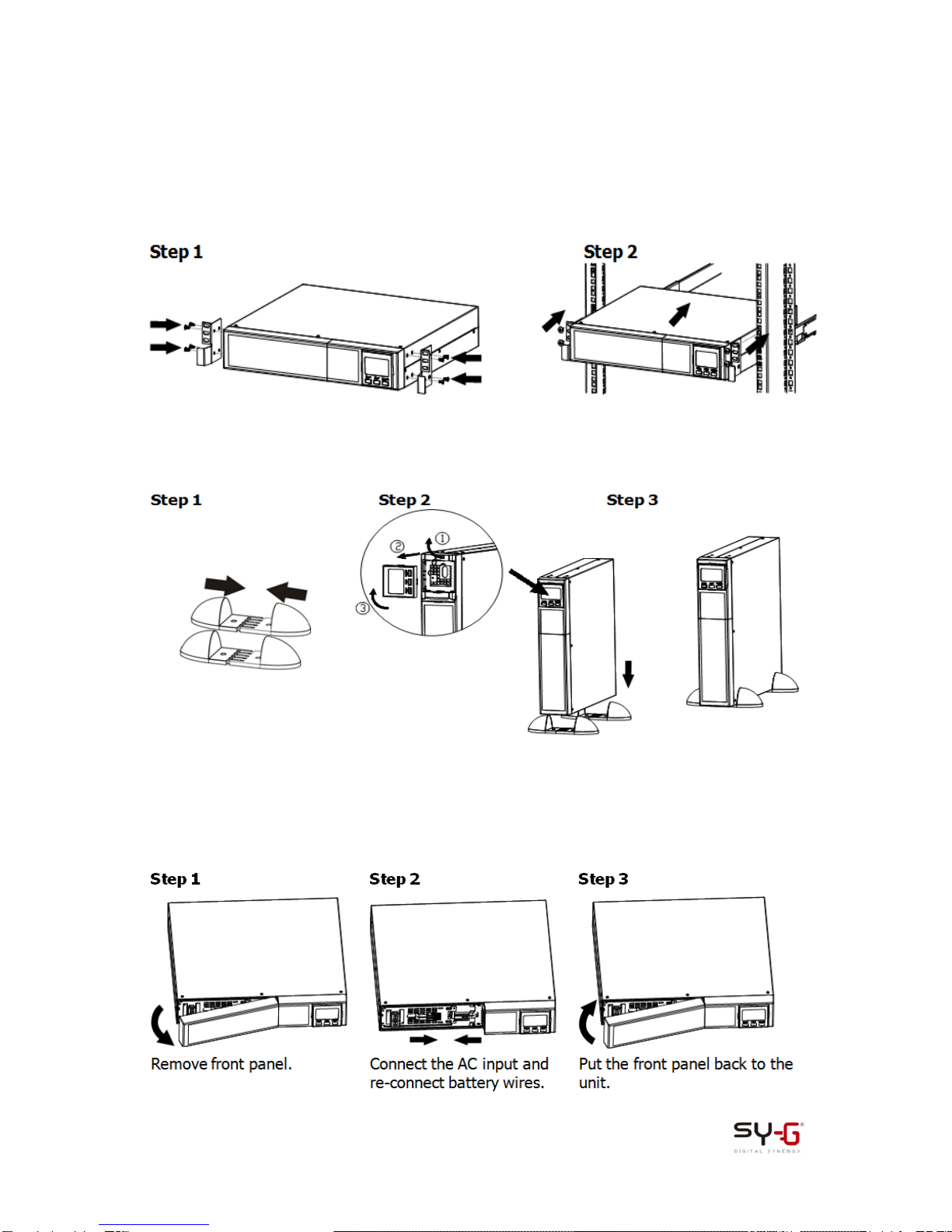2
outlet).
oPlease use only VDE-tested, CE-marked power cables to connect the loads to the
UPS system.
oWhen installing the equipment, it should ensure that the sum of the leakage current
of the UPS and the connected devices does not exceed 3.5mA.
1.4. Operation
oDo not disconnect the mains cable on the UPS system or the building wiring outlet
(shockproof socket outlet) during operations since this would cancel the protective
earthing of the UPS system and of all connected loads.
oThe UPS system features its own, internal current source (batteries). The UPS output
sockets or output terminals block may be electrically live even if the UPS system is
not connected to the building wiring outlet.
oIn order to fully disconnect the UPS system, first press the OFF/Enter button to
disconnect the mains.
oPrevent no fluids or other foreign objects from inside of the UPS system.
1.5. Maintenance, service and faults
THE UPS SYSTEM OPERATES WITH HAZARDOUS VOLTAGES. REPAIRS MAY BE CARRIED
OUT ONLY BY QUALIFIED MAINTENANCE PERSONNEL.
oCaution - risk of electric shock. Even after the unit is disconnected from the
mains (building wiring outlet), components inside the UPS system are still
connected to the battery and electrically live and dangerous.
oBefore carrying out any kind of service and/or maintenance, disconnect the
batteries and verify that no current is present and no hazardous voltage exists
in the terminals of high capability capacitor such as BUS-capacitors.
oOnly persons are adequately familiar with batteries and with the required
precautionary measures may replace batteries and supervise operations.
Unauthorized persons must be kept well away from the batteries.
oCaution - risk of electric shock. The battery circuit is not isolated from the input
voltage. Hazardous voltages may occur between the battery terminals and the
ground. Before touching, please verify that no voltage is present!
oBatteries may cause electric shock and have a high short-circuit current.