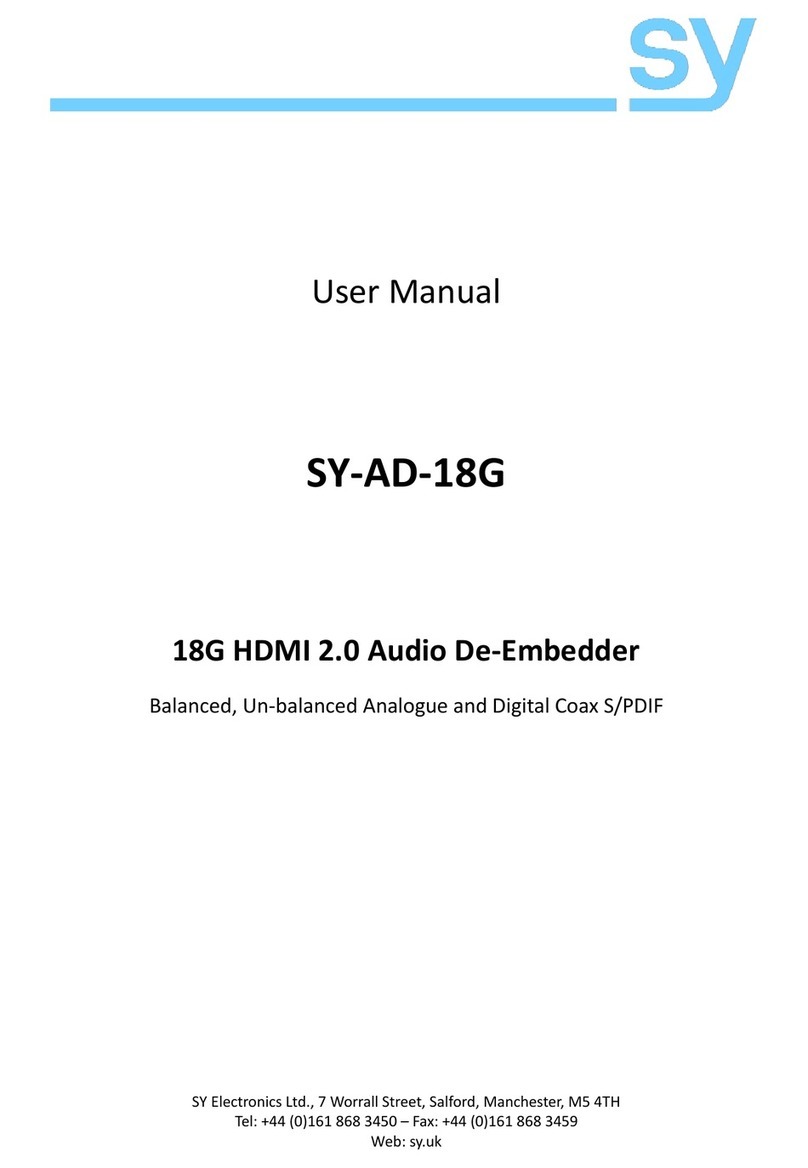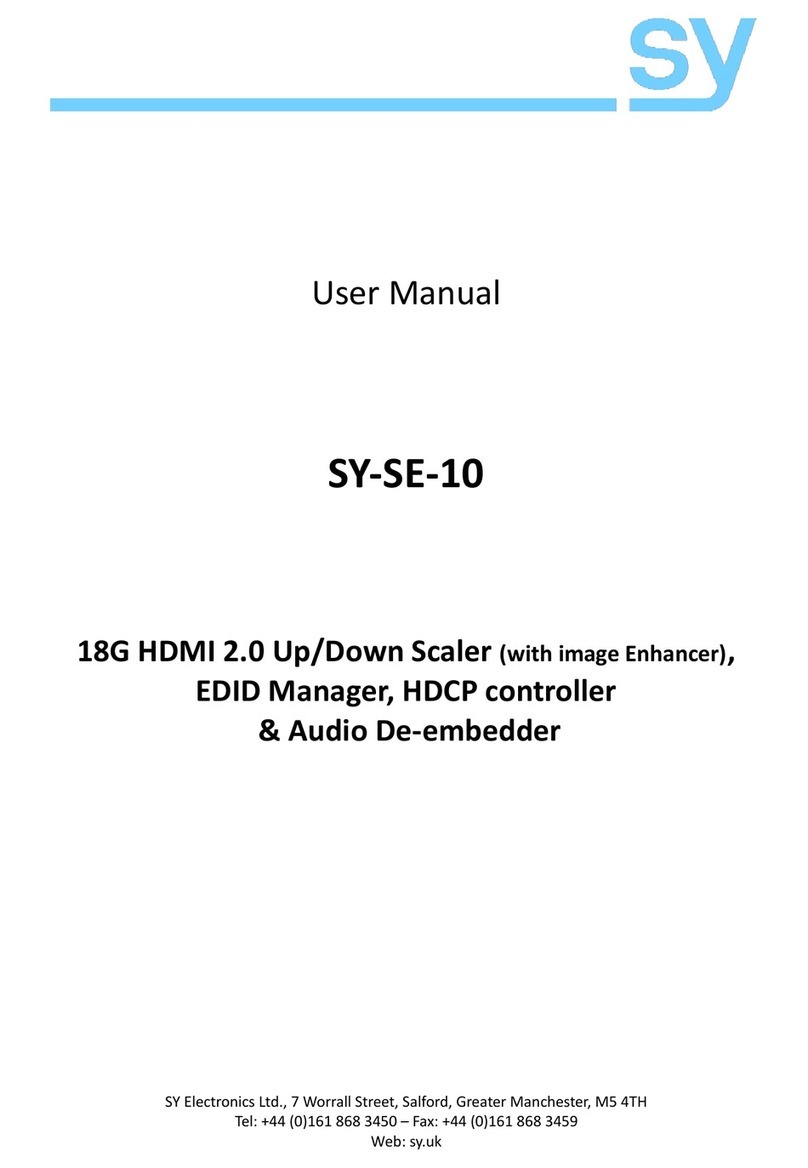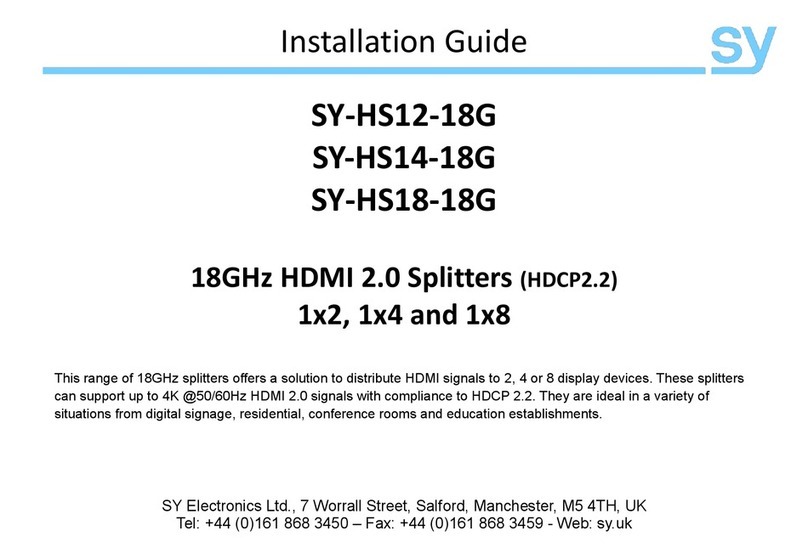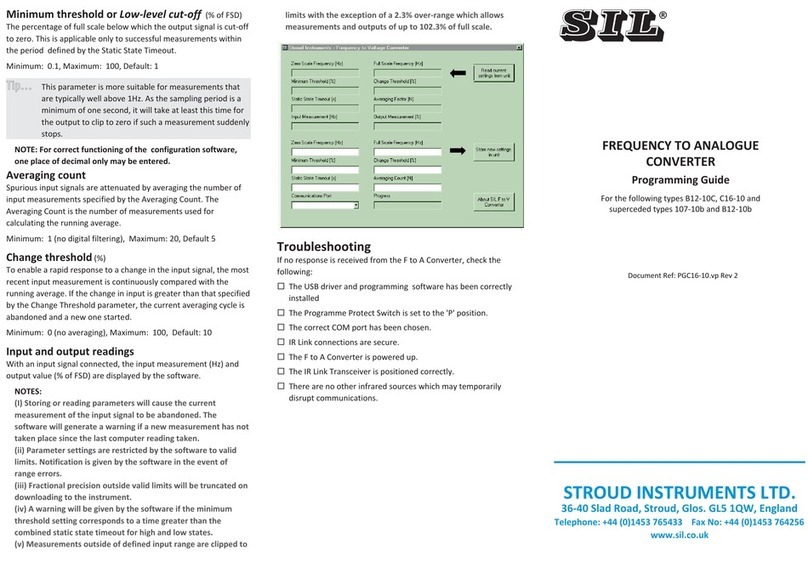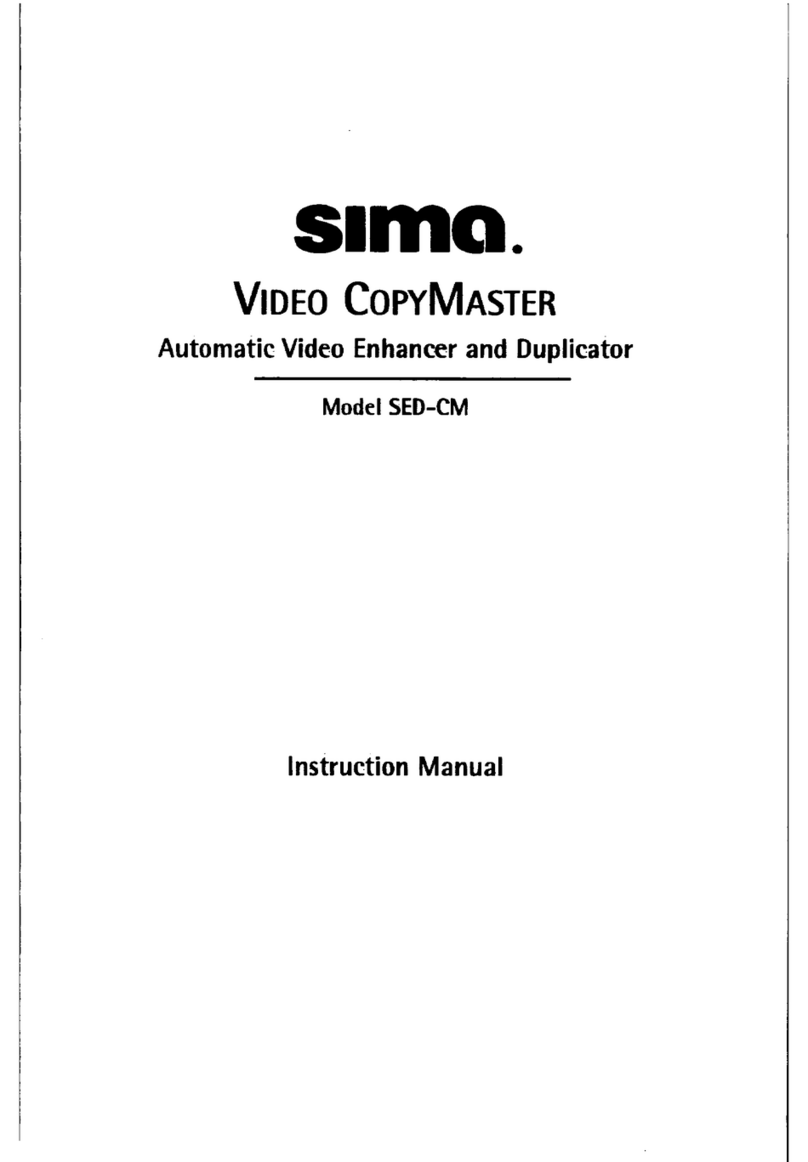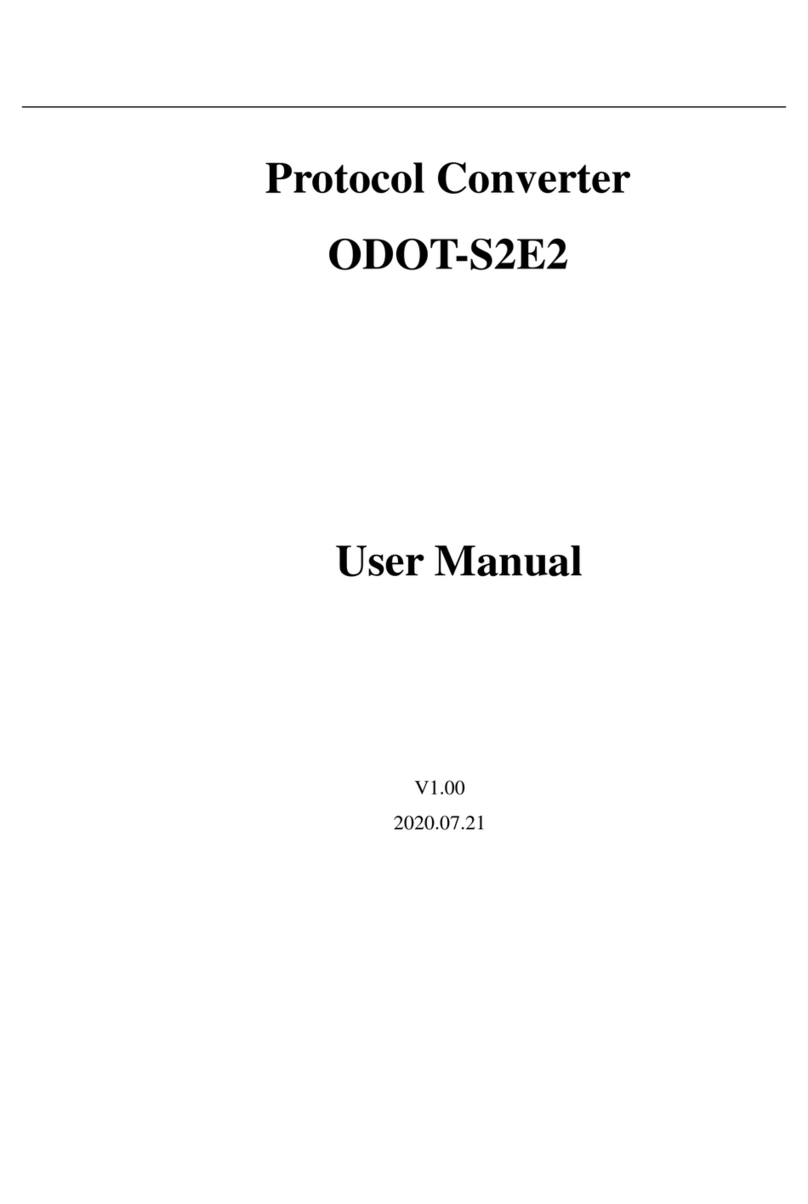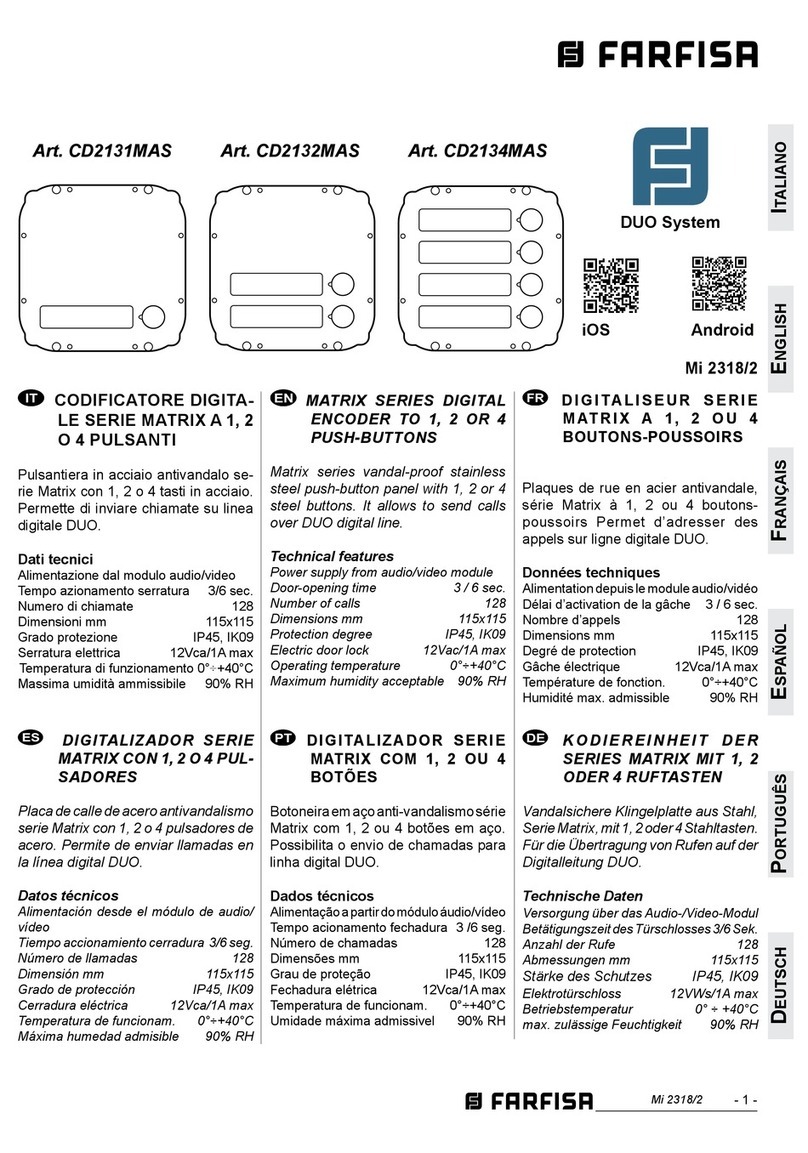SY VWP24-18G User manual
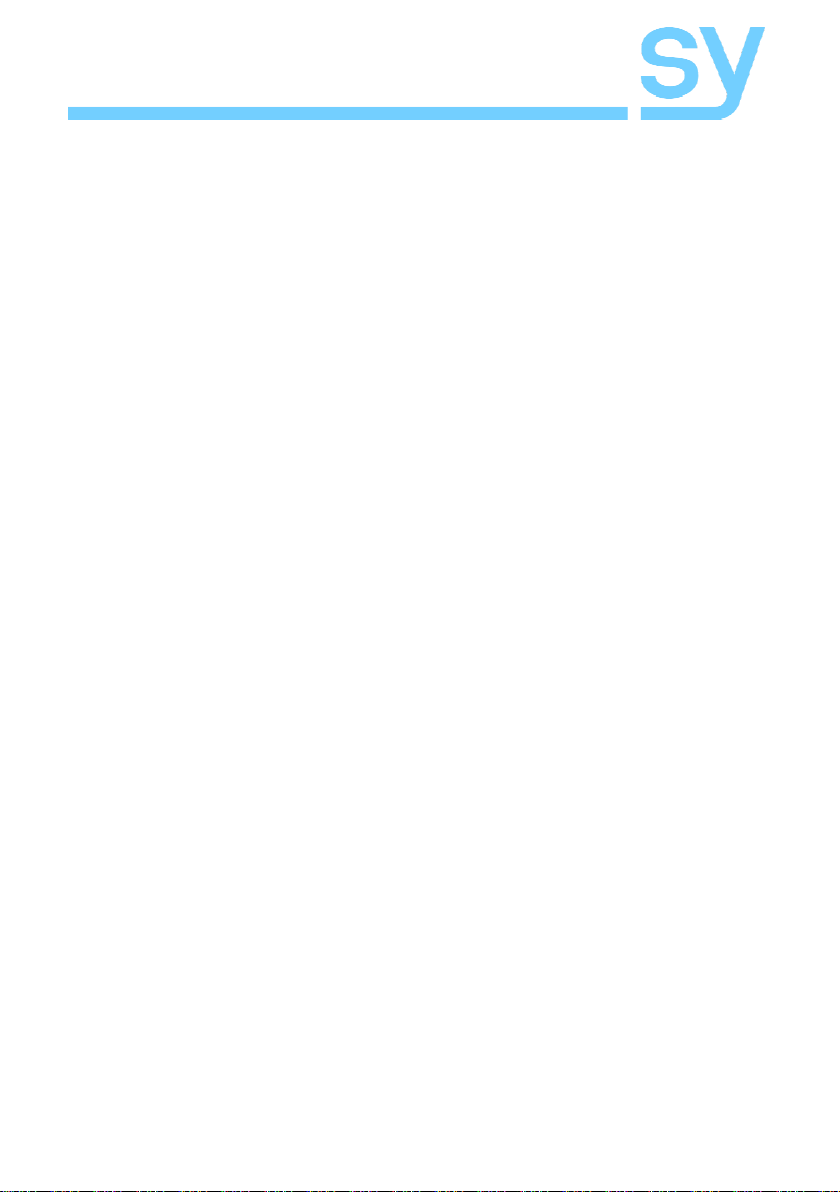
SY Electronics Ltd., 7 Worrall Street, Salford, Greater Manchester, M5 4TH, UK
Tel: +44 (0)161 868 3450 – Web: sy.uk
User Manual
VWP24-18G / VWP29-18G
Dual input HDMI 2.0
18G VIDEO WALL PROCESSORS
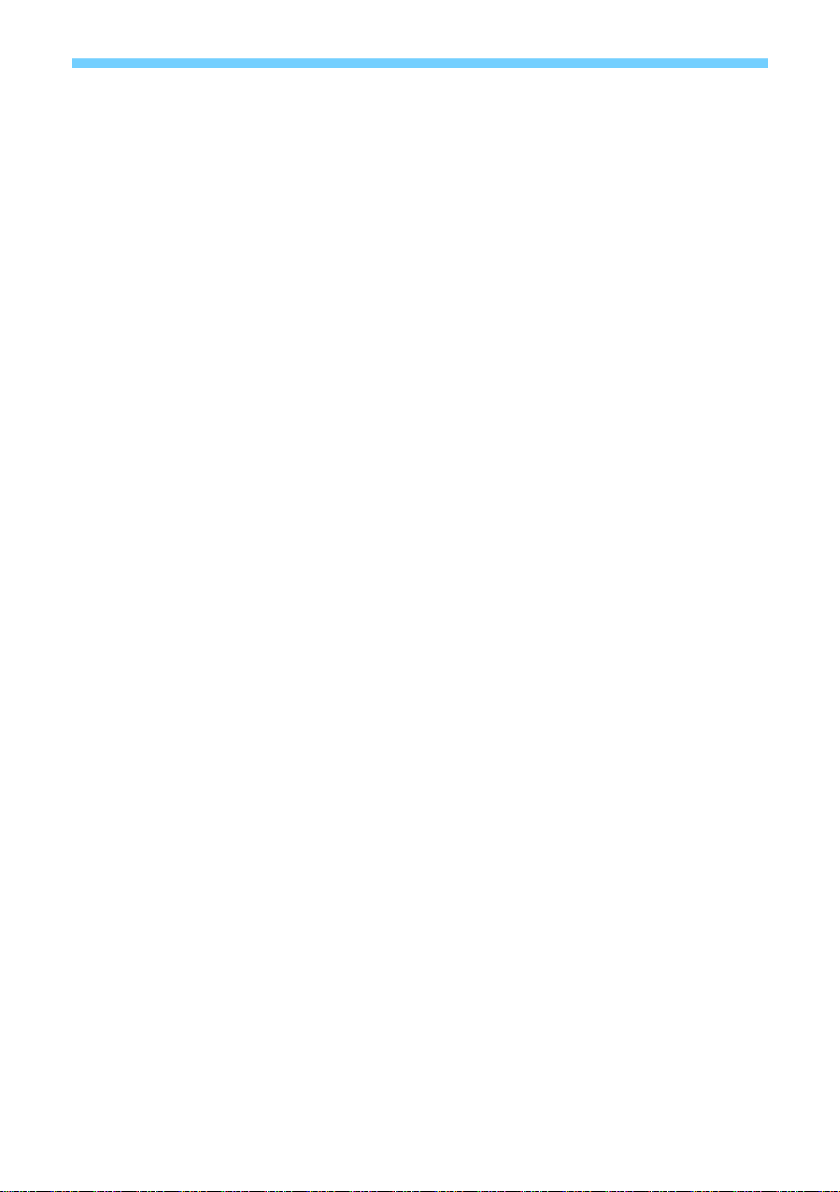
sy.uk 2V1.0
Contents
FEATURES 4
CONNECTORS AND CONTROLS 4
Front 4
Rear 5
USING THE VWP24 AND VWP29 5
VWP24 AND VWP29 PC TOOL 5
EDID management 6
Signal Setting tab on the PC tool 7
PQ tab on the PC tool 7
CEC tab on the PC tool 7
Video Wall tab on the PC tool 8
Bezel Setting 9
Bezel Compensation 9
Video Wall Context Menu 10
Layout Save/Load 10
DAISY CHAIN AND CASCADE MODE 11
LAN AND RS232 CONTROL COMMANDS 12
Video Selections 13
Preset Save and Recall 13
Test Pattern 13
SPECIFICATIONS 15
General 15
Video and Audio 15
Power Supply 15
Environmental and Physical 15
Package Contents 16
Safety Instructions 16
After Sales Service 16
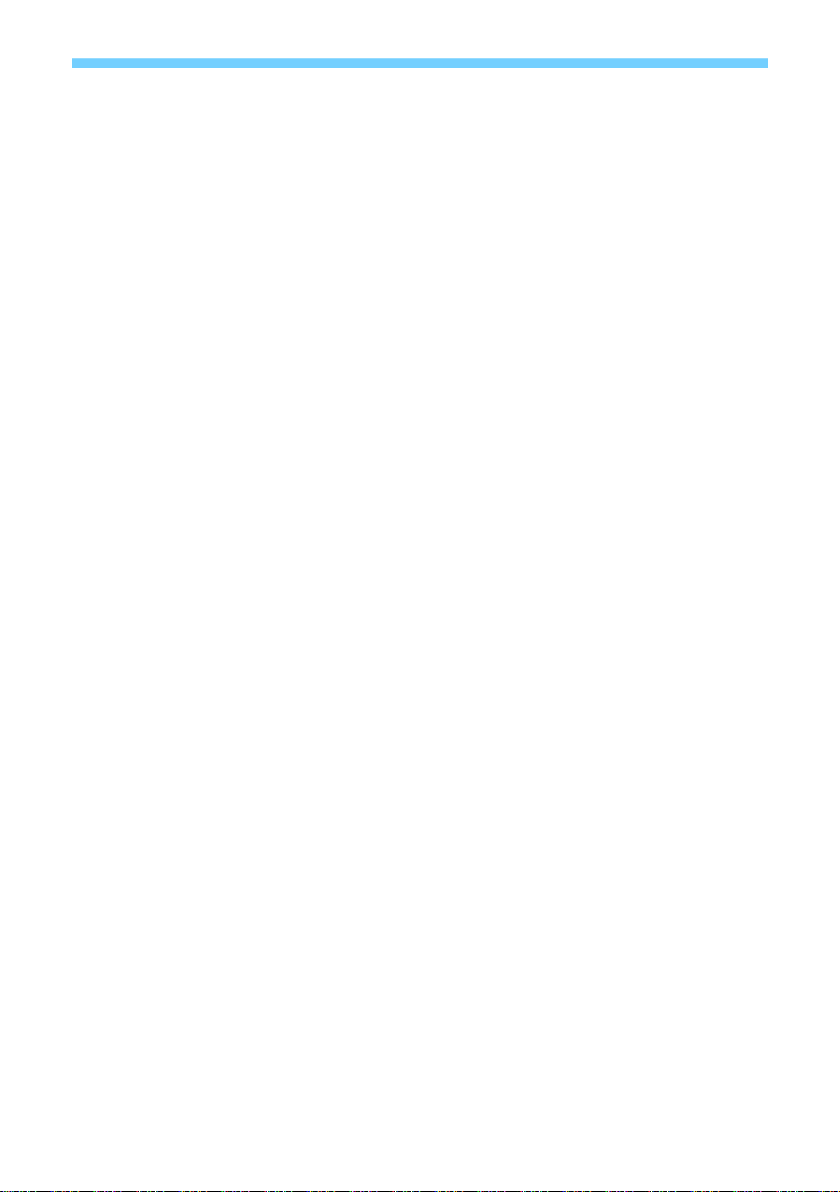
V1.0 3sy.uk
Thank you for purchasing the Video-Wall Processor.
This Video-Wall processor is designed with the professional AV installers in mind. The many
extensive features assist in system integration, validation and maintenance. Please carefully
read this manual prior to installation and keep for future reference. You can download further
supporting documentations from our web site (sy.co.uk)
Installation precautions
This product has special circuitry to protect it against moderate surges and static discharges.
However, to ensure reliable operation and long service life, it is important to take the
necessary precautions against any spikes, surges, lightening and static discharges.
Place the unit away from heat sources and allow adequate ventilation.
High quality High-Speed HDMI 2.0 cables (such as SY Stealth range) are highly recommended.
As much as possible cables should be routed away from any noisy sources and avoiding long
runs in close proximity to mains cables.

sy.uk 4V1.0
VWP24/VWP29 are HDMI 2.0 Video Wall controllers with 2 HDMI inputs, 2 HDMI loop outs and
4/9 HDMI scaling outputs respectively for video wall processing. The de-embedded audio is
available as S/PDIF (optical Mini-Toslink) / analogue L/R audio, as well as a balanced L+R
analogue audio outputs.
VWP24/VW29 support an RS232 pass through feature to allow the connection of several units a
daisy chain or cascade configuration.
Features
Supports all resolutions up to HDMI 2.0 (4K60 4:4:) and HDCP2.2
2x HDMI 2.0 inputs and 2x HDMI loop outs
Full scaler per output: Scale Up/Down to any resolutions up to 4K60 4:4:4 (18G)
Daisy chain or Cascade connections for large Video Walls (up to 8x8)
Supports display splicing and 180º image rotation
Audio de-embed – Balanced L+R, L/R, Optical Mini-Toslink
RS232 and TCP/IP control
Support CEC control to the display by SY-PCTools or RS232 commands
Connectors and Controls
Front
Name
Description
PWR-LED
Lit when the unit is powered
HD A-LED
Active HDMI A input
HD B-LED
Active HDMI B input
LP A-LED
Lit when Loop out A is connected
LP B-LED
Lit when Loop out B is connected
HD 1…9-LED
Lit when the corresponding HDMI out is connected
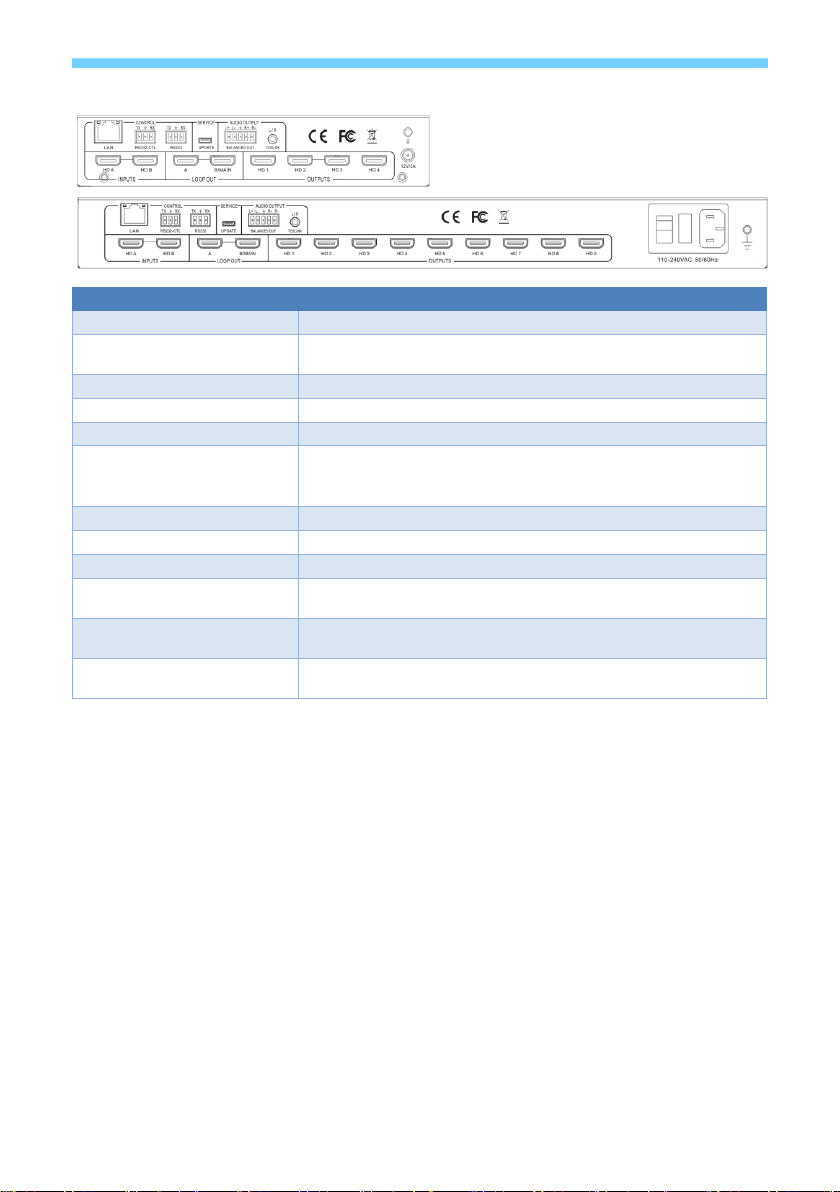
V1.0 5sy.uk
Rear
Name
Description
LAN
RJ45 control port for operation by TCP/IP
RS232-CTL
External RS232 control, Baud Rate: 57600
Data Bits: 8 Parity: None Stop Bits: 1
RS232
To bypass RS232-CTL commands to next unit
UPDATE
Firmware upgrade
Balanced Audio out
5 way phoenix Jacket, 20Hz – 20kHz, 1.5Vrms max
Mini Toslink
L+R Audio Output
3.5mm Stereo Jack. 20Hz – 20kHz, 1.5Vrms max
Optical S/PDIF Audio Output
HD A
HDMI A input
HD B
HDMI B input
LOOP OUT A
Bypass HDMI A signal to downstream
LOOP OUT B/MAIN
Bypass HD B or HD A signal to downstream – configured by RS232 /
LAN command
HD 1…HD 4
HD 1…HD 9
HDMI scaling outputs for video wall display
DC2.1
IEC C14
VWP-24-18G: 12V/3A DC power input
VWP-29-18G: 110-240V Mains input – 2A Fuse
Using the VWP24 and VWP29
Connect the desired video sources to VWP24 or VWP29 input HD A or HD B connectors and the
desired output video wall display devices to HD1…HD9 HDMI output connector. VWP24/VWP29
units can be cascaded together (or Daisy chained) to create any size video wall (8x8 max).
The PC Tool facilitates easy set up and operation. The units can be controlled via LAN or RS232
connection. Up to 10 VW layout configurations can be saved and recalled as required.
VWP24 and VWP29 PC tool
Switch tab on the PC tool
1. PC tool connection with UART or Network
2. Select input source for each scaling output port
3. All Set function, select HD A or B to all the scaling output
4. Select input source for B/MAIN output port
5. Select audio source for balanced audio output and Mini Toslink output
6. EDID configure
7. Reset

sy.uk 6V1.0
EDID management
The display EDID can be read from each
HDMI output and saved as a binary
(*.bin) file.
An existing EDID file can be opened and
written to either the HDMI A or the
HDMI B input port as Manual EDID for
that input.
The user can select from a pre-defined
EDID setting and set the HDMI A and B
input ports to that setting.
The Manual EDID option is normally
used only after an EDID binary image
has been written to that location.
The Predefine EDID options are as
follows:
4K60 -2.0CH (default)
4K60 -5.1CH
4K30 -2.0CH
4K30 -5.1CH
1080P60 -2.0CH
1080P60 -5.1CH
720P60 -2.0CH
1024x768P -2.0CH
1920x1200 -2.0CH
1680x1050 -2.0CH
1600x1200 -2.0CH
1440x900 -2.0CH
1400x1050 -2.0CH
1360x768 -2.0CH
1280x1024 -2.0CH
MANUAL
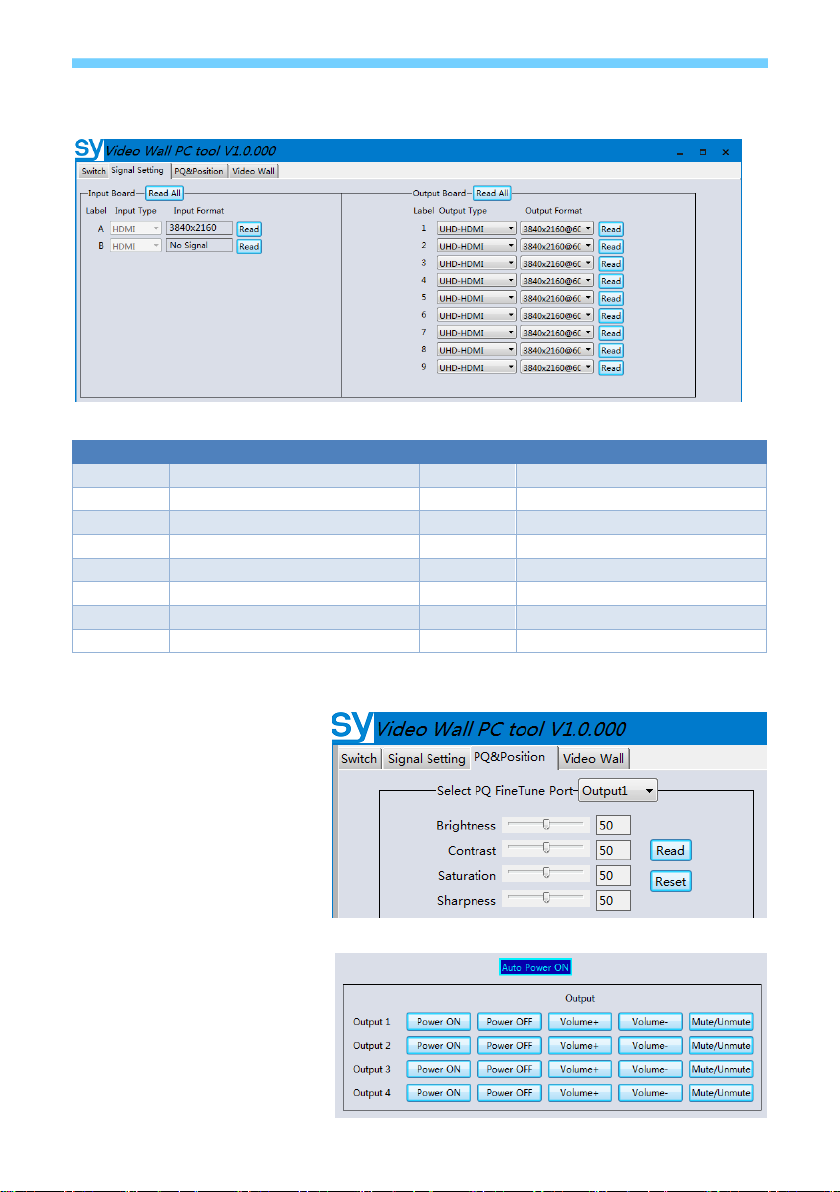
V1.0 7sy.uk
Signal Setting tab on the PC tool
This tab allows the user to read each input port resolution and set each output scaling setting.
Available output resolutions:
Number
Output Resolution Setting
Number
Output Resolution Setting
1
3840x2160p 60Hz
9
1440x1050 60Hz
2
3840x2160p 50Hz
10
1366x768 60Hz
3
3840x2160p 30Hz
11
1360x768 60Hz
4
3840x2160p 25Hz
12
1280x1024 60Hz
5
1920x1200 60Hz
13
1280x768 60Hz
6
1920x1080p 60Hz
14
1280x720p 60Hz
7
1920x1080p 50Hz
15
1280x720p 50Hz
8
1600x1200 60Hz
16
1024x768 60Hz
Please Note: 3840x2160 25/30Hz can only be used for stand-alone display, not for video wall.
PQ tab on the PC tool
Each output port settings can be
fine-tuned if required.
It is strongly recommended that
these values always use the
default setting of 50/50/50/50, as
it may be difficult to achieve
colour matching between all the
outputs.
CEC tab on the PC tool
This tab provides CEC control of
the display / sound-bar settings.

sy.uk 8V1.0
Video Wall tab on the PC tool
The Video Wall tab is used to configure a group of outputs to function as a video wall.
1. Use the Video Wall Setting controls to change how the displays are arranged on the
Video Wall tab:
a. Adjust the Rows and Columns sliders to change the displayed screen arrangement to
permit proper Drag-and-Select of the desired screens for the video wall.
b. Change the Available slider to set how many outputs will be used for the Video Wall.
c. Click the Set button to change the Screen configuration on the Video Wall tab.
2. Use the left mouse button to drag-select the screens that will be set for video wall mode.
The selected screens will be shown as bright blue.
3. Use the right mouse button to open a menu.
4. Select Screen Stitching from the menu to program the video wall mode. The selected
screens will now be shown as bright green.
5. To change the displayed image: right-click on the respective Screen window to open the
pop-up menu and select the desired input from the Input Select menu option.
Repeating steps 2 to 5 above with a different set of outputs allows the creation of a second video
wall. However, changing the Rows, Columns and Available sliders will automatically delete the
current video wall set up when the Set button is clicked.
The following example shows a more unusual video wall set-up of two video walls with 1x3 and
2x2 configurations:

V1.0 9sy.uk
Screens 6 and 9 can be used as single screen displays, as they are not part of the video wall set.
Bezel Setting
The Bezel Setting section allows the entry of values to compensate for the display bezel thickness.
These values may be entered either as pixels (Type A) or as millimetres (Type B).
Type A Bezel Settings
The image size will be adjusted to allow for the number of pixels entered in each of the entry
boxes. Click the Set button view the effect of the new values.
Type B Bezel Settings
The image size will be adjusted to allow for the Inner and Outer display dimensions as entered
in each of the entry boxes. Click the Set button view the effect of the new values.
Bezel Compensation
The following images demonstrate the effect of not having bezel compensation and what a
correctly configured bezel compensation settings should produce:
No Bezel Compensation
Correct Bezel Compensation

sy.uk 10 V1.0
Video Wall Context Menu
Right clicking on any of the screen icons will
display the following context menu:
Screen Stitching
This option stitches and connects the selected screens into a video wall
configuration.
Cancel Stitching
Return the Video Wall configuration to normal individual outputs.
Screen x – Cancel Stitching
Removes a single screen
x from the video wall,
which allows it to display
another image within the
video wall configuration,
as shown in this example:
Input Select
Use the sub-menu to select the input to display on the video wall or the
secondary input image shown in the above example.
Output Select
This option is only available for any screen that is not assigned to a video
wall mode.
Output Type
Use the submenu to set the HDCP options for that output.
Rotate
Two sub options: OFF (default – No rotation), ON (Rotate image).
Select ON: 180º image rotation of the selected screen
Test Pattern
Each output can display Colour Bar pattern at the selected resolution.
Layout Save/Load
The Save Scene/Layout and Load Scene/Layout buttons allow a video wall configuration to be
saved or recalled at any time. When saving, each Scene can optionally be given a name to identify
that video-wall scene setup.
Up to 10 configurations (pre-sets), each with their own name can be saved or recalled.
These Pre-set configurations can also be recalled using RS232 command.

V1.0 11 sy.uk
Daisy chain and Cascade mode
VWP24 / VWP29 support daisy chain and cascade modes, enabling large VW configurations (up
to 8x8).
To control the units, following RS232 connection can be used (For example, 3 VWP29 units
connection)
To build daisy chain or cascade connection, user need separately configure each unit Device ID
and First output port index first by its own LAN or RS232-CTL port
The first unit device ID should be set 1, and its first output index should be set to 1
The second unit device ID should be set 2, and its first output index should be set 10 (if the first
unit is VWP29) or 5 (if the first unit is VWP24)
The third unit device ID should be set 3, and its first output index should be set 19 (if there are
total 18 output ports, 2x VWP29, before this unit) or 14 (if there are total 13 output ports, 1x
VWP29 and 1x VWP24 before this unit).
1. Set Device ID and First output index
Connect the PC tool with VWP24/VWP29, press Ctrl+Shift+F2 on the PC (some laptops may
also need the Fn key to use the function keys), and turn to video wall tab, user can set the
parameters in the Device Setting section located at the left lower corner:

sy.uk 12 V1.0
Following is the PC Tool status when a VWP29 and a VWP24 are connected together (the first
unit is the VWP29)
There are total 13 scaling output ports, all these ports can be used for splicing.
There are two B/MAIN and two Audio output selections for unit 1 and unit 2.
With Daisy chain or cascade connection, user can get following video walls
LAN and RS232 Control Commands
All the ASCII commands given in this section use the following RS232 port settings:
Baud Rate: 57600
Data Bits: 8
Parity: None
Stop Bits: 1
All the ASCII RS232 commands given in this section can also be sent to the LAN port using the
following settings:
Default IP Address: 192.168.0.247
Default Network Mask: 255.255.255.0
Default Gateway: 192.168.0.1
Default TCP Port: 23 – Telnet
Notes:
1. All commands in this section are always terminated with the ASCII carriage-return
character, 0x0d. This is represented by the symbol in each command.
2. All responses are always terminated with the ASCII carriage-return and line-feed
sequence (0x0d 0x0a).
3. All spaces shown in the command are required. Lowercase letters are used as value
placement indicators, the required value or identifier is given in the Details panel for
each command.
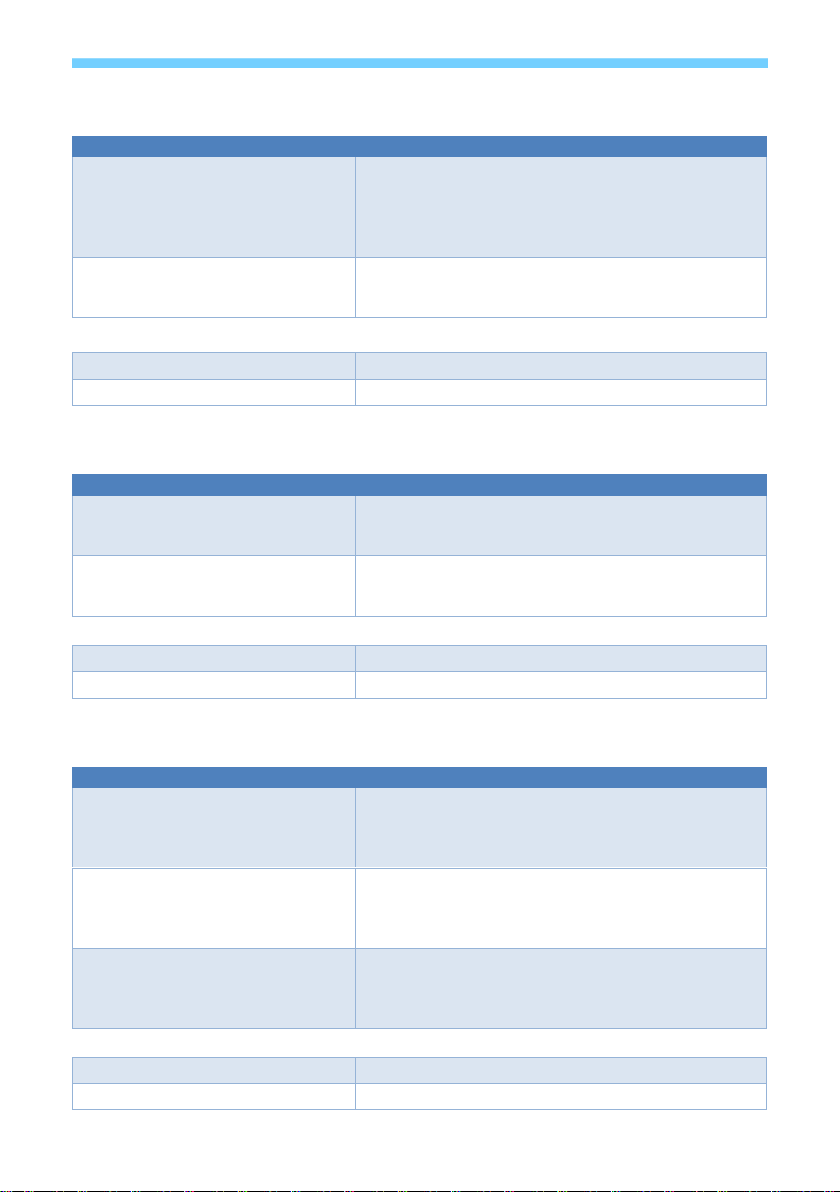
V1.0 13 sy.uk
Video Selections
The following commands are used to make video selections:
Command
Details
SET INx VIDEO OUTy
Select Input x to Output y
Where:
x is in the either 1 or 2 for inputs A or B
y is in the range 1 to 4 for VWP24 outputs, or
1 to 9 for VWP29 outputs.
SET INx VIDEO ALL
Select Input x to All Outputs
Where:
xis in the either 1 or 2 for inputs A or B
Examples:
SET IN1 VIDEO OUT2
OUT2 VIDEO IN1
SET IN2 VIDEO ALL
ALL VIDEO IN2
Preset Save and Recall
The following commands are used Save or Recall presets for the video configuration:
Command
Details
SET SYS ROUTE-MODE z
Save the current video configuration to preset memory z
Where:
z is in the range 1 to 10 for presets 1 to 10
GET SYS ROUTE-MODE z
Set the Video Wall to pre-set z
Where:
z is in the range 1 to 10
Examples:
SET SYS ROUTE-MODE 3
SYS ROUTE_MODE 3
GET SYS ROUTE-MODE 7
SYS ROUTE_MODE 7
Test Pattern
The following commands are used to enable of disable the test pattern for each output:
Command
Details
SET OUTy TSP ON
Enable the test pattern for Output y
Where:
y is in the range 1 to 4 for VWP24 outputs, or
1 to 9 for VWP29 outputs.
SET OUTy TSP OFF
Disable the test pattern for Output y
Where:
y is in the range 1 to 4 for VWP24 outputs, or
1 to 9 for VWP29 outputs.
GET OUTy TSP
Read the test pattern setting for Output y
Where:
y is in the range 1 to 4 for VWP24 outputs, or
1 to 9 for VWP29 outputs.
Examples:
SET OUT2 TSP ON
OUT2 TSP ON
GET OUT5 TSP
OUT5 TSP OFF

V1.0 15 sy.uk
Specifications
General
HDMI Version
HDMI 2.0,18Gbps
HDCP Compliance
HDCP 2.2 and HDCP 1.4
RS232-CTL (Tx, Rx)
57600 baud, 8 data bits, 1 stop bit, no parity
RS232 (Pass-Through – Tx, Rx)
Any baud rate to maximum of 115200.
Video and Audio
Input Video Formats
Supported
4096x2160p 24/25/30/50/60Hz 1400x1050 60Hz
3840x2160p 24/25/30/50/60Hz 1366x768 60Hz
1080p 24/25/30/50/60Hz 1360x768 60Hz
1080i 50/60Hz 1280x1024 60Hz
1920x1200 60Hz 1280x960 60Hz
1680x1050 60Hz 1280x800 60Hz
1600x1200 60Hz 1024x768 60Hz
1440x900 60Hz 1280x720p 50/60Hz
Output Scaled Resolutions
3840x2160p 60Hz 1440x1050 60Hz
3840x2160p 50Hz 1366x768 60Hz
3840x2160p 30Hz 1360x768 60Hz
3840x2160p 25Hz 1280x1024 60Hz
1920x1200 60Hz 1280x768 60Hz
1920x1080p 60Hz 1280x720p 60Hz
1920x1080p 50Hz 1280x720p 50Hz
1600x1200 60Hz 1024x768 60Hz
Audio Format Supported
2.0 channel ,5.1 channel
LPCM, Dolby, AC3, DTS
Power Supply
Power Consumption
VWP24-18G: 40W Max.
VWP29-18G: 70W Max.
Supply Voltage
110-240 VAC
Environmental and Physical
Operating Temperature Range
0 to +40°C (+32 to +104 °F)
Operating Humidity Range
10 to 90 % RH (non-condensing)
Dimensions (L x W x H)
VWP24-18G: 218 x 146 x 43 mm
VWP29-18G: 430 x 220 x 44 mm
Weight (Unit only)
VWP24-18G: 2kg
VWP29-18G: 5kg
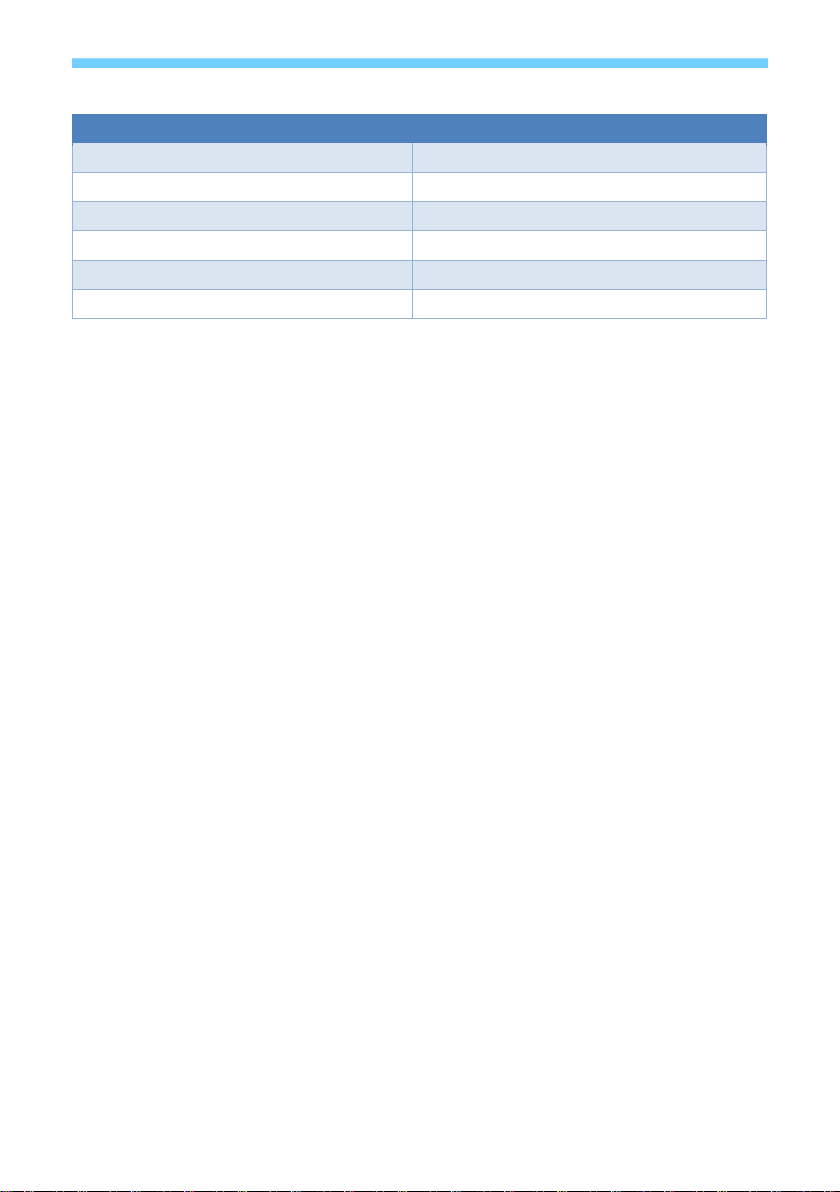
sy.uk 16 V1.0
Package Contents
Item
Qty
VWP24-18G or VWP29-18G unit
1
12V/3A adapter (VWP-24 only)
1
AC Power cord (IEC C13) – (VWP-29 only)
1
5 pin female captive screw connector
1
3 pin female captive screw connector
2
User Manual
1
Safety Instructions
To ensure reliable operation of this product as well as protecting the safety of any person using
or handling these devices while powered, please observe the following instructions.
1. Do not operate these products outside the specified temperature and humidity range
given in the above specifications.
2. Ensure that these products are adequately ventilated to allow them to operate
efficiently as these products do generate heat during normal operation.
3. Repair of the equipment should only be carried out by qualified professionals as these
products contain sensitive devices that may be damaged by any mistreatment.
4. Only use this product in a dry environment. Do not allow any liquids or harmful
chemicals to come into contact with this product.
After Sales Service
1. Should you experience any problems while using this product, firstly refer to the
Troubleshooting section in this manual before contacting SY Technical Support.
2. When calling SY Technical Support, the following information should be provided:
Product name and model number
Product serial number
Details of the fault and any conditions under which the fault occurs.
3. This product has a two years standard warranty, beginning from the date of purchase
as stated on the sales invoice. For full details please refer to our Terms and Conditions.
4. SY Product warranty is automatically void under any of the following conditions:
The product is already outside of its warranty period
Damage to the product due to incorrect usage or storage
Damage caused by unauthorised repairs
Damage caused by mistreatment of the product
5. Please direct any questions or problems you may have to your local dealer before
contacting SY Electronics.
This manual suits for next models
1
Table of contents
Other SY Media Converter manuals