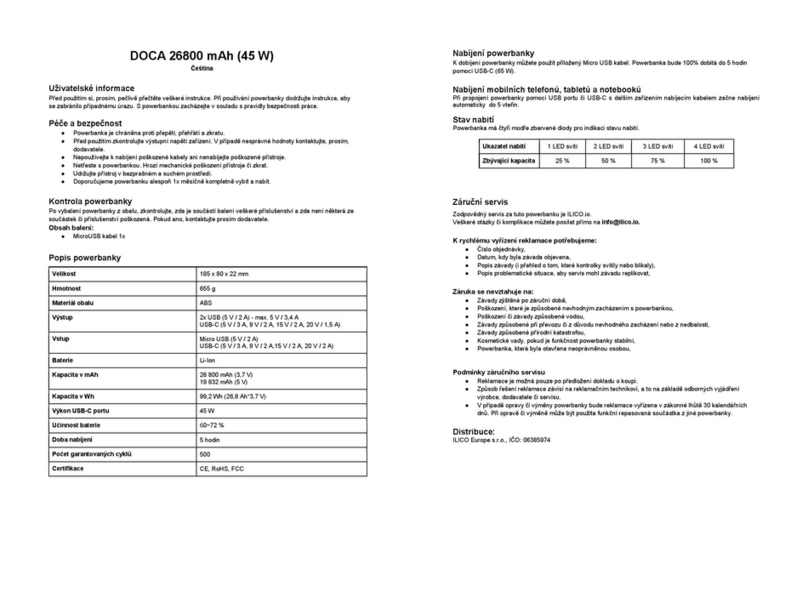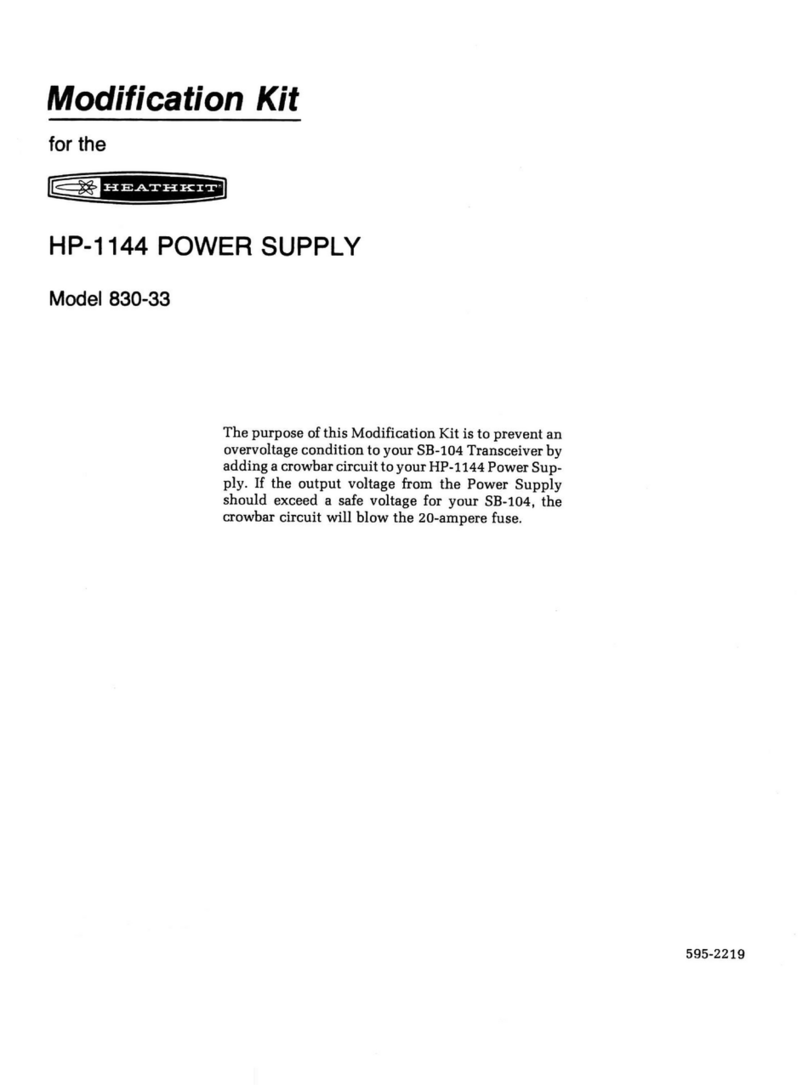Syco DB-101 User manual

DB-101
SMART DOORBELL
user manual (English)

3User manual
English
Tuya Smart APP
Download the Tuya Smar t app by accessing Google Play or App Store
or scan the QR codes below:
Android iOS
Add device in Tuya Smart application
1. Open the application, create an account and log in.
2. Add your device by pressing the +icon in the upper right corner of
the screen or by clicking the Add device button (this button appears
when you have no device added to the application).
3. Select the option Video surveillance on the left side of the screen.
4. From the list of devices on the right side of the screen, select Smart
Doorbell
5. In the next interface, select the option QR Code from the upper right
corner.
6. Then tick Make sure the indicator is ashing quickly or a prompt
tone is heard. Click Next.
7. Select the WiFi network you want to connect to and add the password.
8. Position the smartphone with the QR code in front of the door phone
lens. Wait a few seconds until you hear a conrmation beep, and the
www.syco.eu
English

User manual 4
English
light ring on the bell turns purple.
9. Go back to the application and check I heard a prompt. The
application will immediately start scanning nearby devices.
10. After the app identies your device, you will receive the conrmation
Added Successfully.
11. To nish, click the Done button.
www.syco.eu www.syco.eu
English
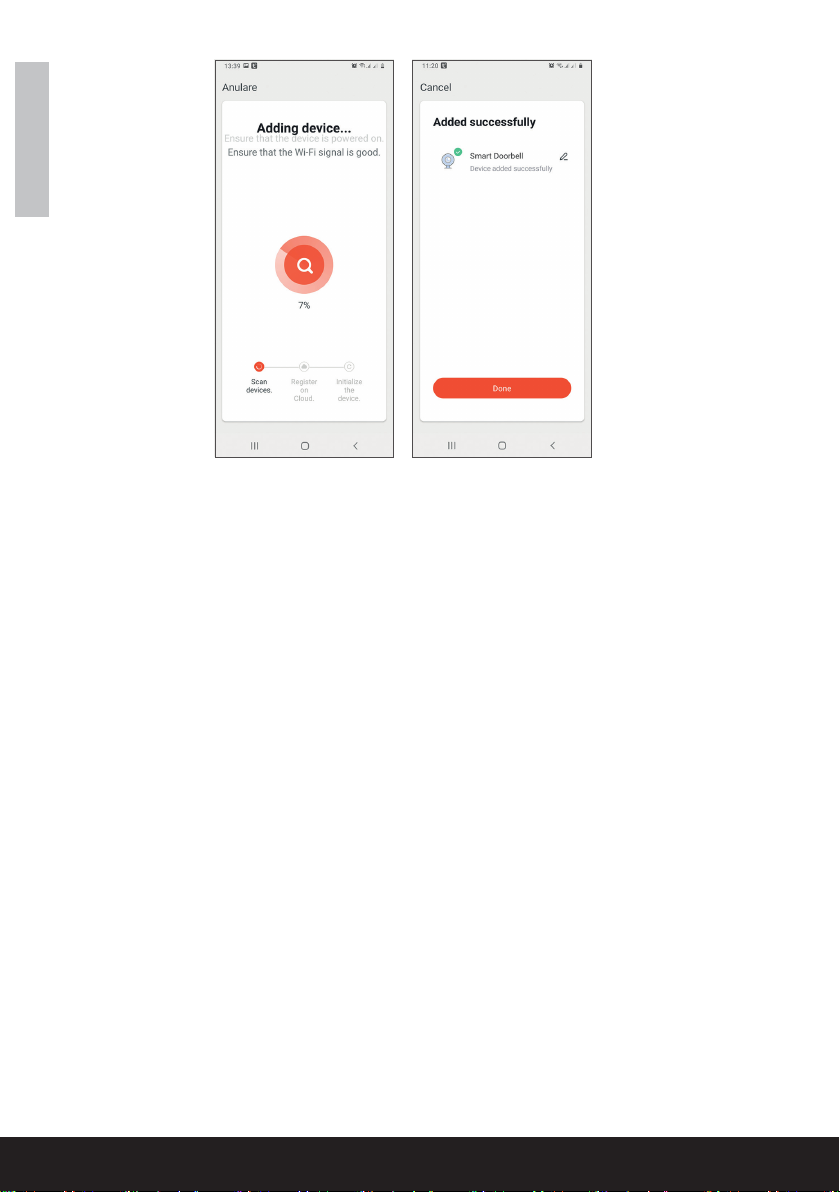
5User manual
English
Device control via the application
Options:
1. Snapshot: takes an image and saves it in the phone’s memory
2. Intercom: press to talk to the person in front of your door
3. Recording: press to record video. The recording will be saved in the
phone memory.
4. View les saved on the SD card inserted in the door phone
5. Cloud storage: cloud access (paid option)
6. View photos and videos saved in the phone memory
7. Access the door phone settings (by clicking on the pencil icon in the
upper right corner) to set the sensitivity level of the motion sensor
or turn o the PIR sensor, manage power consumption, share your
device, or turn on oine notications and so on.
8. When a visitor rings the bell, you will receive a “You have a visitor”
notication on the phone accompanied by a repetitive audible warning.
9. If you enter the application, you can see who is at the door and you
can talk to the visitor. You also receive notications every time the
camera detects movement.
www.syco.eu
English
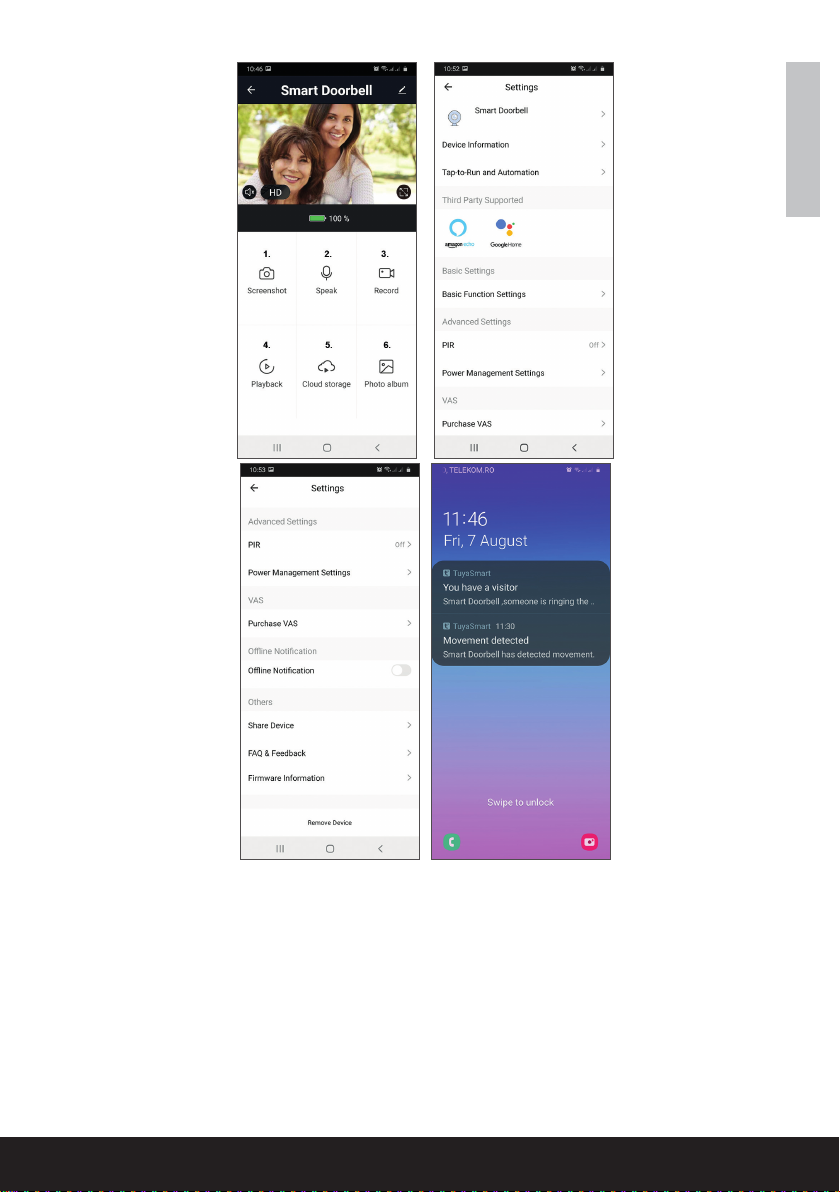
User manual 6
English
www.syco.eu
English
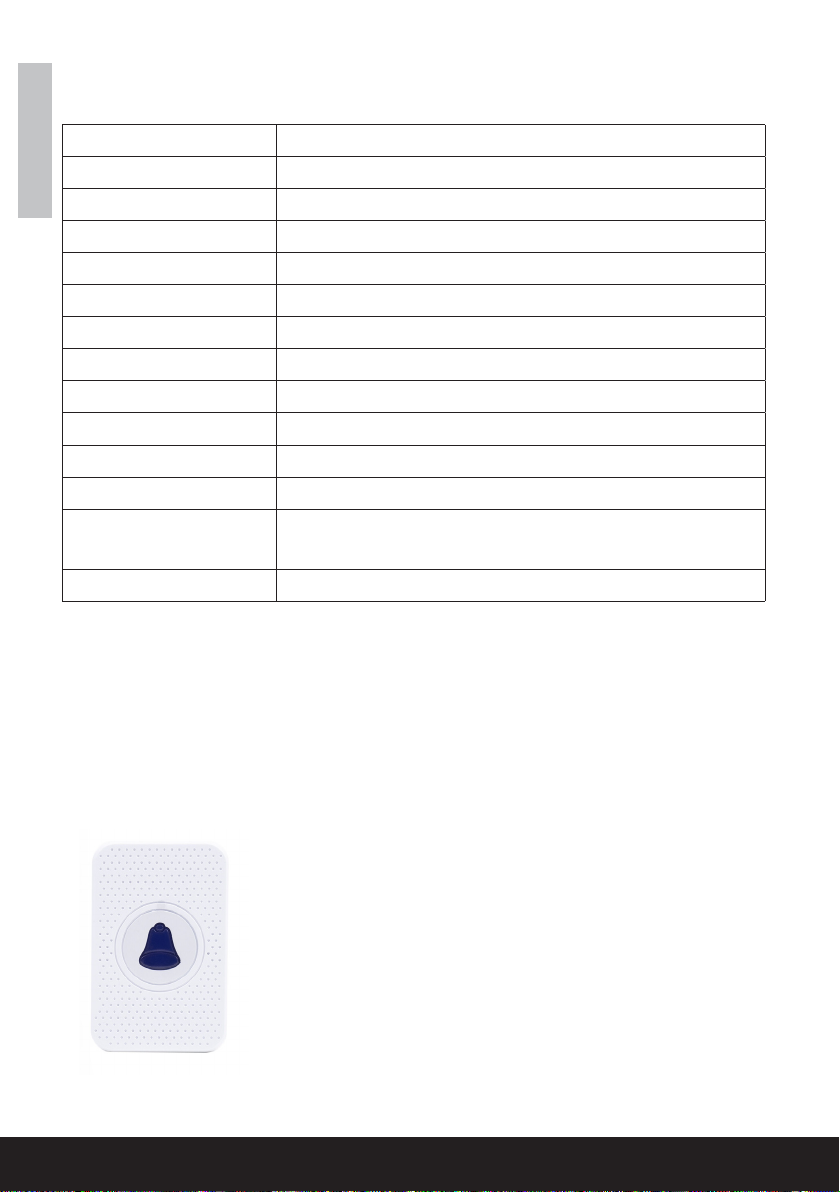
7User manual
English
Technical specications
Processor Hi3518E
Sensor 1/3 CMOS
Video resolution 1920 x 1080@25fps
Video compression H.264/H.265
Audio Built-in microphone / Built-in speaker
Viewing angle 166°
IR-CUT lter Yes
IR LEDs 6 pcs. 850mm
Minimum lighting 1 Lux
WiFi 2.4GHz, IEEE 802.11 b/g/n
Storage Micro SD card, max. 64GB (not included)
PIR Yes, 3 levels of sensitivity
Power supply Built-in battery 3.7V type 18650
or external power supply 14V - 24V AC
Current max. 170mA
Doorbell chime
www.syco.eu
Features:
1. Easy to install and use
2. 5 Levels Volume Control, max volume: 110dB
3. 55 Ringtones, with LED indicator
4. 300m Wireless Working Range in Open Area
5. No batteries, Low Power Consumption
6. Compatible with Smart Video Doorbells
English

www.syco.euwww.syco.eu
First time using
1. Plug the chime to AC outlet, device will play the default
ringtone once at the maximum volume.
2. Short press on volume button to adjust the volume of
speaker.
Level1:mute(LEDindicatorashesonly)
Level 2 -> 5: gradual increase
3. Ringtone selection.
Press on previous/next button to select your favorite ringtone
Pairing in seconds
1. Select your favorite ringtone, press & hold the volume button for 5 sec-
onds till you hear a “Ding” sound from the Chime.
2. The Chime will be in pairing mode for 8 seconds. Press the call button
on the Smart Doorbell during that time, and the Chime will make a “Ding-
Ding”’ sound. Pairing succeeded.
3. Press again the call button, the Chime will alert with ringtone & LED
ashing.
Unpair
1.Press&holdthenextbutton(NextRingtone)for
5 seconds to delete the pairing codes
2. The Chime wil be restored to factory default Press & hold
Details:
1. LED Indicator
2.PowerPlug(EU)
3. Previous Ringtone
4. Next Ringtone
5. Volume Control Button
6. Speakers
321
English
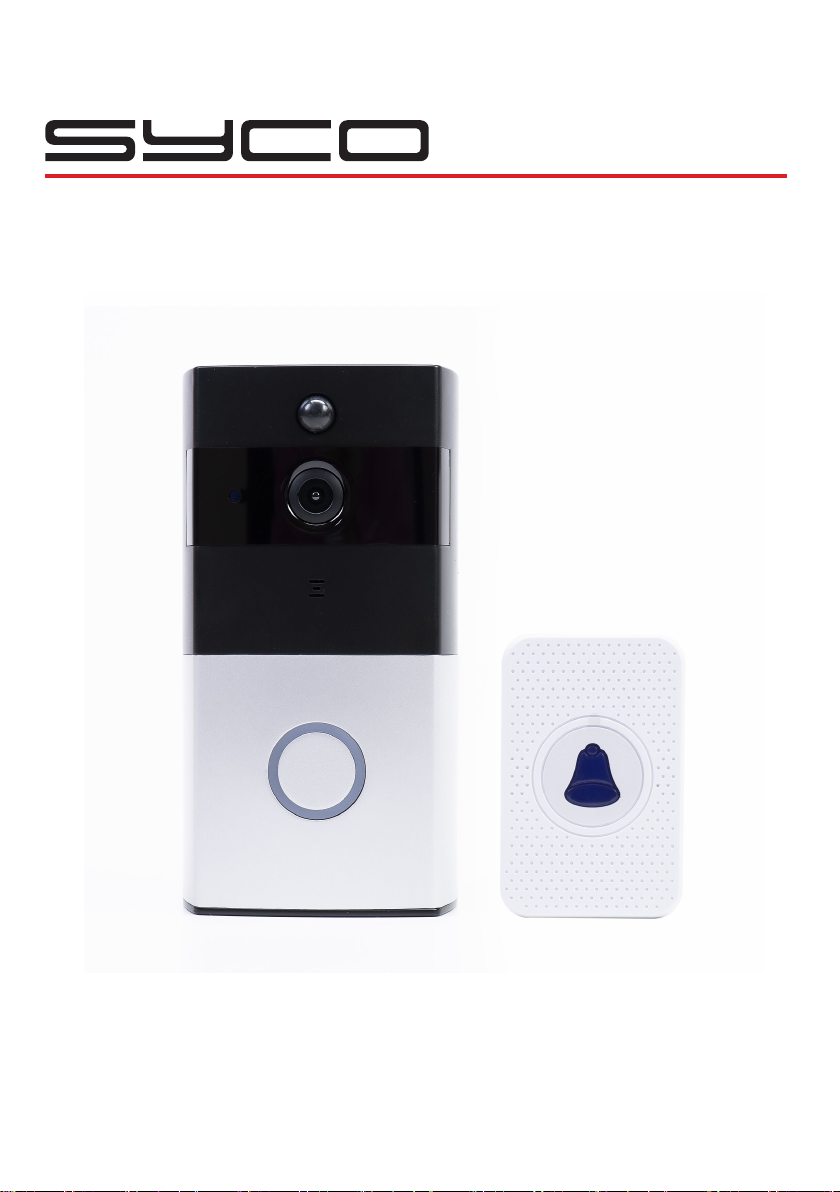
DB-101
SMART DOORBELL
handleiding (nederlands)
3User manual
English
Tuya Smart APP
Download the Tuya Smart app by accessing Google Play or App Store
or scan the QR codes below:
Android iOS
Add device in Tuya Smart application
1. Open the application, create an account and log in.
2. Add your device by pressing the +icon in the upper right corner of
the screen or by clicking the Add device button (this button appears
when you have no device added to the application).
3. Select the option Video surveillance on the left side of the screen.
4. From the list of devices on the right side of the screen, select Smart
Doorbell
5. In the next interface, select the option QR Code from the upper right
corner.
6. Then tick Make sure the indicator is ashing quickly or a prompt
tone is heard. Click Next.
7. Select the WiFi network you want to connect to and add the password.
8. Position the smartphone with the QR code in front of the door phone
lens. Wait a few seconds until you hear a conrmation beep, and the
www.syco.eu

3User manual
English
Tuya Smart APP
Download the Tuya Smart app by accessing Google Play or App Store
or scan the QR codes below:
Android iOS
Add device in Tuya Smart application
1. Open the application, create an account and log in.
2. Add your device by pressing the +icon in the upper right corner of
the screen or by clicking the Add device button (this button appears
when you have no device added to the application).
3. Select the option Video surveillance on the left side of the screen.
4. From the list of devices on the right side of the screen, select Smart
Doorbell
5. In the next interface, select the option QR Code from the upper right
corner.
6. Then tick Make sure the indicator is ashing quickly or a prompt
tone is heard. Click Next.
7. Select the WiFi network you want to connect to and add the password.
8. Position the smartphone with the QR code in front of the door phone
lens. Wait a few seconds until you hear a conrmation beep, and the
3User manual
English
Tuya Smart APP
Download the Tuya Smart app by accessing Google Play or App Store
or scan the QR codes below:
Android iOS
Add device in Tuya Smart application
1. Open the application, create an account and log in.
2. Add your device by pressing the +icon in the upper right corner of
the screen or by clicking the Add device button (this button appears
when you have no device added to the application).
3. Select the option Video surveillance on the left side of the screen.
4. From the list of devices on the right side of the screen, select Smart
Doorbell
5. In the next interface, select the option QR Code from the upper right
corner.
6. Then tick Make sure the indicator is ashing quickly or a prompt
tone is heard. Click Next.
7. Select the WiFi network you want to connect to and add the password.
8. Position the smartphone with the QR code in front of the door phone
lens. Wait a few seconds until you hear a conrmation beep, and the
www.syco.eu
Nederlands
Tuya Smart APP
Download de Tuya Smart app door naar Google Play of
App Store te gaan, of scan de QR codes hieronder:
Apparaat toevoegen in Tuya Smart App
Download de Tuya Smart app door naar Google Play of App Store
te gaan, of scan de QR codes hieronder:
1. Open de app, maak een account aan en log in.
2. Voeg uw apparaat toe door op het + icoon te drukken in de
rechterbovenhoek van het scherm of door te klikken op de “Add
device” knop (deze knop verschijnt wanneer u geen apparaat heeft
toegevoegdindeapp)
3. Selecteer de optie “Video surveilance” aan de linkerkant van het
scherm.
4. Selecteer uit de lijst met apparaten aan de rechterkant van het
scherm “Smart Doorbell”
5. In de volgende interface, selecteer de optie QR code in de rech-
terbovenhoek
6.Vinkvervolgensaan.“Makesuretheindicatorisashingquickly
or a prompt tone is heard”. Klik op “Next”.
7. Selecteer het WiFi-netwerk waarmee u verbinding wilt maken en
voeg het wachtwoord toe.
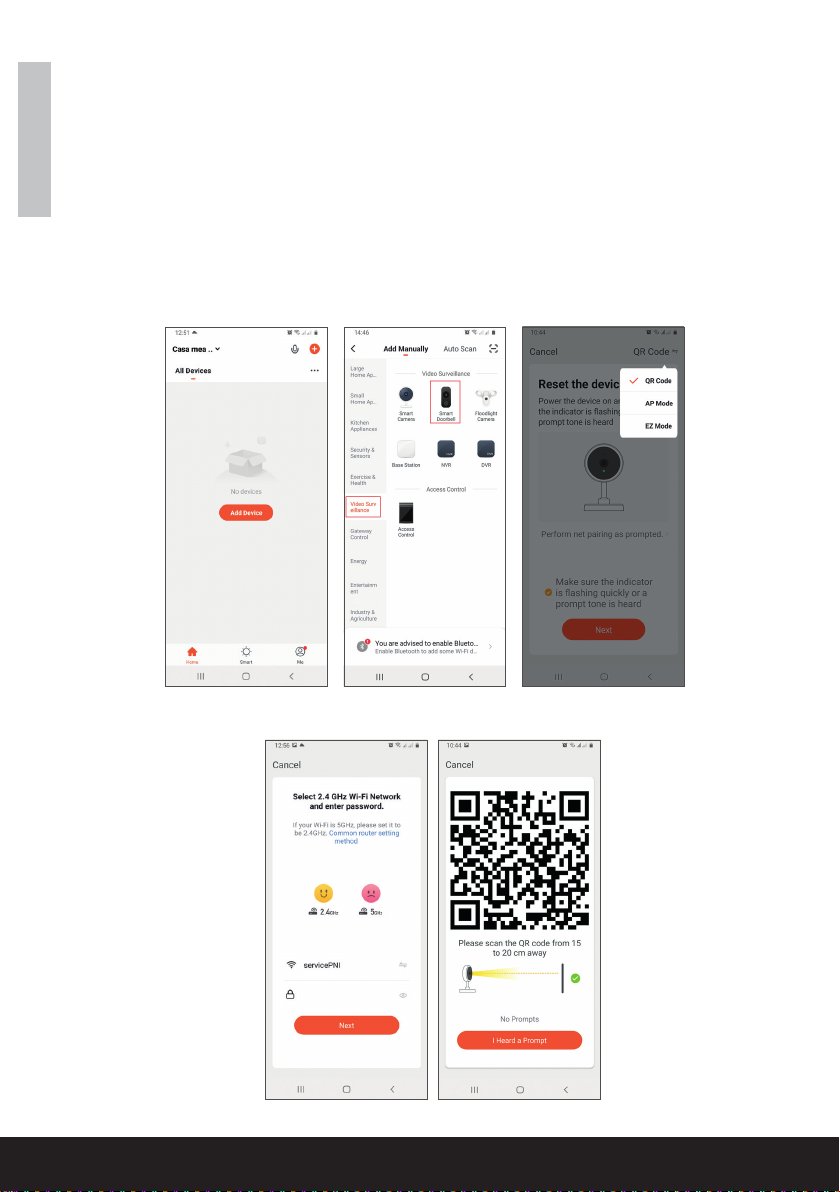
User manual 4
English
light ring on the bell turns purple.
9. Go back to the application and check I heard a prompt. The
application will immediately start scanning nearby devices.
10. After the app identies your device, you will receive the conrmation
Added Successfully.
11. To nish, click the Done button.
www.syco.eu
Nederlands
8. Plaats de smartphone met de QR-code voor de lens van de
deurtelefoon. Wacht een paar seconden totdat u een bevestiging-
spieptoon hoort en de lichtring op de bel paars wordt
9. Ga terug naar de app en vink “I heard a prompt” aan. De app
zal onmiddellijk beginnen met het scannen van nabijgelegen appa-
raten.
10.Nadatdeappuwapparaatheeftgeïdenticeerd,ontvangtude
conformatie “Added Successfully”
11. Klik op de knop “Done” om te eindigen
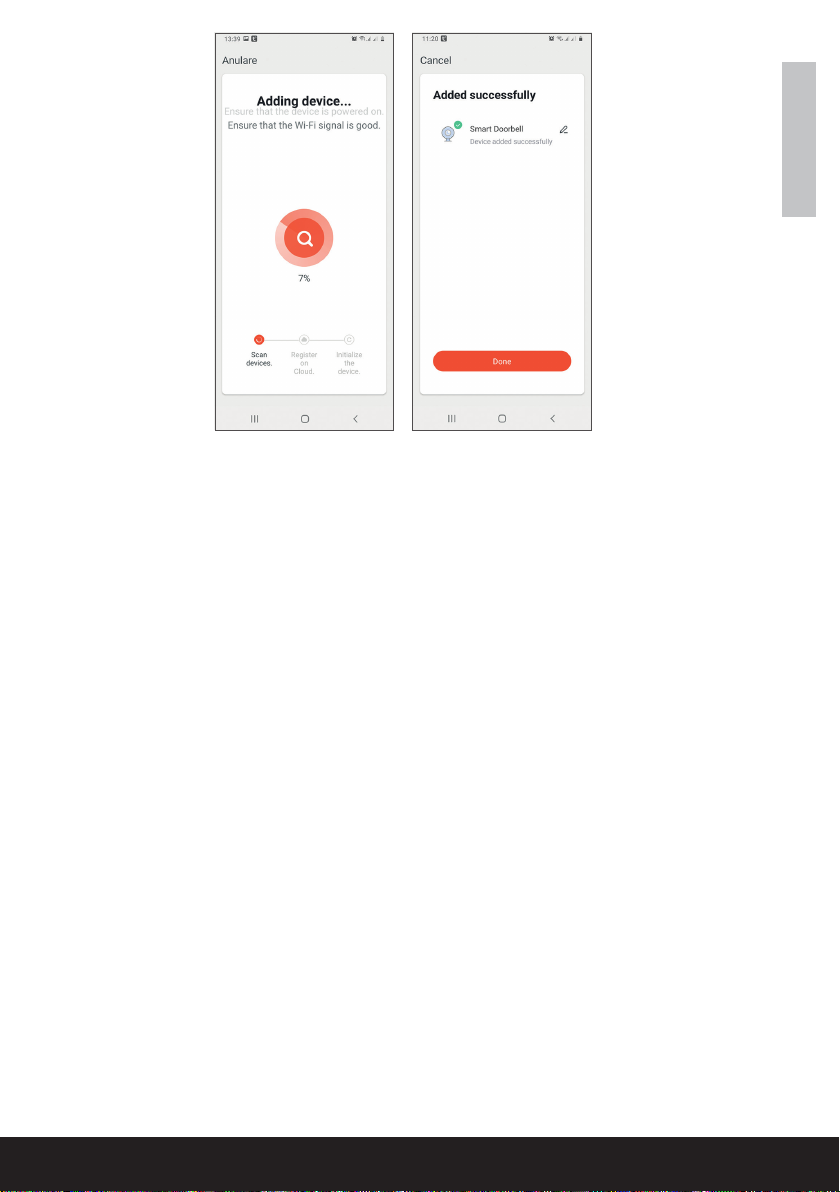
www.syco.eu
Nederlands
Apparaatbediening via de app
Opties:
1. Snapshot: maakt een foto en slaat deze op in het geheugen van
de telefoon
2. Intercom: druk om met de persoon voor uw deur te praten
3. Opname: druk om video op te nemen. De opname wordt opge-
slagen in het geheugen van de telefoon
4. Video’s bekijken die zijn opgeslagen op de SD-kaart die in de
deurtelefoon is geplaatst
5.Cloudopslag:cloudtoegang(betaaldeoptie)
6. Bekijk foto’s en video’s opgeslagen in het telefoongeheugen
7. Toegang tot de instellingen van de deurtelefoon (door te klikken
ophetpotloodpictograminderechterbovenhoek)omhetgevoelig-
heidsniveau van de bewegingssensor in te stellen of de PIR-sensor
uit te schakelen, het stroomverbruik te beheren, uw apparaat te
delen,ofoinemeldingeninteschakelen,enzovoort.
8. Wanneer een bezoeker aanbelt, ontvangt u een melding “U heeft
een bezoeker” op de telefoon, vergezeld van een herhaalde hoor-
bare waarschuwing.
9. Als u de app opent, kunt u zien wie er voor de deur staat en kunt
u met de bezoeker praten. U ontvangt ook meldingen telkens wan-
neer de camera een momentopname waarneemt.
5User manual
English
Device control via the application
Options:
1. Snapshot: takes an image and saves it in the phone’s memory
2. Intercom: press to talk to the person in front of your door
3. Recording: press to record video. The recording will be saved in the
phone memory.
4. View les saved on the SD card inserted in the door phone
5. Cloud storage: cloud access (paid option)
6. View photos and videos saved in the phone memory
7. Access the door phone settings (by clicking on the pencil icon in the
upper right corner) to set the sensitivity level of the motion sensor
or turn o the PIR sensor, manage power consumption, share your
device, or turn on oine notications and so on.
8. When a visitor rings the bell, you will receive a “You have a visitor”
notication on the phone accompanied by a repetitive audible warning.
9. If you enter the application, you can see who is at the door and you
can talk to the visitor. You also receive notications every time the
camera detects movement.
www.syco.eu

User manual 6
English
www.syco.eu
Nederlands
7User manual
English
Technical specications
Processor Hi3518E
Sensor 1/3 CMOS
Video resolution 1920 x 1080@25fps
Video compression H.264/H.265
Audio Built-in microphone / Built-in speaker
Viewing angle 166°
IR-CUT lter Yes
IR LEDs 6 pcs. 850mm
Minimum lighting 1 Lux
WiFi 2.4GHz, IEEE 802.11 b/g/n
Storage Micro SD card, max. 64GB (not included)
PIR Yes, 3 levels of sensitivity
Power supply Built-in battery 3.7V type 18650
or external power supply 14V - 24V AC
Current max. 170mA
www.syco.eu
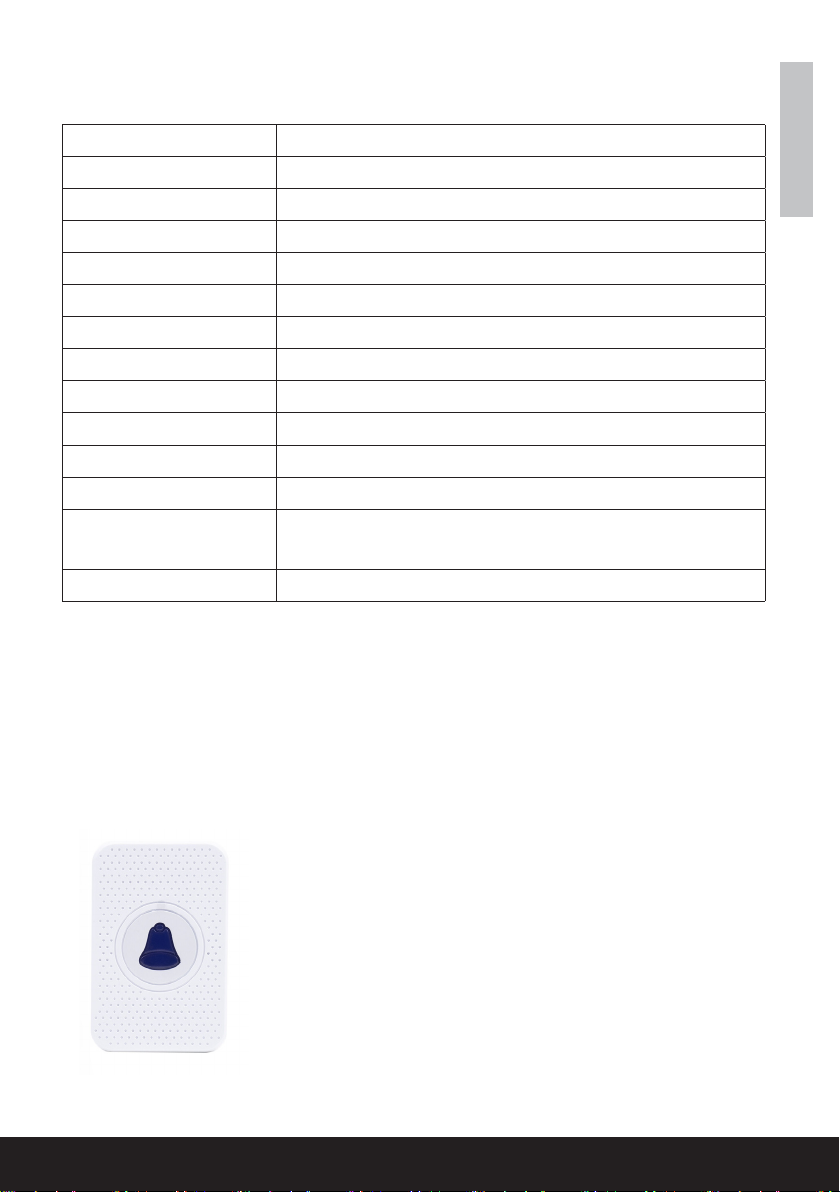
User manual 6
English
www.syco.eu
Nederlands
7User manual
English
Technical specications
Processor Hi3518E
Sensor 1/3 CMOS
Video resolution 1920 x 1080@25fps
Video compression H.264/H.265
Audio Built-in microphone / Built-in speaker
Viewing angle 166°
IR-CUT lter Yes
IR LEDs 6 pcs. 850mm
Minimum lighting 1 Lux
WiFi 2.4GHz, IEEE 802.11 b/g/n
Storage Micro SD card, max. 64GB (not included)
PIR Yes, 3 levels of sensitivity
Power supply Built-in battery 3.7V type 18650
or external power supply 14V - 24V AC
Current max. 170mA
Deurrbel ontvanger
www.syco.eu
Kenmerken::
1. Gemakkelijk te installeren en te gebruiken
2. 5 Niveaus Volumeregeling, max volume:
110dB
3. 55 Ringtones, met LED indicator
4. 300m draadloze werkbereik in open gebied
5. Geen batterijen, laag stroomverbruik
6. Compatibel met Smart Video deurbellen
Technische specicaties:
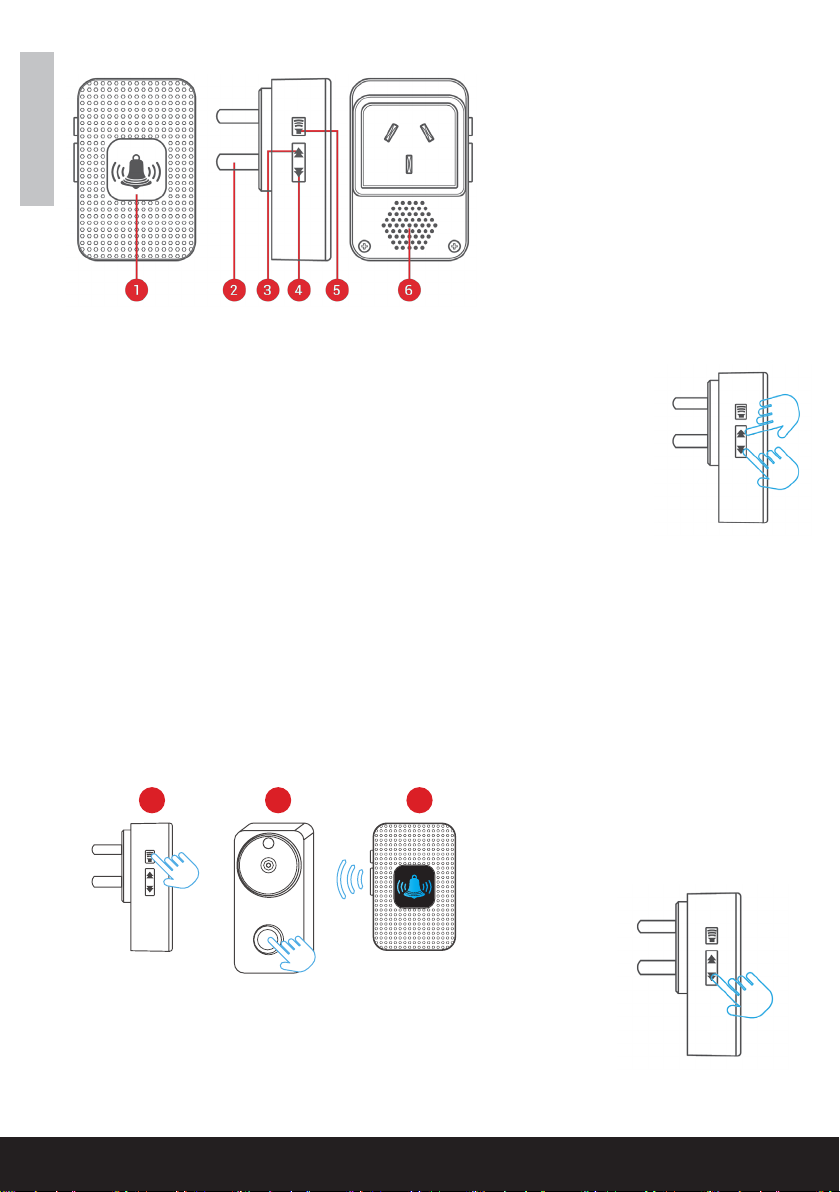
www.syco.eu
Eerste gebruik
1. Sluit het apparaat aan op het stopcontact, het apparaat
zal de standaard ringtone eenmaal afspelen op max volume.
2. Druk kort op de volumeknop om het volume van de
luidspreker aan te passen.
Niveau1:dempen(LED-indicatorknippertalleen)
Niveau 2 -> 5: geleidelijke verhoging
3. Ringtone selectie.
Druk op de vorige/volgende toets om uw favoriete ringtone te selecteren
Koppelen in seconden
1. Selecteer uw favoriete ringtone, houd de volume knop 5 seconden inge-
drukt tot u een “Ding” geluid hoort van het toestel.
2. Het toestel zal gedurende 8 seconden in de koppelingsmodus staan.
Druk op de belknop op de Smart Doorbell gedurende die tijd, en het appa-
raat zal een “Ding-Ding” geluid maken. Het koppelen is gelukt.
3. Druk nogmaals op de belknop, het apparaat zal waarschuwen met ring-
tone & de LED zal knipperen.
Koppelen
1.Houddevolgendetoets(Volgendebeltoon)gedurende
5 seconden ingedrukt om de koppelingscodes te wissen
2. Het apparaat wordt teruggezet naar de
fabrieksinstellingen Houd ingedrukt
Details:
1. LED-indicator
2.Stekker(EU)
3. Vorige Ringtone
4. Volgende Ringtone
5. Volumeregelingsknop
6. Luidsprekers
321
Nederlands

www.syco.eu
DB-101
SMART DOORBELL
Manuel d’utilisation
(français)

3User manual
English
Tuya Smart APP
Download the Tuya Smart app by accessing Google Play or App Store
or scan the QR codes below:
Android iOS
Add device in Tuya Smart application
1. Open the application, create an account and log in.
2. Add your device by pressing the +icon in the upper right corner of
the screen or by clicking the Add device button (this button appears
when you have no device added to the application).
3. Select the option Video surveillance on the left side of the screen.
4. From the list of devices on the right side of the screen, select Smart
Doorbell
5. In the next interface, select the option QR Code from the upper right
corner.
6. Then tick Make sure the indicator is ashing quickly or a prompt
tone is heard. Click Next.
7. Select the WiFi network you want to connect to and add the password.
8. Position the smartphone with the QR code in front of the door phone
lens. Wait a few seconds until you hear a conrmation beep, and the
3User manual
English
Tuya Smart APP
Download the Tuya Smart app by accessing Google Play or App Store
or scan the QR codes below:
Android iOS
Add device in Tuya Smart application
1. Open the application, create an account and log in.
2. Add your device by pressing the +icon in the upper right corner of
the screen or by clicking the Add device button (this button appears
when you have no device added to the application).
3. Select the option Video surveillance on the left side of the screen.
4. From the list of devices on the right side of the screen, select Smart
Doorbell
5. In the next interface, select the option QR Code from the upper right
corner.
6. Then tick Make sure the indicator is ashing quickly or a prompt
tone is heard. Click Next.
7. Select the WiFi network you want to connect to and add the password.
8. Position the smartphone with the QR code in front of the door phone
lens. Wait a few seconds until you hear a conrmation beep, and the
www.syco.eu
Français
APP Tuya Smart
Téléchargez l’application Tuya Smart en accédant à Google Play
ou App Store ou scannez les codes QR ci-dessous :
Ajouter un appareil dans l’application Tuya Smart
Téléchargez l’application Tuya Smart en accédant à Google Play
ou App Store ou scannez les codes QR ci-dessous :
1. Ouvrez l’appli, créez un compte et connectez-vous.
2. Ajoutez votre appareil en appuyant sur l’icône + dans le coin
supérieurdroitdel’écranouencliquantsurlebouton“Adddevice”
(ceboutonapparaîtlorsquevousn’avezpasd’appareilajoutédans
l’application).
3. Sélectionnez l’option “Video surveilance” sur le côté gauche de
l’écran.
4. Dans la liste des dispositifs sur le côté droit de l’écran,
sélectionnez “Smart Doorbell”.
5. Dans l’interface suivante, sélectionnez l’option QR code dans le
coin supérieur droit.
6.Puiscochez.“Makesuretheindicatorisashingquicklyora
prompttoneisheard”.Cliquezsur“Suivant”.
7.SélectionnezleréseauWiFiauquelvousvoulezvousconnecter
et ajoutez le mot de passe.
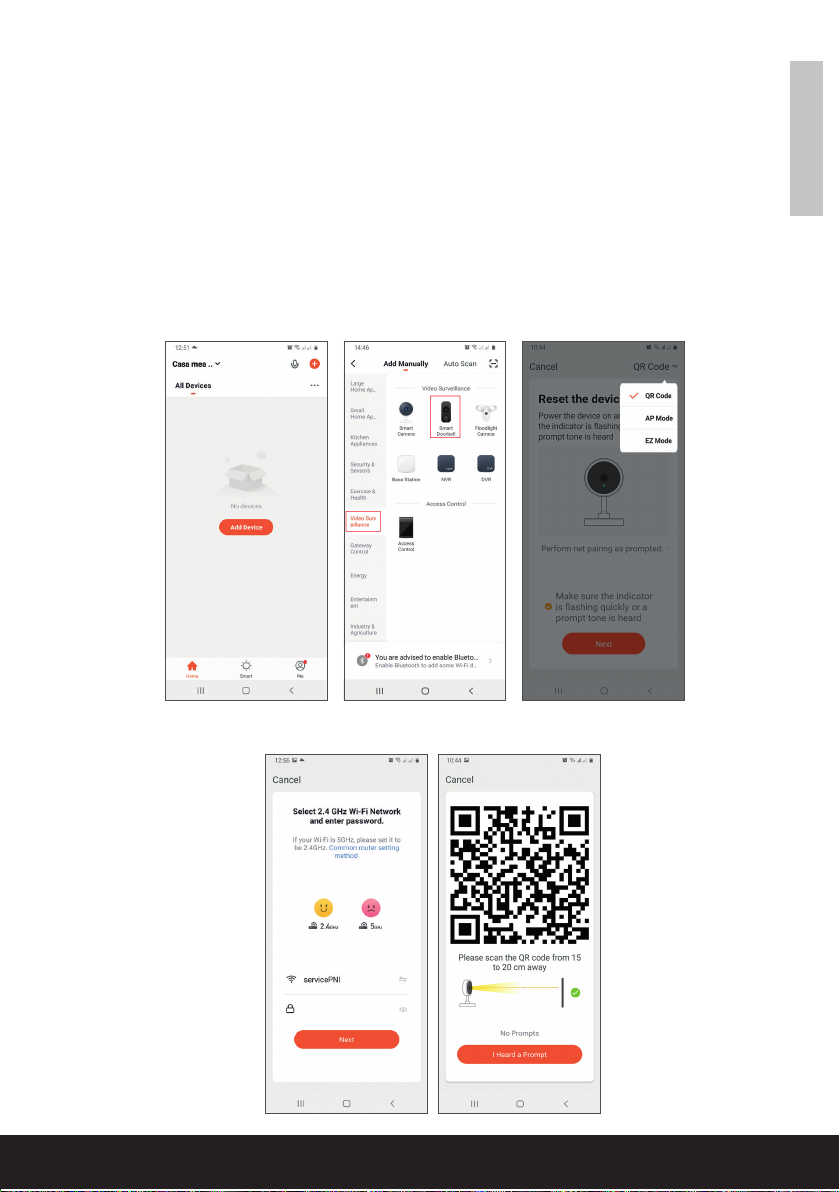
www.syco.eu
User manual 4
English
light ring on the bell turns purple.
9. Go back to the application and check I heard a prompt. The
application will immediately start scanning nearby devices.
10. After the app identies your device, you will receive the conrmation
Added Successfully.
11. To nish, click the Done button.
www.syco.eu
Français
8. Positionnez le smartphone avec le code QR devant l’objectif du
portier.Attendezquelquessecondesjusqu’àcequevousentendiez
unbipdeconrmationetquel’anneaulumineuxdelasonnette
devienne violet.
9. Retournez dans l’application et cochez “I heard a prompt”. L’appli
commencera immédiatement à scanner les appareils à proximité.
10.Unefoisquel’applicationaidentiévotreappareil,vousrece-
vrezlaconrmation“AddedSuccessfully”.
11.Pourterminer,cliquezsurlebouton“Done”.
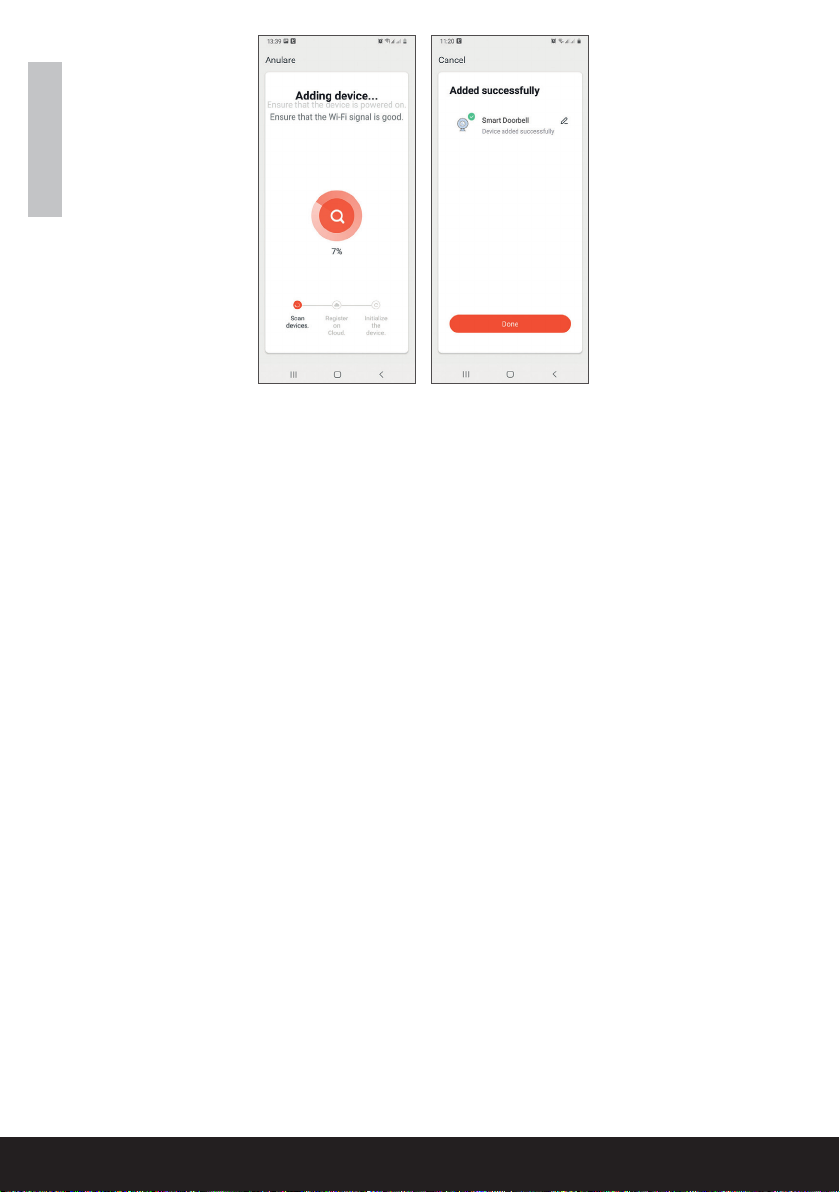
Français
Contrôle des appareils via l’application
Options :
1. Instantané : prend une image et l’enregistre dans la mémoire du
téléphone.
2. Interphone : appuyez sur cette touche pour parler à la personne
quisetrouvedevantvotreporte.
3. Enregistrement : appuyez sur cette touche pour enregistrer une
vidéo. L’enregistrement sera sauvegardé dans la mémoire du télé-
phone
4. Visualiser les vidéos enregistrées sur la carte SD insérée dans le
portier.
5.Stockagedanslenuage:accèsaunuage(optionpayante)
6. Visualiser les photos et les vidéos enregistrées dans la mémoire
du téléphone.
7.Accédezauxparamètresdutéléphonedeporte(encliquantsur
l’icôneenformedecrayondanslecoinsupérieurdroit)pourdénir
le niveau de sensibilité du capteur de mouvement ou désactiver le
capteur IRP, gérer la consommation d’énergie, partager votre ap-
pareilouactiverlesnoticationshorsligne,etc.
8.Lorsqu’unvisiteursonne,vousrecevezunenotication“Vous
avez un visiteur” sur le téléphone, accompagnée d’un avertisse-
ment sonore répétitif.
9.Sivousentrezdansl’application,vouspouvezvoirquiestàla
porte et vous pouvez parler au visiteur. Vous recevez également
desnoticationschaquefoisquelacaméradétecteunmomment.
5User manual
English
Device control via the application
Options:
1. Snapshot: takes an image and saves it in the phone’s memory
2. Intercom: press to talk to the person in front of your door
3. Recording: press to record video. The recording will be saved in the
phone memory.
4. View les saved on the SD card inserted in the door phone
5. Cloud storage: cloud access (paid option)
6. View photos and videos saved in the phone memory
7. Access the door phone settings (by clicking on the pencil icon in the
upper right corner) to set the sensitivity level of the motion sensor
or turn o the PIR sensor, manage power consumption, share your
device, or turn on oine notications and so on.
8. When a visitor rings the bell, you will receive a “You have a visitor”
notication on the phone accompanied by a repetitive audible warning.
9. If you enter the application, you can see who is at the door and you
can talk to the visitor. You also receive notications every time the
camera detects movement.
www.syco.eu

Français
www.syco.eu
User manual 6
English
www.syco.eu
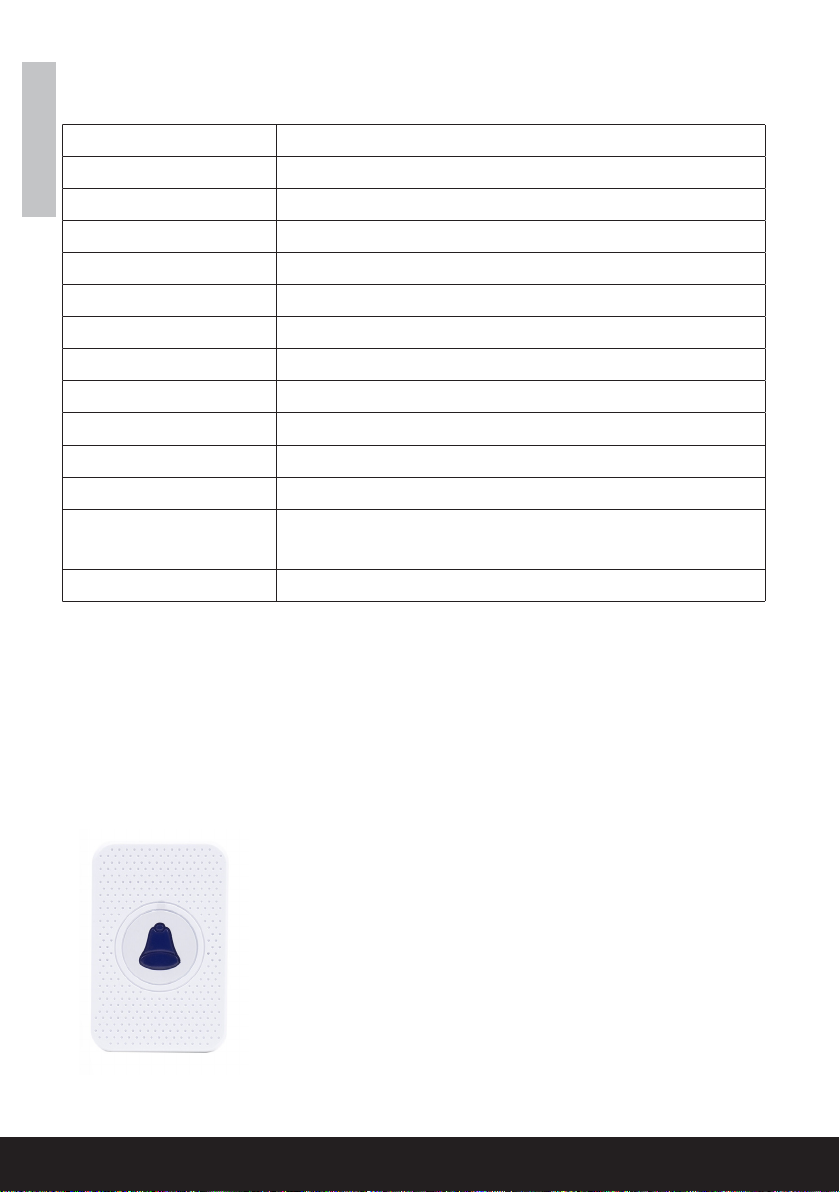
Français
7User manual
English
Technical specications
Processor Hi3518E
Sensor 1/3 CMOS
Video resolution 1920 x 1080@25fps
Video compression H.264/H.265
Audio Built-in microphone / Built-in speaker
Viewing angle 166°
IR-CUT lter Yes
IR LEDs 6 pcs. 850mm
Minimum lighting 1 Lux
WiFi 2.4GHz, IEEE 802.11 b/g/n
Storage Micro SD card, max. 64GB (not included)
PIR Yes, 3 levels of sensitivity
Power supply Built-in battery 3.7V type 18650
or external power supply 14V - 24V AC
Current max. 170mA
Récepteur de sonnette
www.syco.eu
Caractéristiques:
1. Facile à installer et à utiliser
2. Contrôle du volume à 5 niveaux, volume maxi-
mal : 110dB
3. 55 sonneries, avec indicateur LED
4.Portéedetravailsanslde300menzone
ouverte
5. Pas de piles, faible consommation d’énergie
6. Compatible avec les sonnettes vidéo intel-
ligentes
Spécications techniques :
Table of contents
Popular Accessories manuals by other brands

Schwaiger
Schwaiger ZHS19 manual

LEGRAND
LEGRAND WattStopper UT-300 Series installation instructions
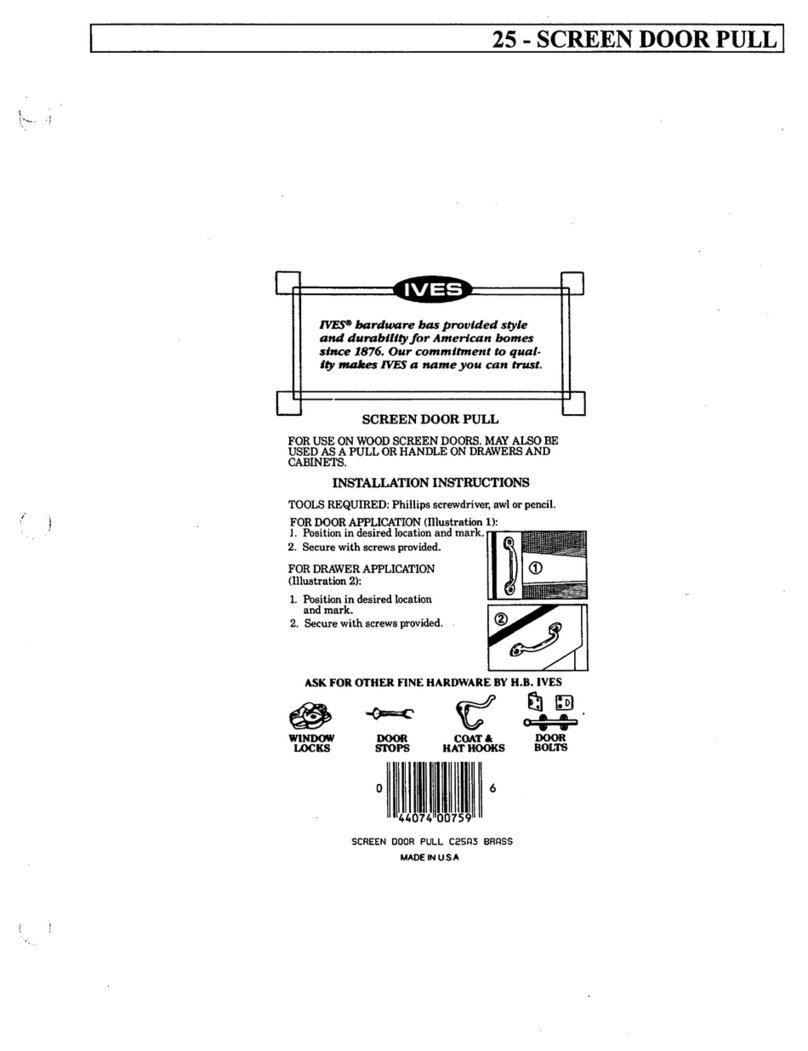
Ives
Ives 25 installation instructions

HoMedics
HoMedics COMFORT PRO TRANSFORM HCM-T210GYQVC-GB instruction manual

elero
elero Unio-868 operating instructions

ASM
ASM PRDS-CANOPR Installation and operation manual

Joolz
Joolz Geo3 Mono instruction manual

Chess
Chess Mymesh mini BLC 4DI Installation instruction
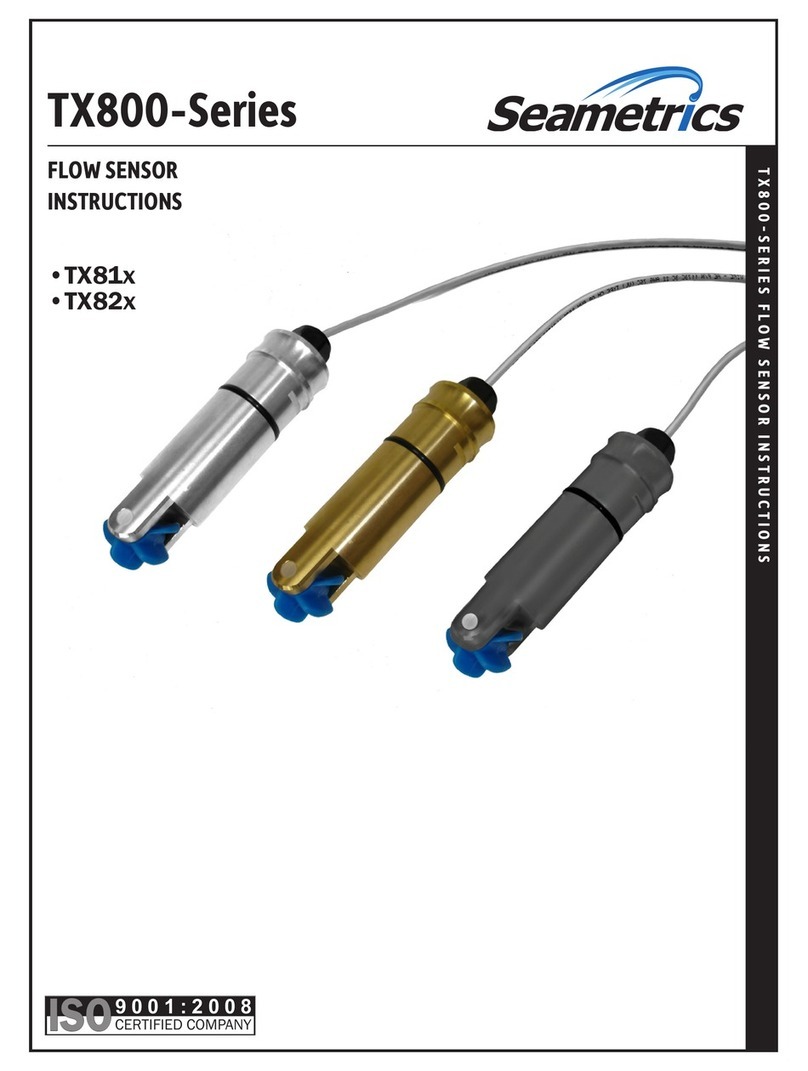
Seametrics
Seametrics TX800 Series instructions

Dräger Medical
Dräger Medical Air-Shields Isolette C400 QT operating instructions

Winsen
Winsen ME3-CL2 manual

retrotouch
retrotouch SIMPLICITY Shaver Socket quick start guide