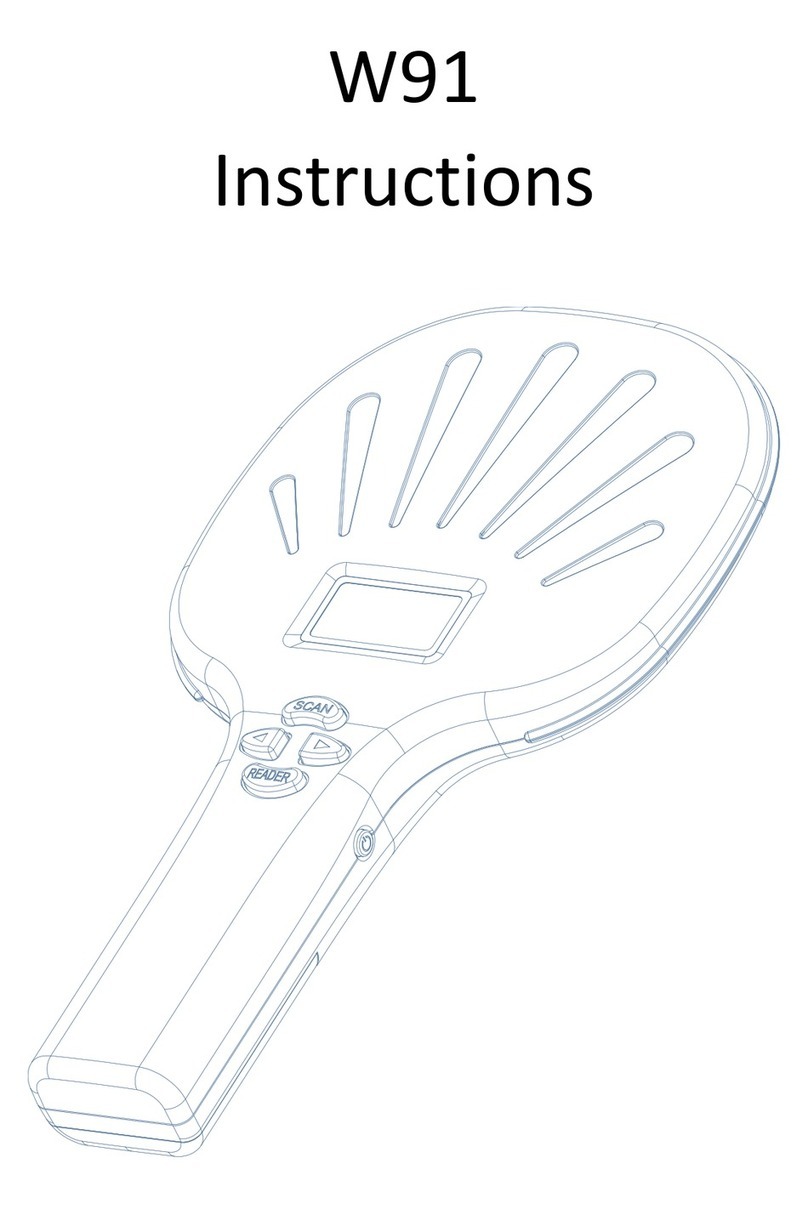Precautions
1. If the data cable is directly inserted into the charging plug, the card reading will be unsuccessful.
2. There are many factors that affect the card reading distance. Different protocols, different antenna designs, surrounding
environments, and different cards will all affect the actual card reading distance.
3. If the reading distance of the card reader is too long, the card reading will be unstable or fail. Avoid reading the card in a
critical state (the distance just to be able to read the card). At the same time, two readers that are too close will interfere
with each other.
4. The way of reading the card, it is recommended to use the card to face the card reader naturally. The method of reading
the card with the card quickly from the side is not advisable and does not guarantee the success of the card swipe.
5. When swiping the card, it is recommended not to operate the mouse to avoid data transmission errors.
6. The length of the communication cable between the card reader and the computer should be less than 15 meters.
7. The result is garbled or does not match the card, close the input method software or switch to English;
7. No response when swiping the card:
Check if the interface is plugged in;
360 antivirus software block, close antivirus software or add whitelist;
The driver cannot be recognized repeatedly, right-click on the calculator, select Device Manager, ergonomic input device,
then right-click the mouse, select the driver delete, click the operation in the menu bar, and select the scan detection
hardware;
Whether the radio frequency card is the corresponding RFID card type;
Whether the radio frequency card is broken;
Whether another radio frequency card is within the reading range.
8. Data transfer error: whether the mouse is operated when swiping the card; whether the card is read in an environment
with strong electromagnetic field interference; whether the communication cable between the reader and the computer is
too long; whether the card is read in a critical state.
9. After reading the card, the buzzer will beep continuously for 3 times. At this time, check whether the connection is
successful