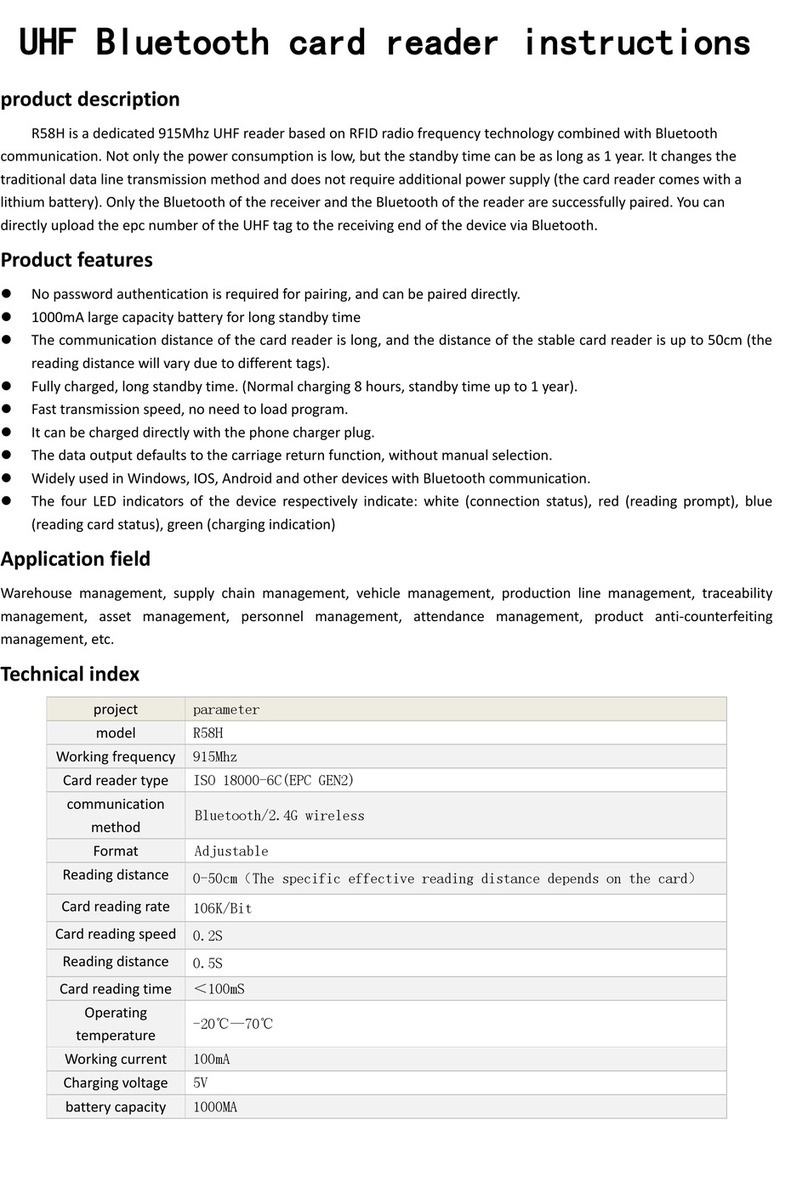Product overview
The animal tag reader is an RFID wireless reader that supports electronic tags in EMID, FDX-B
(ISO1784/85) and conventional barcode/two-dimensional code scanning formats. The product
uses a high-brightness OLED display, which can be clearly displayed in indoor and outdoor strong
light conditions. With its own storage function, it can store up to 6000 tags, which can be uploaded
to the computer via USB data cable, wireless, and Bluetooth.
The product performance is stable, the operation is simple, and it is suitable for small animal
management, traceability management, warehousing inventory, and material management.
2 to12mm glass tube label >15cm
30mm animal ear tags >25cm(related to label performance).
1D: EAN13, EAN 8, UPC-A, UPC-E0, UPC-E1, Code128, Code39,
Code93, Interleaved 2 of 5, Industrial 25, Matrix 2 of 5, Code11,
CodeBar, MSI, RSS-14, RSS- Ltd, RSS- Exp, Standard 2 of 5, Plessey,
ChinaPost 25, GS1 Composite
2D: QR Code, Data Matrix (DM), PDF417, Han Xin, Micro PDF417,
Micro QRCode, MaxiCode, Aztec Code, Code16K
128 x 64 high-brightness OLED screen, buzzer
3.7V (rechargeable lithium battery).
USB2.0, Wireless HID (optional), Bluetooth (optional).
English (can be customized according to customer requirements)