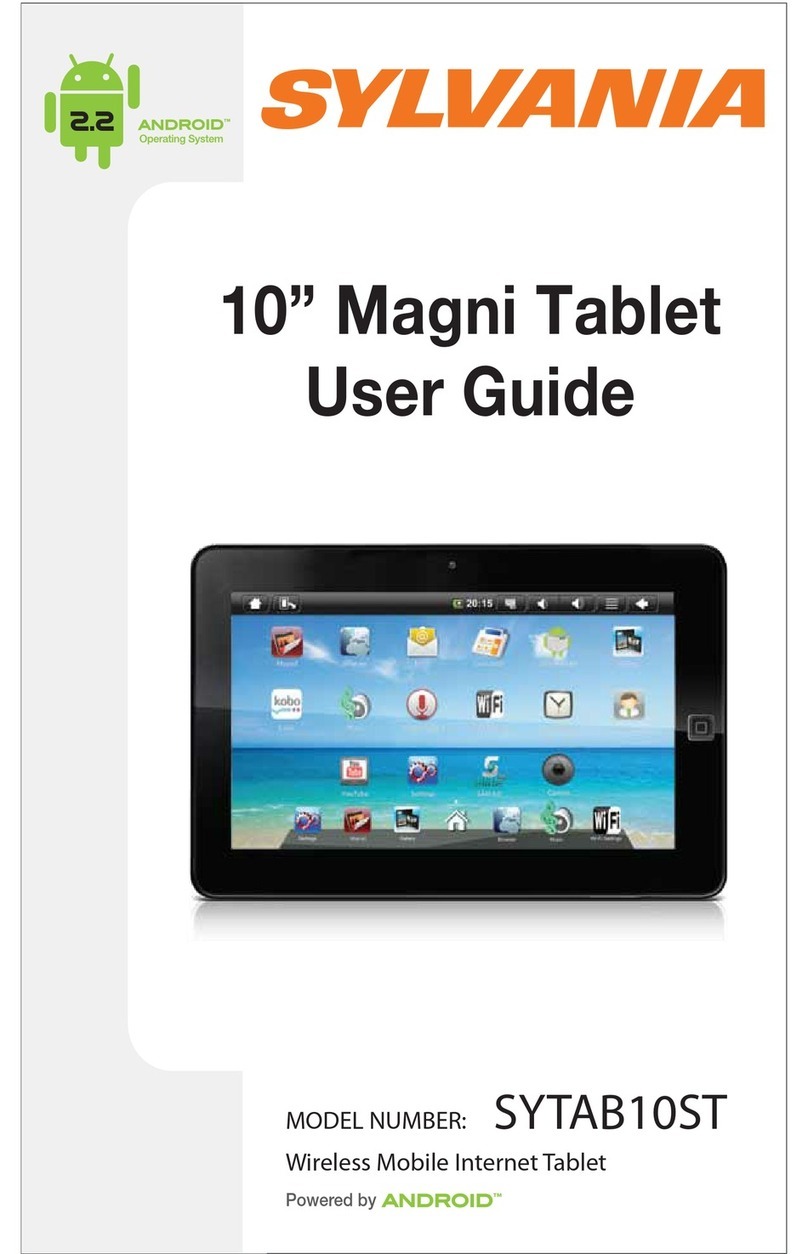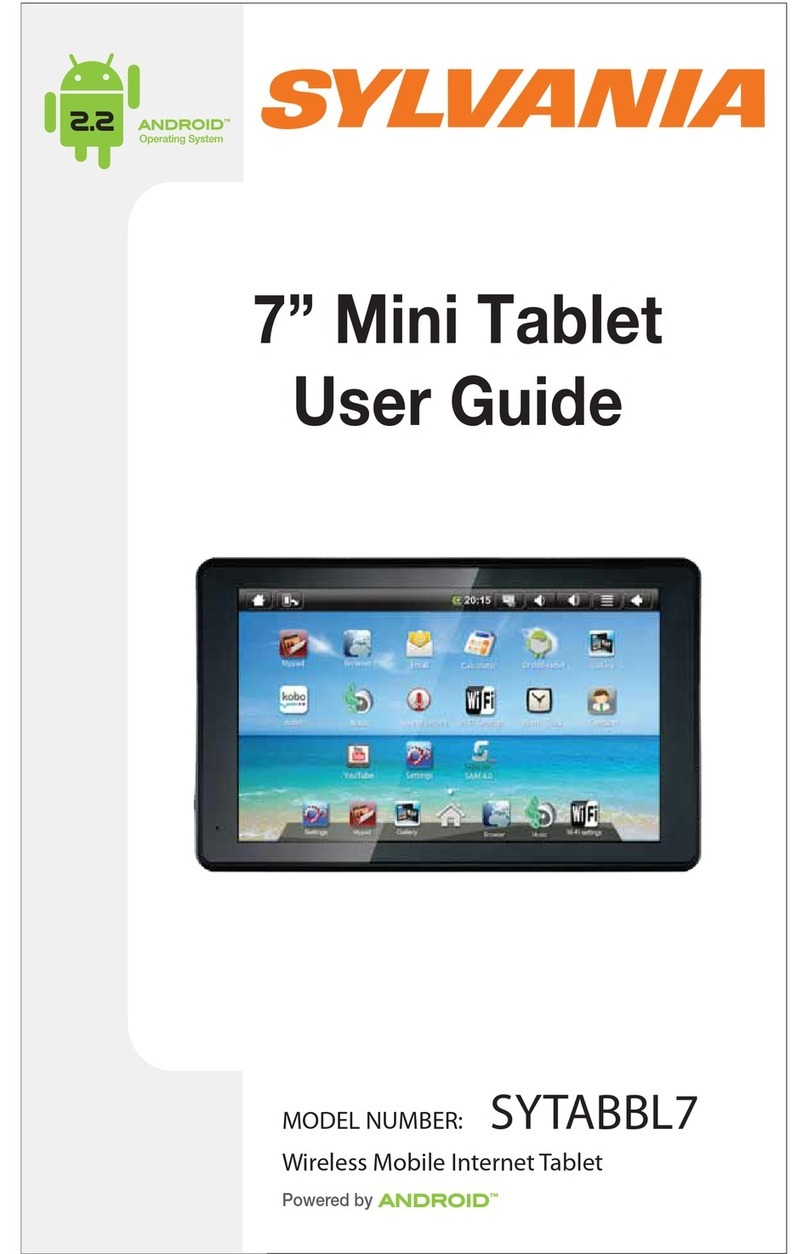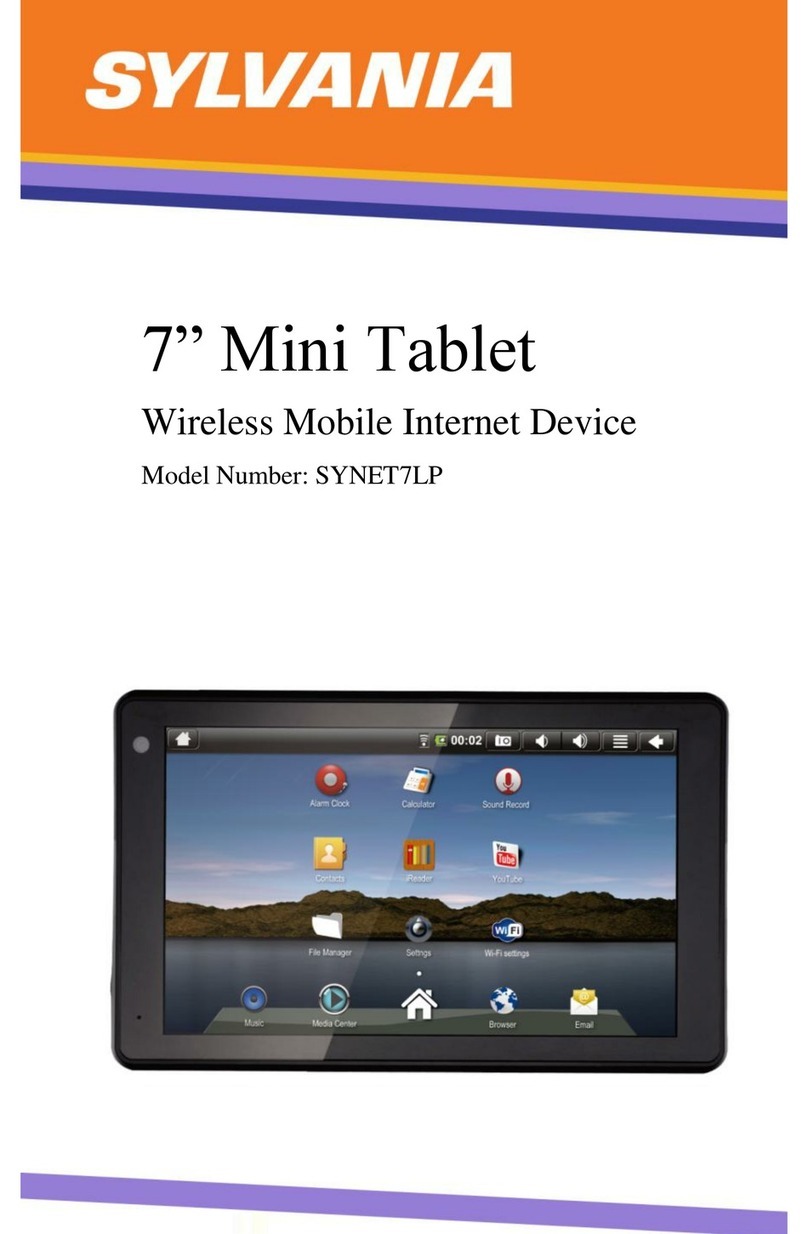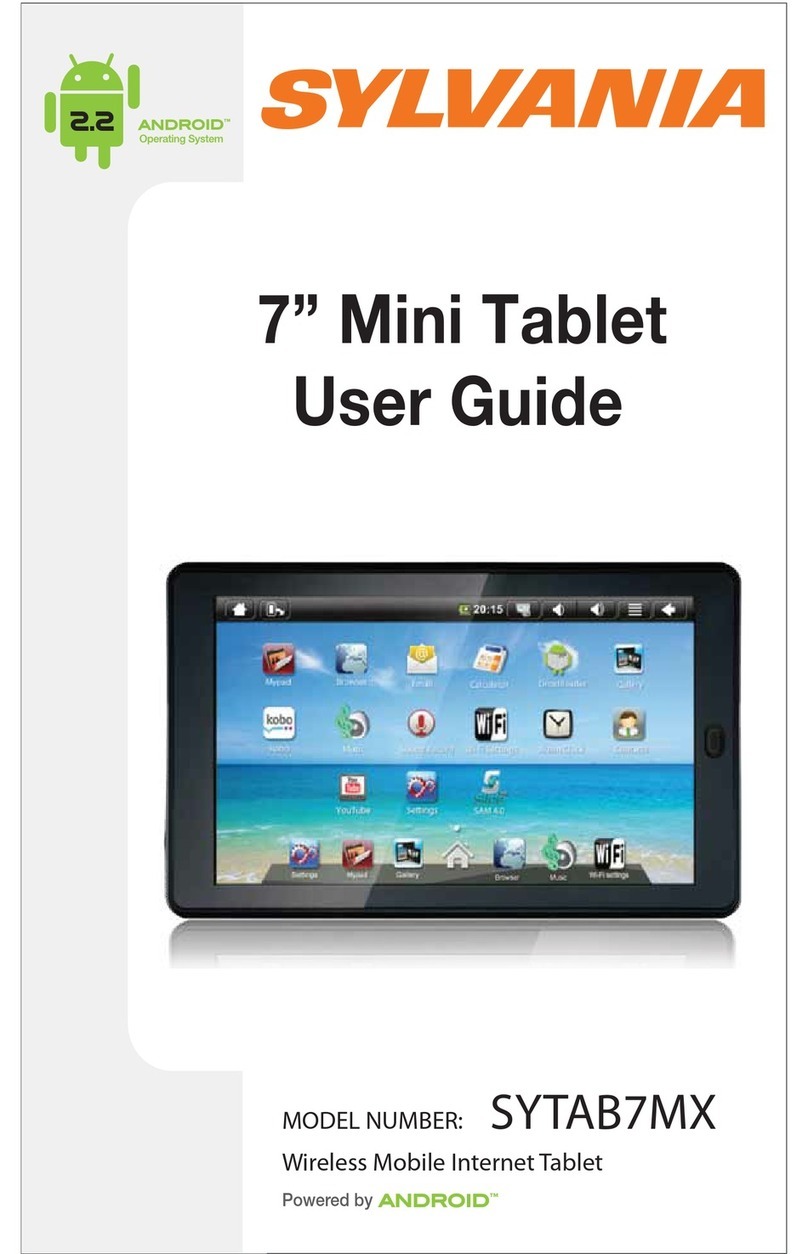1. CHARGING YOUR DEVICE
Plugthepoweradapterintoanelectricaloutletand
connectyourdevicetotheadapter. Itisrecommendedthat
youfullychargethebatterybeforeuse, foratleastsix
hours.
2. TURNING YOUR DEVICE ON
Press thepowerbuttononthetopofthedevicetoturnit
on. Youcanusethedevicewhilethebatteryischarging.
Toturnthepoweroff, holdthepowerbutton ofyour
deviceforaboutfiveseconds. Thentap Power Off when
itappearson thescreen, followedby OK.
SleepMode: Yourdevicewillgointosleepmodeaftera
periodofinactivity. Togetoutofsleepmode, press the
powerbutton tostartusing itagain.
3. CONFIGURING THE TOUCH SCREEN
1. Press the MENU button onthetopoftheproduct.
2. Tap Settings onthebottommenu.
3. Scroll downand tap TouchScreenCalibrate.
4. Usethestylustotapthemiddleofthedisplayed
crosshairstocalibratethetouchscreen.
Note:Afterasystemreset, itmaybenecessarytore-
calibrateyourscreen.
PDFcreated withpdfFactoryProtrialversion www.pdffactory.com