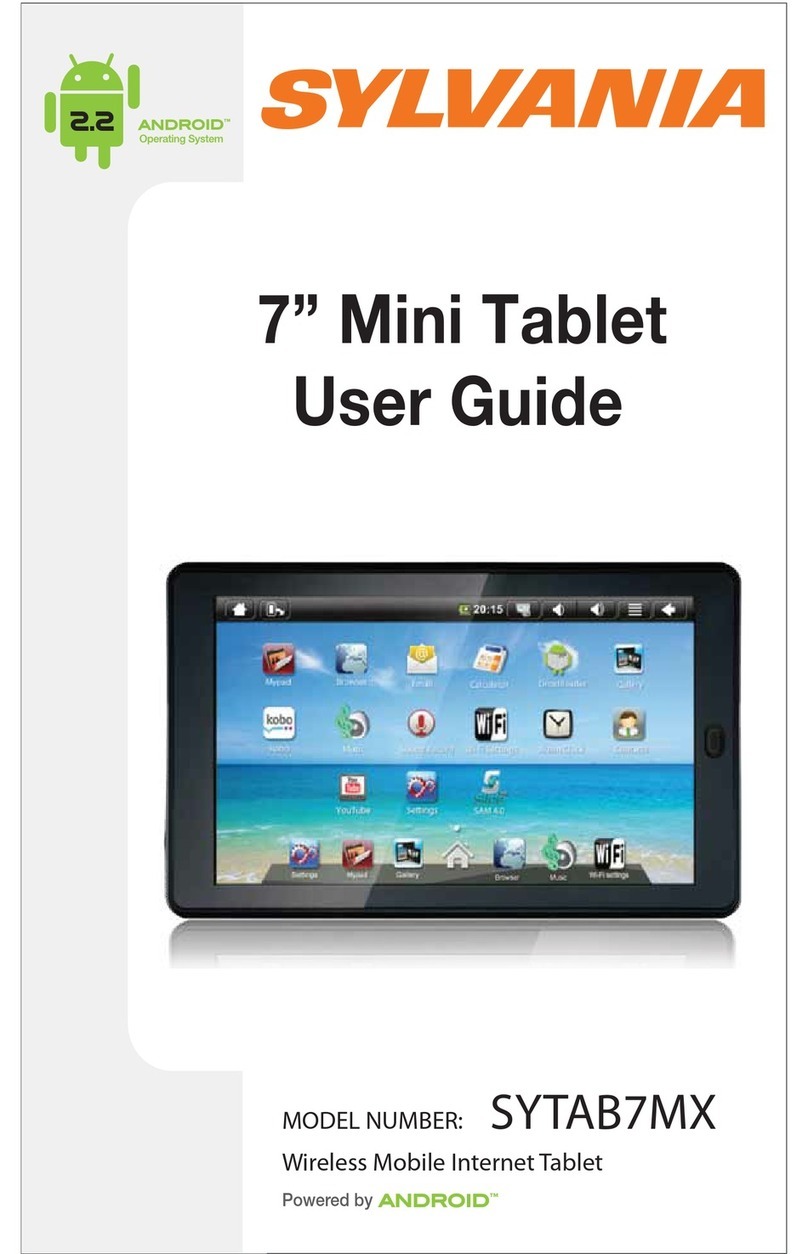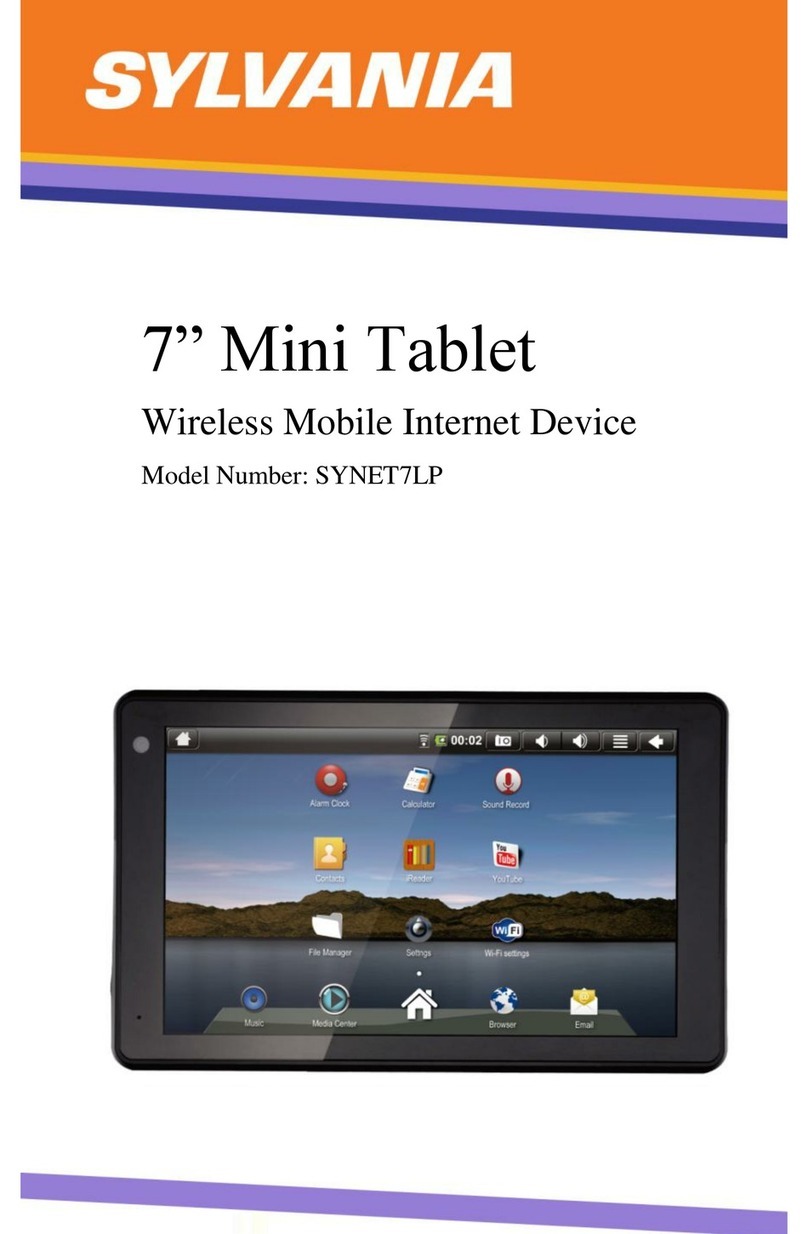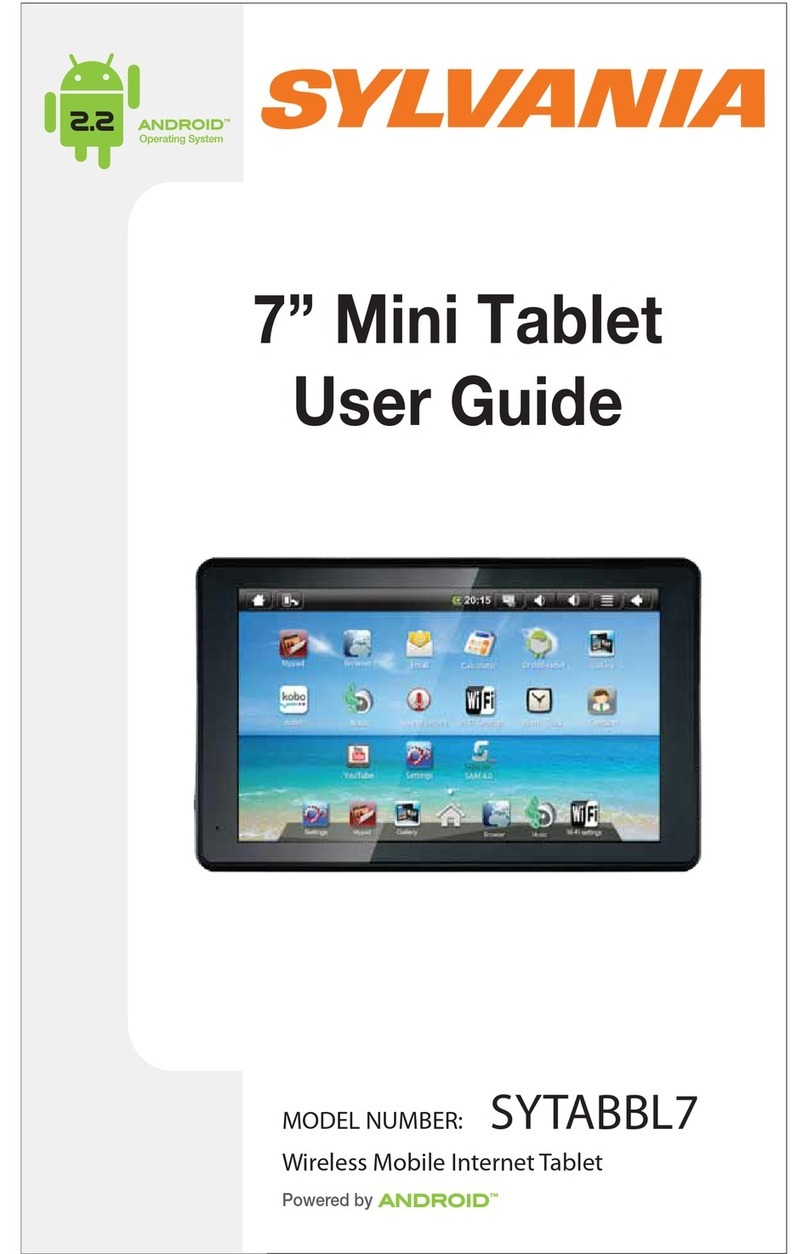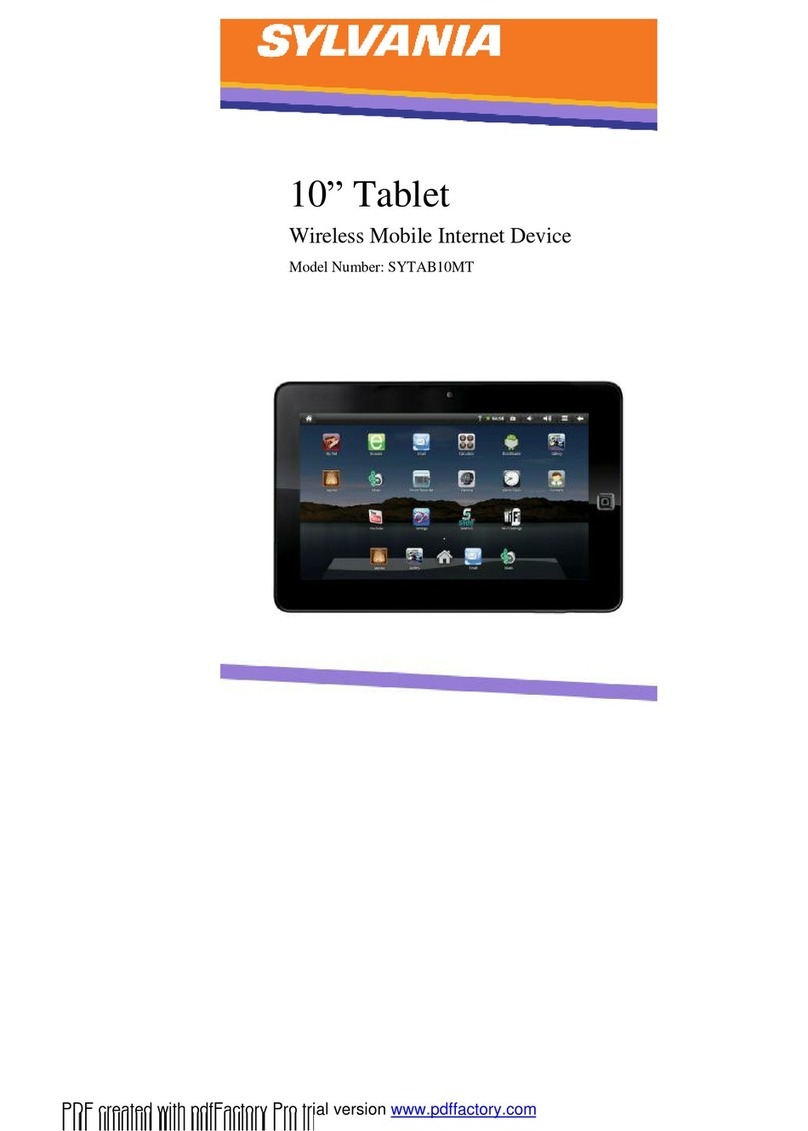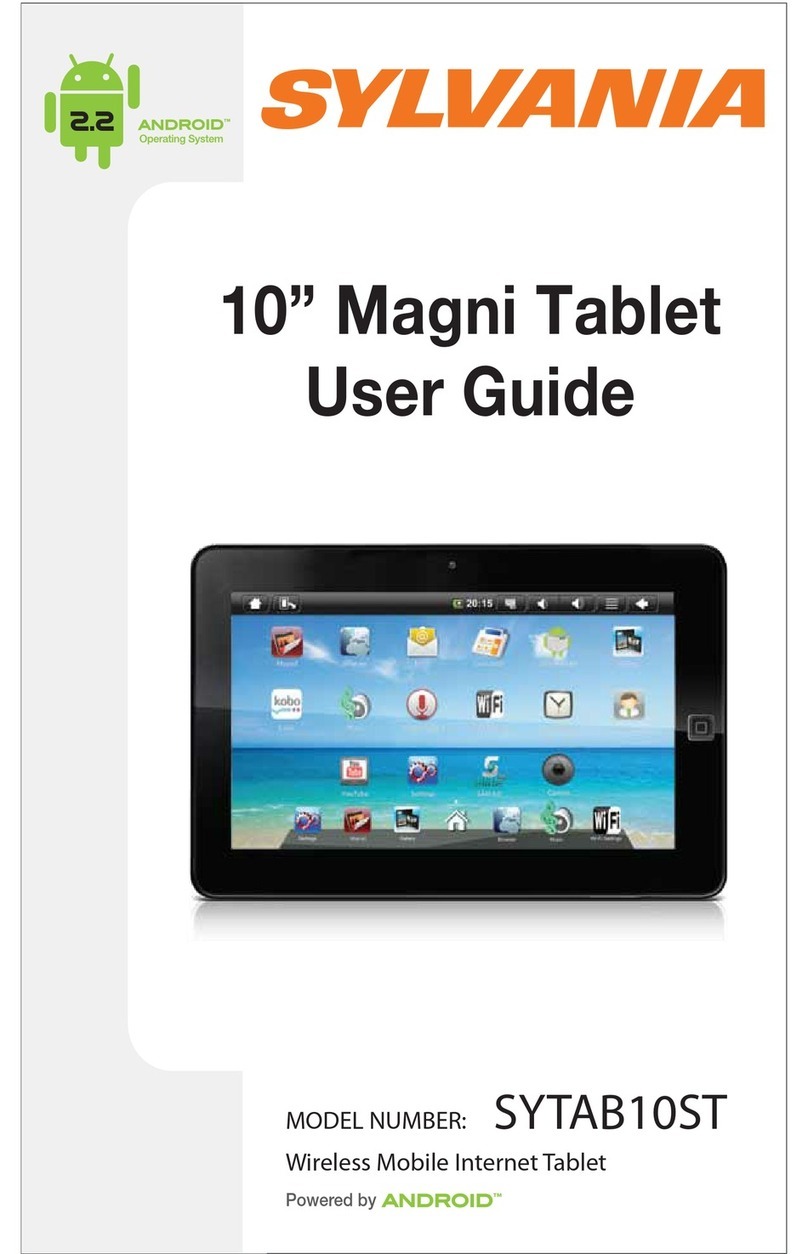Thanks for choosing our product.
This User Manual is designed to guide you through the functions and features
of the device. And we reserve the right to change spec. without prior notice as
continuous product improvement. To ensure your proper use of the device,
please read through the Manual carefully. And the description in this Manual
is based on default setting. Important safety and warning guidance to make
sure normal function of the device:
Warning
1) Do not use or leave the device in direct sunlight or a hot environment such as
a vehicle etc. that is in hot environment. Overheating can damage the device
2) Do not overcharge the device, do not leave the device on the charger for very
long after the battery has been fully charged.
3) Device should be protected from any physical impact or damage and care
should be taken not to drop the device.
4) Only use the factory supplied charger. The use of unapproved charger or cable
may cause the battery to fail, explode and/or damage the device.
5) Do not disassemble, puncture, crush or expose your device to temperatures
above 40 °C / 104 °F.
6) Keep your device away from fire or water.
7) Keep your device from moisture and extreme temperatures.
8) Should your battery swell or expand, please immediately discontinue use of
your device. A probable cause is it having been overheated at some point or
overcharged. Please contact us for support .
9) Please do not clean the device by alcohol, or other chemical detergents,
clean the surface only with soft cloth.
10) Please do not charge the device in high temperature environment such as
near oven, electric warmer etc. And do not cover the device or adaptor with
quilt, or clothes while charging.
11) Please charge the device regularly, when the device not to be used for long
to keep battery in good condition.
12) Please handle the device with care, dropping or collision accidentally may
lead to device damage or internal data loss.
13) Please do not use the device when driving or during walking.
14) Please regularly duplicate your data and files saved in this device.
15) You're solely responsible for any data loss or damage if due to negligence on
above or repair and battery replacement and other individual reasons.
16) Please do not disconnect while the device is formatting or in data-transmitting.
Other points to be noted:
-This device is with internal memory of 8G, while the programs pre-stored
plus Android system already take part of the memory. That's why when you
check File Manager from App list and you will notice less internal storage.
In order to achieve better performance or to download new programs,
please turn off or unload programs used no more to help speeding up
demand and make room for new programs.
-When CPU is working with high speed, esp. in 3D games or playing back HD
video long, the device will get hot and this is normal, while we suggest to
cool down for a while.
1