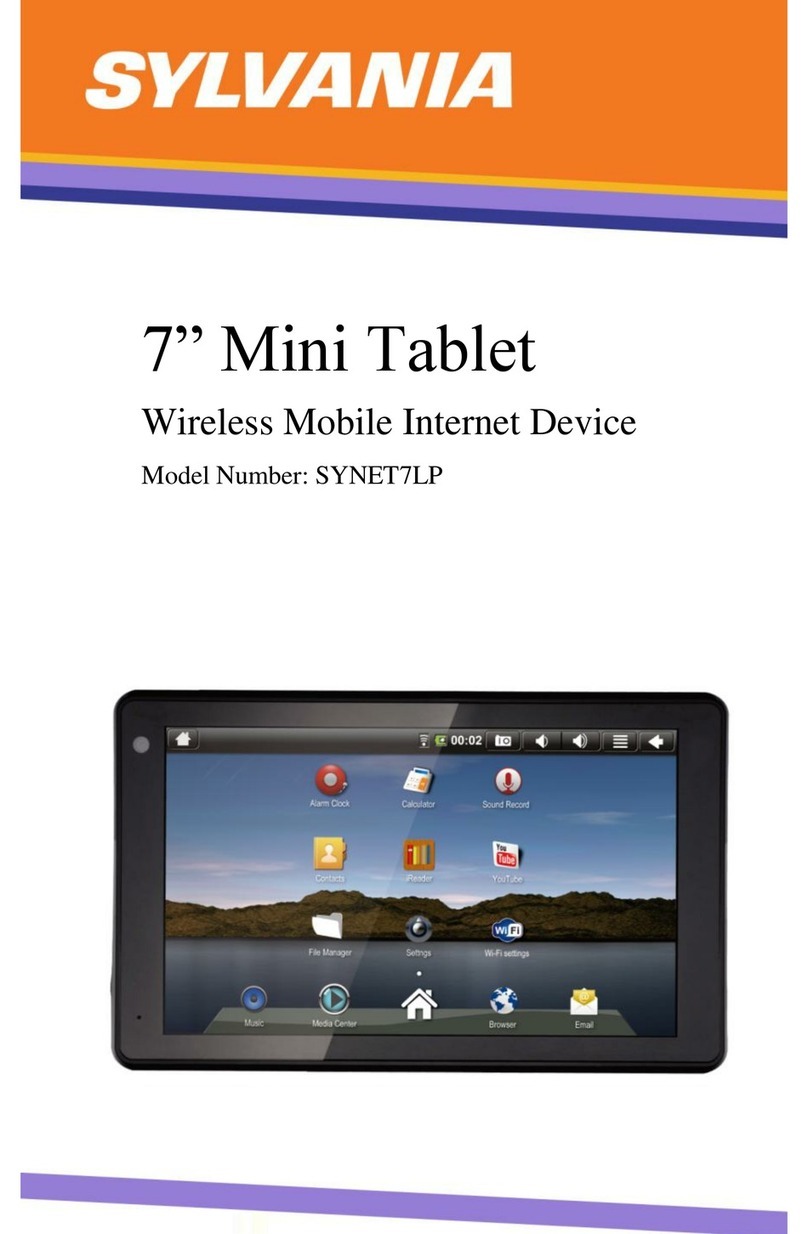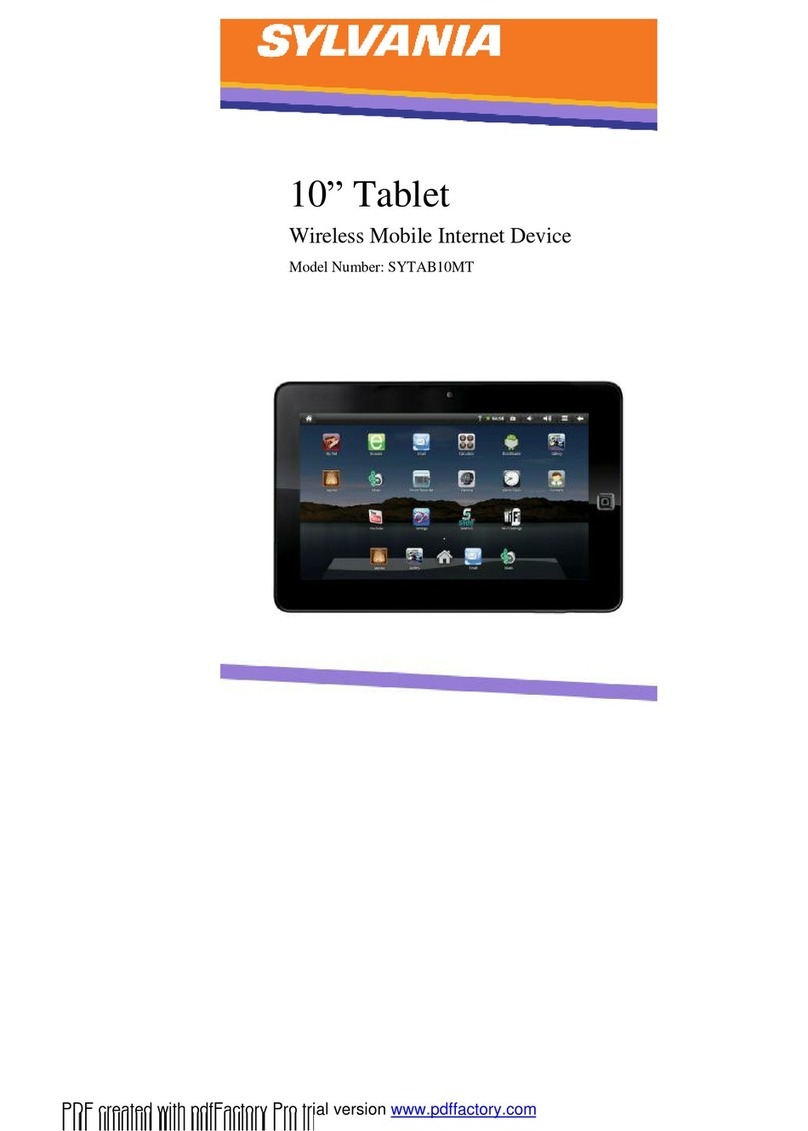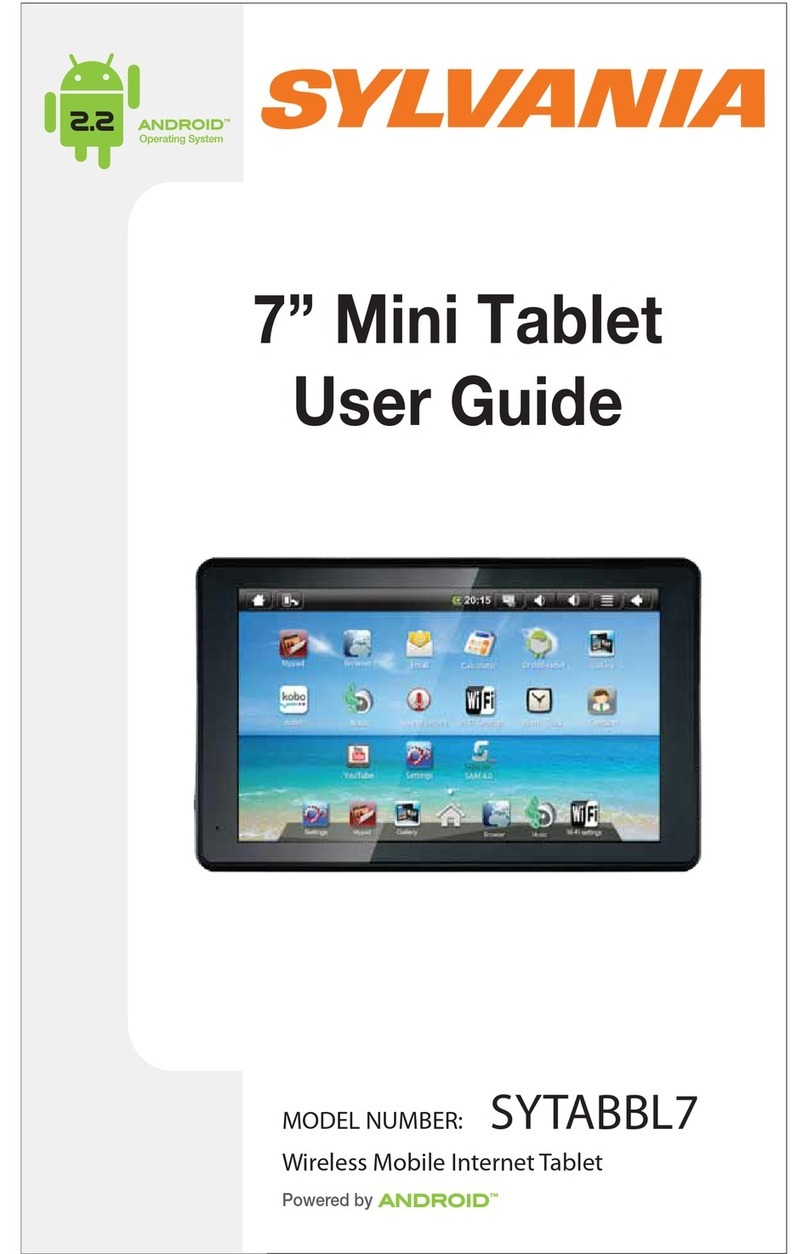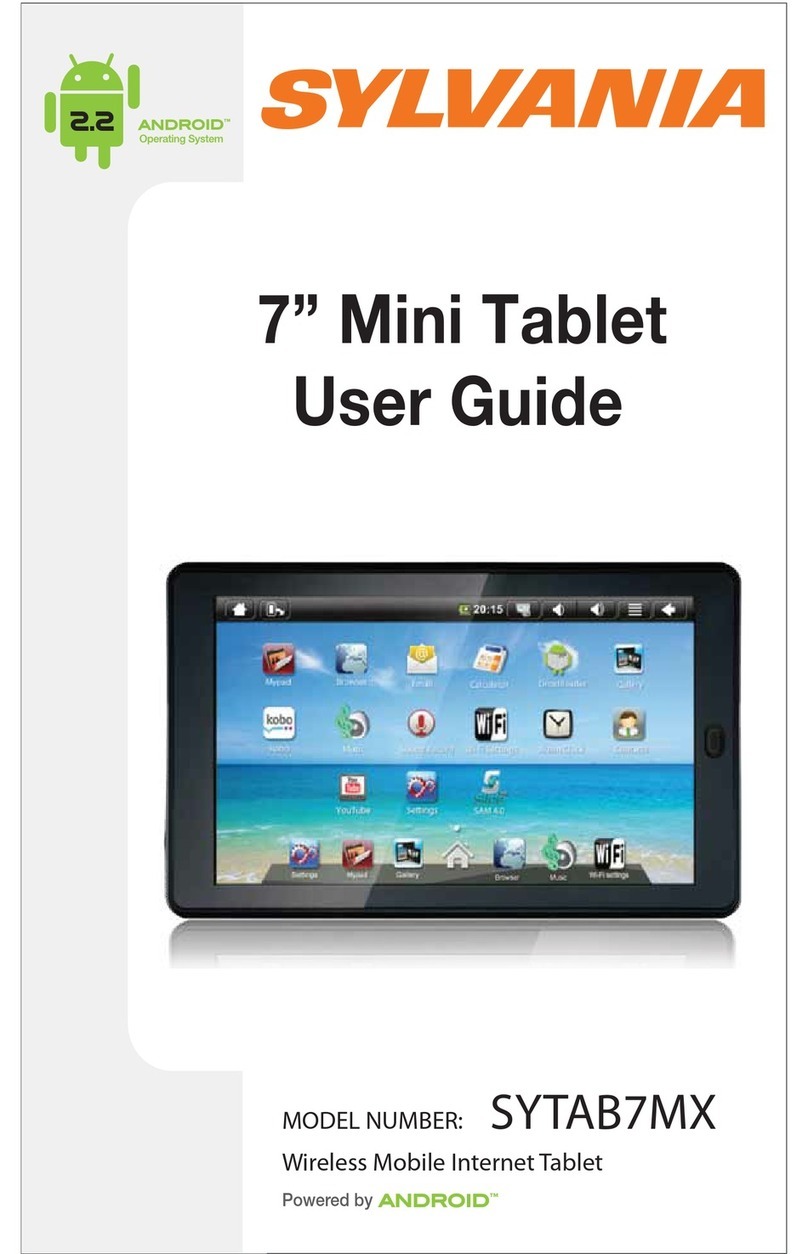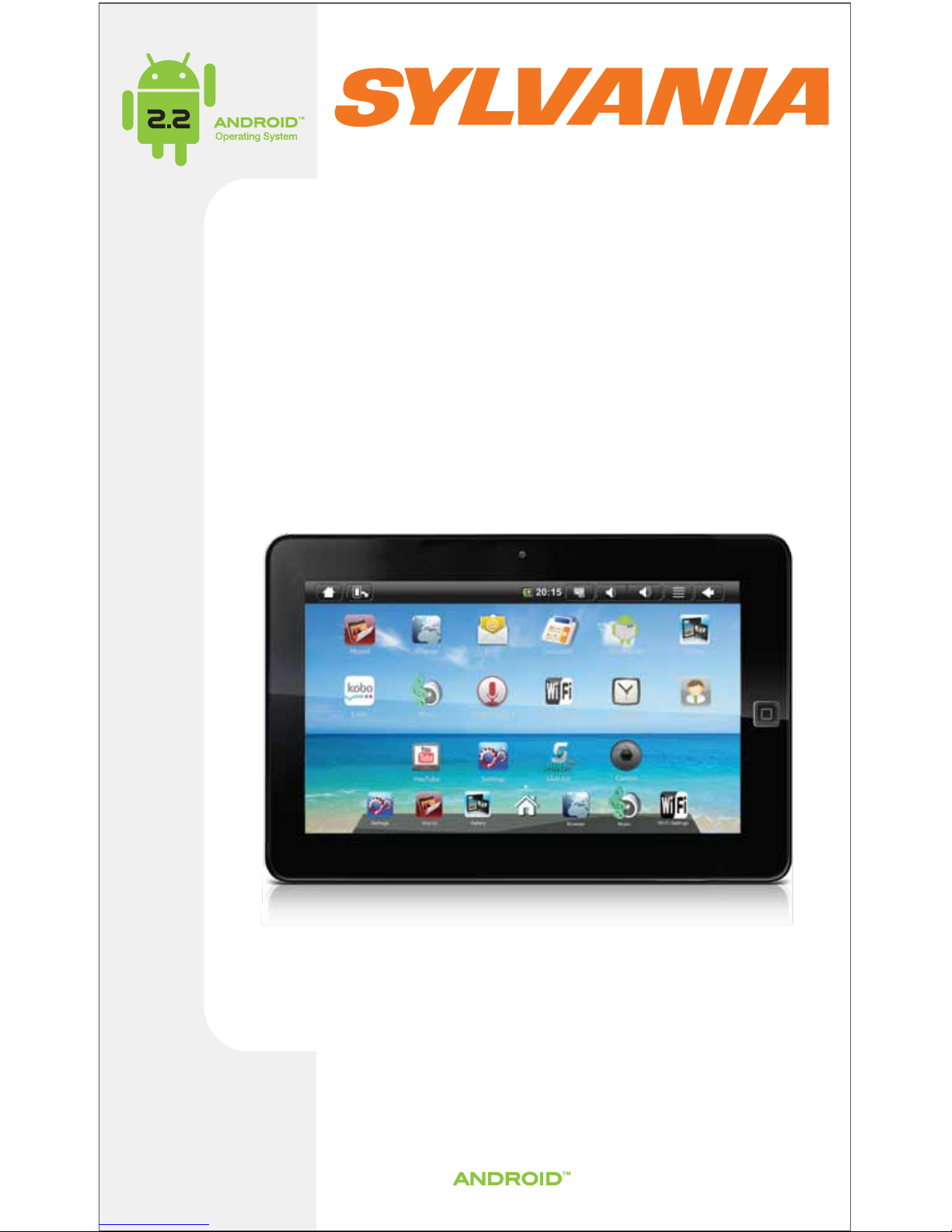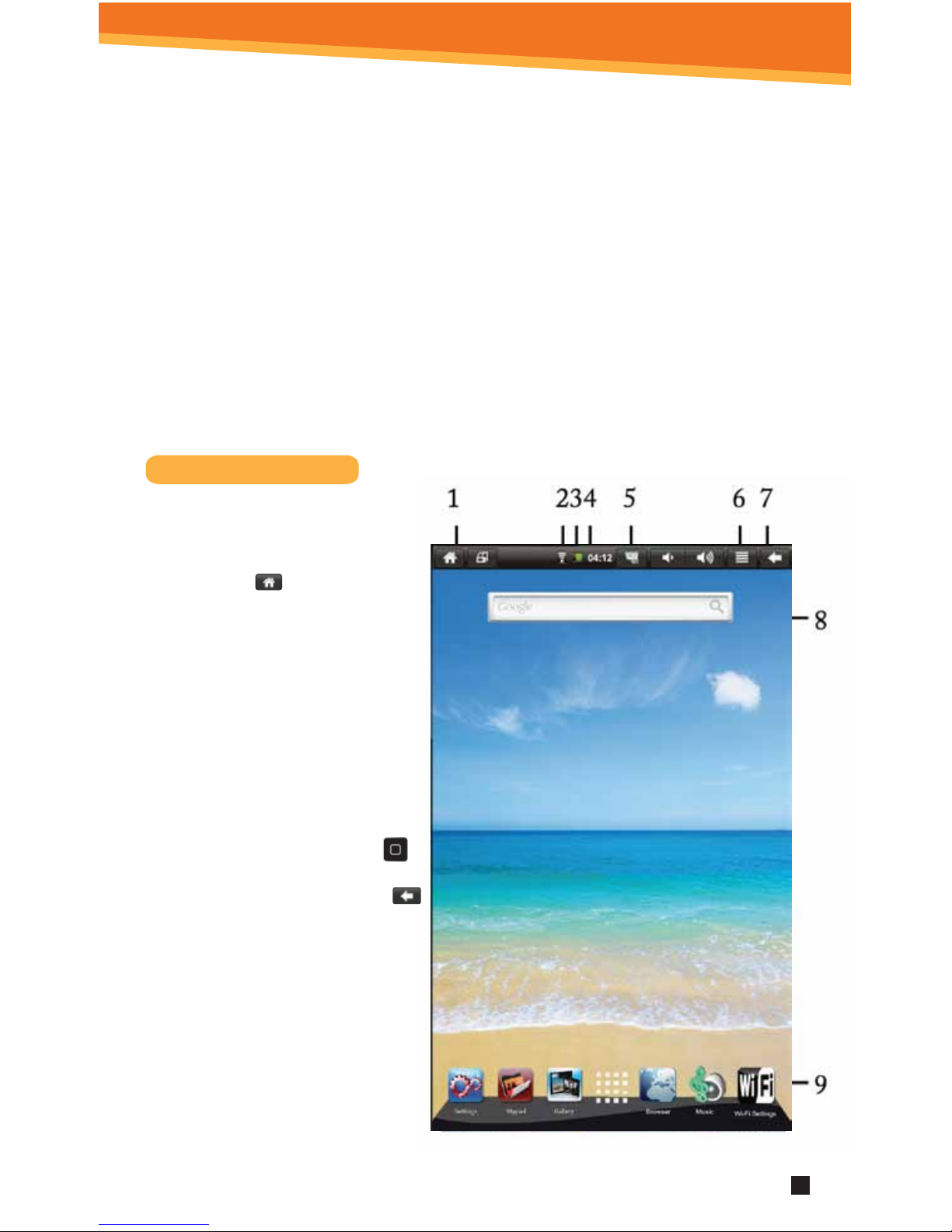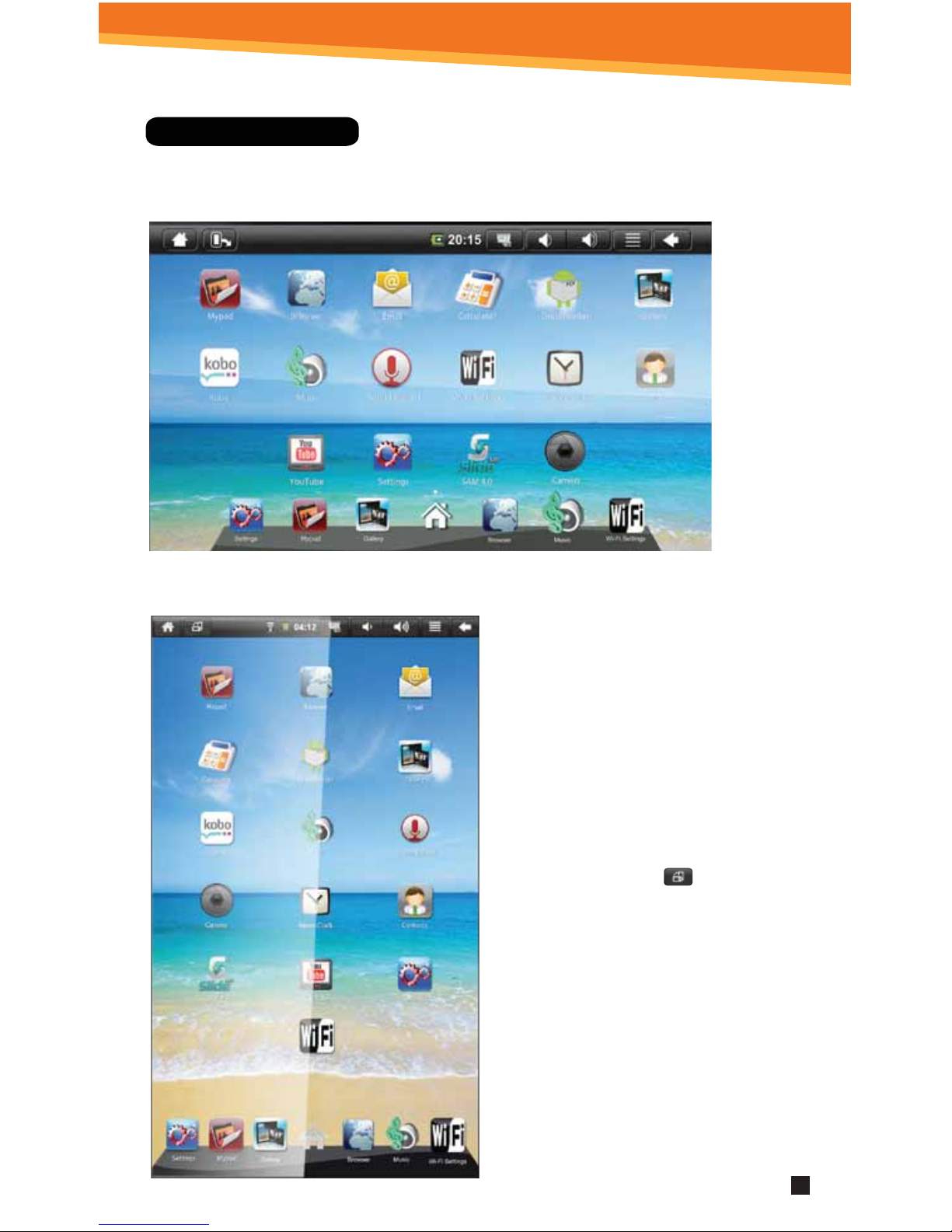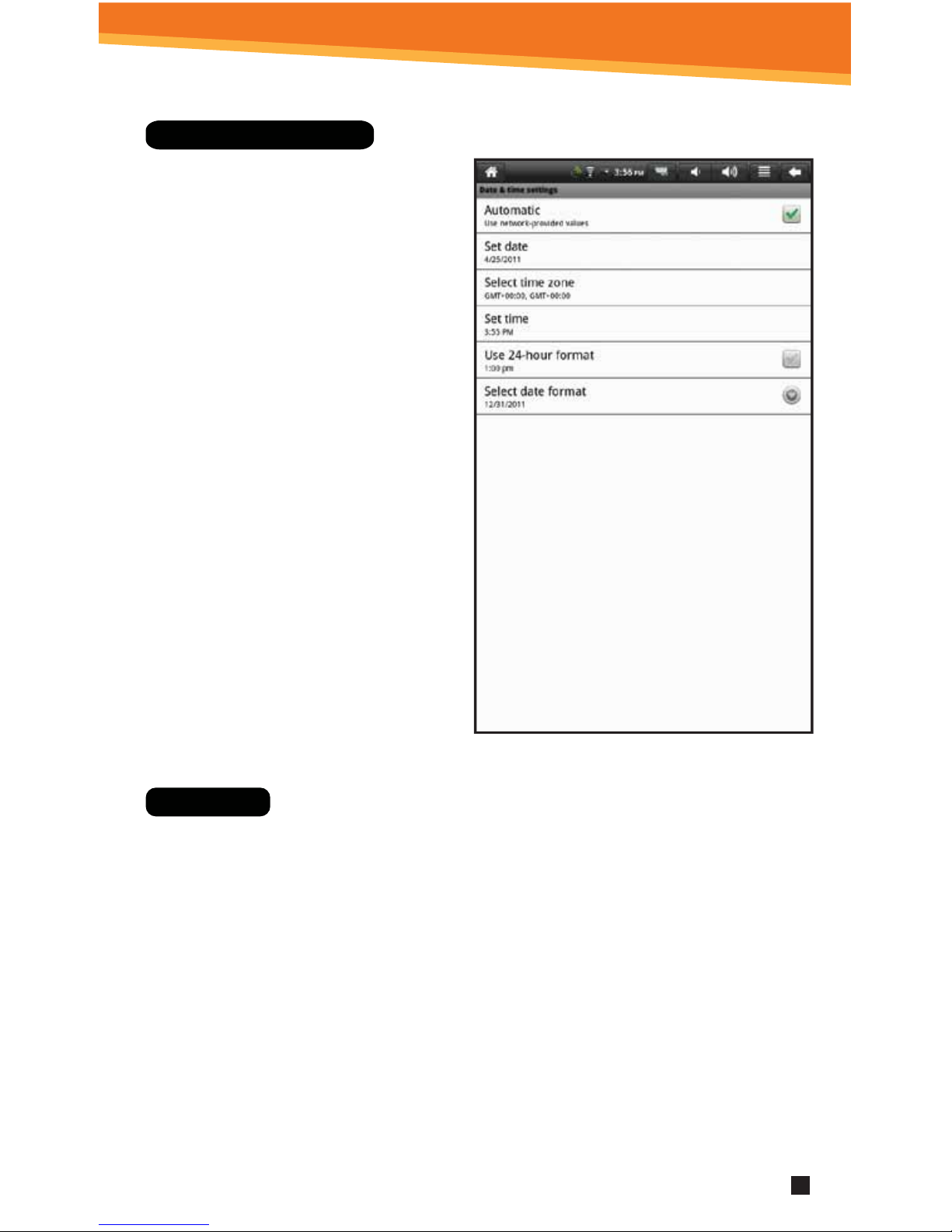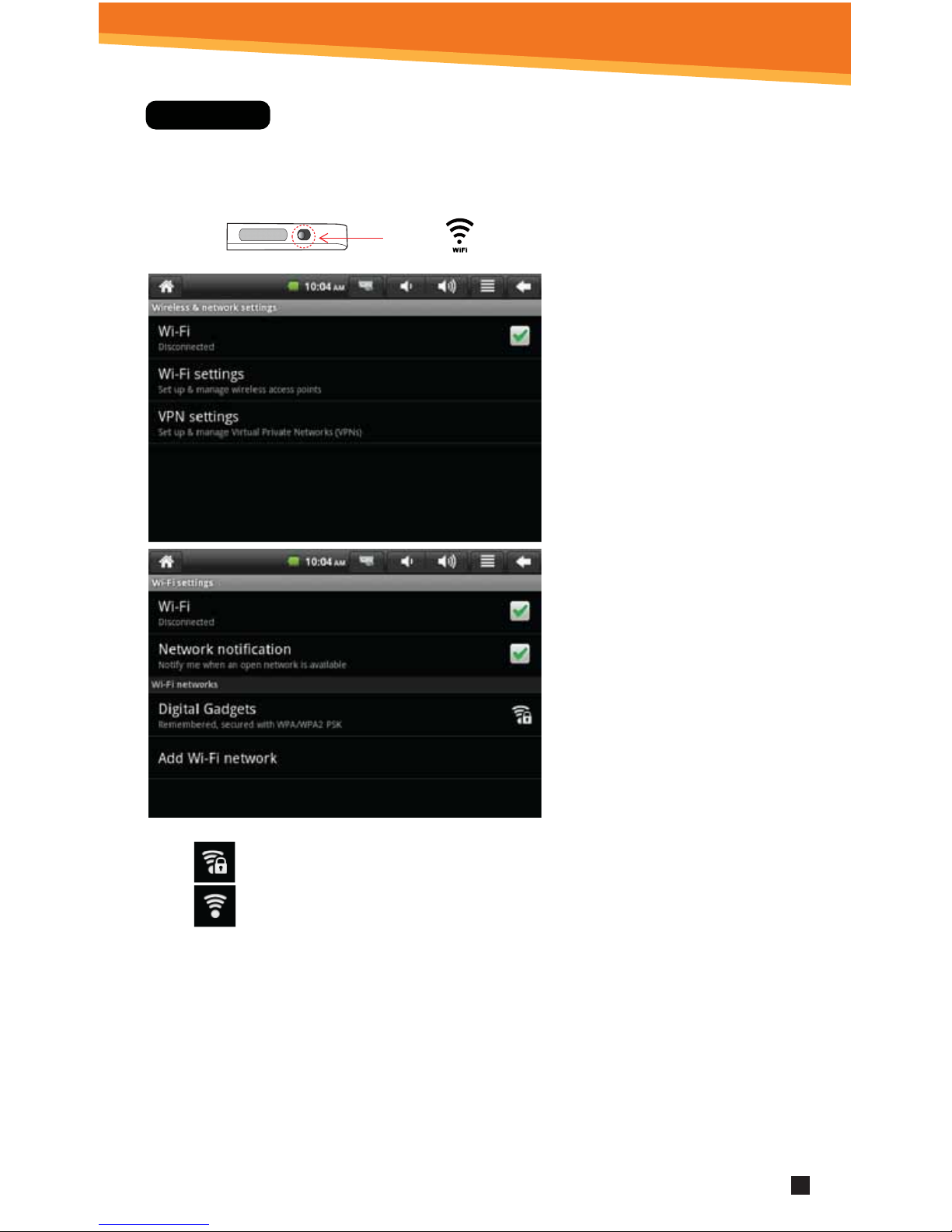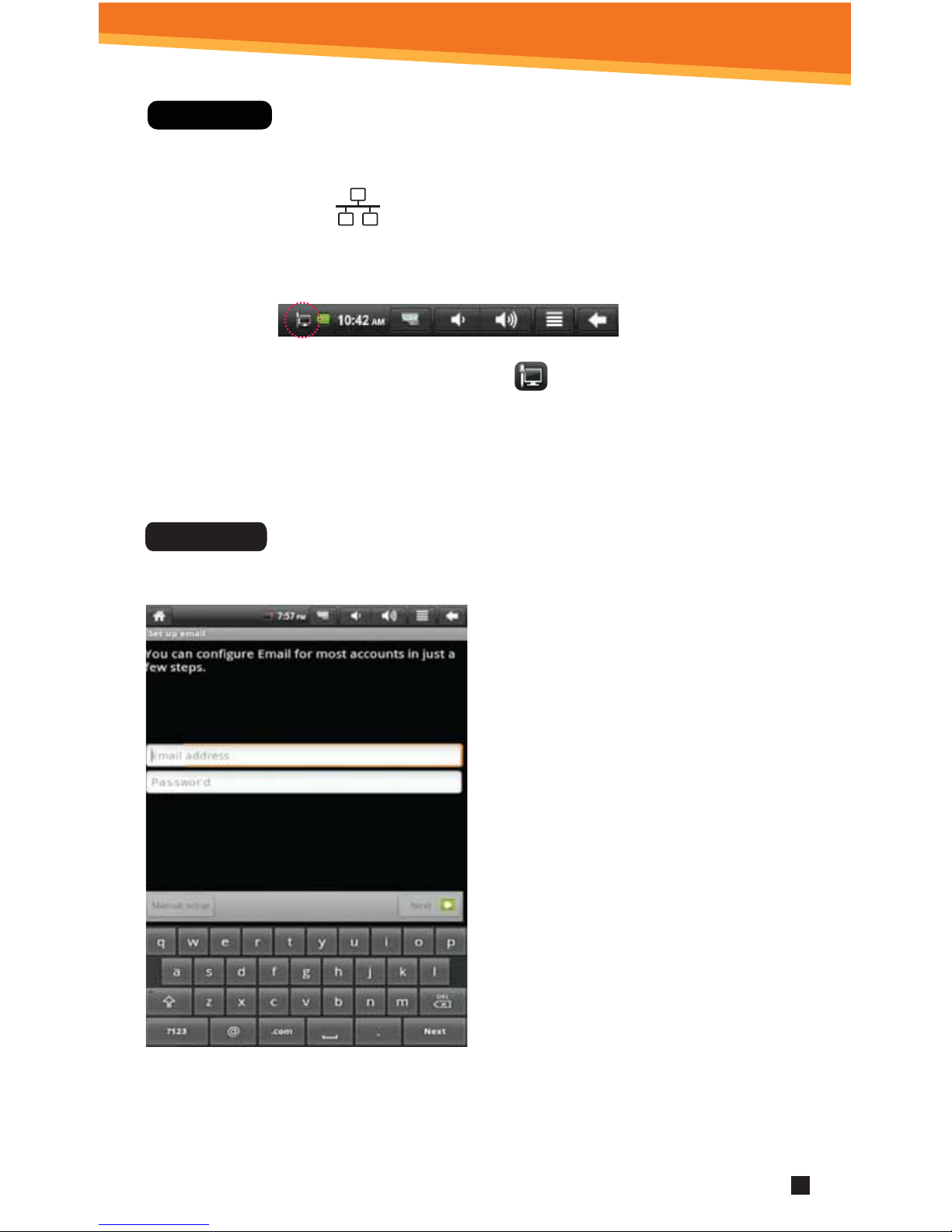Important Notes
Note that this product has a resistive touch screen. This machine senses
pressure applied to it in specic areas and acts on this pressure. Please
use a stylus or your ngernail when tapping the screen for optimal usage.
Note that simply touching the screen with your nger will not produce
optimal results.
Please note that this product is not a computer. It is a Wireless Mobile
Internet Device with an Android Operating System.
Along with WiFi settings, make sure the WiFi manual switch is turned on.
The standard USB port is used primarily to connect USB storage
devices.
Inserting an SD Memory Card helps add additional storage capacity,
for importing les, downloading applications, taking pictures,
reading books and playing stored media.
To protect your SD card’s le and directory structure integrity, it should be
unmounted before removed.
To do this, tap Menu > Settings > SD card & device storage > and under SD
card tap Unmount SD card.
The Mini HDMI port is an “OUT” port designed to output to HDMI
devices.
The software on your tablet is updated frequently to ensure your tablet is
always optimized. Make sure to check for and run updates. Read on for
details on how to update your device.
The icons shown here in this product manual may be dierent than the icons of the
actual product.
2
Tap screen with the stylus or ngernail rather than the pad of your nger.
NOTE:
USB 2.0
®
MINI
Micro SD
WiFi ON
SYTAB10ST