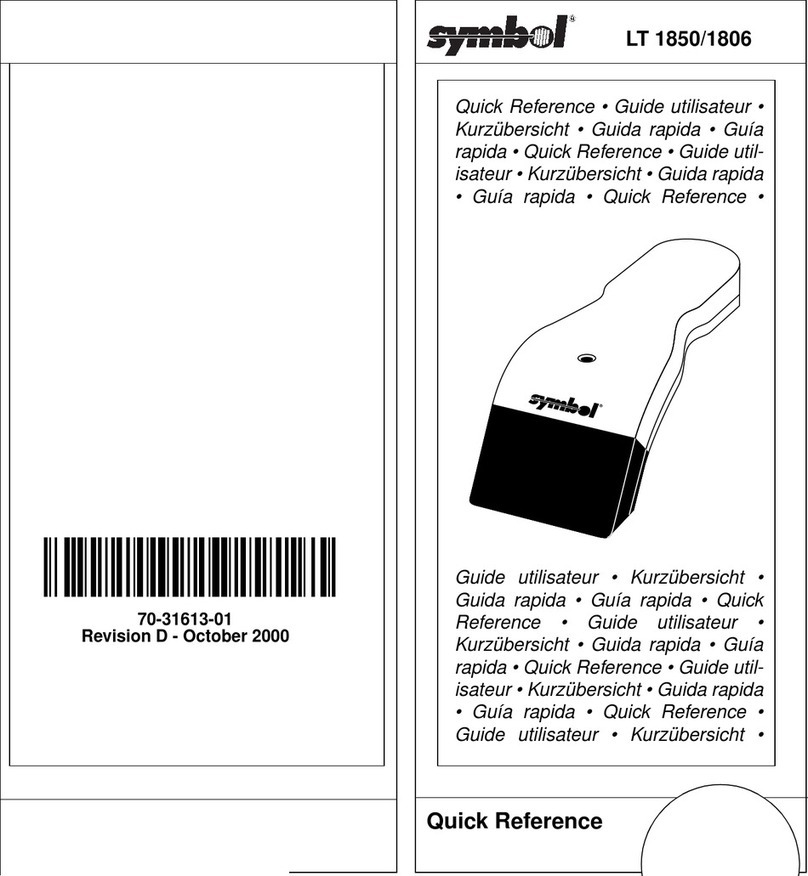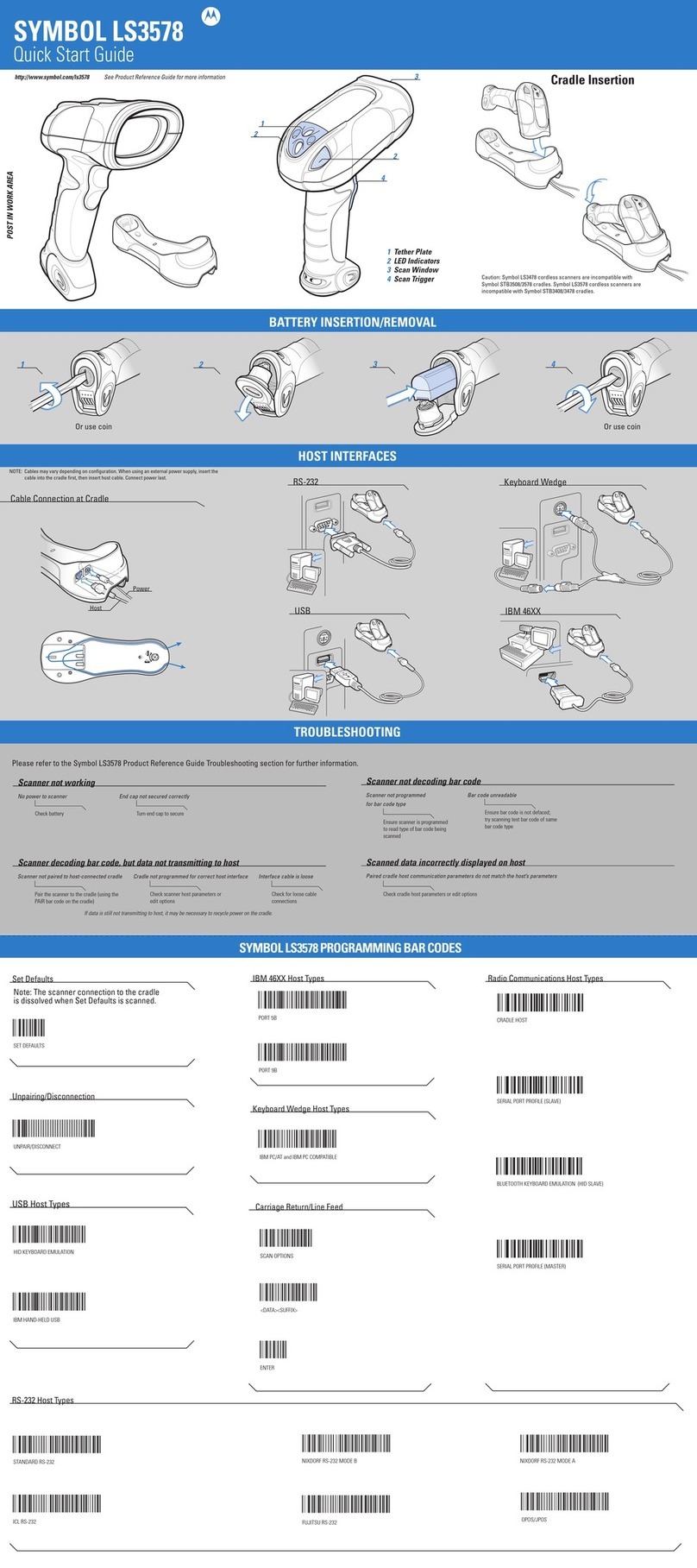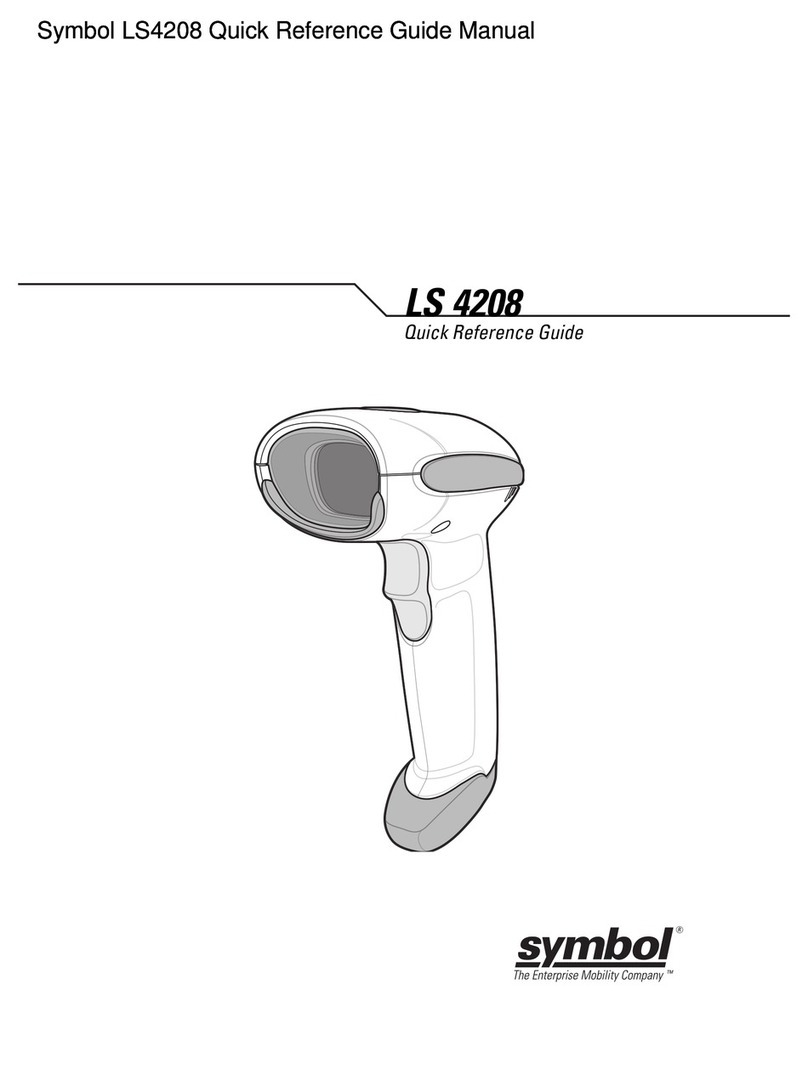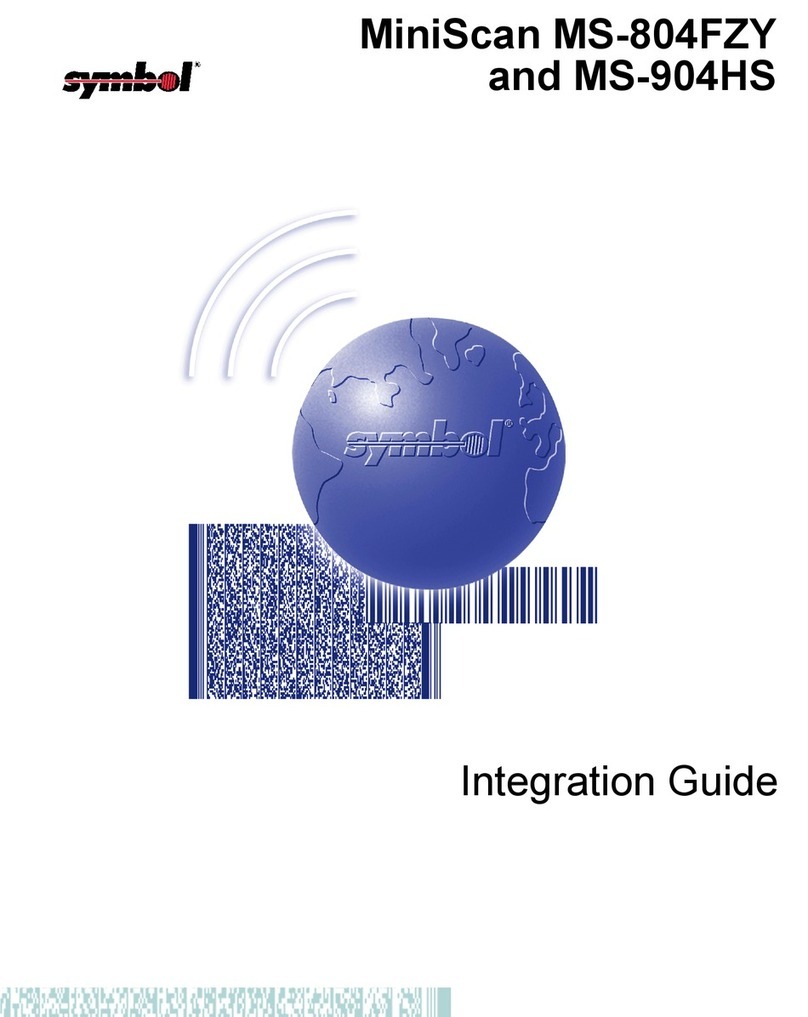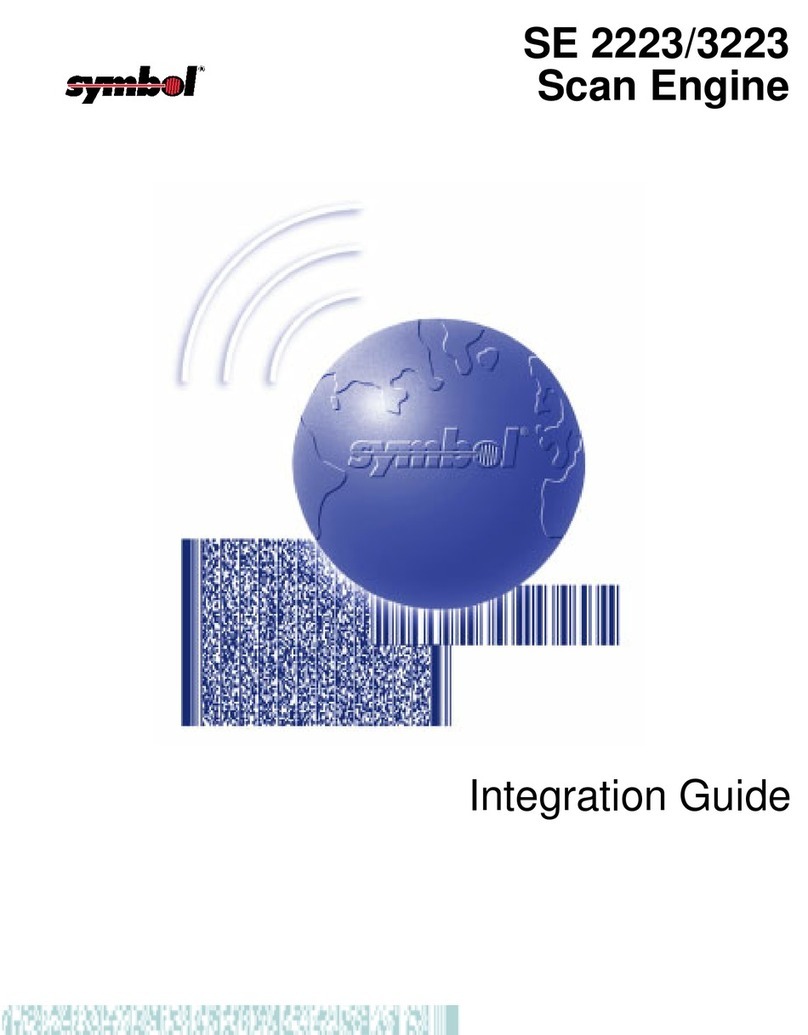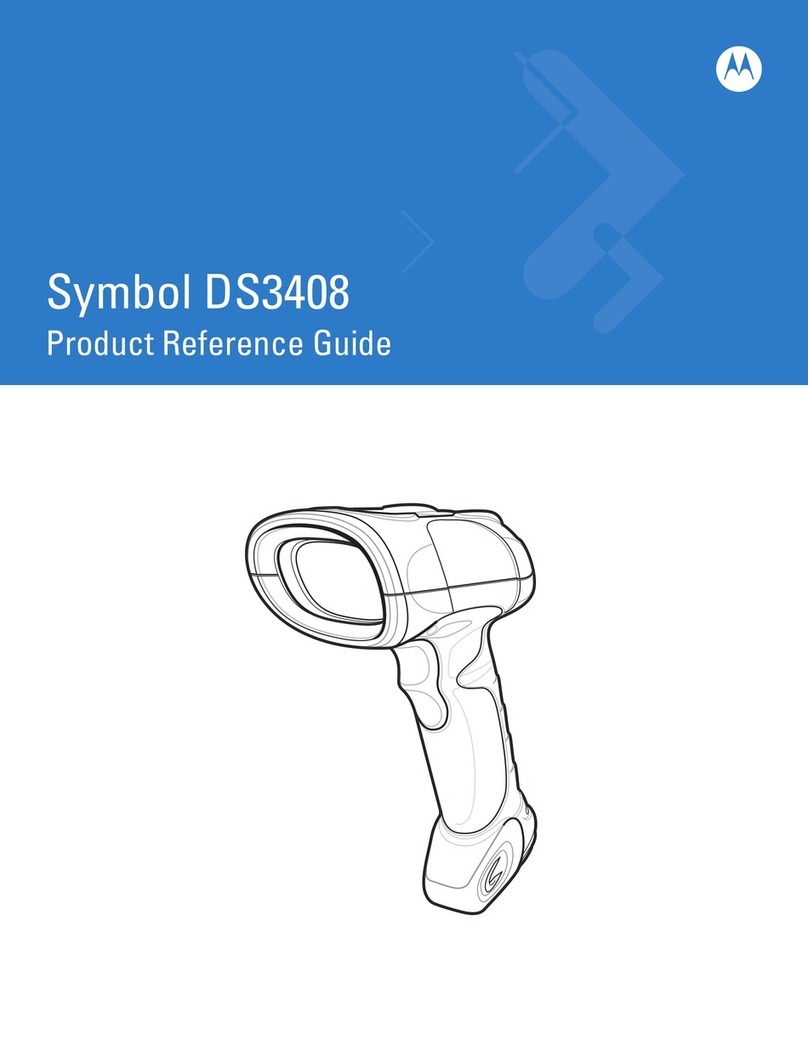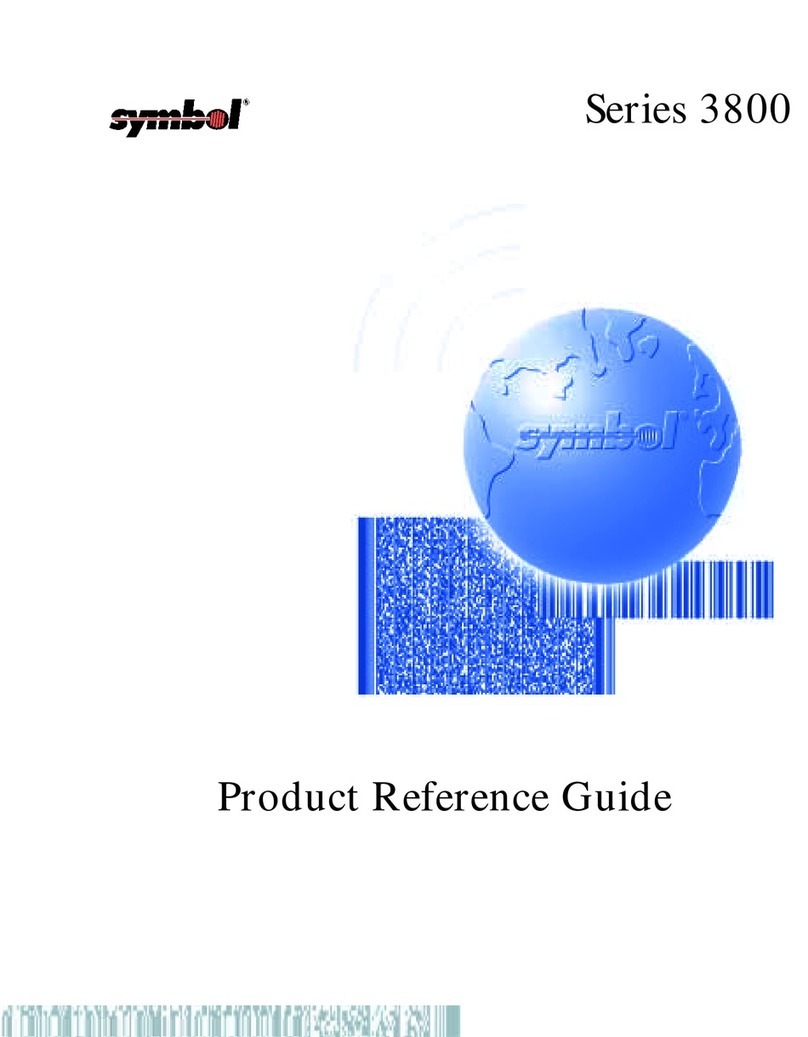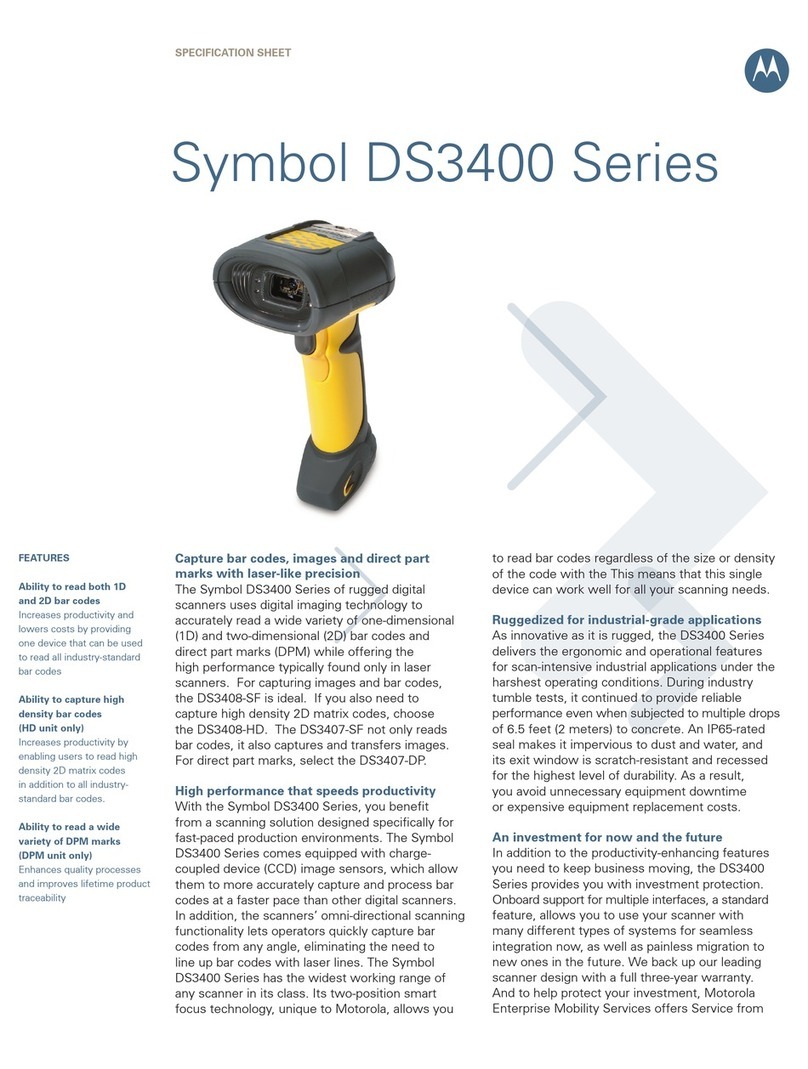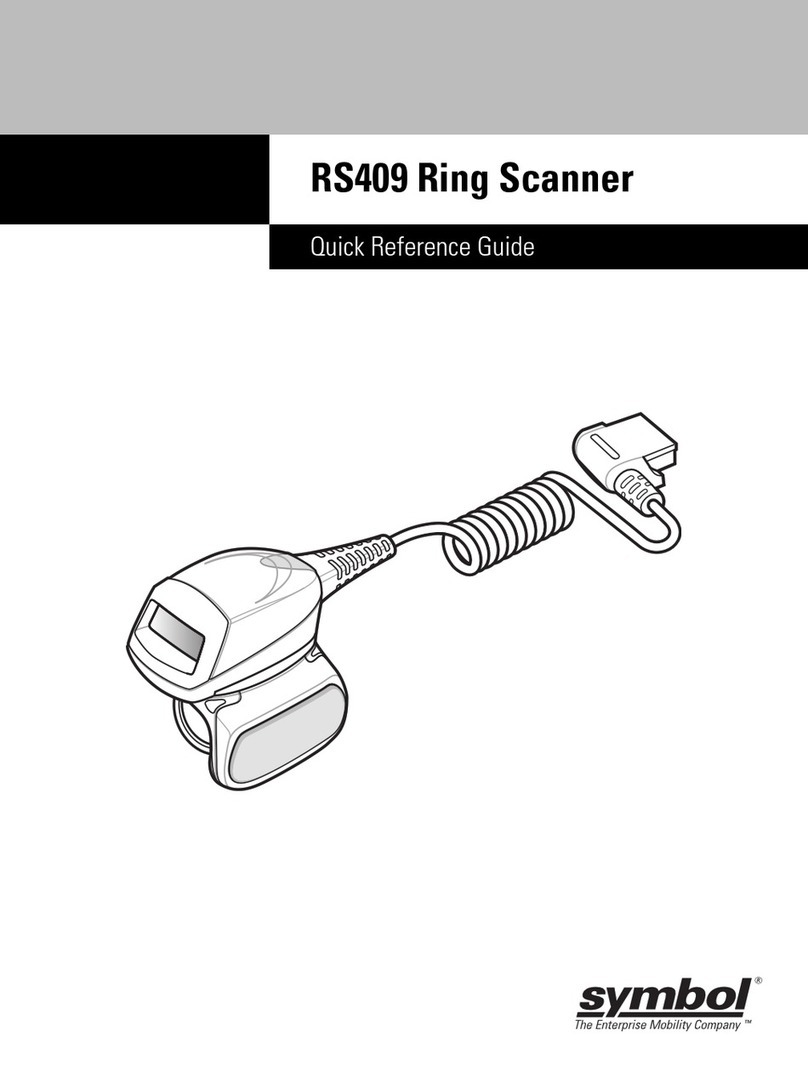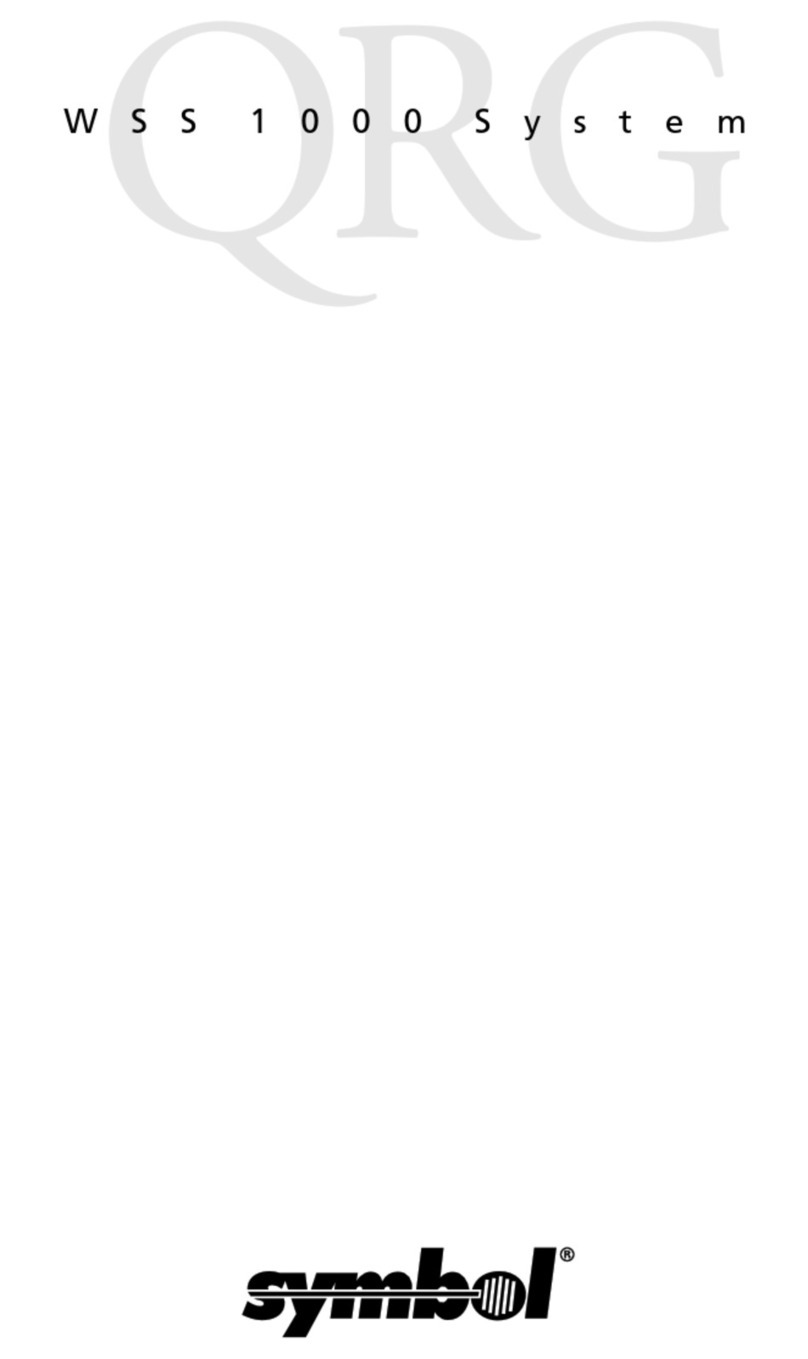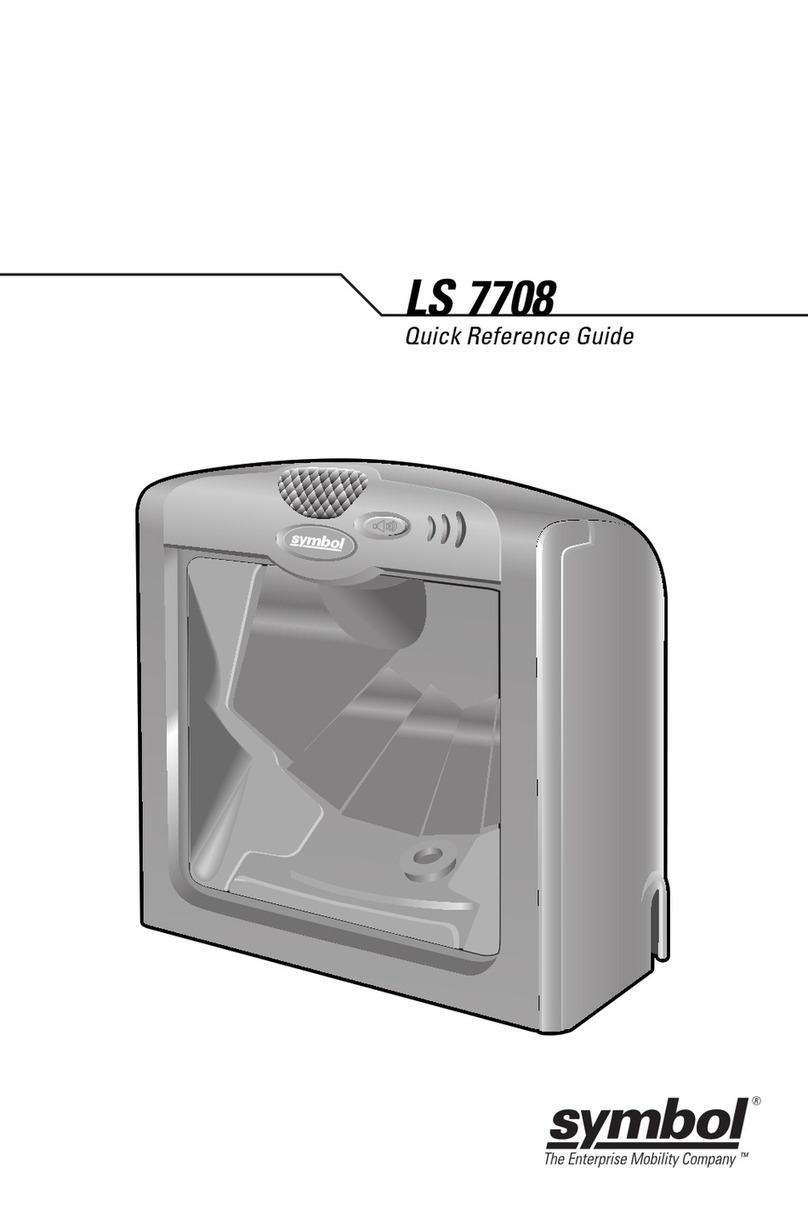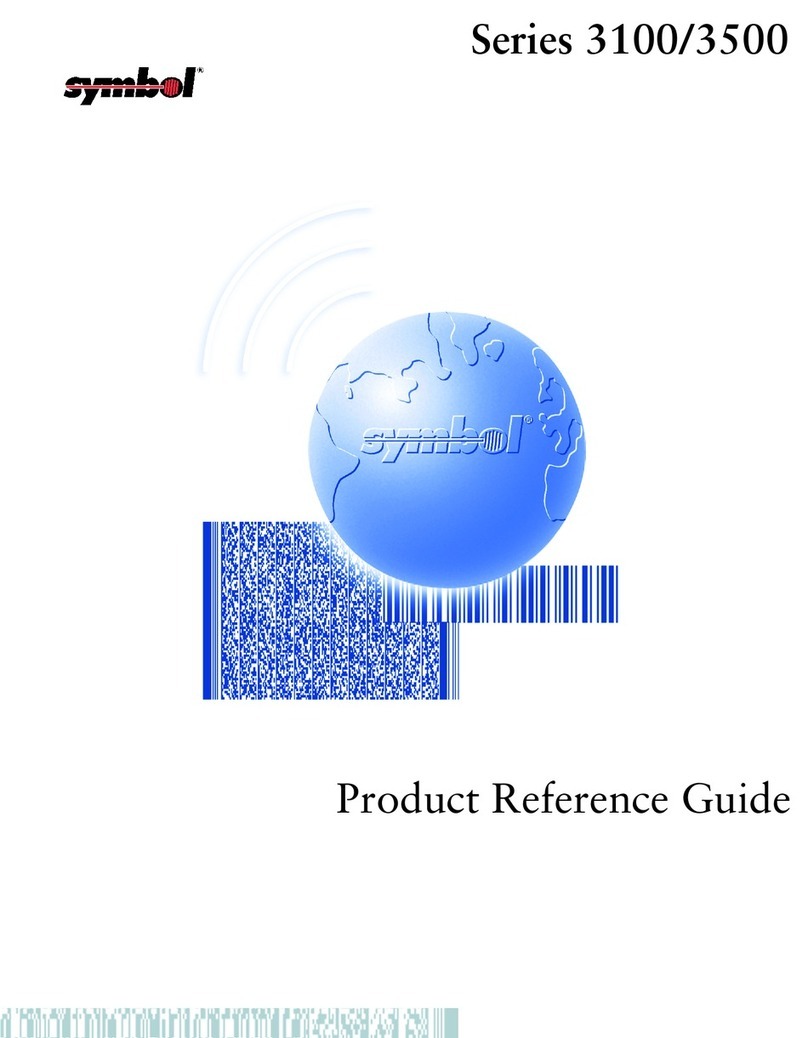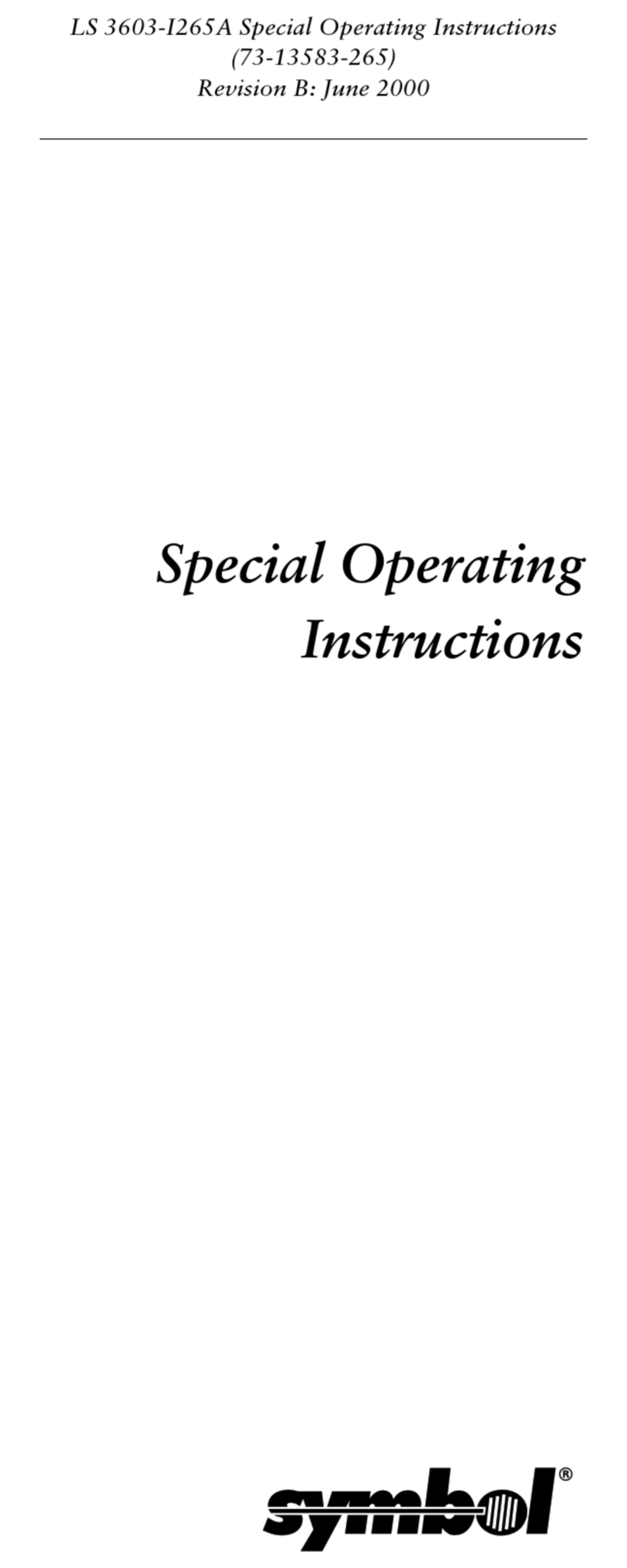Keychain Barcode Scanner User Guide Page 3
TABLE OF CONTENTS
Quick Start ............................................................................................................. 4
Congratulations .................................................................................................... 4
Scanner Features.................................................................................................. 4
What’s Included with Your Scanner ......................................................................... 5
What You Need to Get Started................................................................................ 6
Summary: Adding Products to Your Order ................................................................ 7
Using the Scanner with the Web Site .......................................................................... 8
Setting up the Scanner.......................................................................................... 8
Enabling the Scanner ............................................................................................ 8
Printing Item Barcodes .........................................................................................10
Scanning Item Codes and Ordering Products ...........................................................10
Setting Keychain Barcode Scanner Ordering Preferences ...........................................11
Using the Scanner with ArubA eZ ..............................................................................12
Setting up the Scanner.........................................................................................12
Enabling Your Scanner .........................................................................................12
Printing Item Barcodes .........................................................................................13
Printing Item Barcode Quantities ....................................................................... 13
Printing Item Barcode Labels from Order History.................................................. 13
Printing Item Barcode Labels from Shopping Lists ................................................ 13
Scanning Item Codes and Ordering Products ...........................................................14
Deleting Barcodes ...................................................................................................15
Deleting Barcodes with Web Site............................................................................15
Deleting Barcodes with ARUBA EZ ............................................................................15