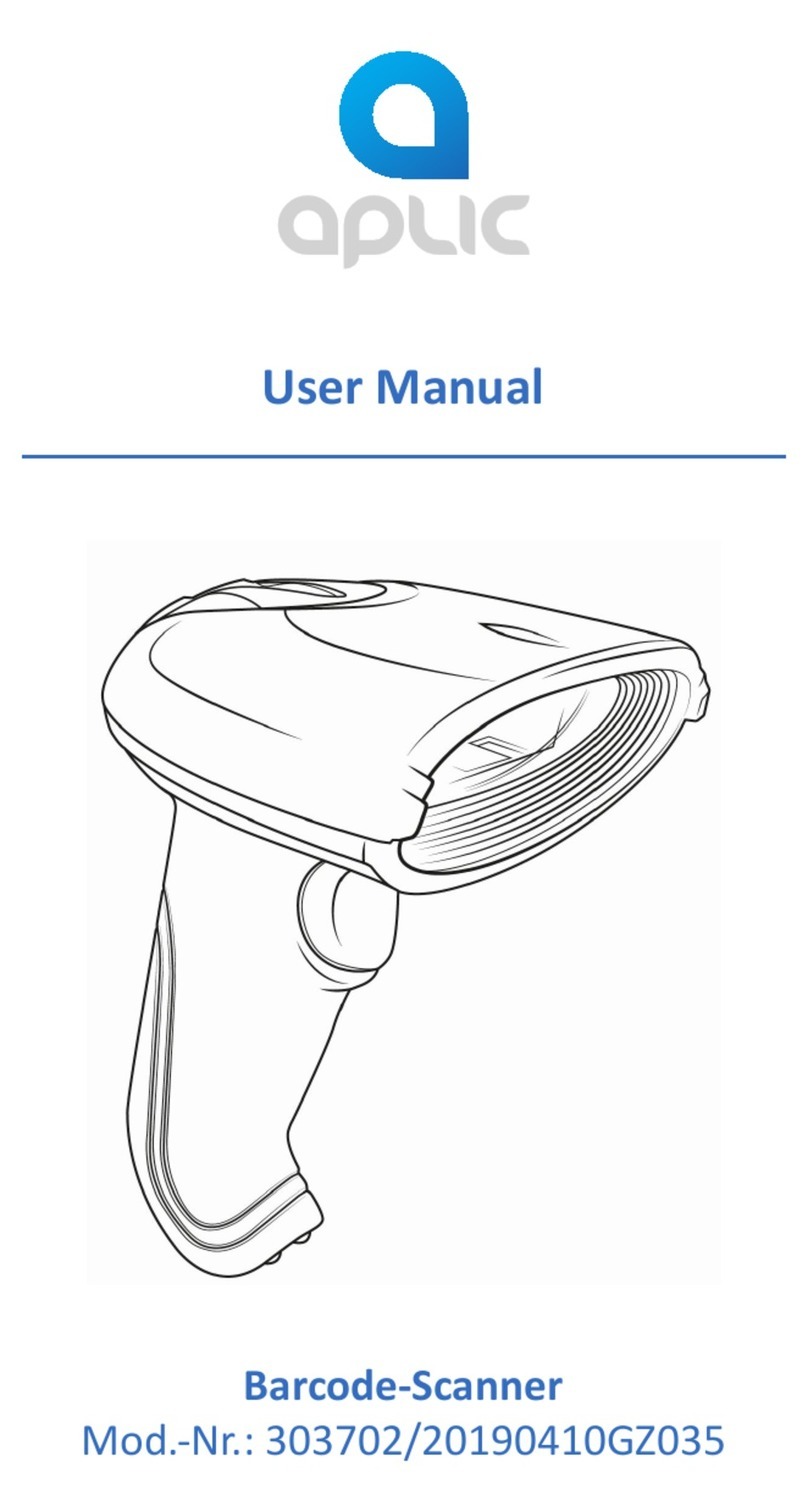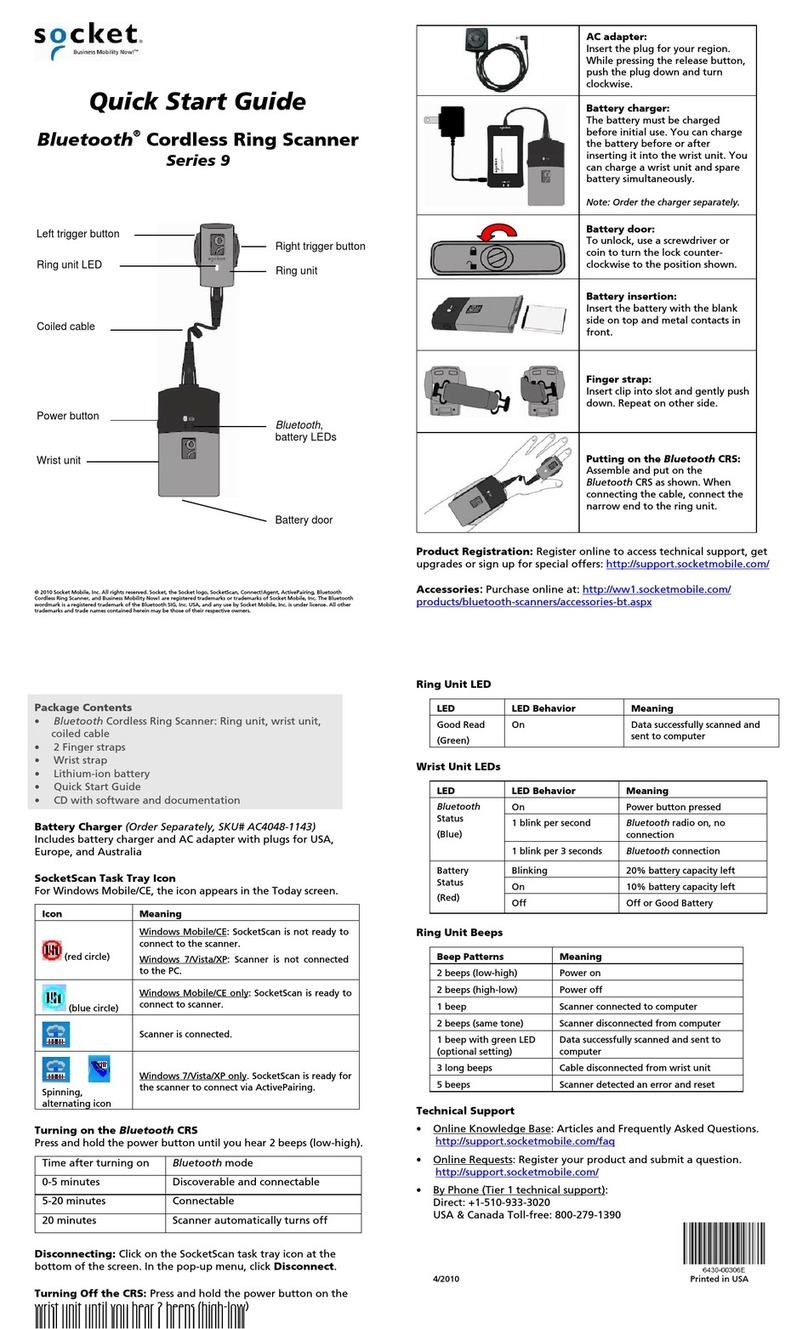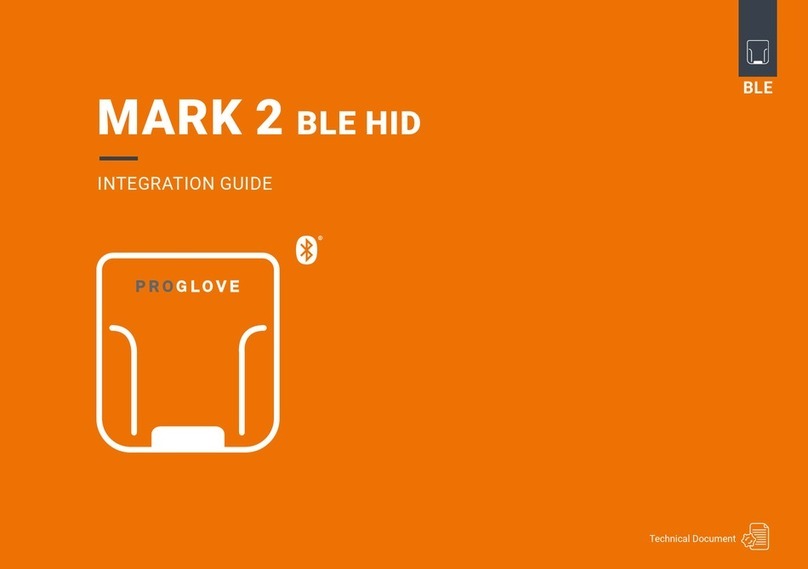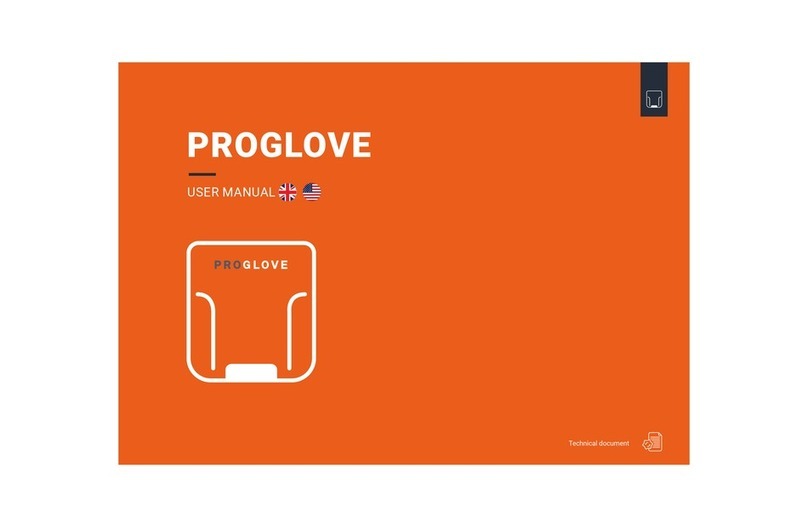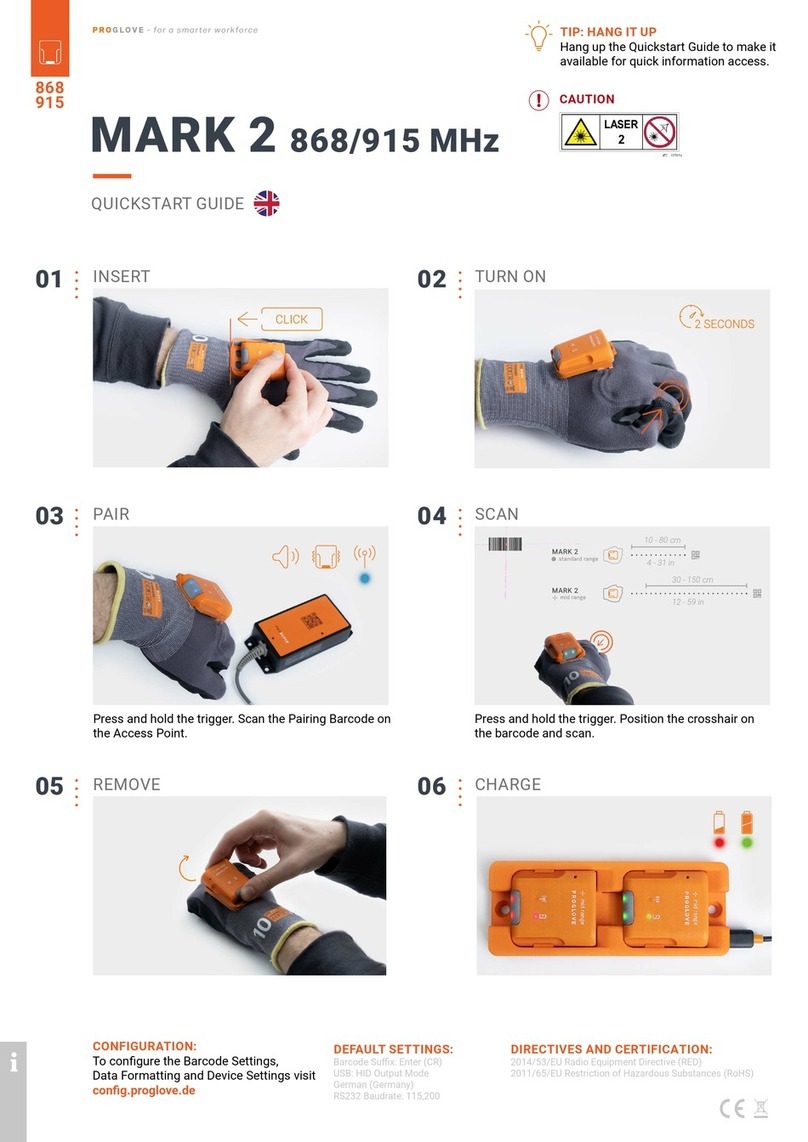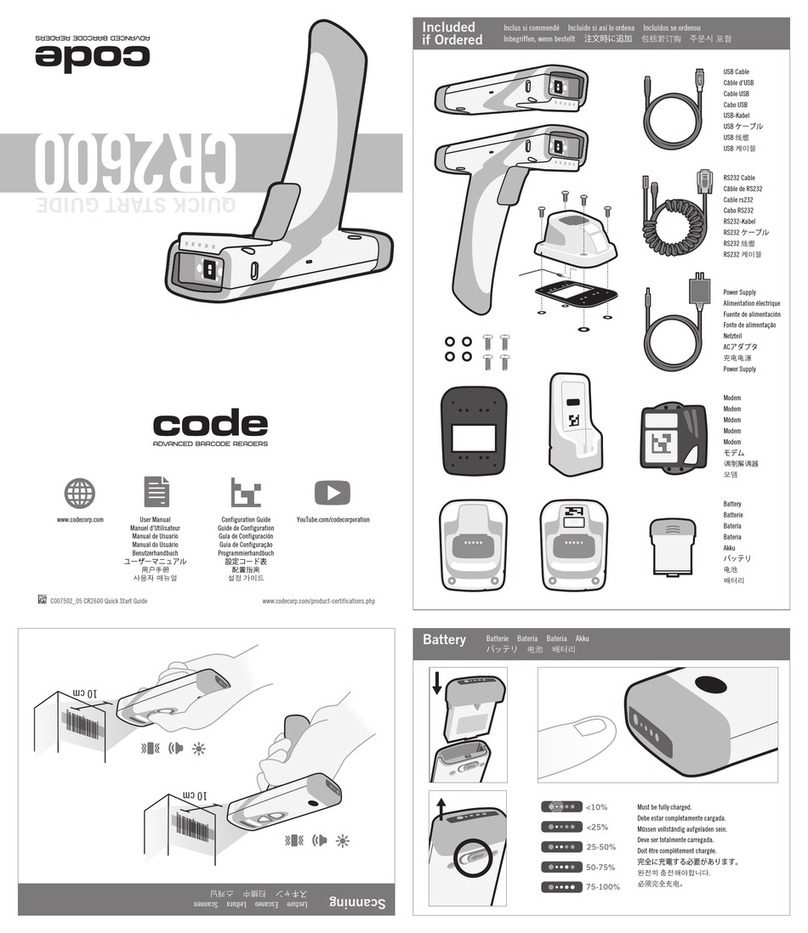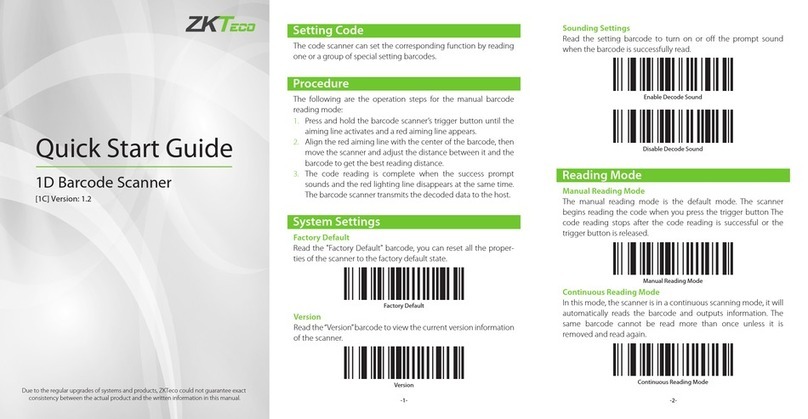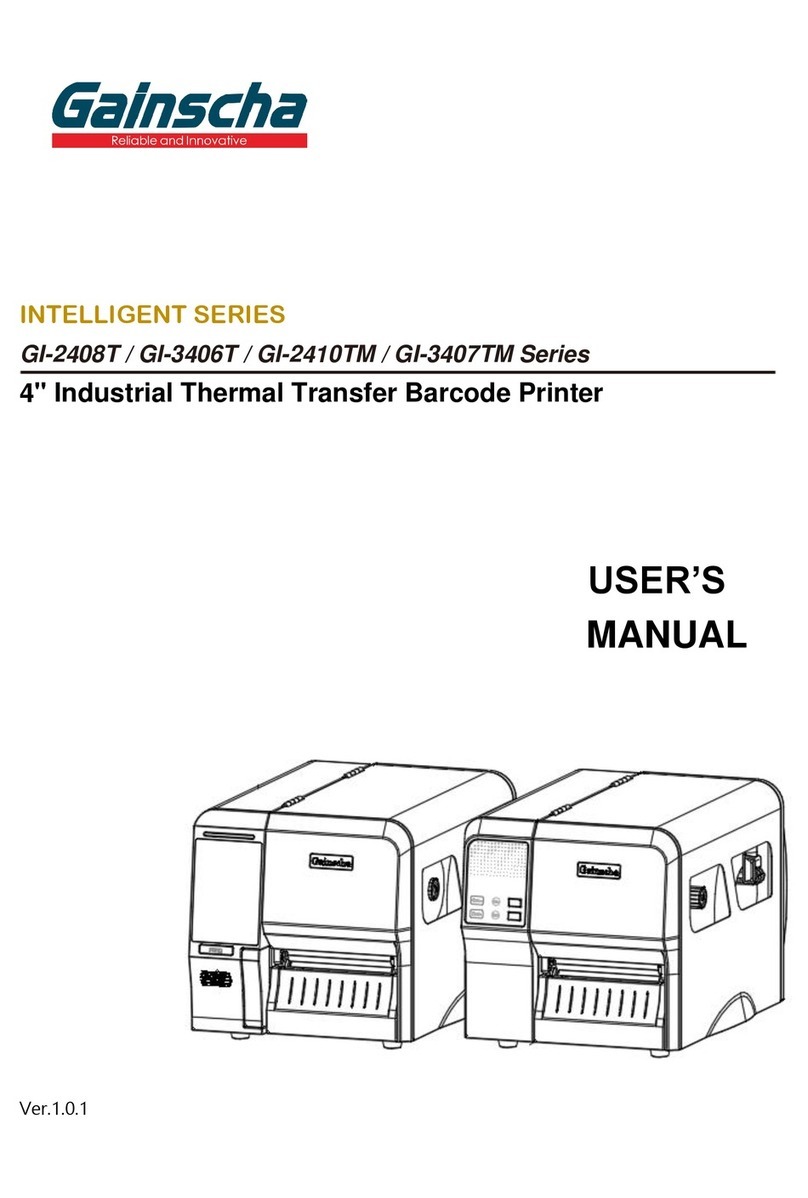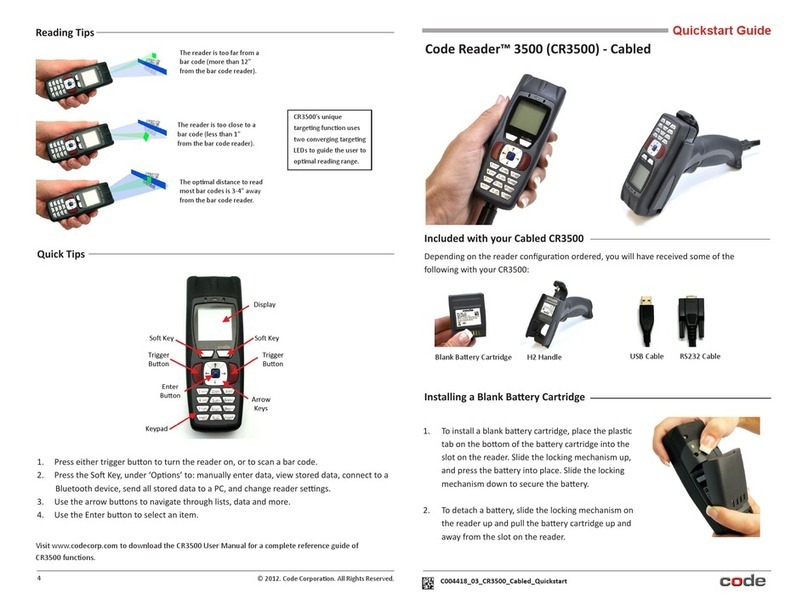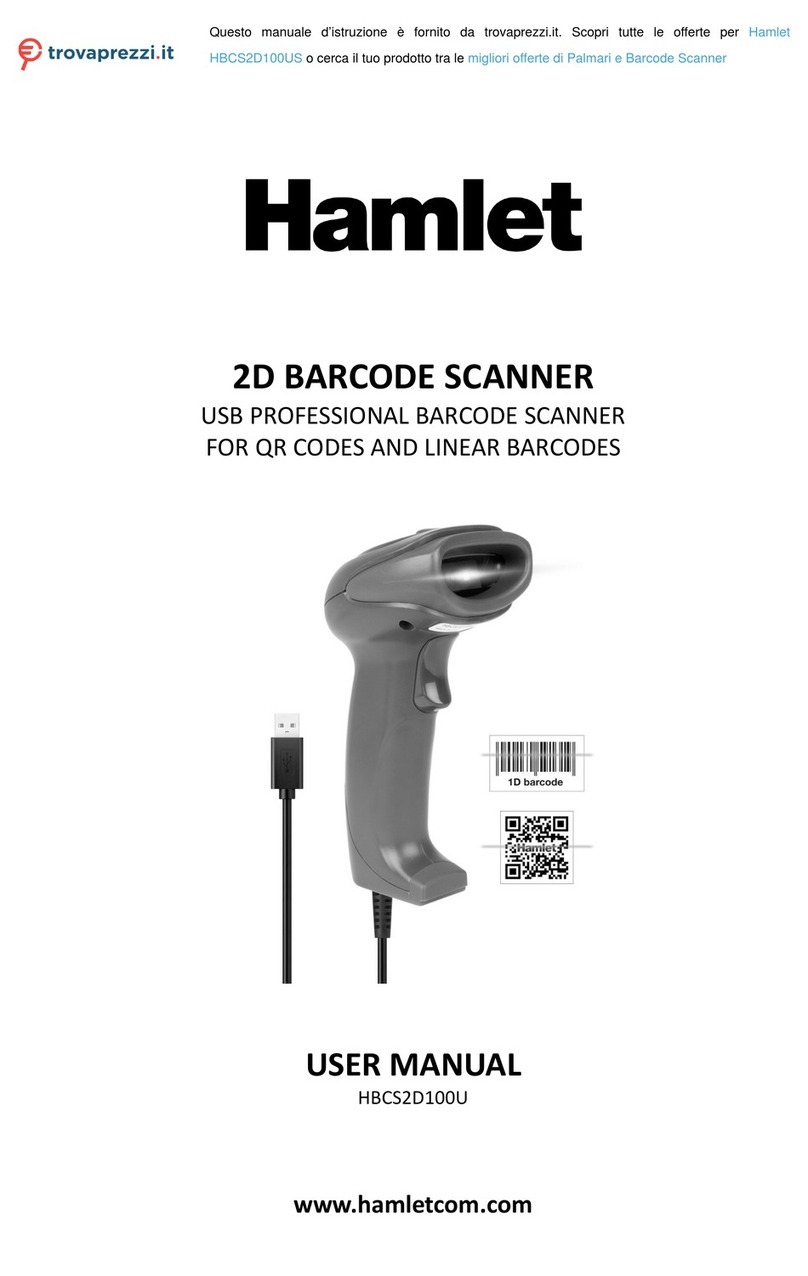SCANNER IS NOT WORKING
PROBLEM SOLUTION
Scanner is not reacting / Scanner is
not scanning a barcode.
Battery is not charged.
Charge the scanner in the Charging Station for at least 20 min.
Wearable is defective.
Change the wearable.
Battery symbol of the scanner ashes
red.
Battery charge is low.
Charge the scanner in the Charging Station for at least 20 min.
TROUBLESHOOTING
SCANNER SCANS BADLY
PROBLEM SOLUTION
The crosshairs ( ) /
scan dot ( ) light up, but
the barcodes are hard to scan.
Scanner glass is dirty.
Clean the scanner glass with a cotton swap.
Scanning distance is not optimally used.
Position the scanner closer or further away from the barcode
label and scan.
For standard range: 3.9 - 31.5 in (10-80 cm)
For mid range: 11.8 - 59 in (30-150 cm).
The barcode label cannot be read.
Create new barcode label.
NO TRANSMISSION OF BARCODE DATA
PROBLEM SOLUTION
Barcode data is not transferred. Scanner is not connected to the end device.
1. Scan the Pairing Barcode on the end device / Access Point /
Gateway / in PG Work App.
2. Wait until the scanner is connected to the end device and lights
up blue twice briey after a successful connection.
NEED HELP?
proglove.com/support
0800 776 22 44 (inside Germany)
+49 1520 2907017 (outside of Germany)
ACCESS THE SELF SERVICE PLATFORM
Here you will nd all technical
documents like user manuals,
technical specications, FAQs,
Video Tutorials and much more:
STANDARD SETTINGS:
Barcode Sux: Enter (CR)
DIRECTIVES AND CERTIFICATION:
2014/53/EU Radio Equipment Directive (RED)
2011/65/EU Restriction of Hazardous Substances (RoHS)
PROBLEM COULD NOT BE SOLVED?
Hard Reset:
1. Insert the scanner in the wearable
2. Hold the trigger pressed for about 15 seconds
3. Release the trigger. Press the trigger again for
about 2 seconds to reactivate the scanner.
VERSION
2.0
proglove.com/support