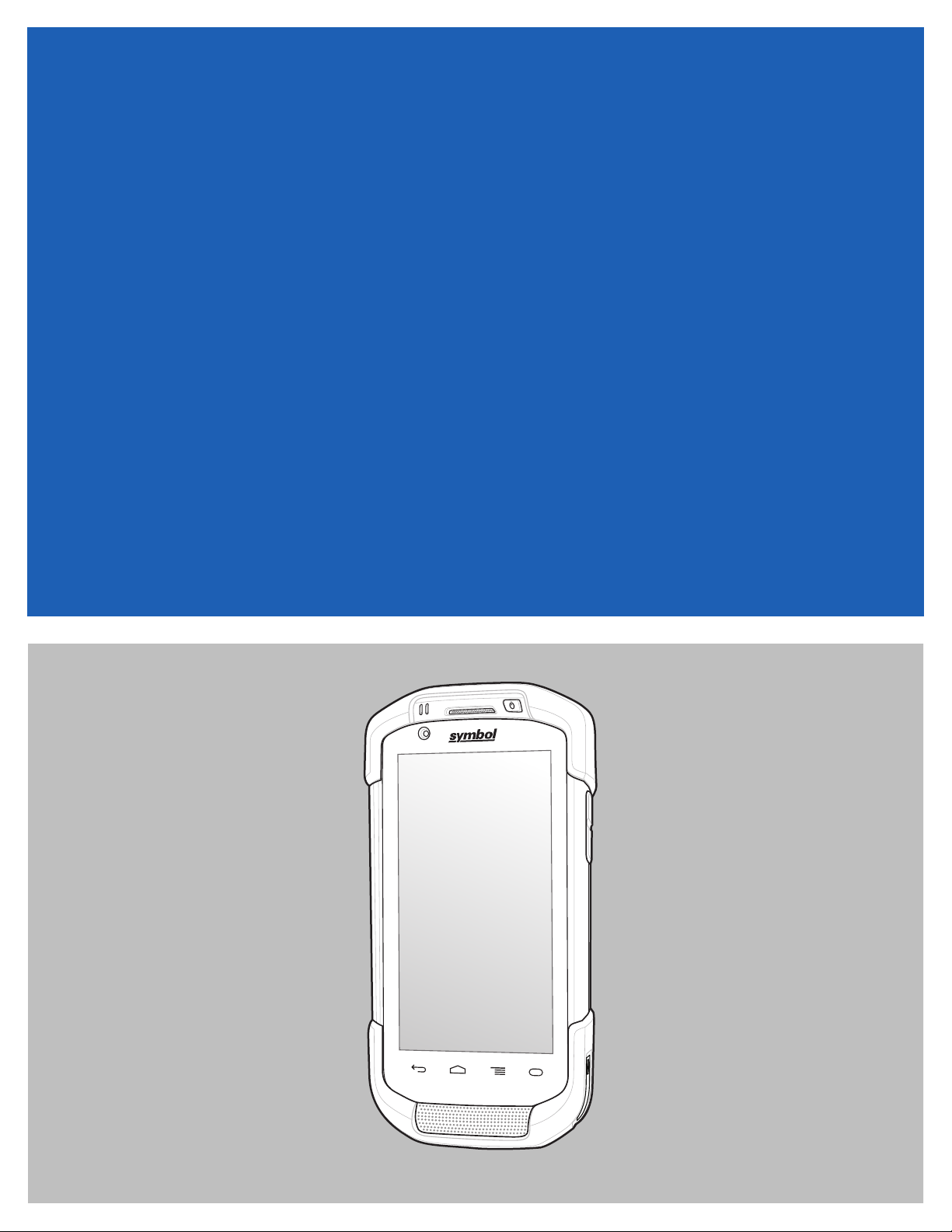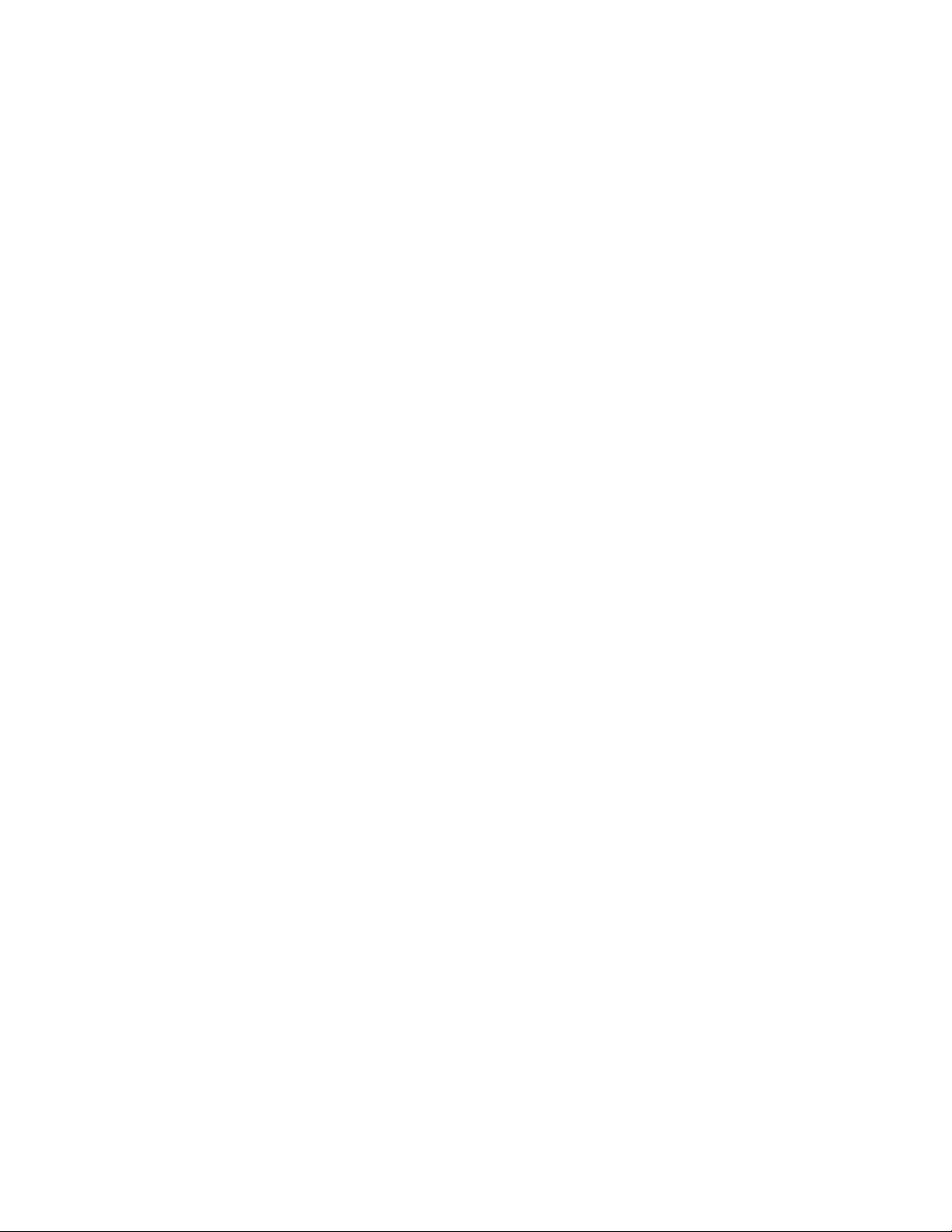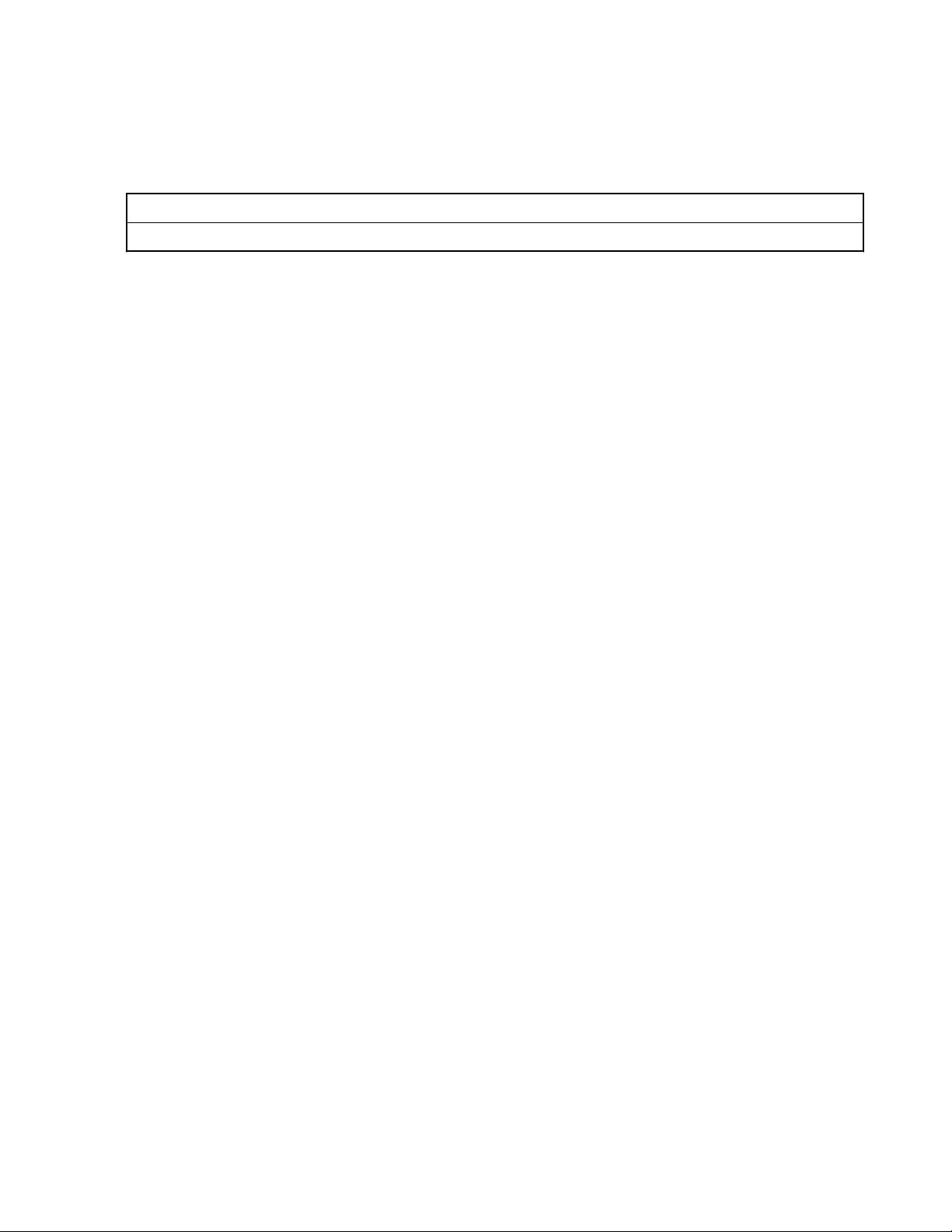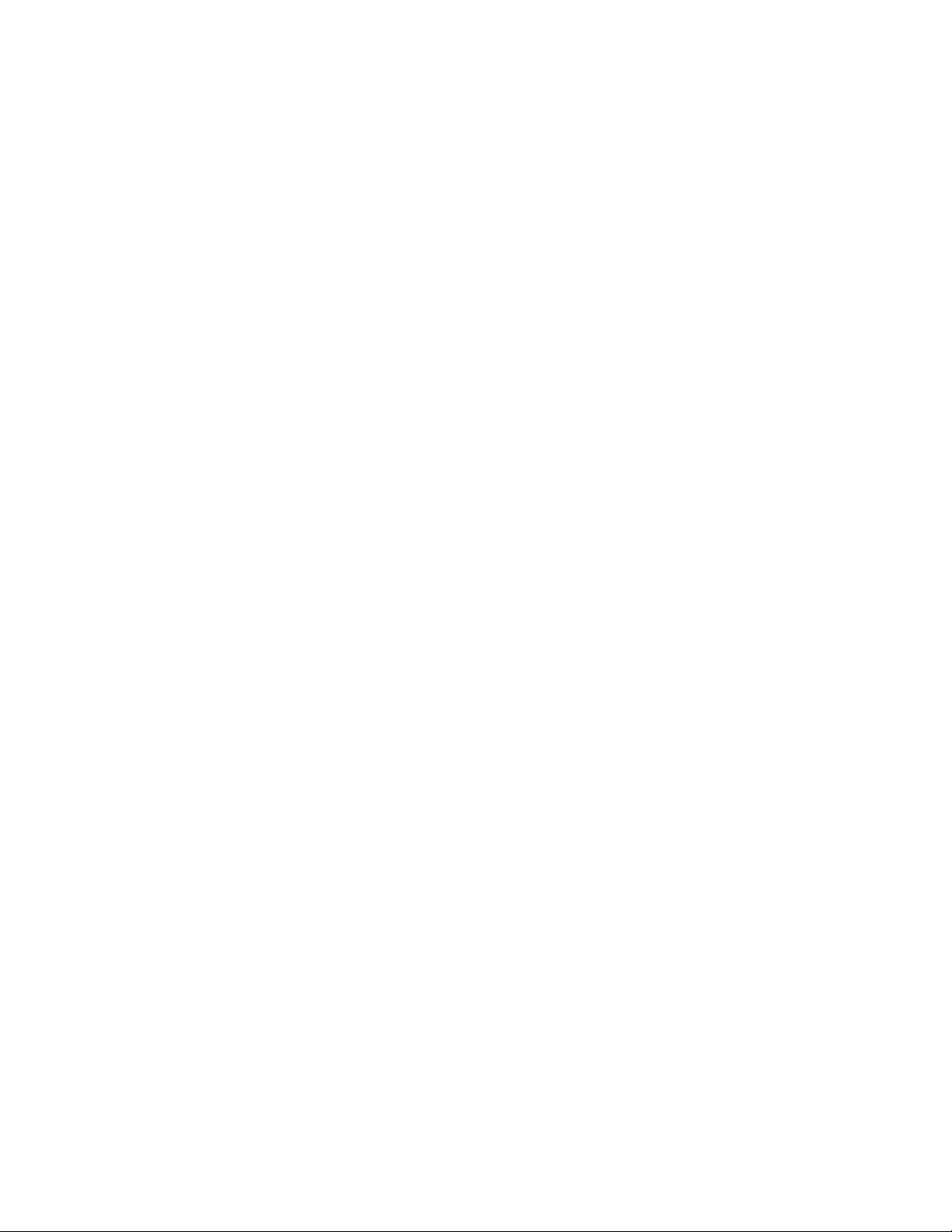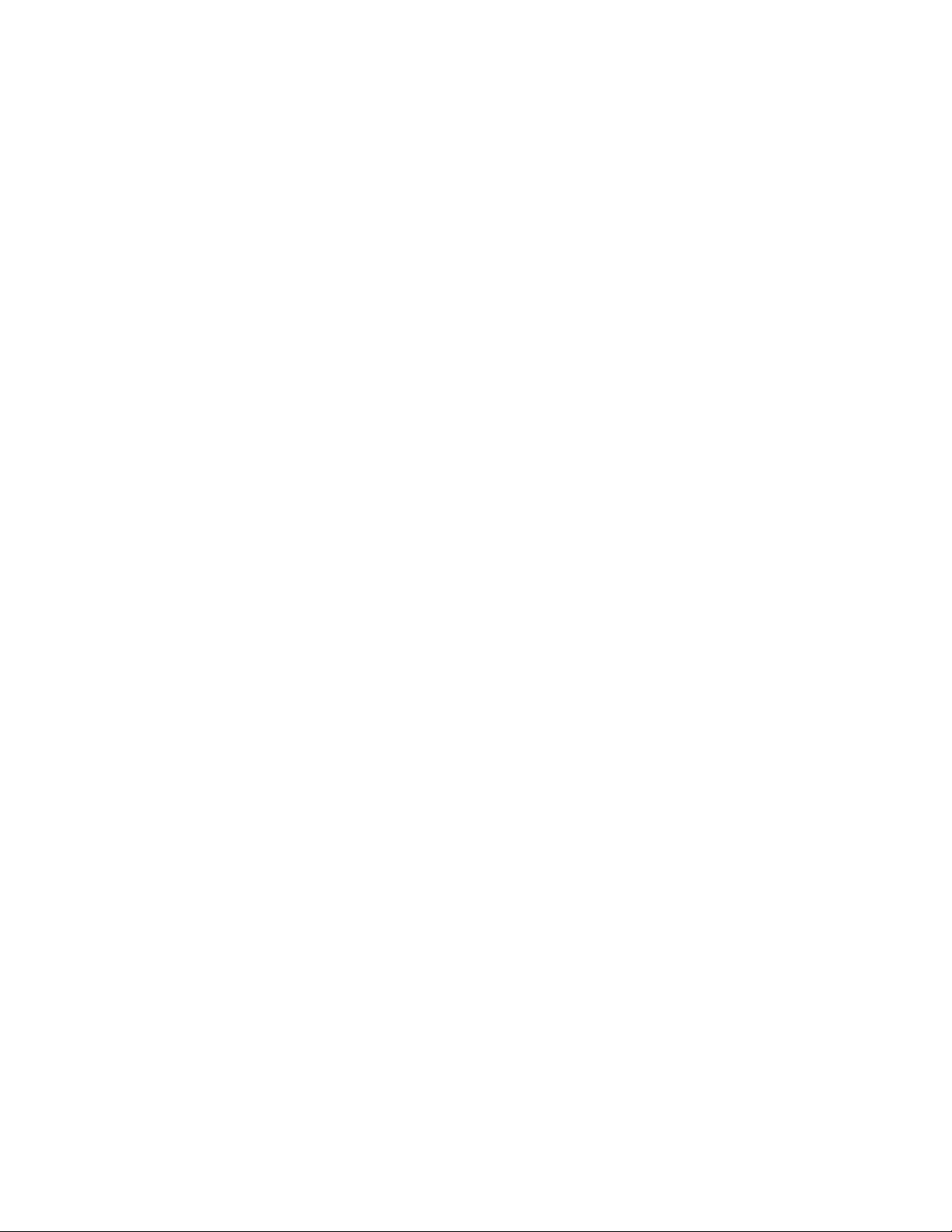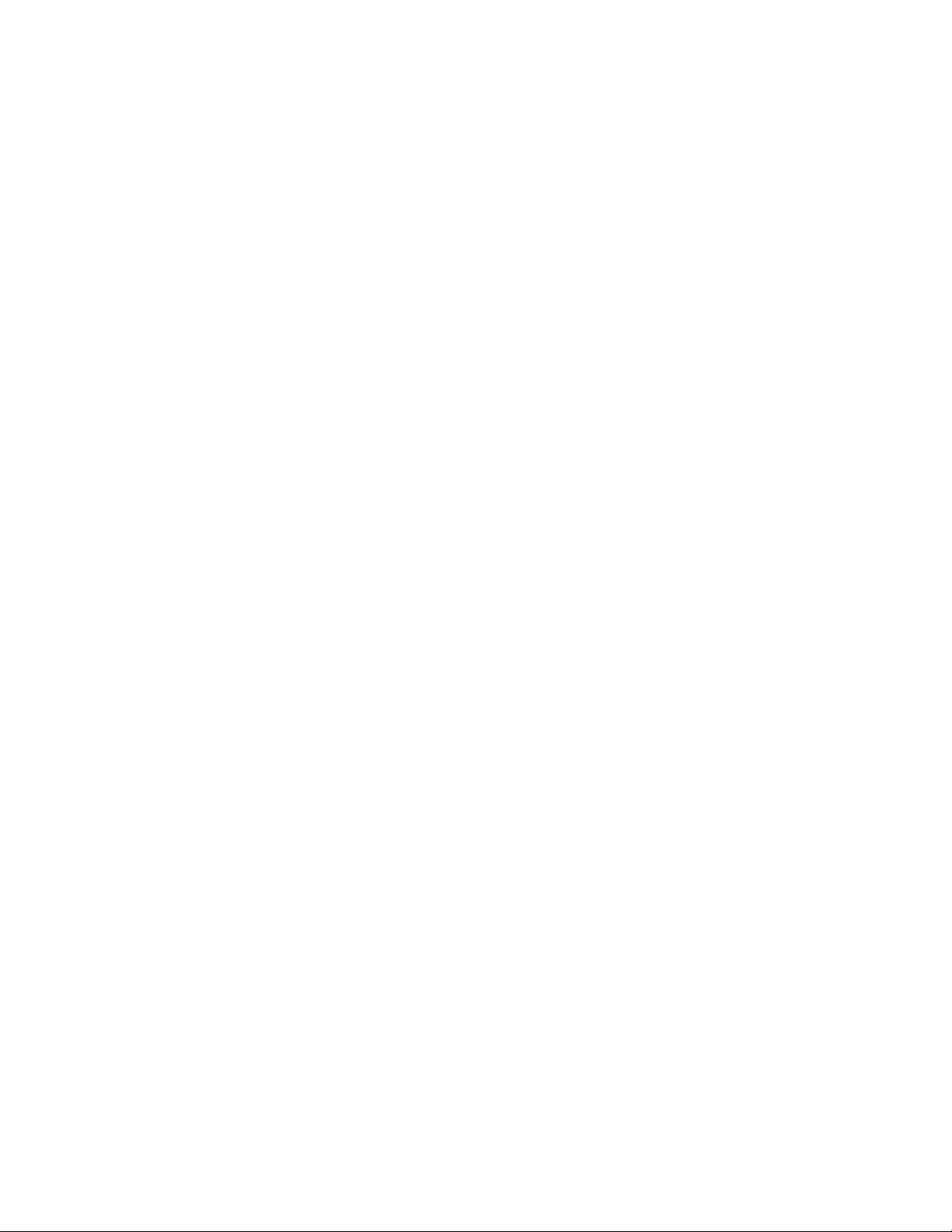Removing an App or Widget from the Home Screen................................................................. 38
Folders.....................................................................................................................................................38
Creating a Folder.........................................................................................................................38
Naming Folders........................................................................................................................... 38
Removing a Folder...................................................................................................................... 39
Home Screen Wallpaper..........................................................................................................................39
Changing the Home Screen Wallpaper....................................................................................... 39
Using the Touchscreen........................................................................................................................................ 39
Using the On-screen Keyboard........................................................................................................................... 40
Applications.........................................................................................................................................................41
Accessing Applications........................................................................................................................... 43
Switching Between Recent Applications................................................................................................ 44
Un-Locking the Screen........................................................................................................................................45
Single User Mode....................................................................................................................................45
MultiUser Mode...................................................................................................................................... 48
MultiUser Login..........................................................................................................................48
MultiUser Logout........................................................................................................................49
Resetting the Device............................................................................................................................................49
Performing a Soft Reset.......................................................................................................................... 49
Performing a Hard Reset......................................................................................................................... 49
Suspend Mode..................................................................................................................................................... 50
Chapter 3: Applications.........................................................................................53
File Browser........................................................................................................................................................ 53
People.................................................................................................................................................................. 54
Adding People......................................................................................................................................... 54
Editing People......................................................................................................................................... 54
Deleting People....................................................................................................................................... 54
Camera.................................................................................................................................................................55
Taking Photos..........................................................................................................................................55
Taking a Panoramic Photo...................................................................................................................... 57
TC70 Recording Videos..........................................................................................................................58
TC70 Photo Settings................................................................................................................................60
TC70 Video Settings............................................................................................................................... 62
Gallery.................................................................................................................................................................63
Working with Albums.............................................................................................................................64
Share an Album...........................................................................................................................65
Get Album Information...............................................................................................................65
Deleting an Album...................................................................................................................... 66
Working with Photos...............................................................................................................................66
Viewing and Browsing Photos....................................................................................................66
Cropping a Photo.........................................................................................................................67
Setting a Photo as a Contact Icon................................................................................................68
Share a Photo...............................................................................................................................68
Deleting a Photo.......................................................................................................................... 69
Working with Videos.............................................................................................................................. 69
Watching Videos......................................................................................................................... 69
Sharing a Video...........................................................................................................................70
Deleting a Video..........................................................................................................................70
DataWedge Demonstration................................................................................................................................. 71
Sound Recorder................................................................................................................................................... 72
PTT Express Voice Client...................................................................................................................................72
Enabling PTT Communication................................................................................................................74
Selecting a Talk Group............................................................................................................................74
PTT Communication............................................................................................................................... 74
8 | Contents