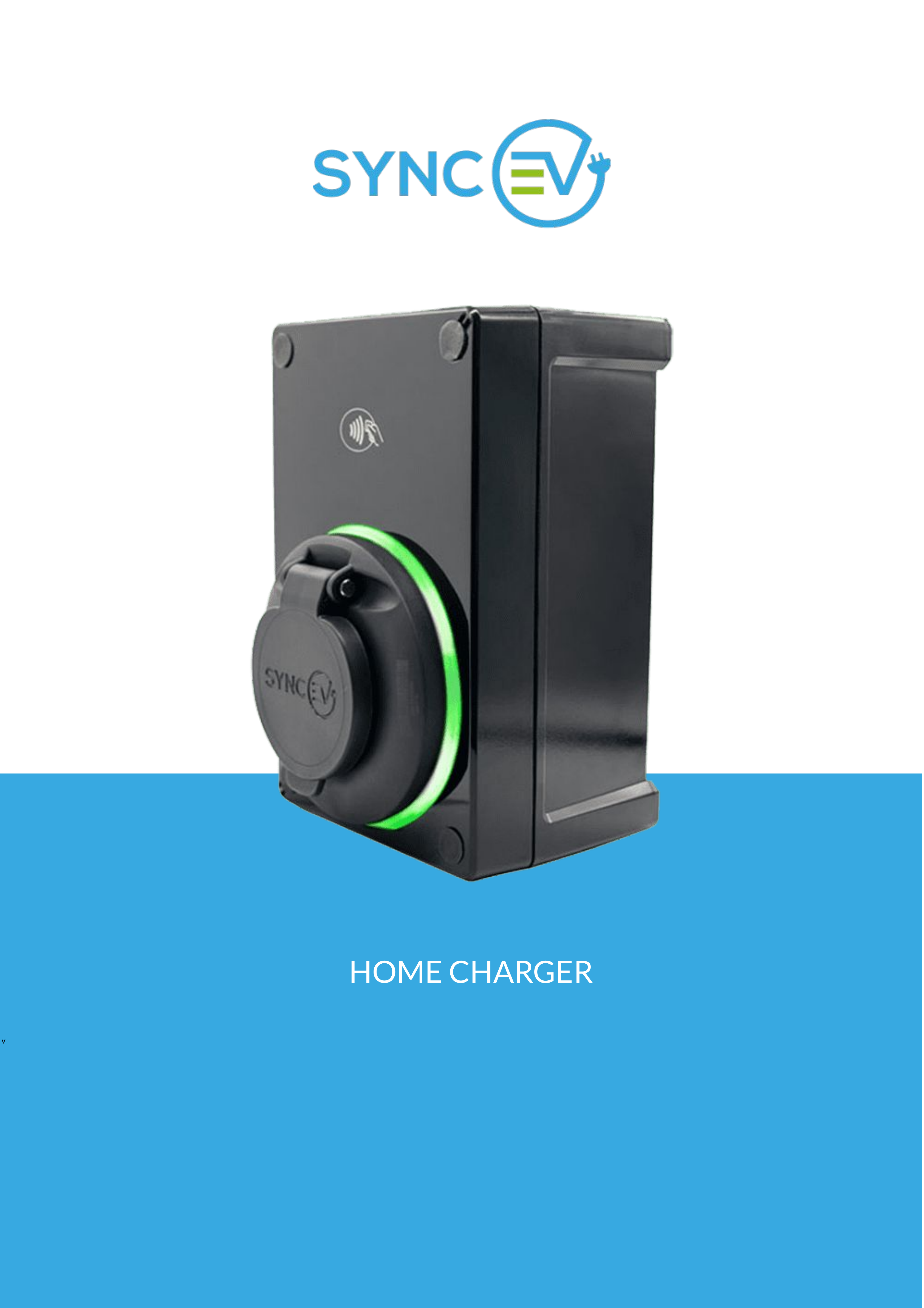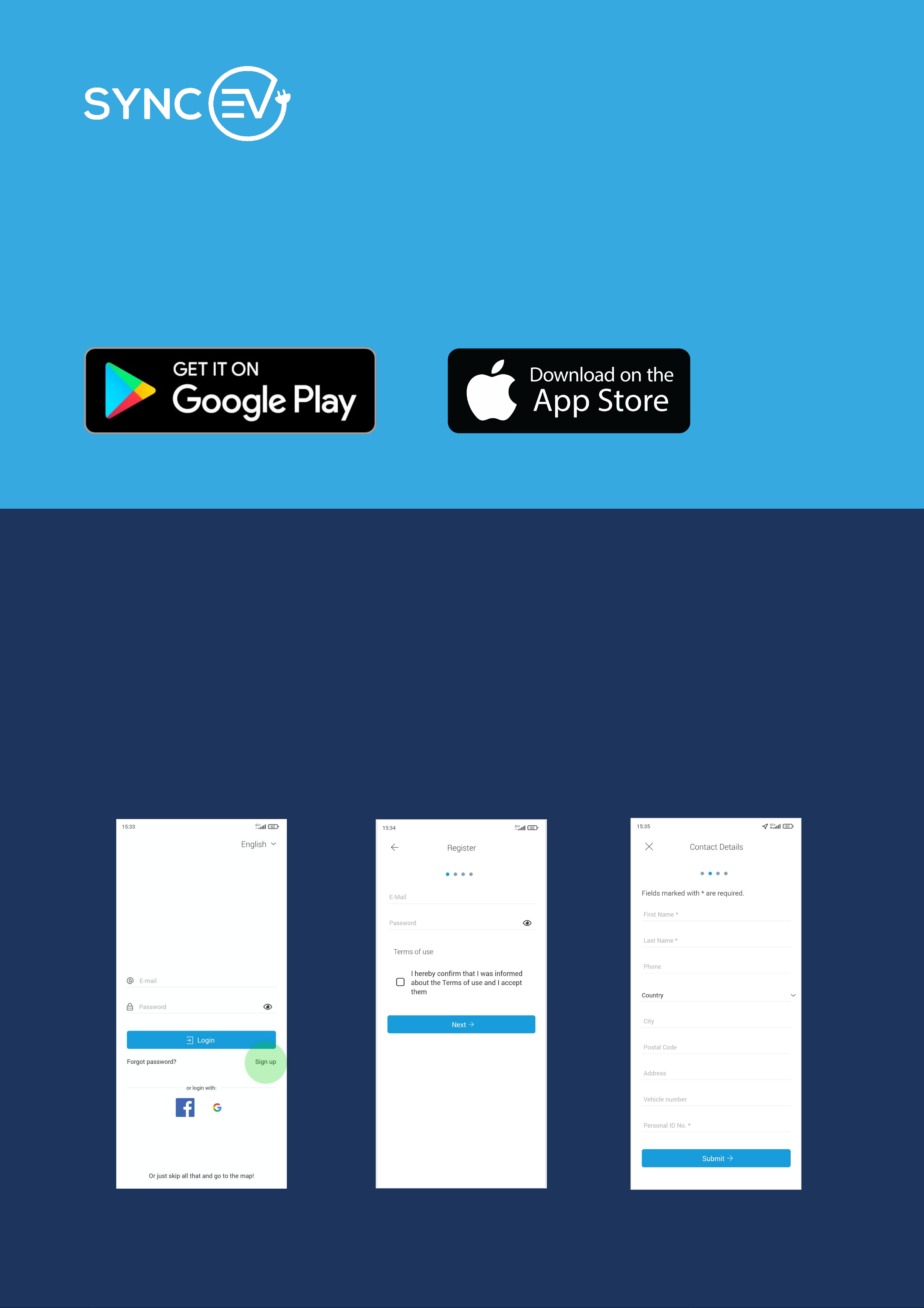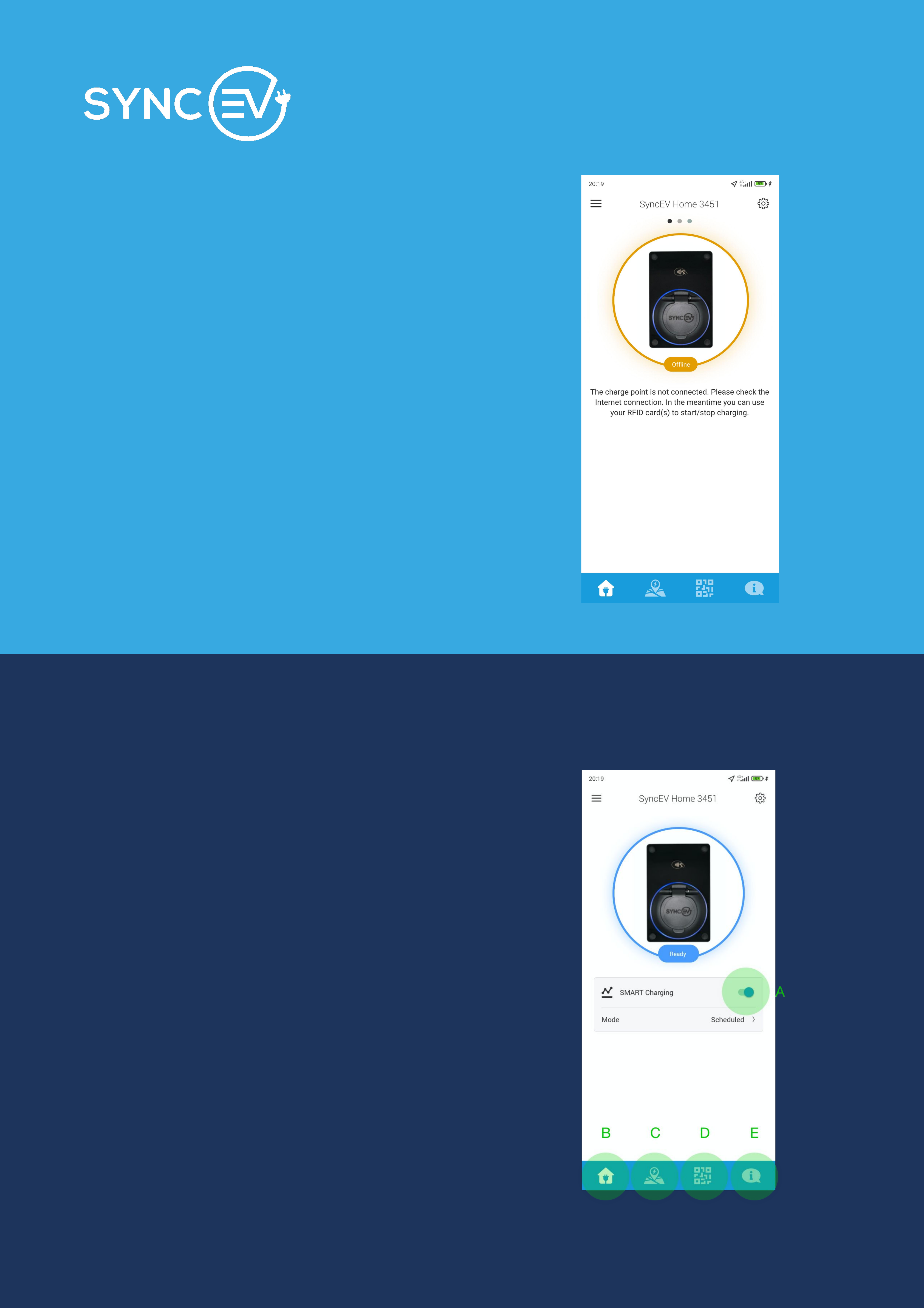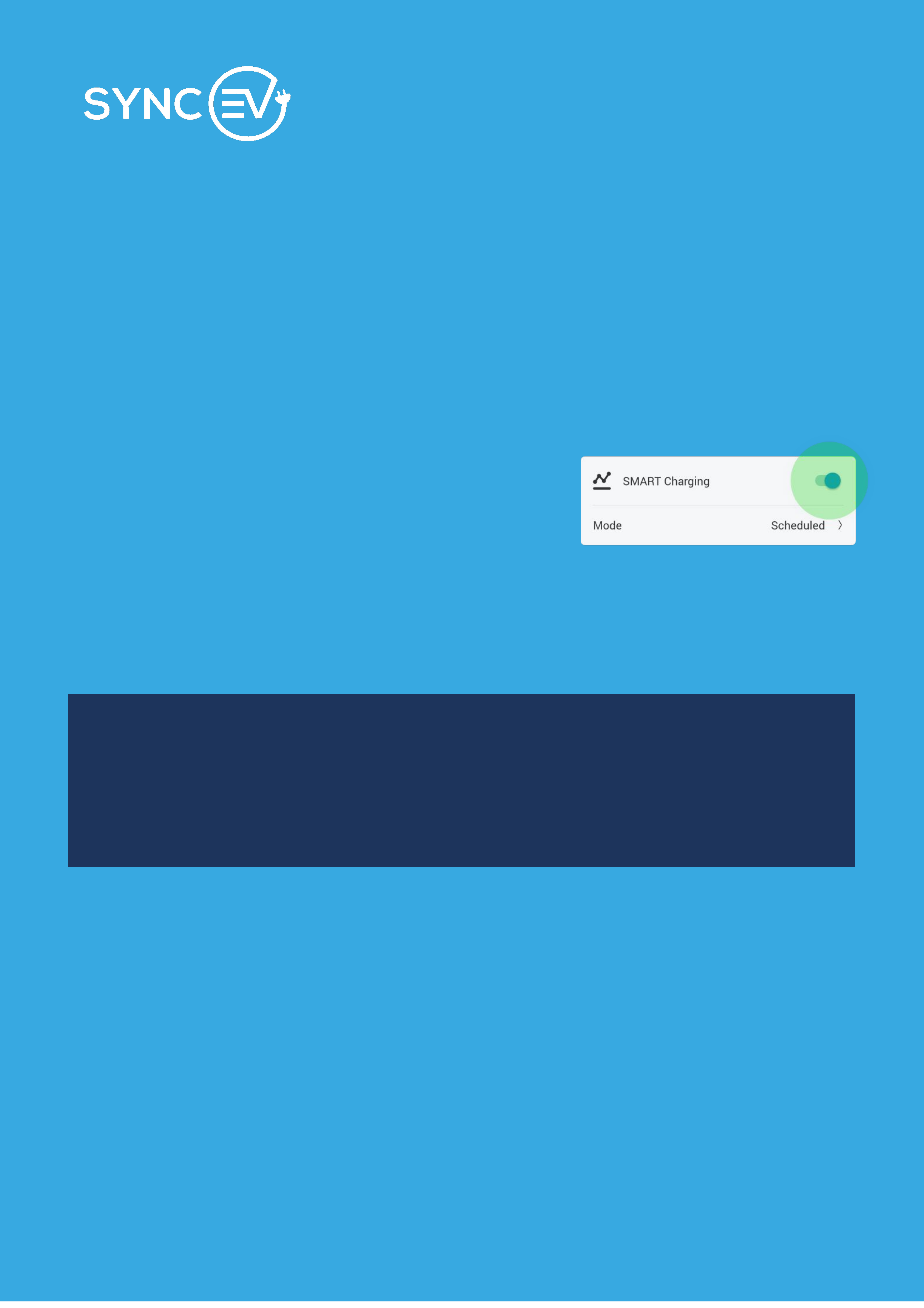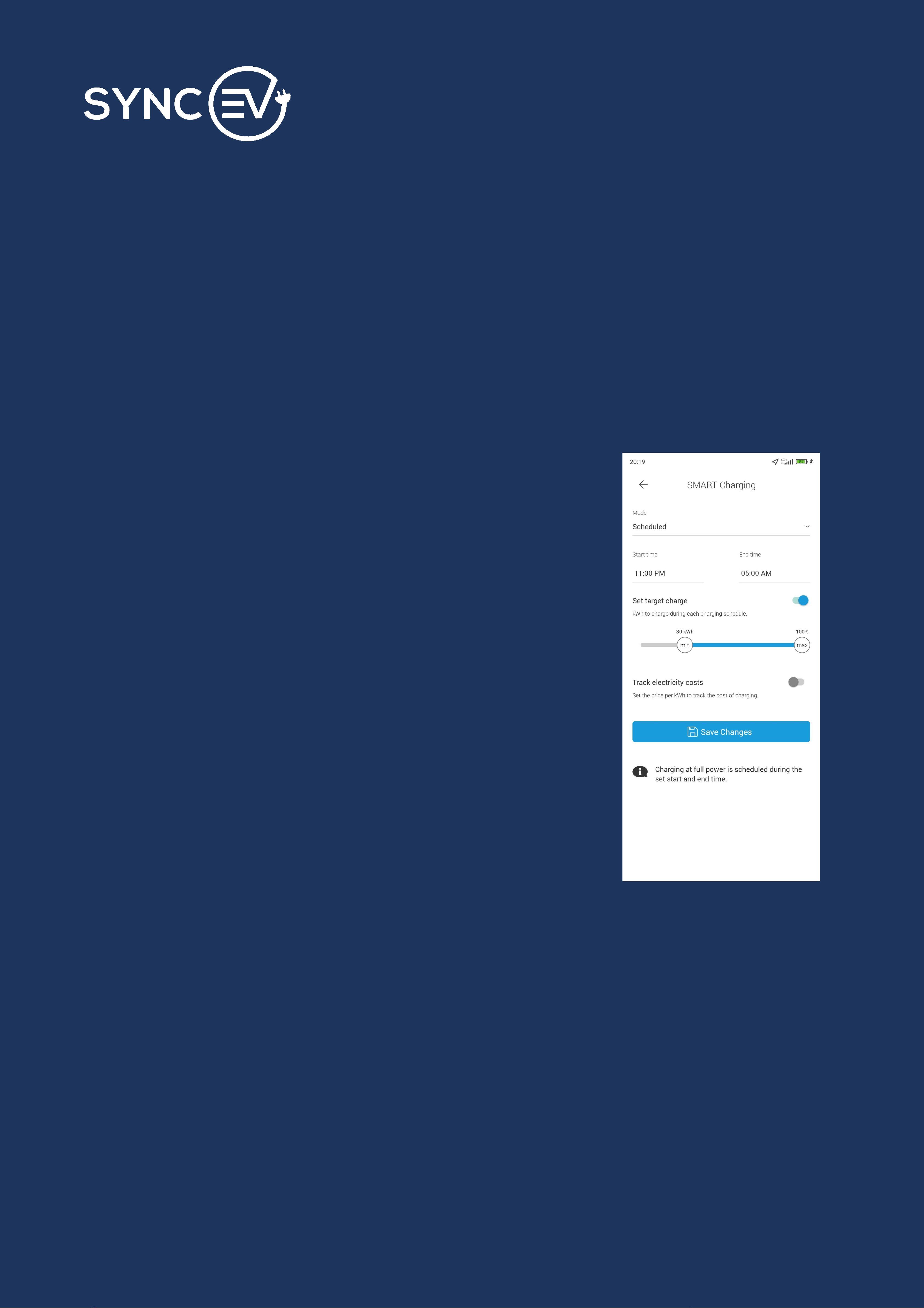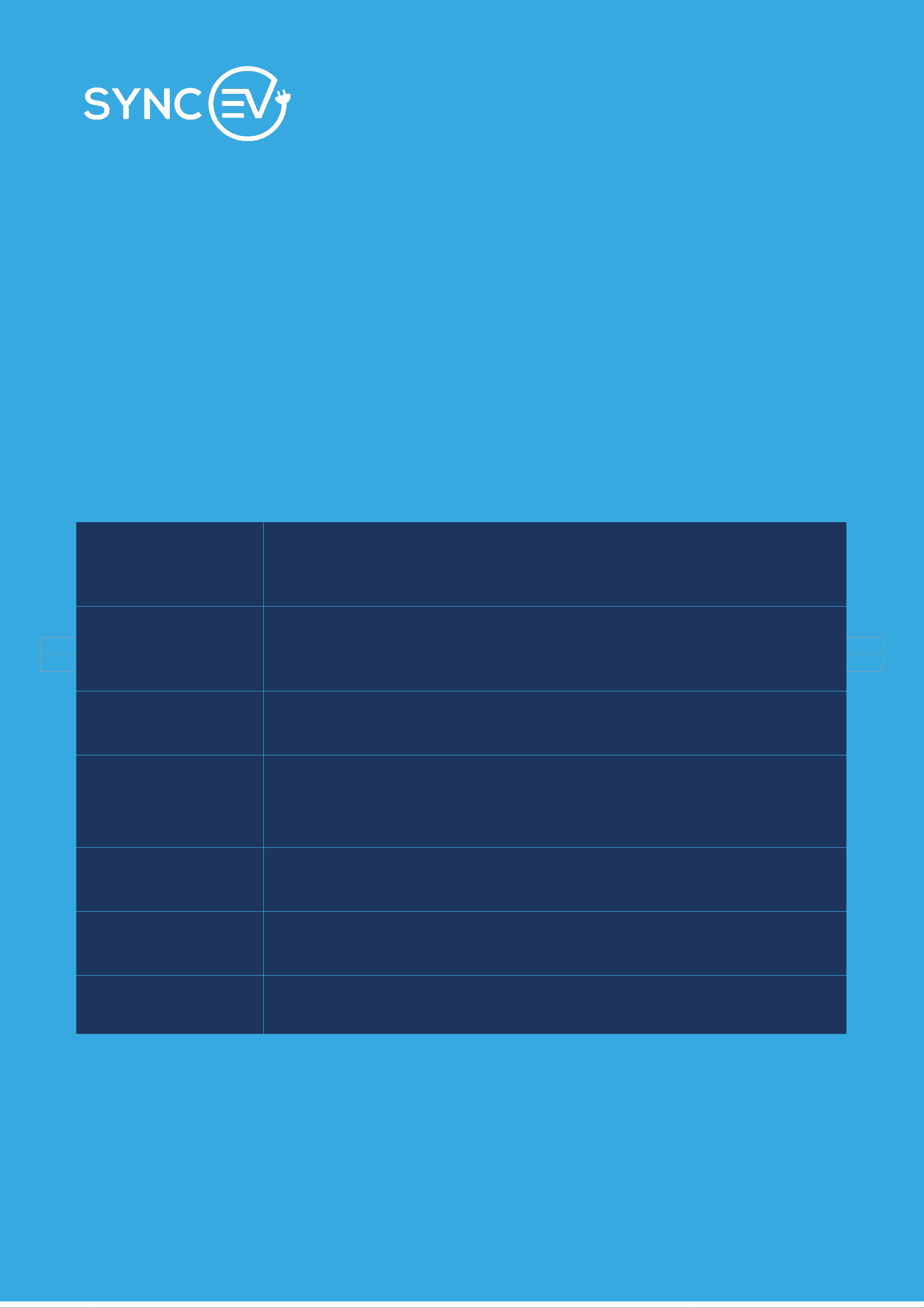SMART Charging Modes
Disabled
Disables SMART charging. The charger works at
full power without any scheduled charging.
Scheduled
The Scheduled mode allows you to set your Start
time and End time to match your off-peak
electricity tariff or otherwise preferred charging
time.
In this mode, after you plug the car, the charger
doesn’t just start charging at full power but
instead schedules the charge to happen during
the set Start and End time while in the meantime
keeping the car awake with Pulse Charging (this
can be changed in the Keep-awake mode menu).
Optionally, you can set a desired Target charge -
a minimum and optionally - maximum kWh to be
charged during each charging cycle. To ensure
the set minimum kWh the charger may schedule
charging not only during the set Start and End
time but also include a charging period at full
power at the start of the charging cycle.
Optionally, you can also enter the electricity cost
during standard and off-peak periods, to be
tracked and used in reports (coming soon).