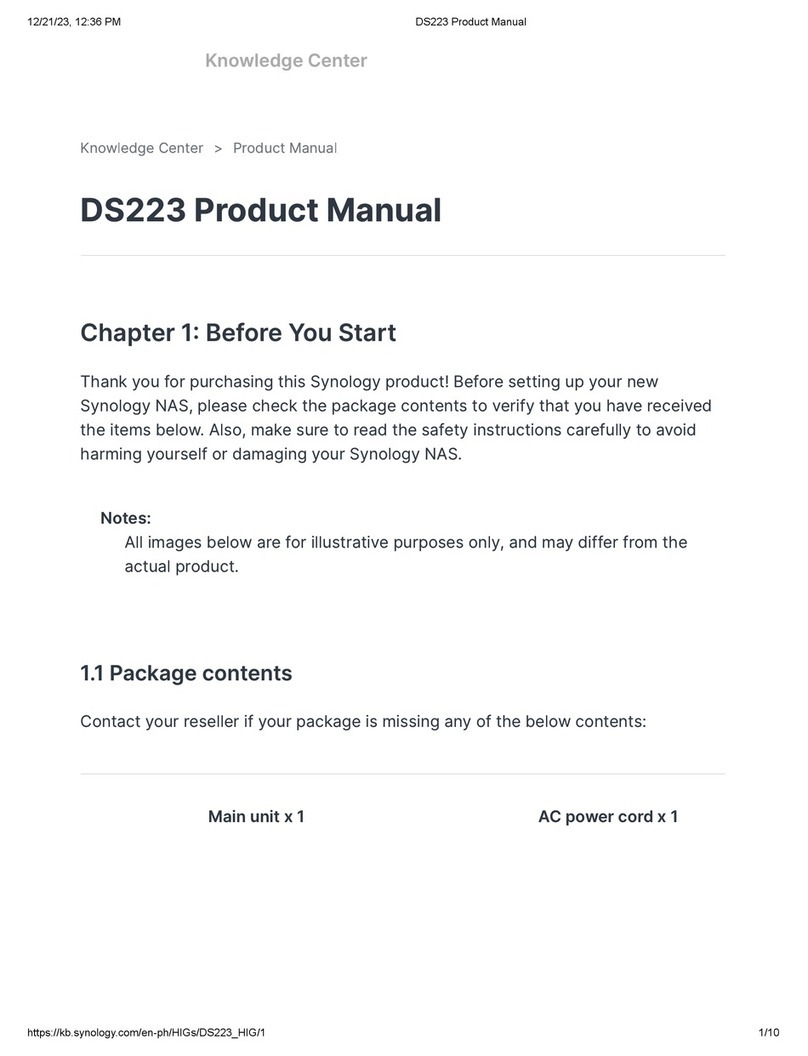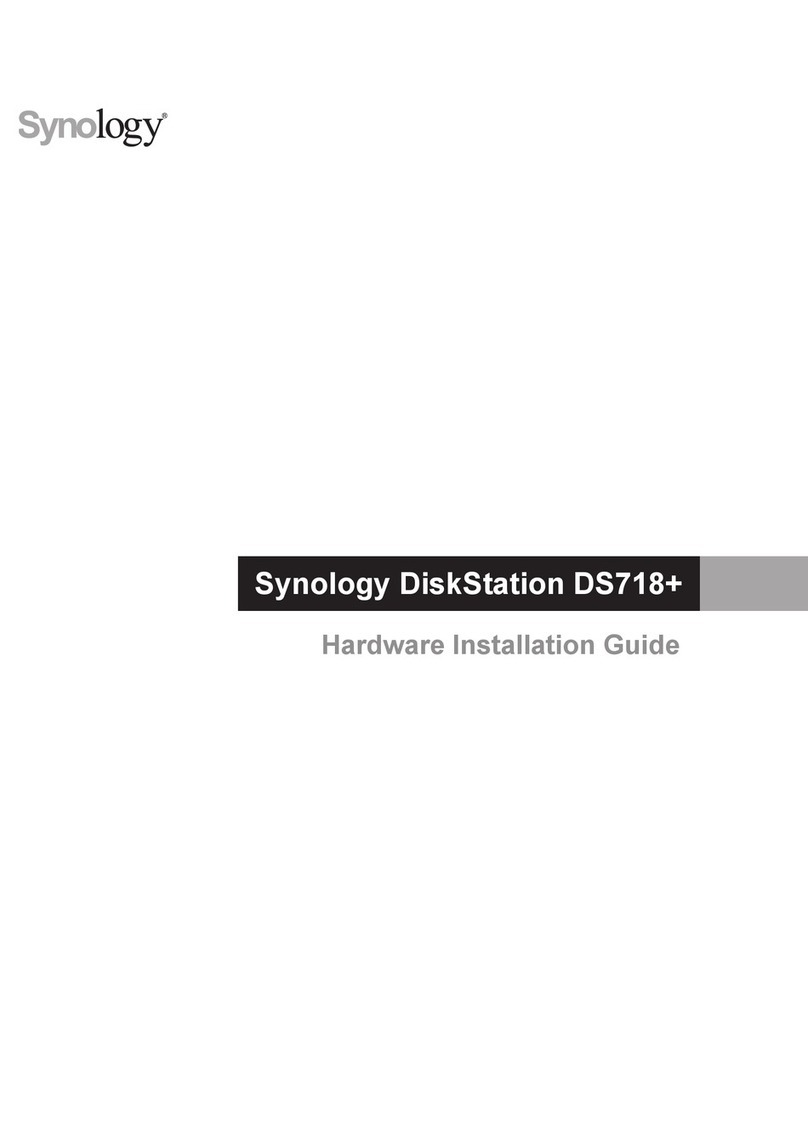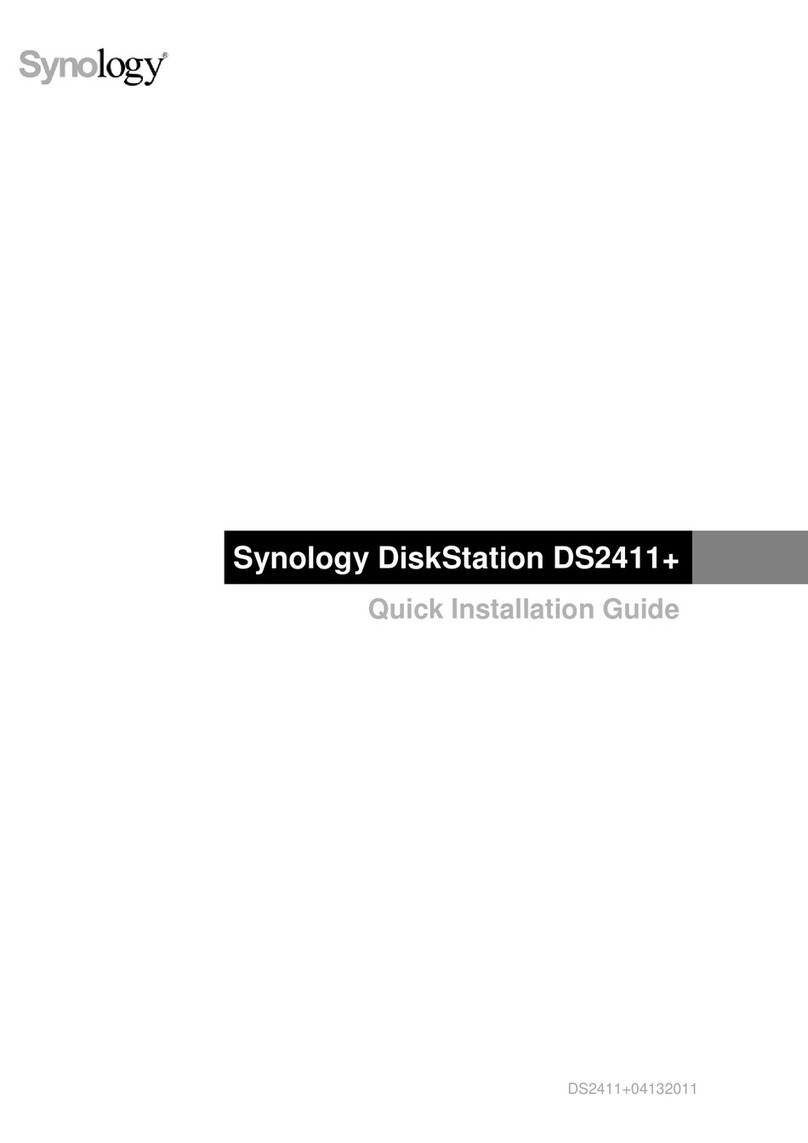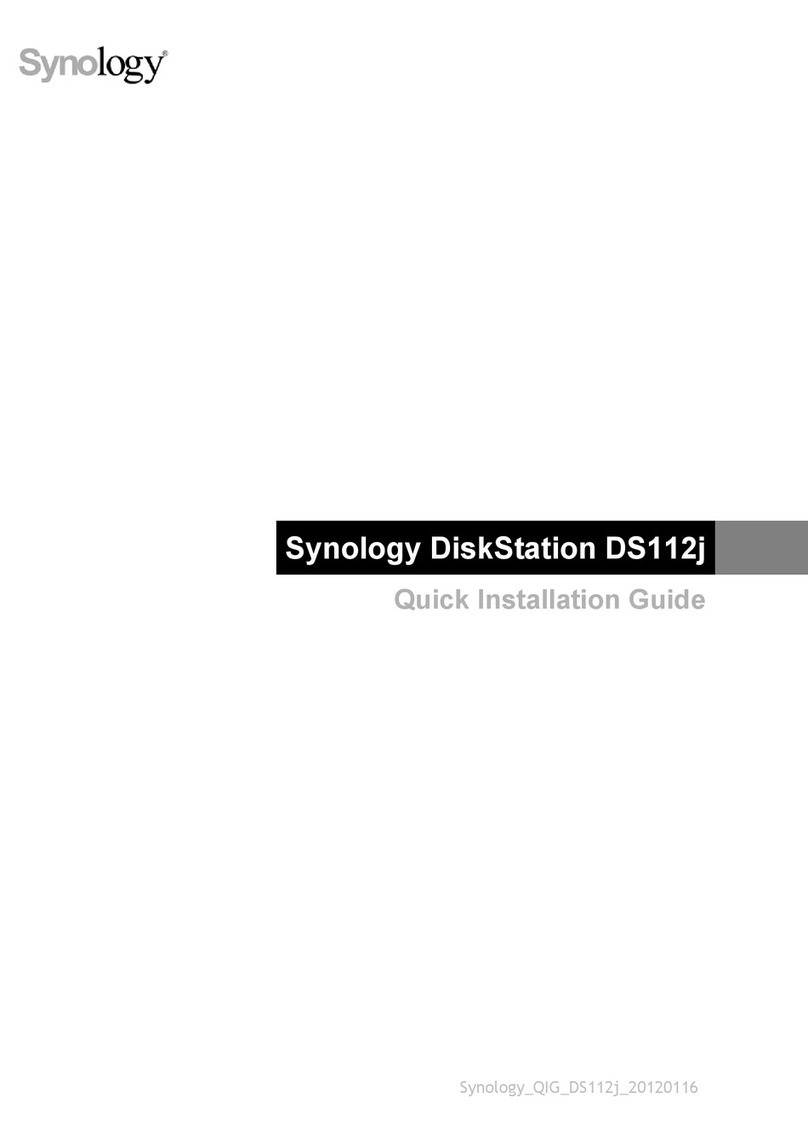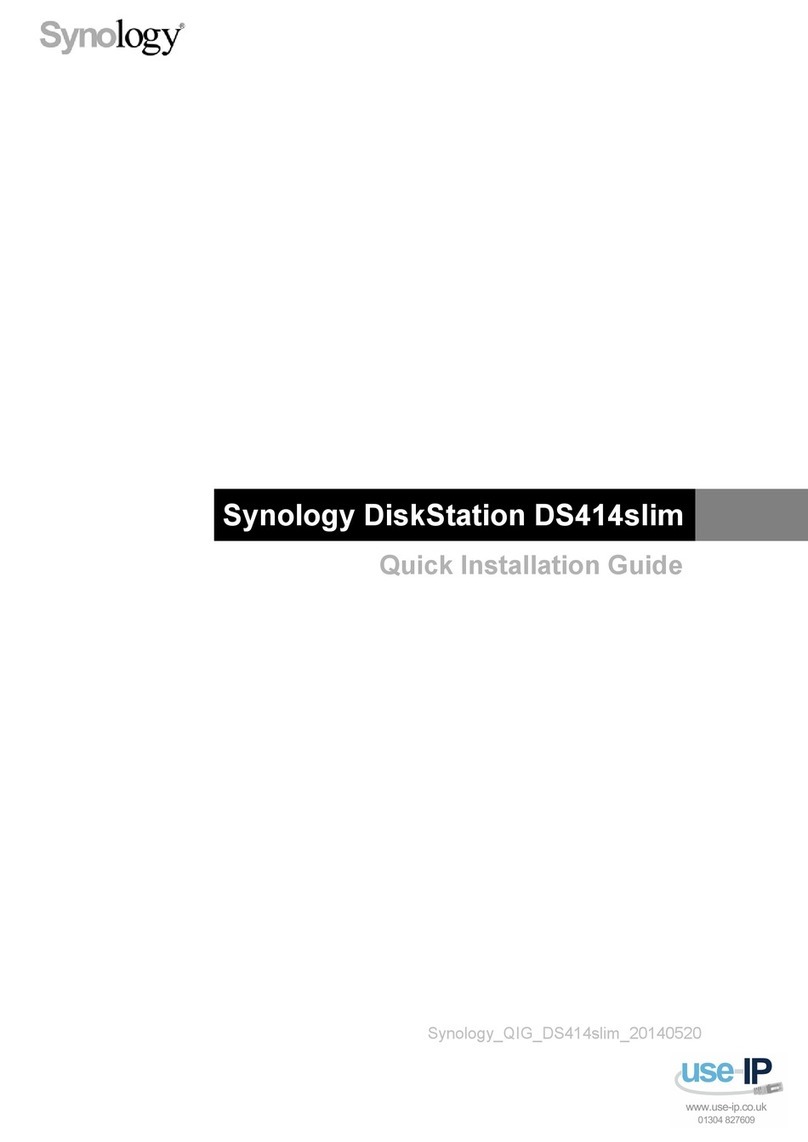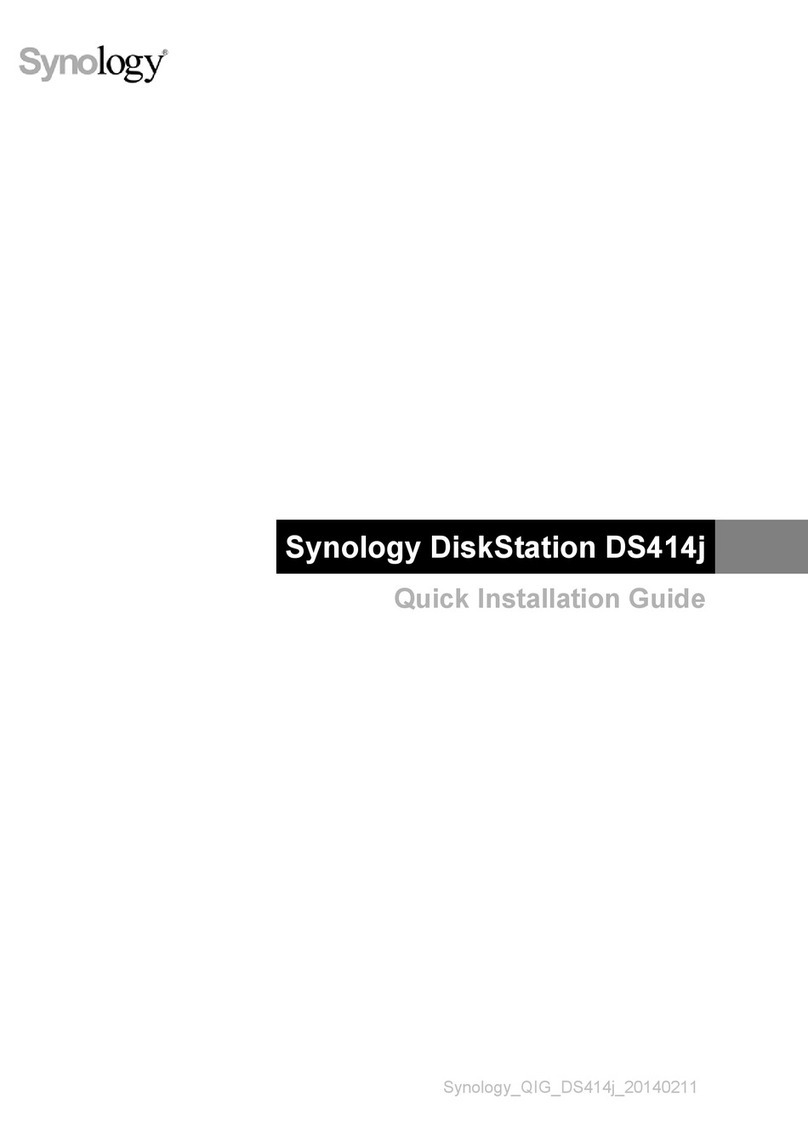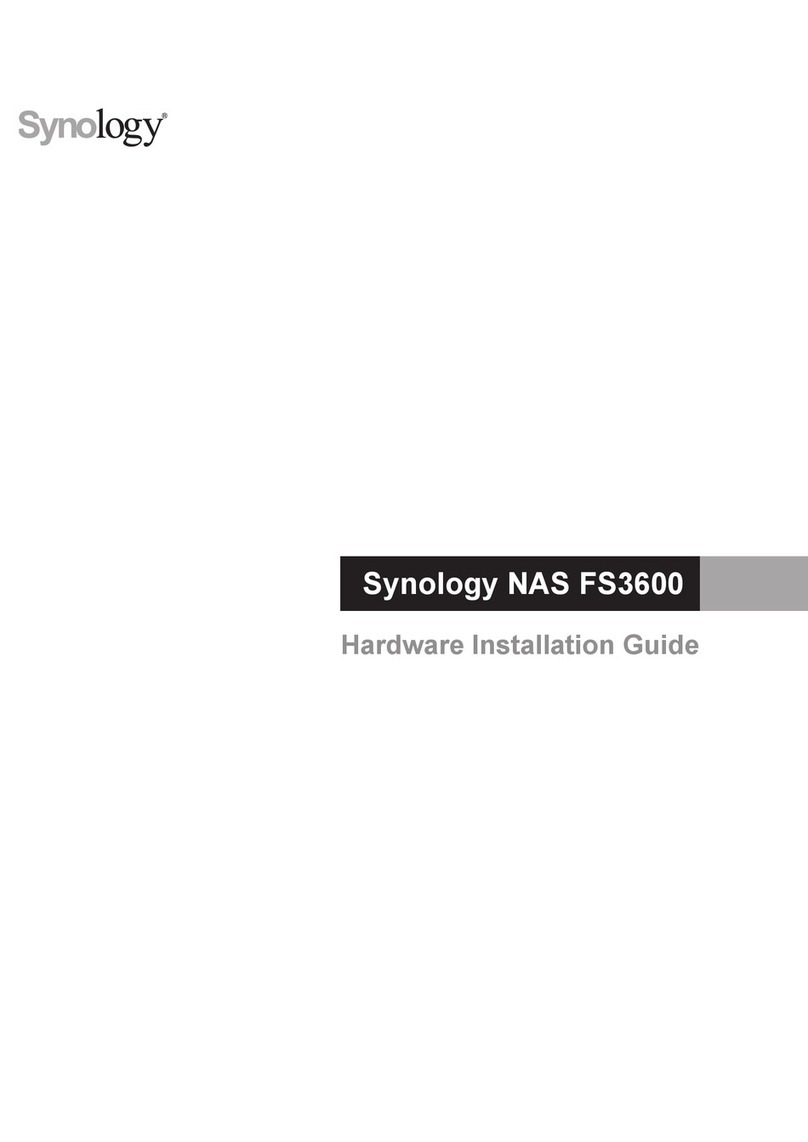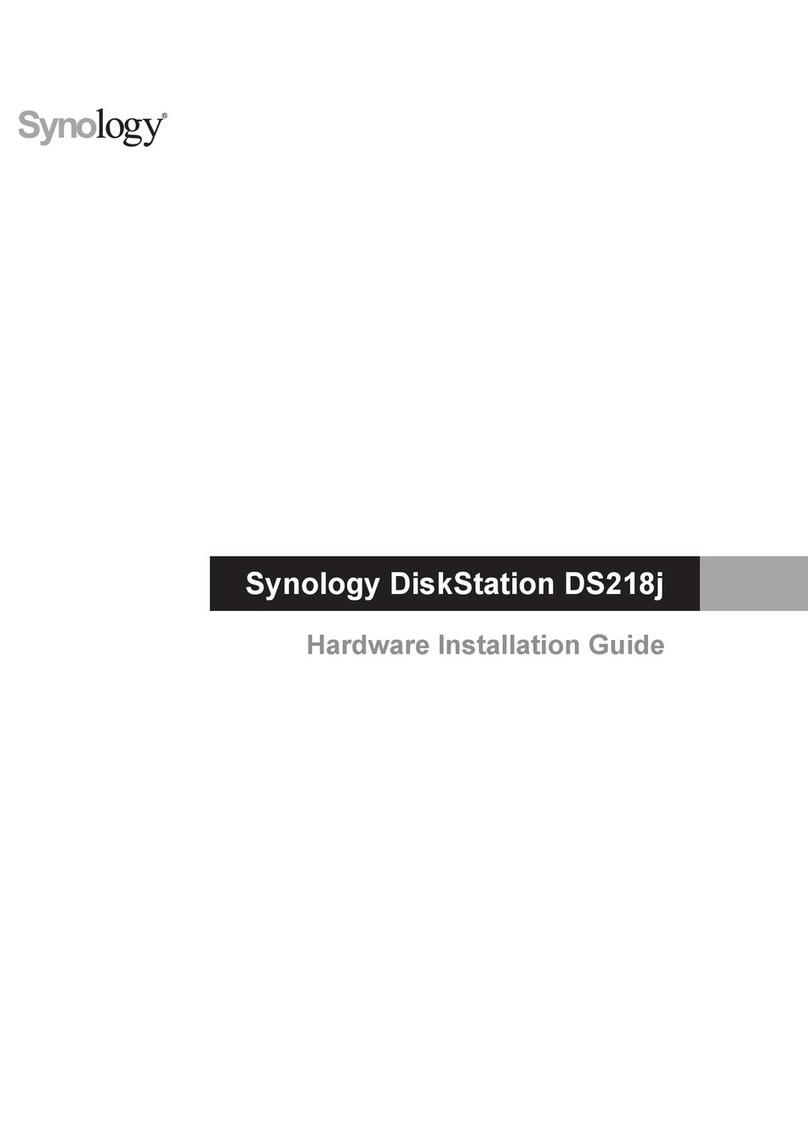4Chapter 1: Before You Start
Synology DS1821+ at a Glance
No. Article Name Location Description
1STATUS Indicator
Front
Displays the status of the system. For more information, see
"System Modes and LED Indicators".
2ALERT Indicator Displays warnings regarding fan or temperature. For more
information, see "Other LED Indicators".
3POWER Button
1. Press to power on your Synology NAS.
2. To power o your Synology NAS, press and hold until you
hear a beep sound and the Power LED starts blinking.
4LAN Indicator Displays the status of the network connection. For more
information, see "Other LED Indicators".
5DRIVE Status Indicator Displays the status of each drive. For more information, see
"Other LED Indicators".
6Drive Tray Install drives (hard disk drives or solid state drives) here.
7Drive Tray Lock Lock or unlock drive trays.
8USB 3.2 Gen 1 Port Connect external drives or other USB devices to the Synology
NAS here.
9Power Port
Rear
Connect power cord here.
10 Fan Disposes of excess heat and cools the system. If the fan
malfunctions, the Synology NAS will emit a beeping sound.
11 PCI Express
Expansion Slot Supports the addition of PCIe network interface cards.
12 Kensington Security Slot Attach a Kensington security lock here.
13 eSATA Port 1 Connect Synology Expansion Unit1to the Synology NAS here.
14 LAN Port Connect RJ-45 network cable here.
15 RESET Button
1. Press and hold until you hear a beep sound to restore
the IP address, DNS server, and password for the admin
account to default.
2. Press and hold until you hear a beep, then press and hold
again until you hear three beeps to return the Synology
NAS to "Not Installed" status so that DiskStation Manager
(DSM) can be reinstalled.
16 USB 3.2 Gen 1 Port Connect external drives or other USB devices to the Synology
NAS here.
17 eSATA Port 2 Connect Synology Expansion Unit1to the Synology NAS here.
6 7
19
16138171512
11
14
10
3 4 5
2
1For more information about Synology Expansion Unit supported by your Synology NAS, please visit www.synology.com.