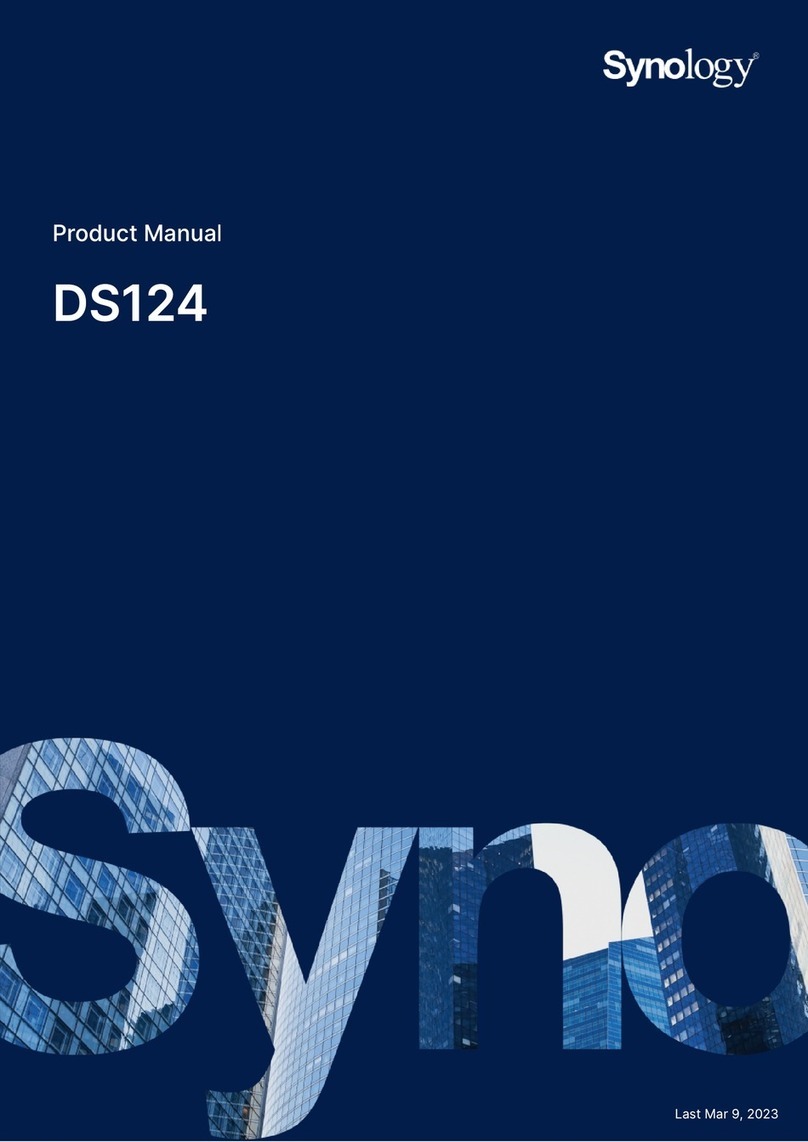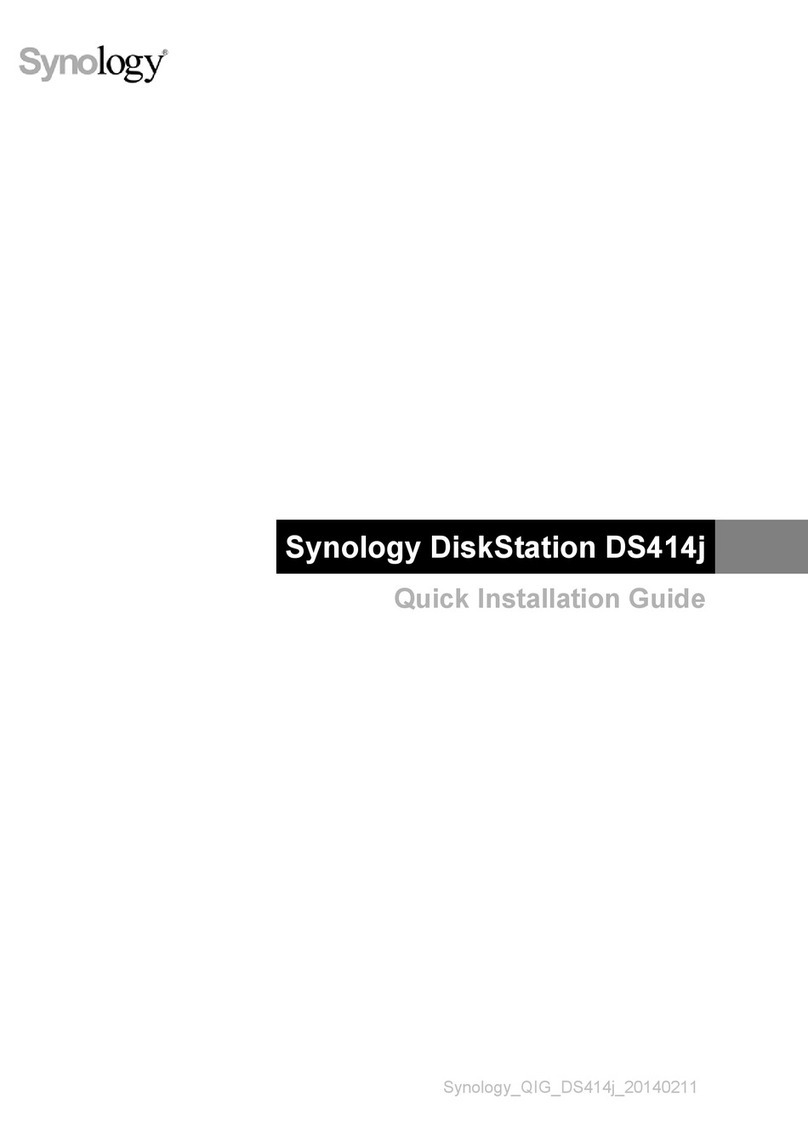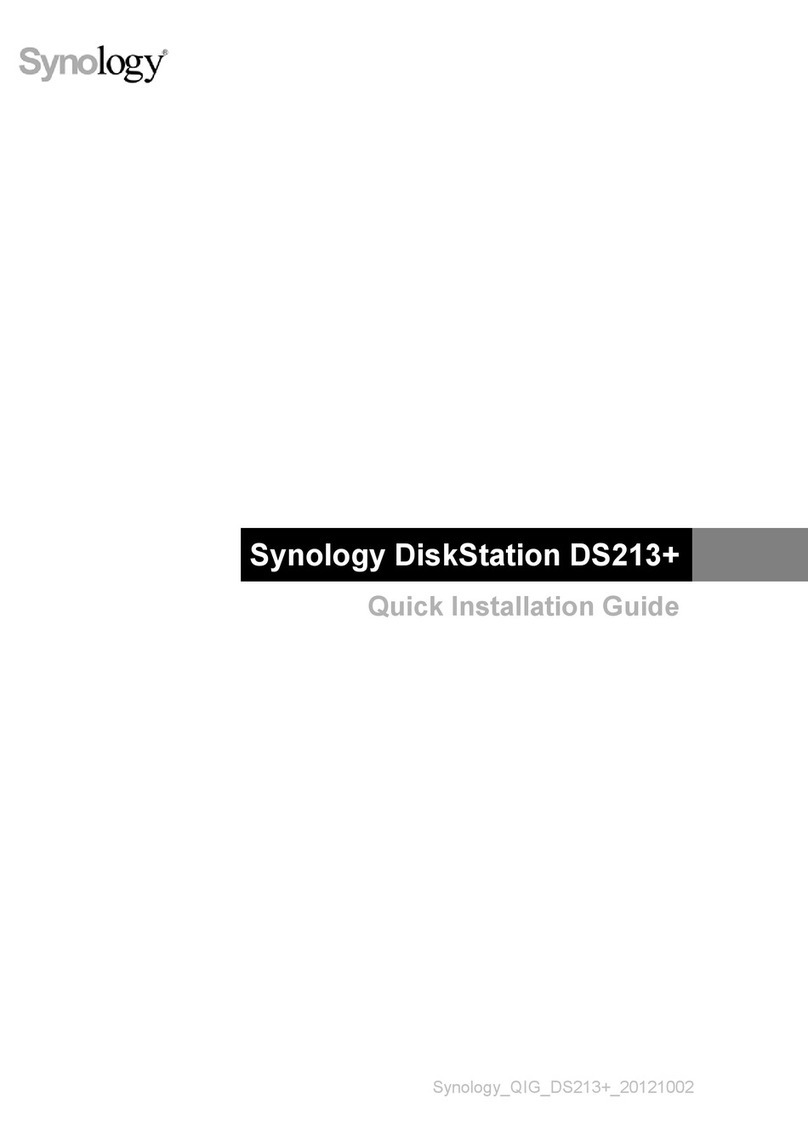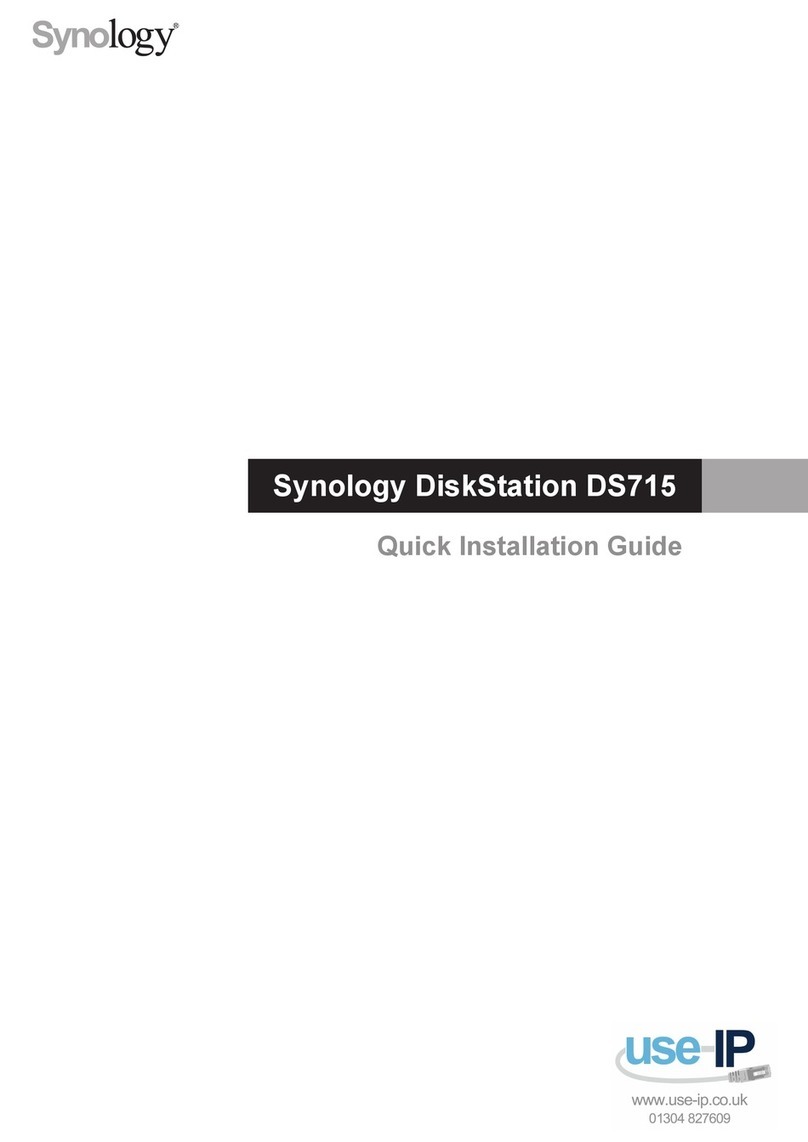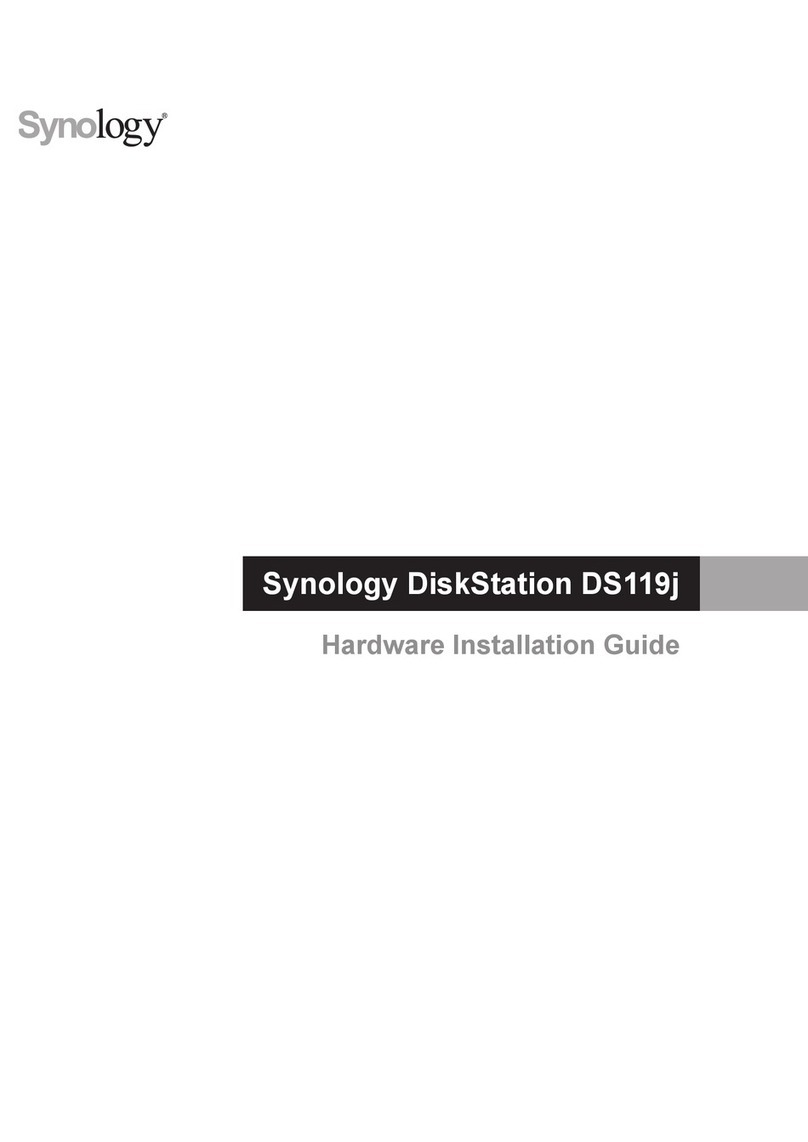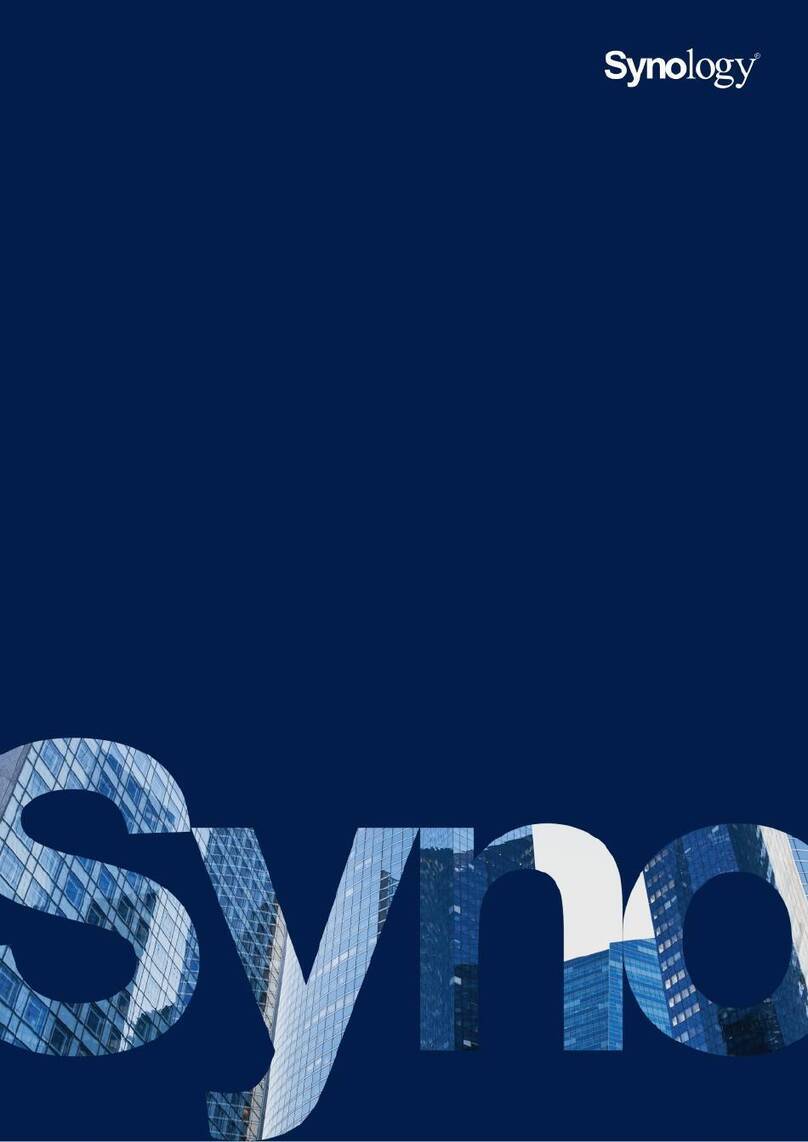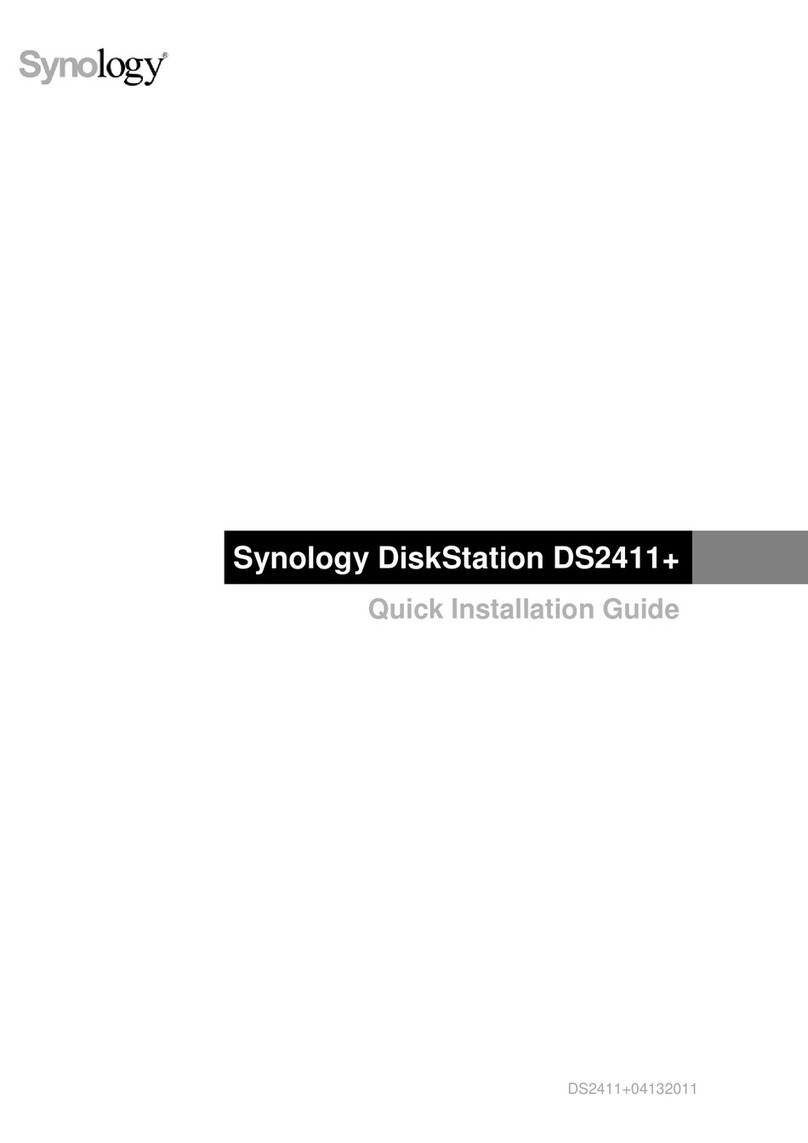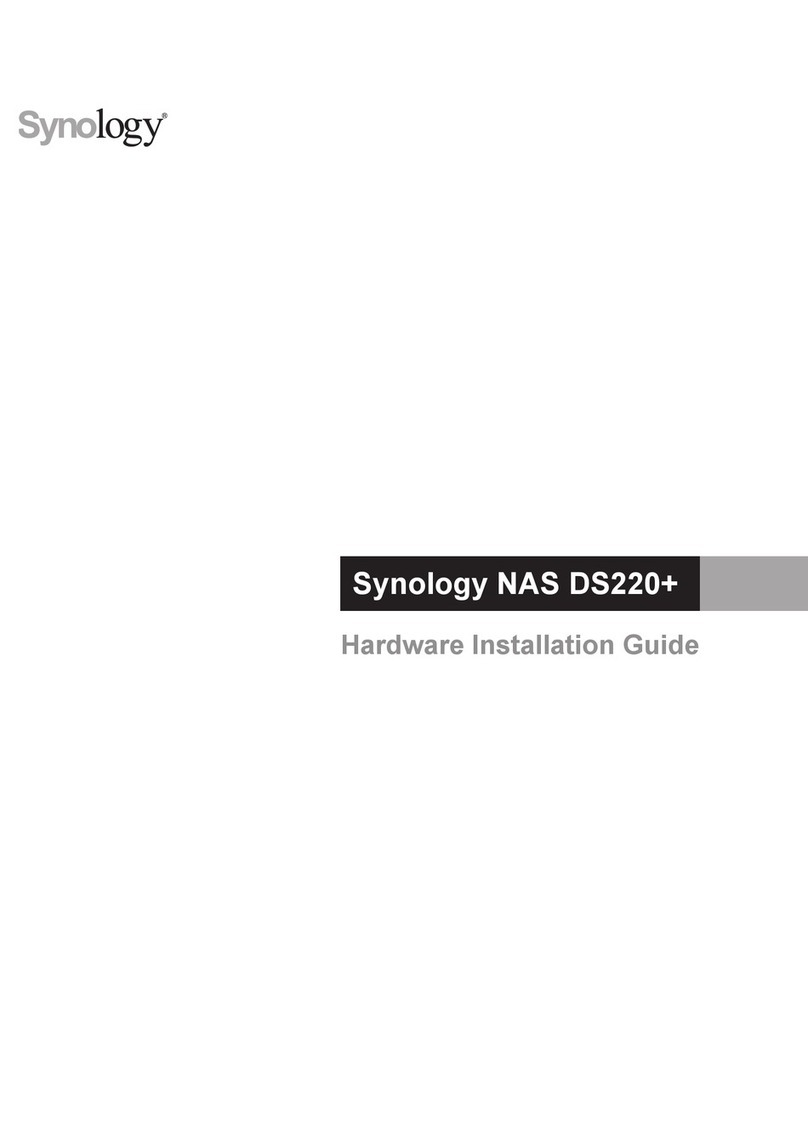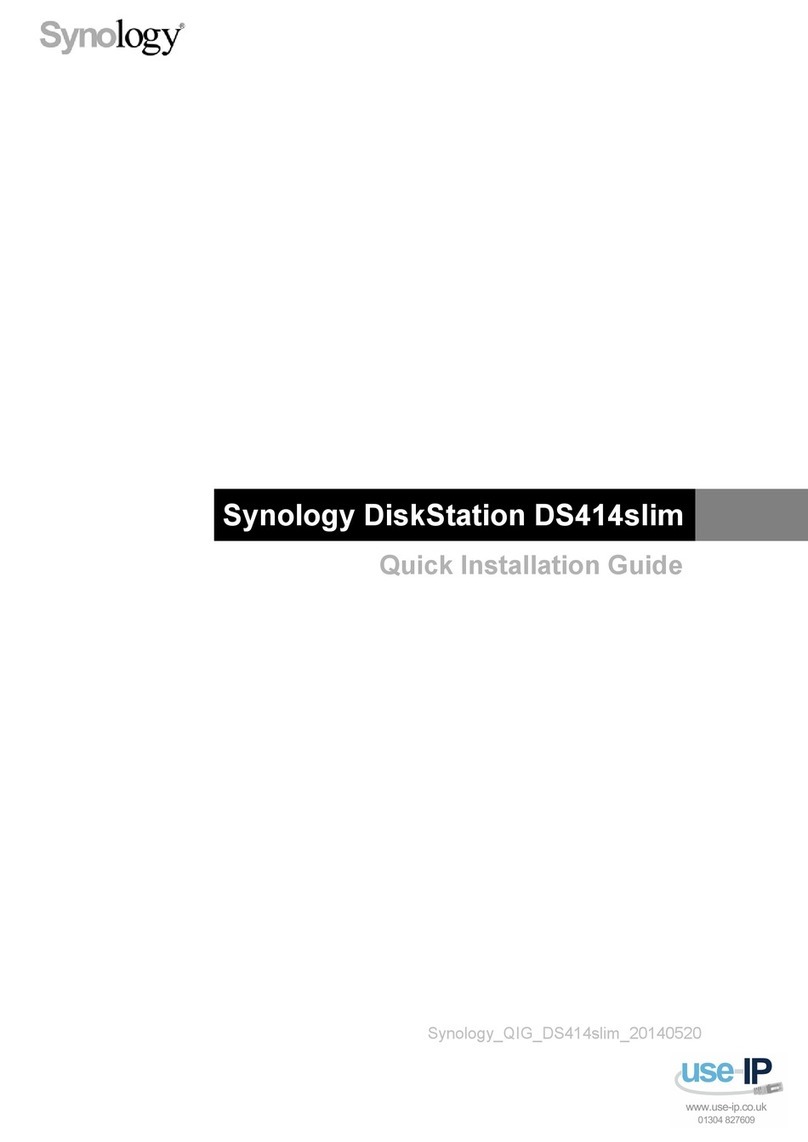4 Chapter 1: Before You Start
Synology DiskStation at a Glance
No. Item Location Description
1) Drive Tray
Front Panel
Install drives (hard disk drives or solid state drives) here.
2) Disk Indicator Displays the status of installed drives. For more information, see "Appendix B:
LED Indicator Table".
3) Drive Tray Lock Insert included keys here to lock and unlock the drive trays.
4) Status Indicator Displays the status of the system. For more information, see "Appendix B:
LED Indicator Table".
5) LAN Indicator Displays the status of the network connection. For more information, see
"Appendix B: LED Indicator Table".
6) Copy Button Lights up when you connect a USB device (e.g. digital camera, USB flash
disk, etc.). Press the copy button to copy data from the connected USB device
to internal drives.
7) USB 2.0 Port Connect external hard drives, USB printers, or other USB devices to the
DiskStation here.
8) Power Button 1.Press to power on the DiskStation.
2.To power off the DiskStation, press and hold until you hear a beep sound
and the Power LED starts blinking.
9) Fan
Back Panel
Disposes of excess heat and cools the system. If the fan malfunctions, the
DiskStation will emit a beeping sound.
10) LAN Port Connect network cables here.
11) Power Port Connect AC adapter here.
12) Reset Button
1.Press and hold until you hear a beep sound to restore the default IP
address, DNS server, and passwords for users belonging to
the administrators
2.Press and hold until you hear a beep sound, then press and hold again until
you hear three beep sounds to return the DiskStation to “Not Installed”
status so that DiskStation Manager (DSM) can be reinstalled.
group.
13) Kensington Security
Slot Attach a Kensington lock here.
14) USB 3.0 Port Connect external hard drives, USB printers, or other USB devices to the
DiskStation here.
15) eSATA Port Connect external SATA disks here.