Synology DiskStation DS1522+ Manual
Other Synology Storage manuals
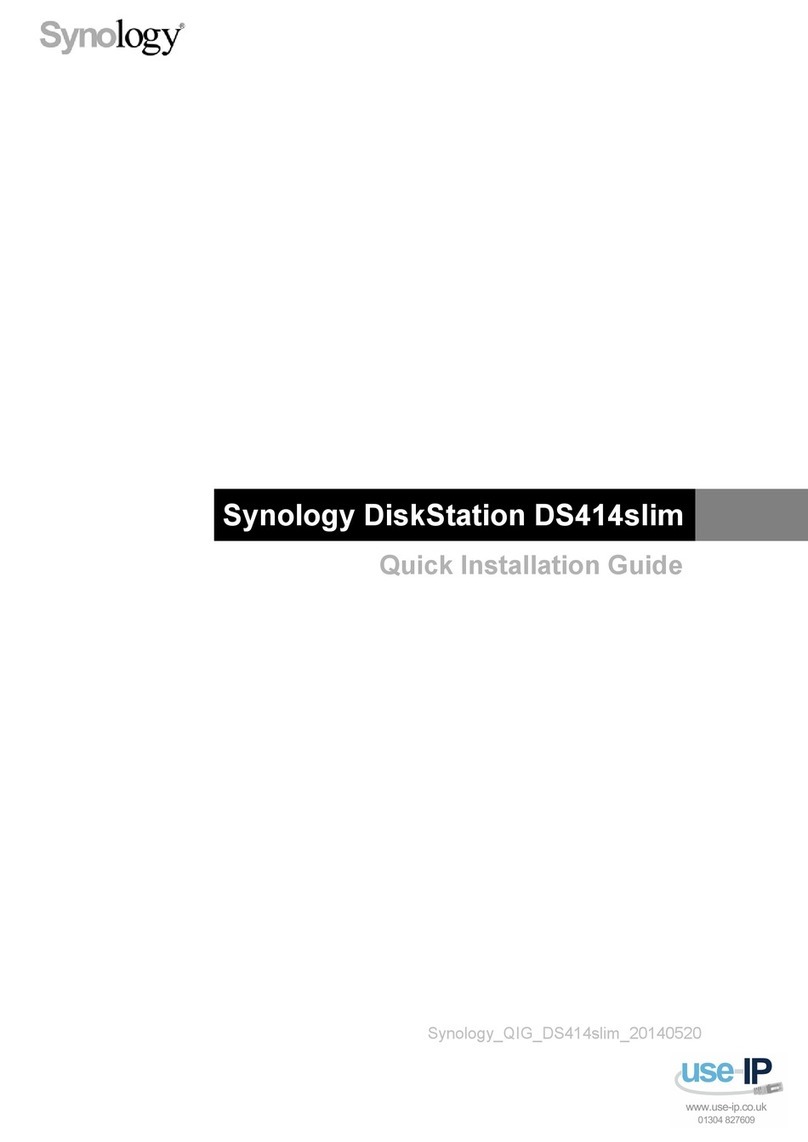
Synology
Synology DS414slim User manual
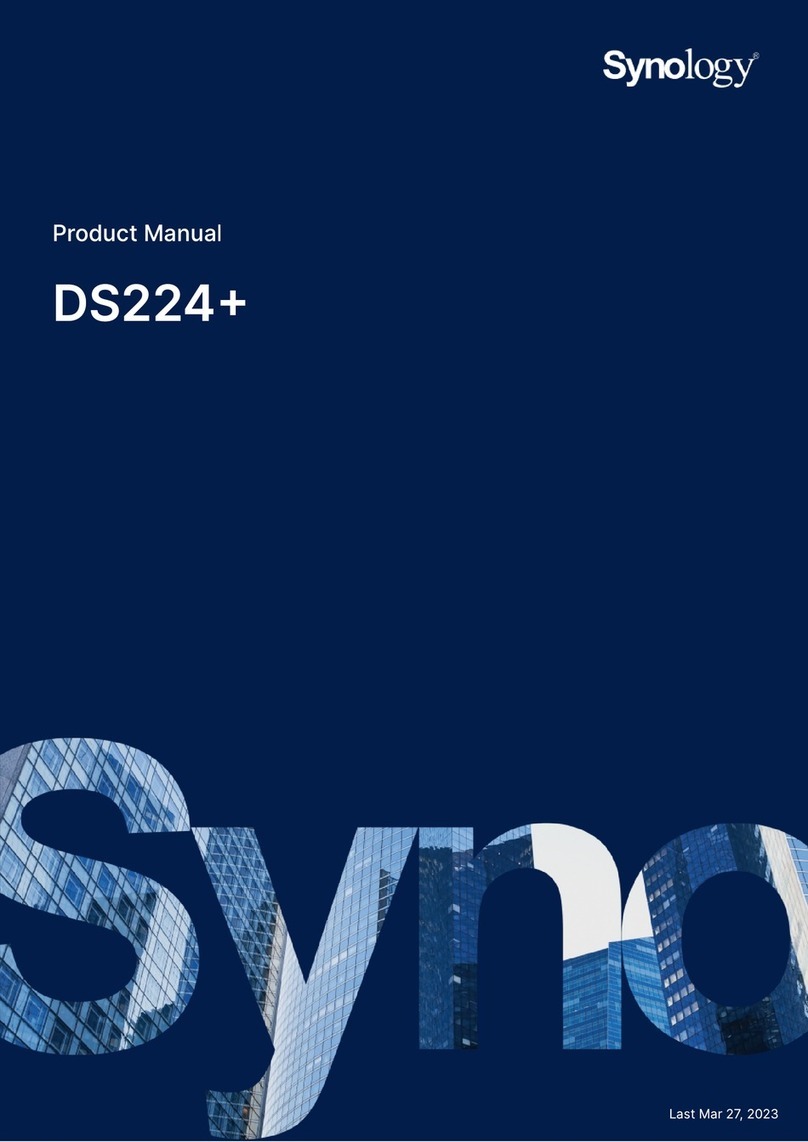
Synology
Synology DS224+ User manual

Synology
Synology RackStation RS2414RP+ User manual

Synology
Synology DiskStation DS209 User manual
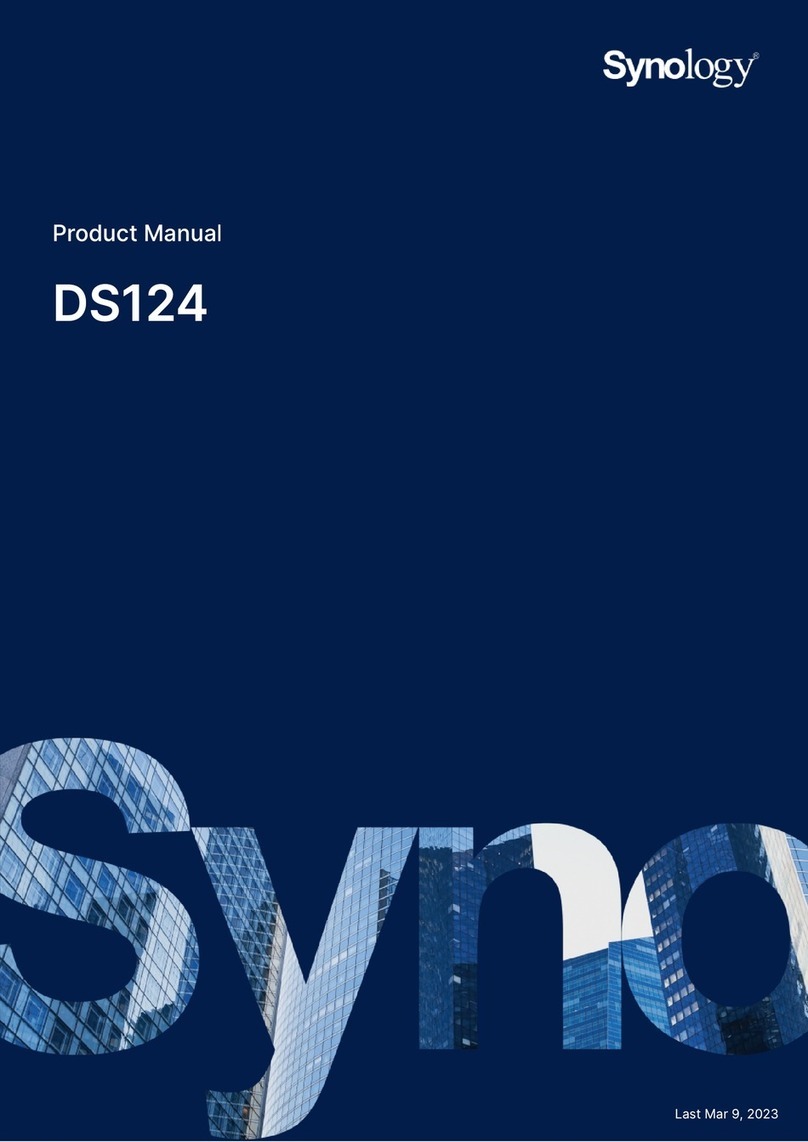
Synology
Synology DiskStation DS124 User manual

Synology
Synology DiskStation DS920+ Manual

Synology
Synology DS1621+ Manual

Synology
Synology DiskStation DS3615xs User manual

Synology
Synology RackStation RS819 Manual

Synology
Synology DS3617xsII Manual

Synology
Synology FlashStation FS3017 Manual
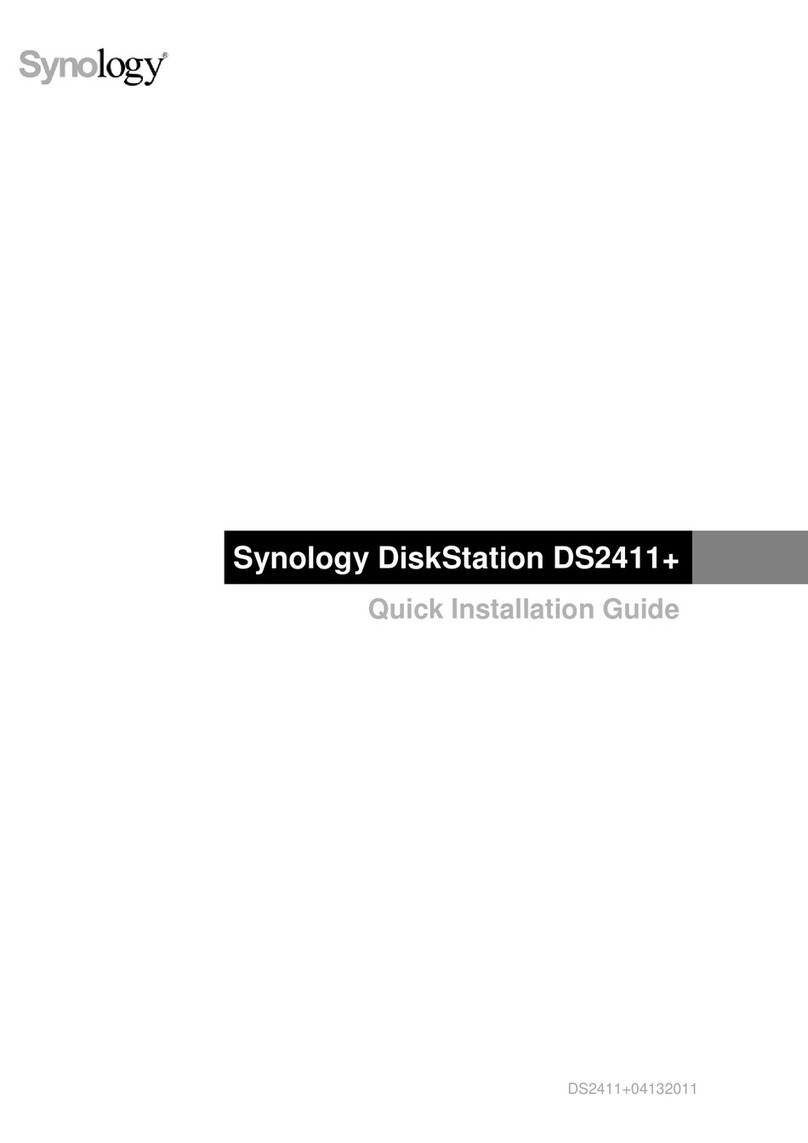
Synology
Synology DiskStation DS2411+ User manual

Synology
Synology DiskStation DS419slim Manual
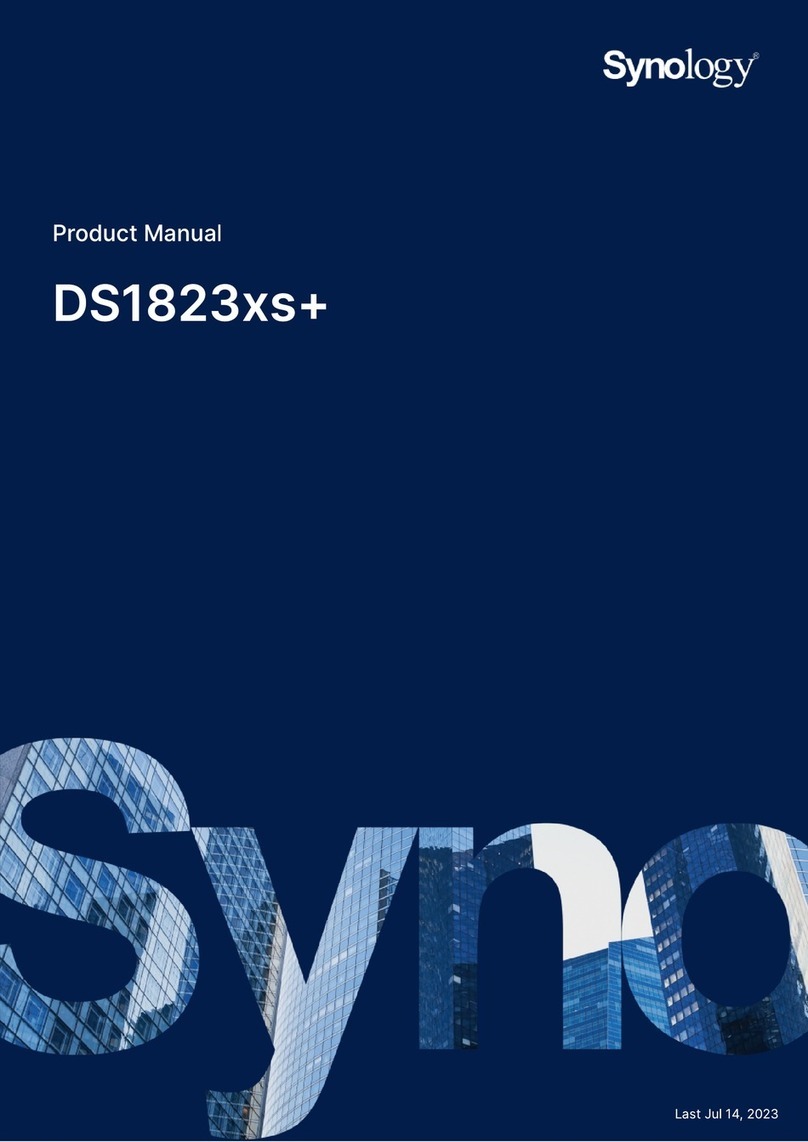
Synology
Synology DS1823XS+ User manual
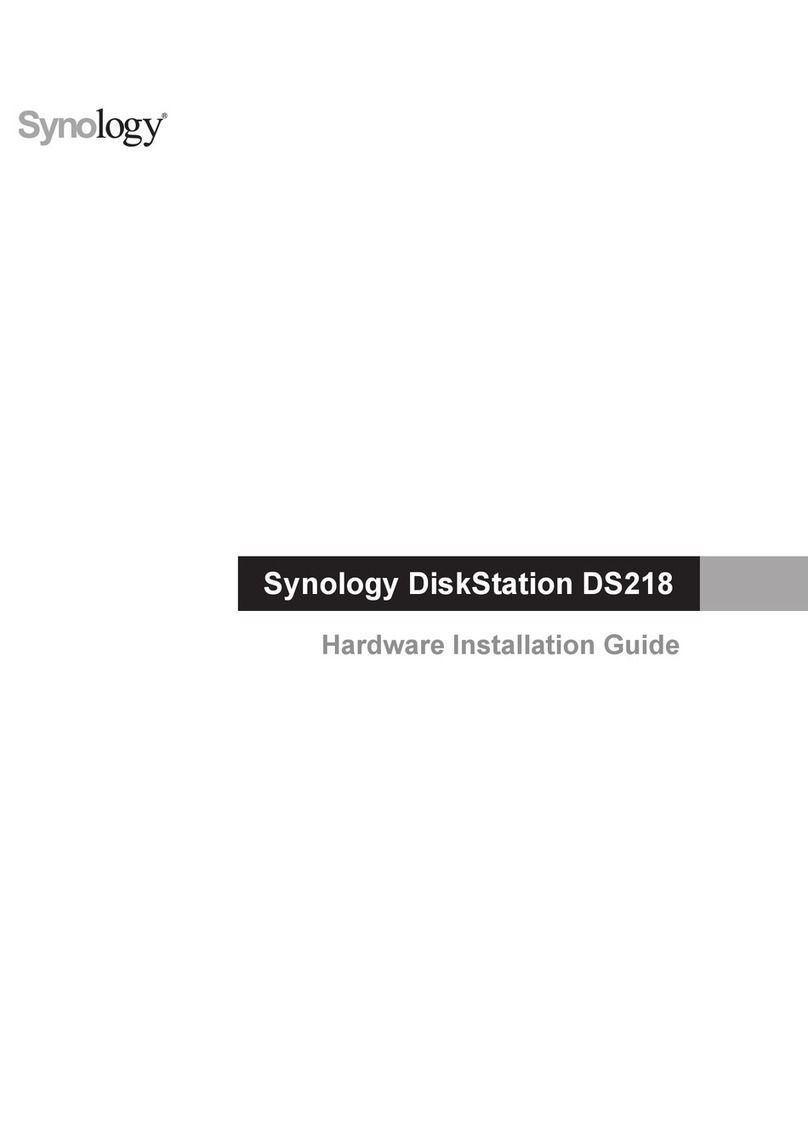
Synology
Synology DiskStation DS218 Manual

Synology
Synology DiskStation DS418 Manual

Synology
Synology DS207 Series User manual

Synology
Synology DiskStation DS214 User manual
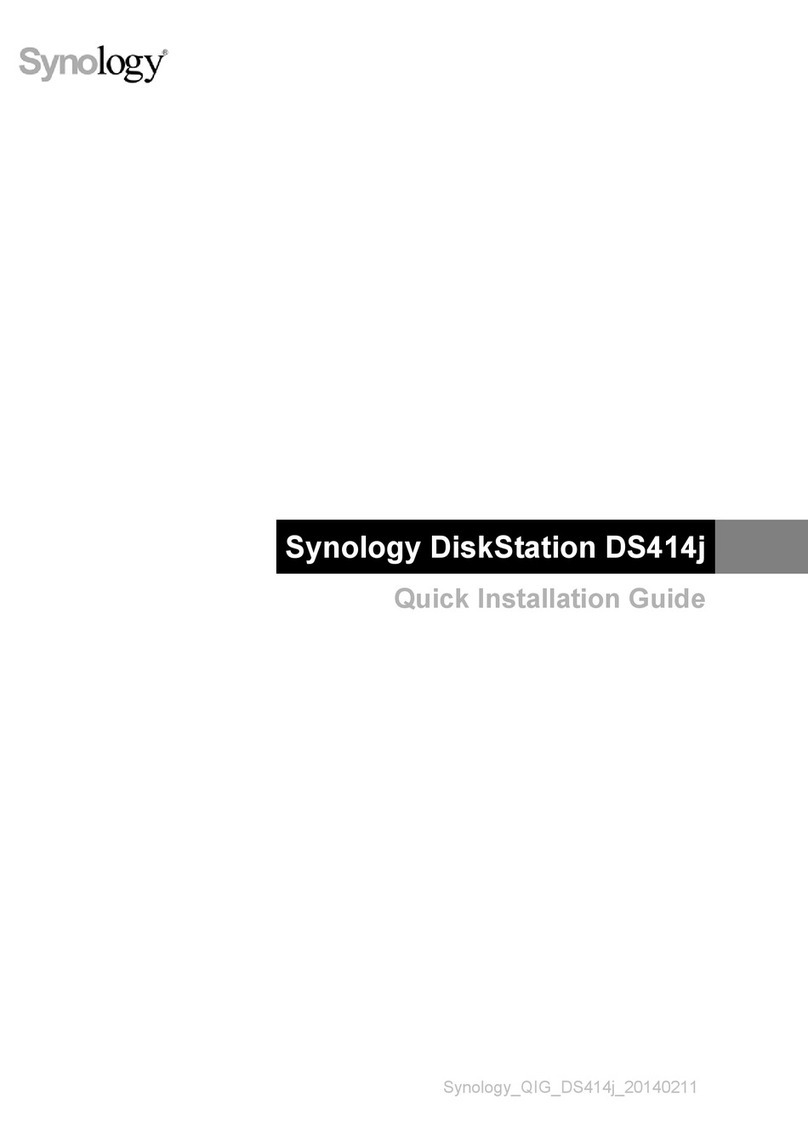
Synology
Synology DiskStation DS414j User manual

Synology
Synology DS-106 Series User manual































