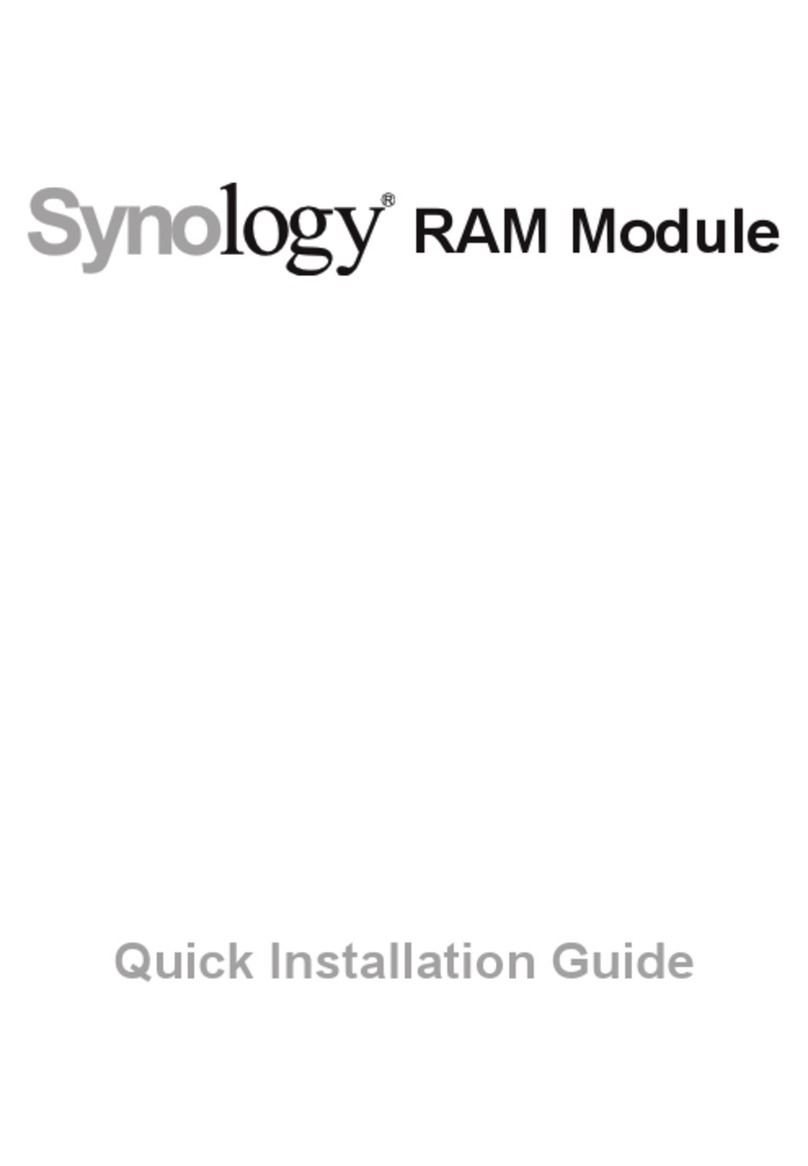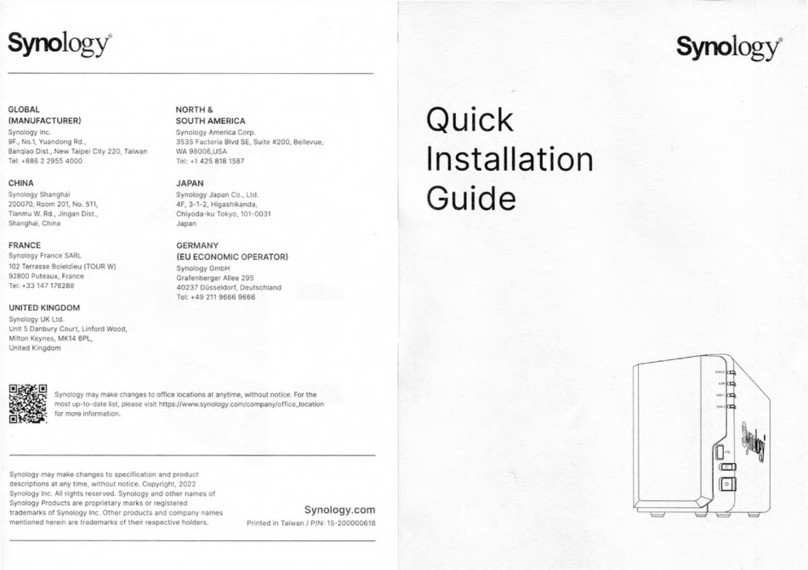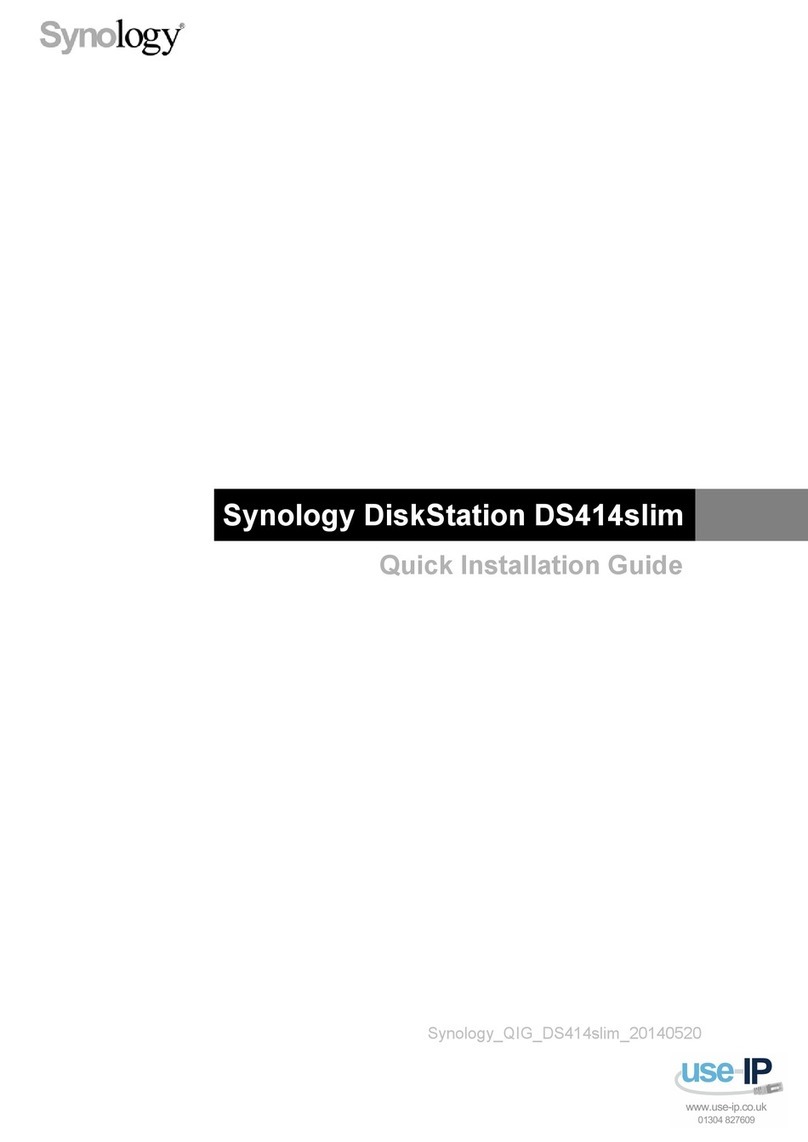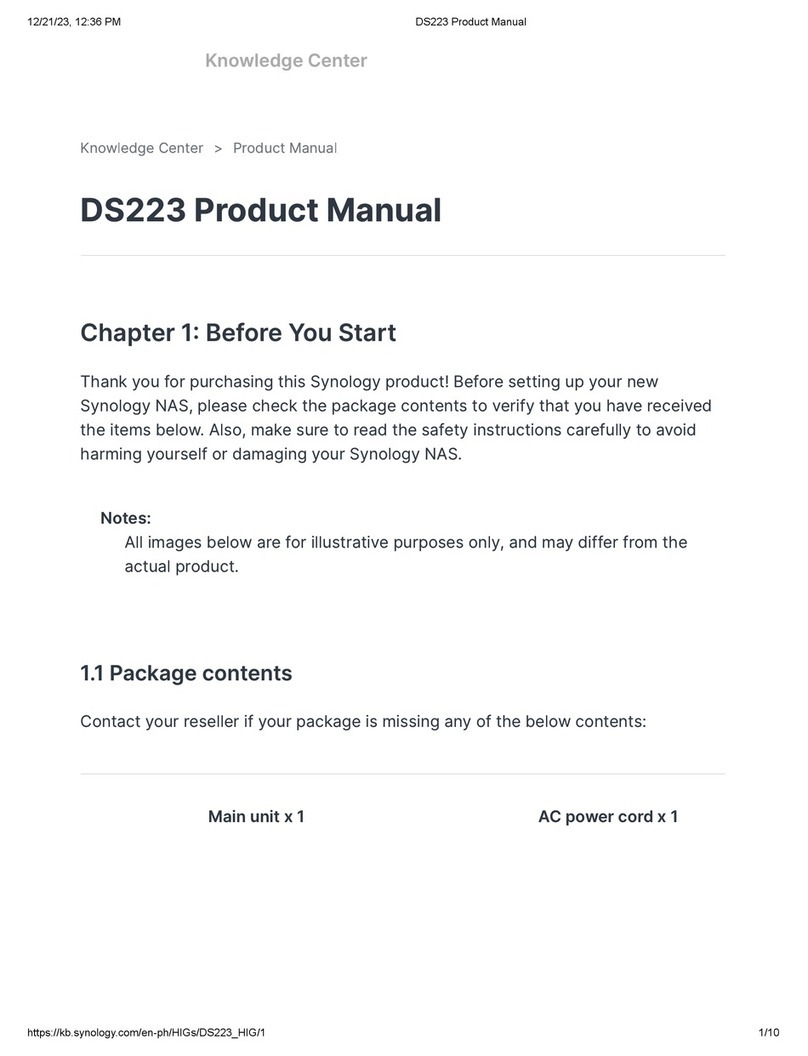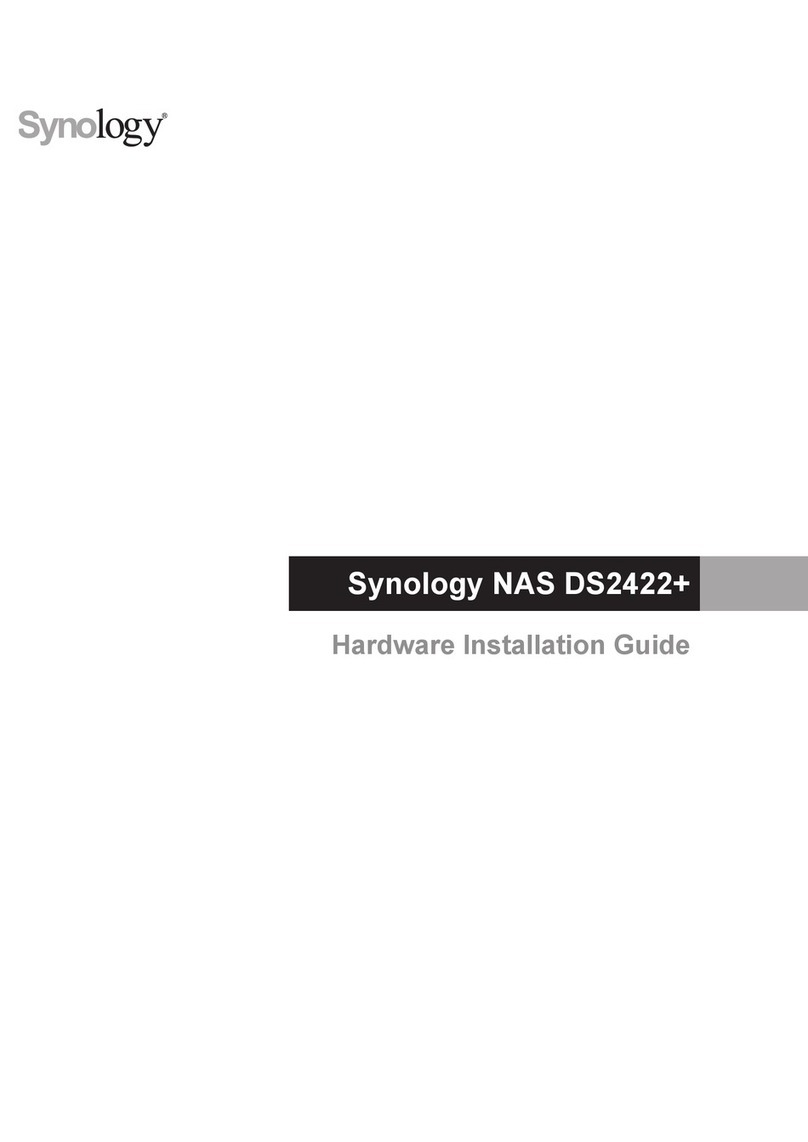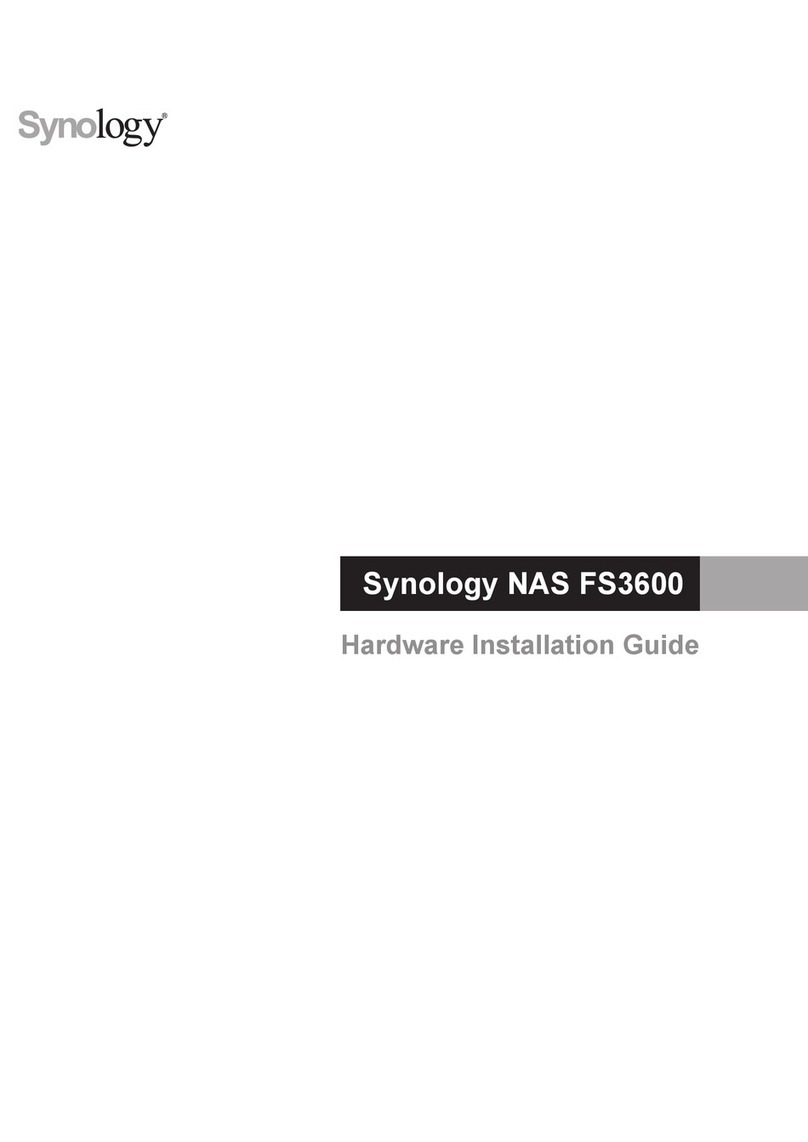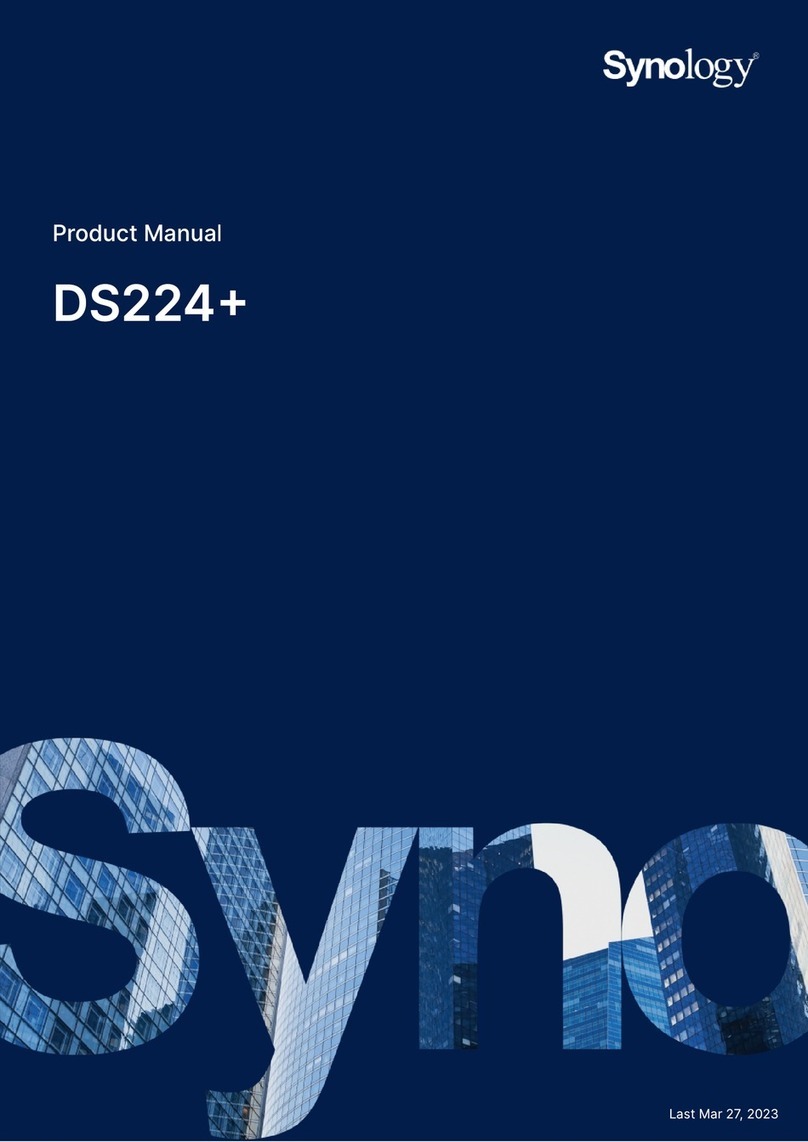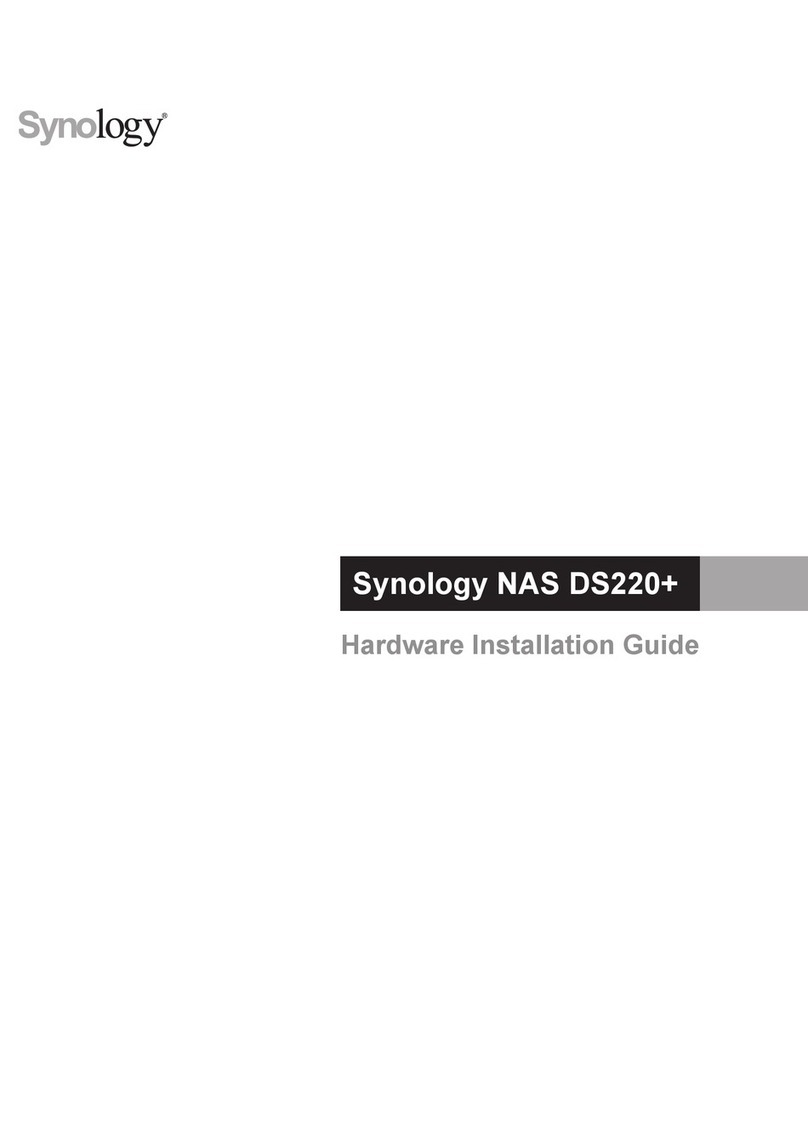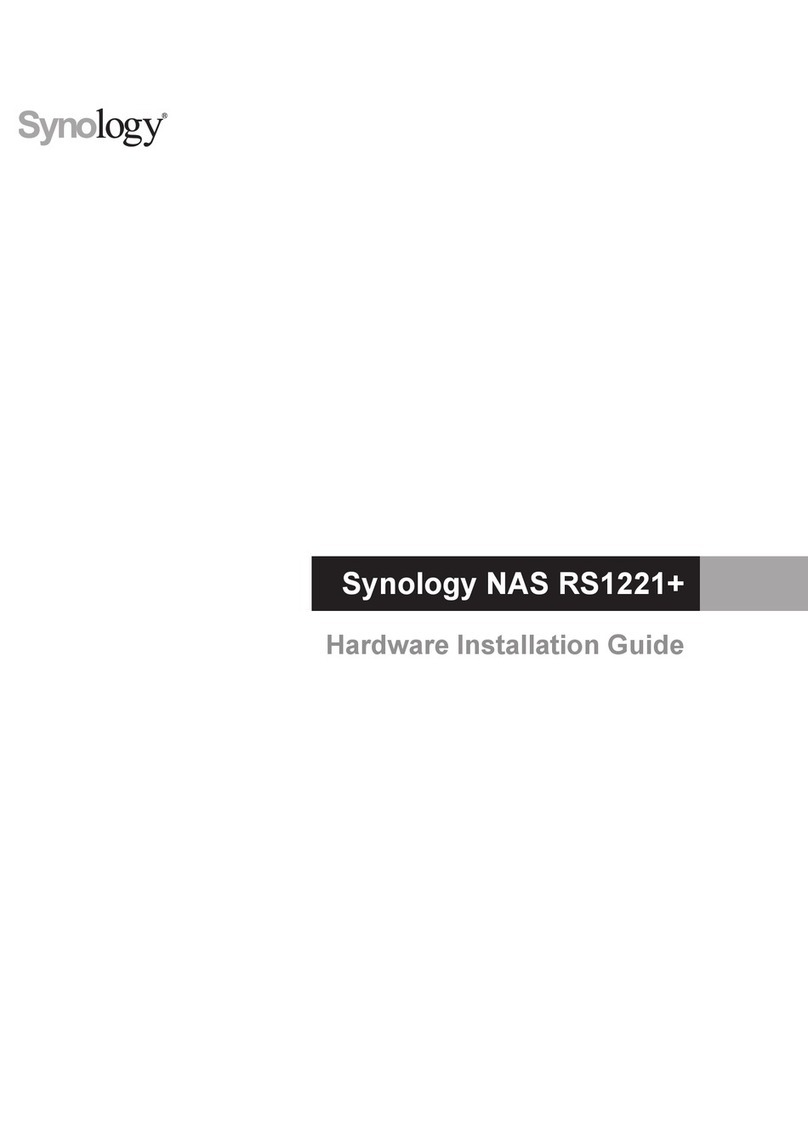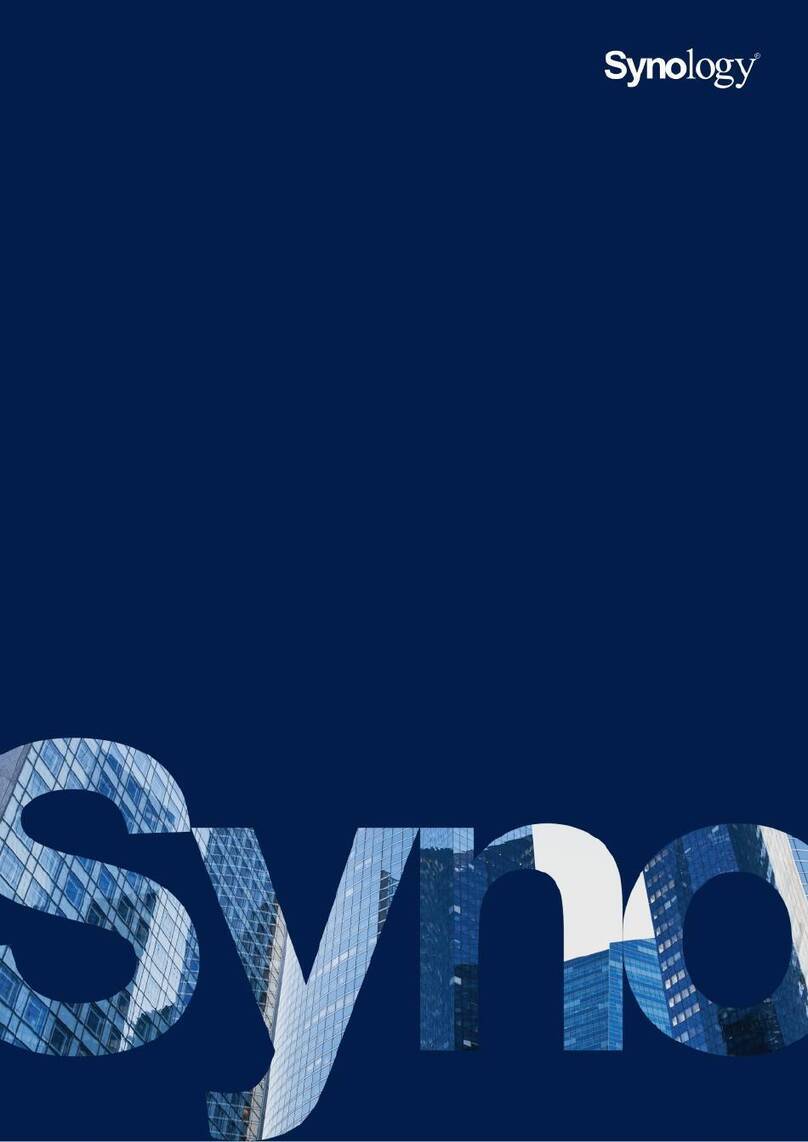4 Chapter 1: Before You Start
Synology RackStation at a Glance
No. Article Name Location Description
1) Power Button Front Panel Press to turn RackStation on and off. Press the Power Button and hold
until you hear a beep sound and the Power LED starts blinking.
2) LCM Display Front Panel Displays server name, network information, hardware malfunction
alerts, and provides basic controls. For more information, see “LCM
Display” on Page 16.
3) LED Indicators Front Panel The LED indicators display the status of internal disks and the system.
For more information, see “Appendix B: LED Indication Table” on Page
23.
4) SSD Trays Behind
LCM Panel Install SSD (Solid State Drive) here for SSD cache usage. (Pull handle
marked above to open LCM panel and access SSD trays.)
5) Hard Drive Trays Front Panel Install hard disks here for usage with your Synology RackStation.
6) Escape/Up/Down/Enter Front Panel Use these buttons to navigate info menus on the LCM display. For more
information, see “LCM Display” on Page 16.
7) Fan Back Panel Fans dispose of excessive heat from the power supply. In the event a
fan malfunctions, your RackStation will emit a beeping sound every few
seconds.
8) Power Supply On/Off
Switch Back Panel Press to turn on/off the power supply.
9) Power Supply
Safety Latch Back Panel The power supply safety latch is used to secure the power supply in
place.
10) Beep Off Back Panel Press to deactivate beep sound when malfunctions occur.
11) Redundant Power LED Back Panel Displays status of redundant powers supplies, alerting the user of
power supply or fan failure.
12) LAN Ports Back Panel For connecting RJ-45 cables to your Synology RackStation.
13) Power Supply Safety
Panel Back Panel Remove screws and panel before removing power supply.
14) Power LED Back Panel Displays Power Supply On/Off/Shutting down
15) Power Port Back Panel Connect power cords here to supply power to your RackStation
16) Console Port & VGA Port Back Panel For manufacturing use only.