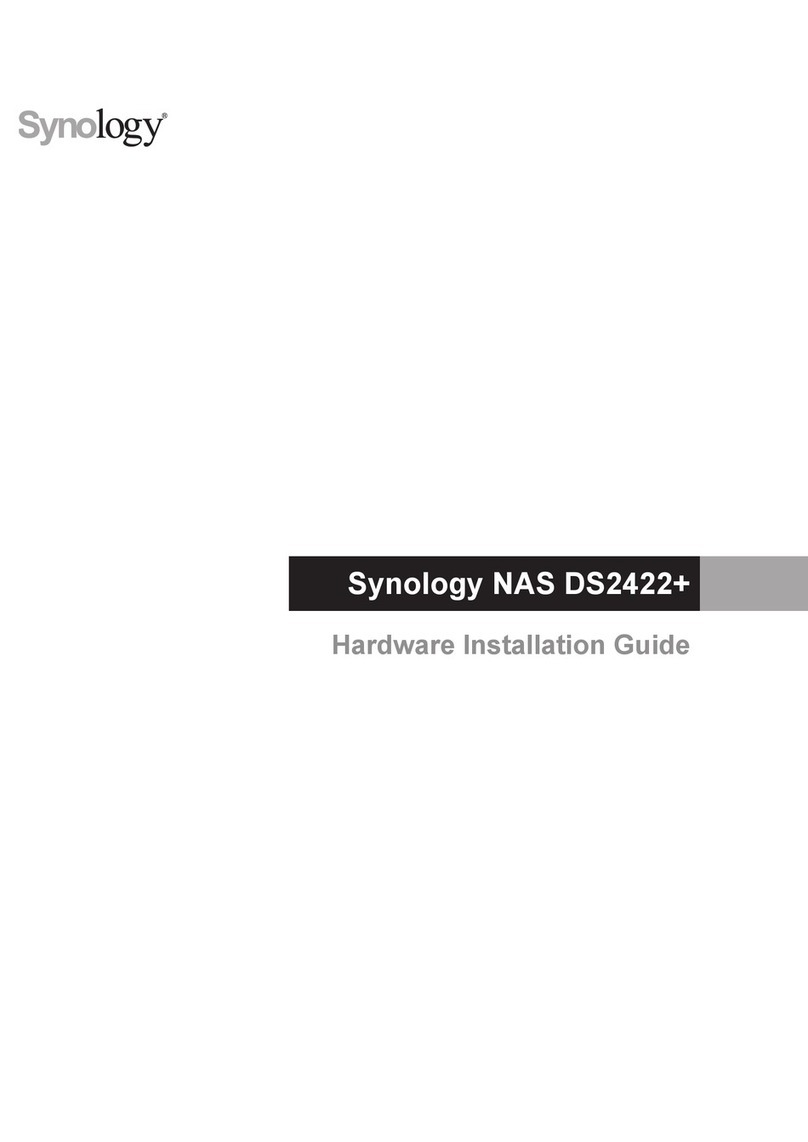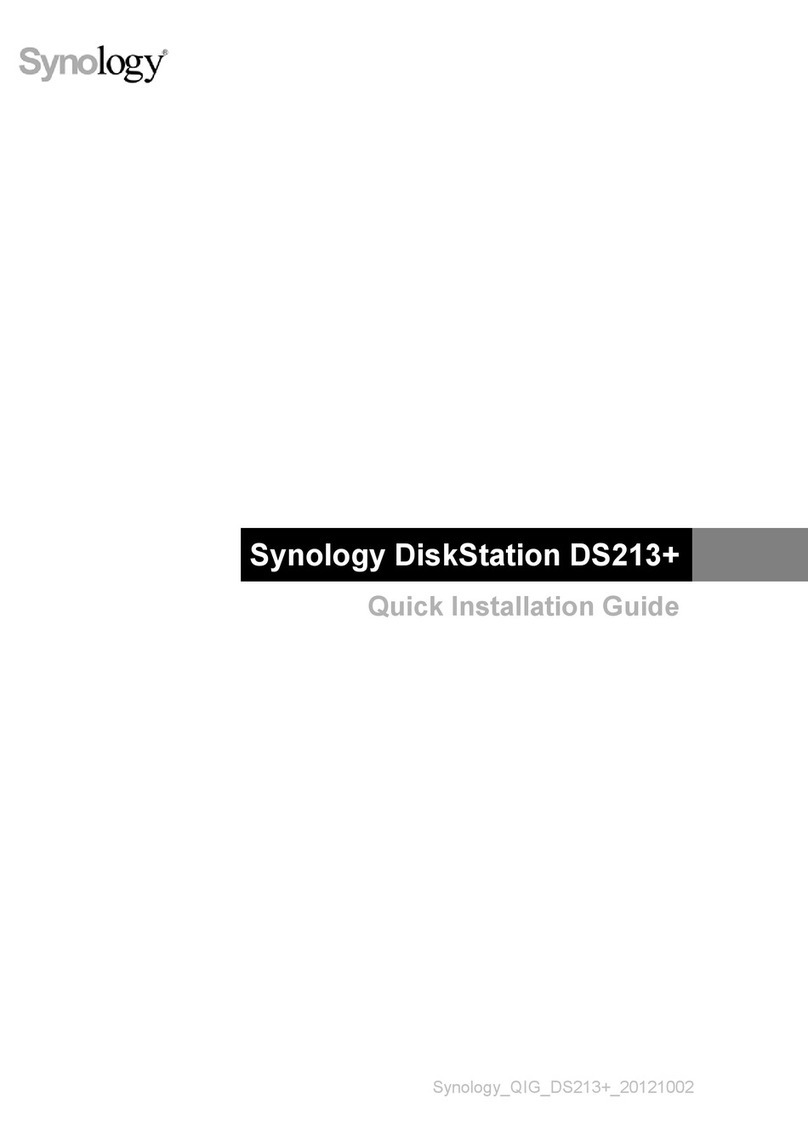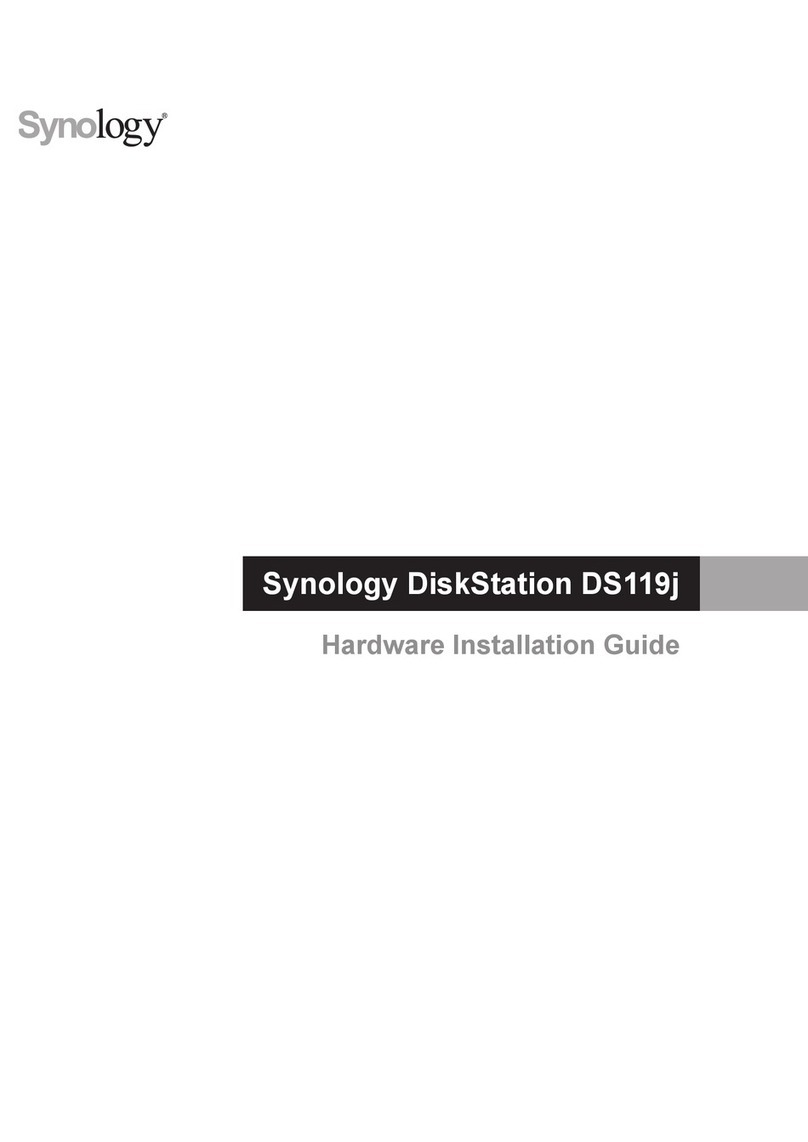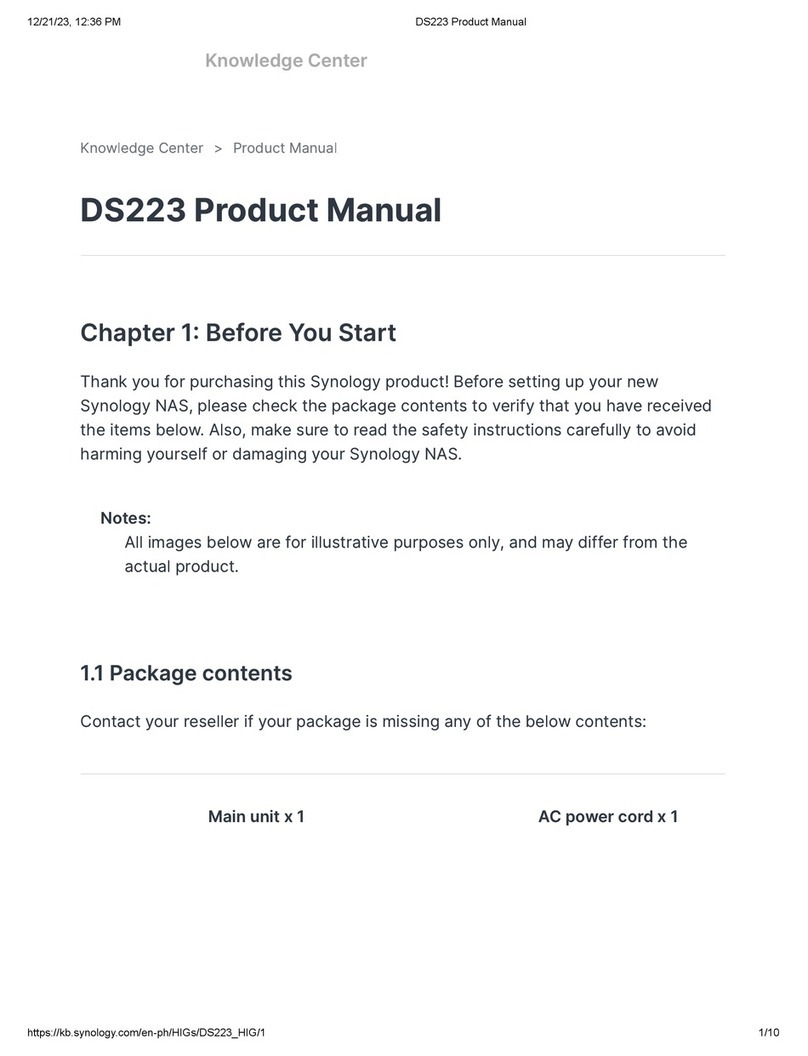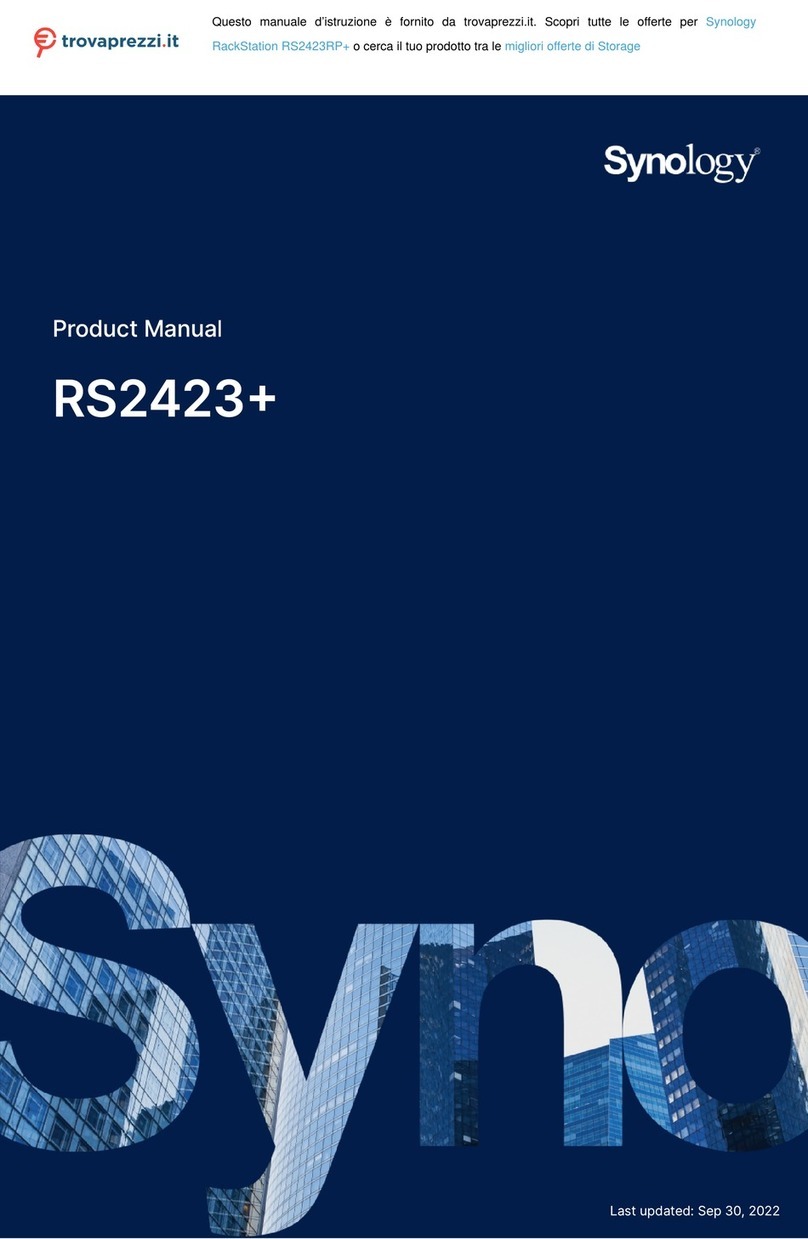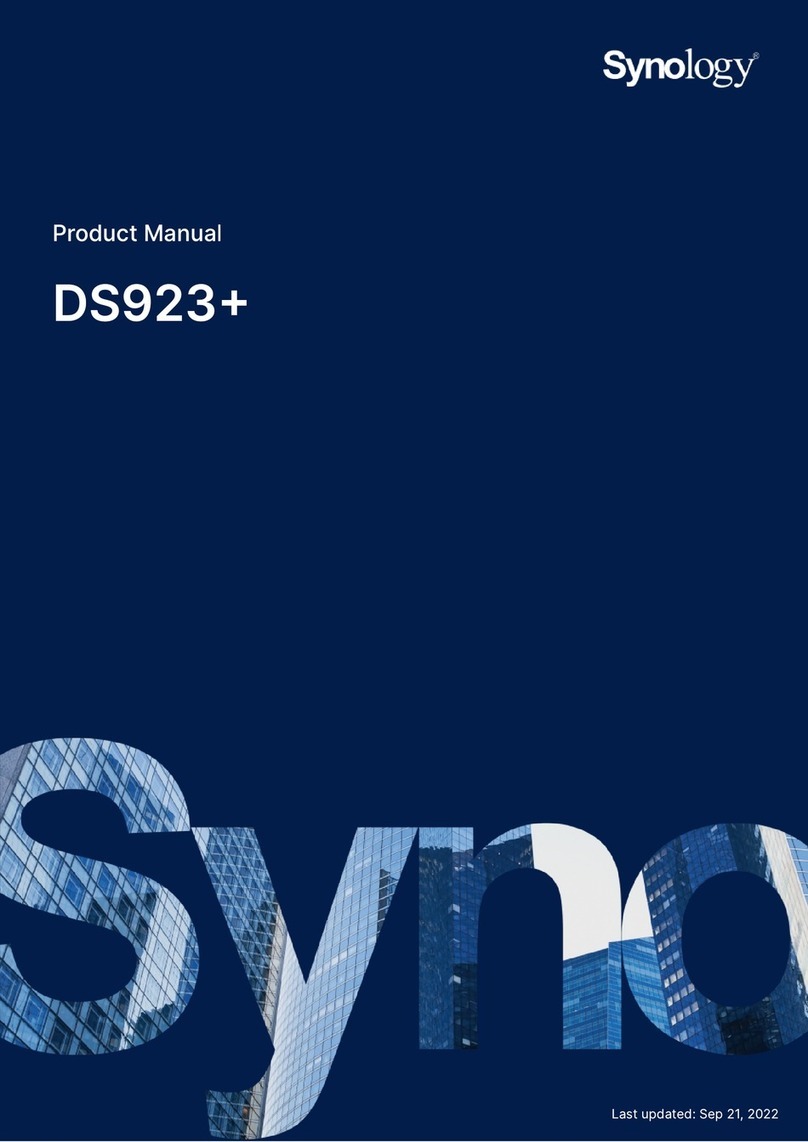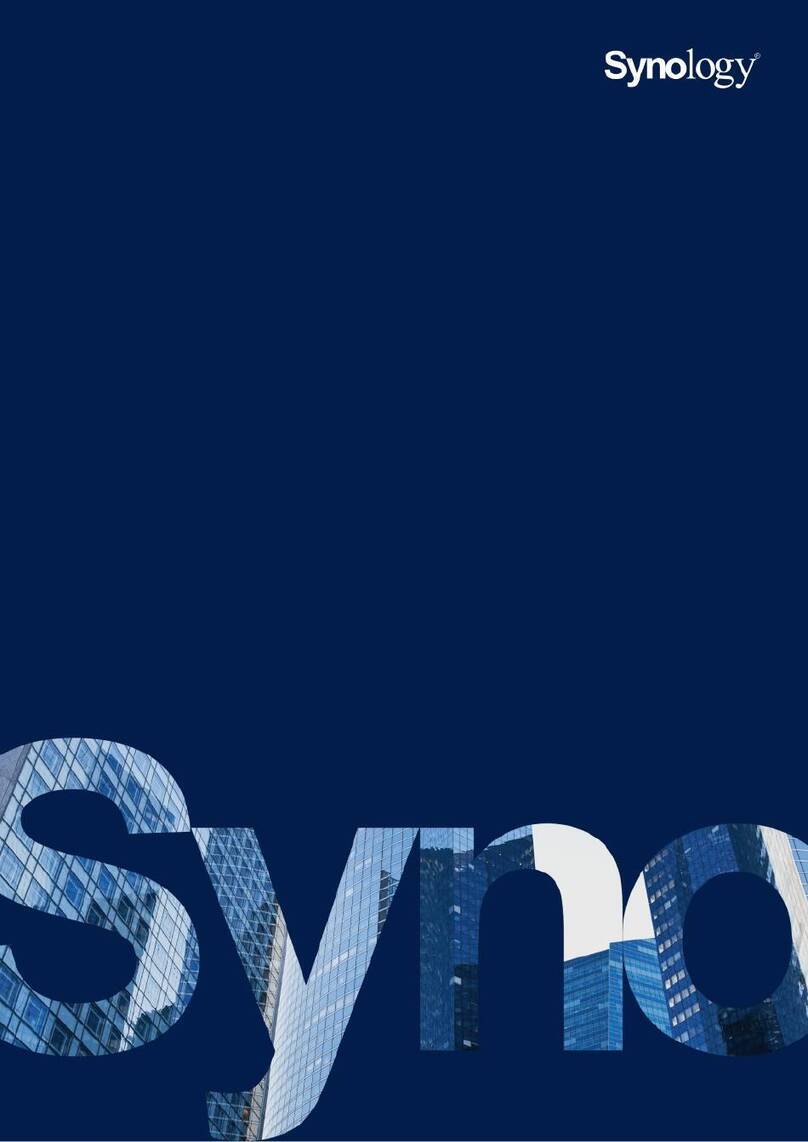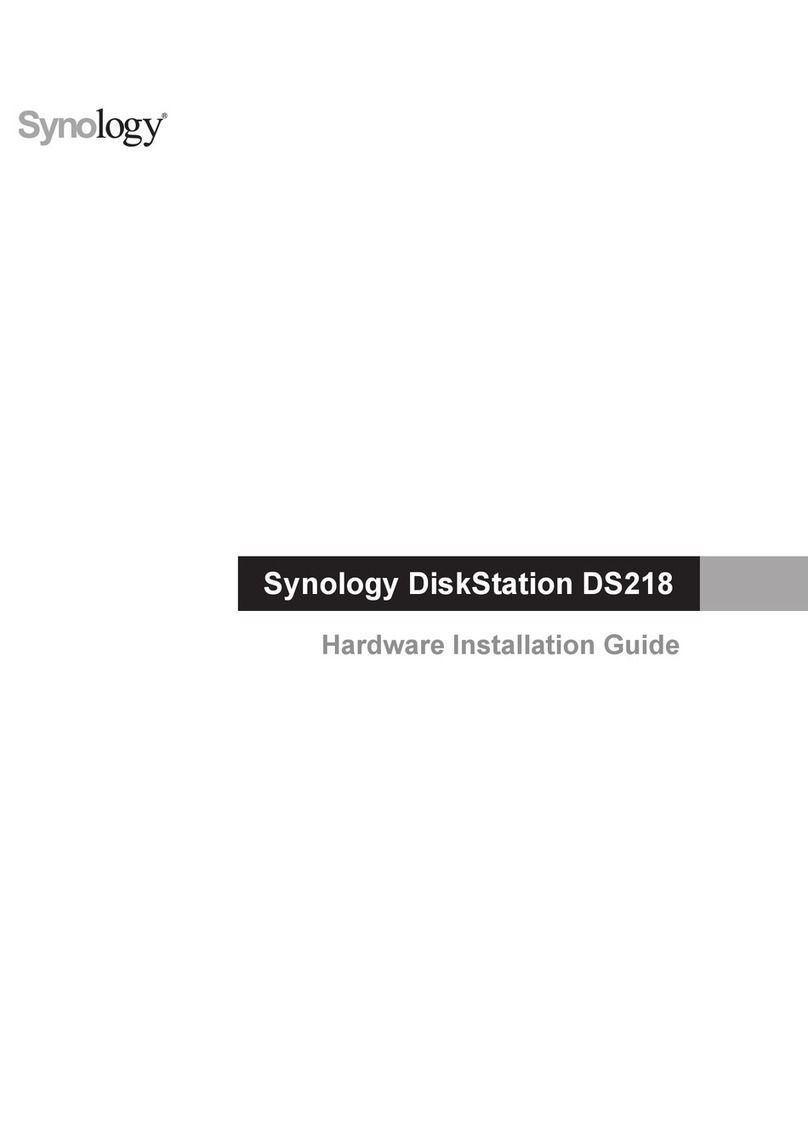4Chapter 1: Before You Start
Synology NAS at a Glance
8
14
11
10
13
15
12
6
7
5
5
7
No. Article Name Location Description
1 Status Indicator
Front Panel
Displays the status of the system. For more information, see "Appendix B:
LED Indicator Table".
2 Alert Indicator Displays warnings regarding fan or temperature. For more information, see
"Appendix B: LED Indicator Table".
3 Power Button
1. Press to power on the Synology NAS.
2. To power o the Synology NAS, press and hold until you hear a beep
sound and the Power LED starts blinking.
4 LAN Indicator Displays the status of the network connection. For more information, see
"Appendix B: LED Indicator Table".
5 Drive Status Indicator Displays the status of the installed drive. For more information, see "Appendix
B: LED Indicator Table".
6 Drive Tray Install drives (hard disk drives or solid state drives) here.
7 Drive Tray Lock Lock or unlock drive trays.
8 Power Port
Back Panel
Connect the AC power cord here.
9 Fan Disposes of excess heat and cools the system. If the fan malfunctions, the
Synology NAS will emit a beeping sound.
10 PCI Express
Expansion Slot Supports a PCIe x8 network interface card.
11 USB 3.0 Port Connect external drives or other USB devices to the Synology NAS here.
12 Expansion Port Connect Synology Expansion Unit1to the Synology NAS here.
13 RESET Button
1. Press and hold until you hear a beep sound to restore the default IP
address, DNS server, and password for the admin account.
2. Press and hold until you hear a beep sound, then press and hold again
until you hear three beep sounds to return the Synology NAS to “Not
installed” status so that DiskStation Manager (DSM) can be reinstalled.
14 Console Port This port is used for manufacturing use only.
15 LAN Port Connect network cables here.
1For more information about Synology Expansion Unit supported by your Synology NAS, please visit www.synology.com.