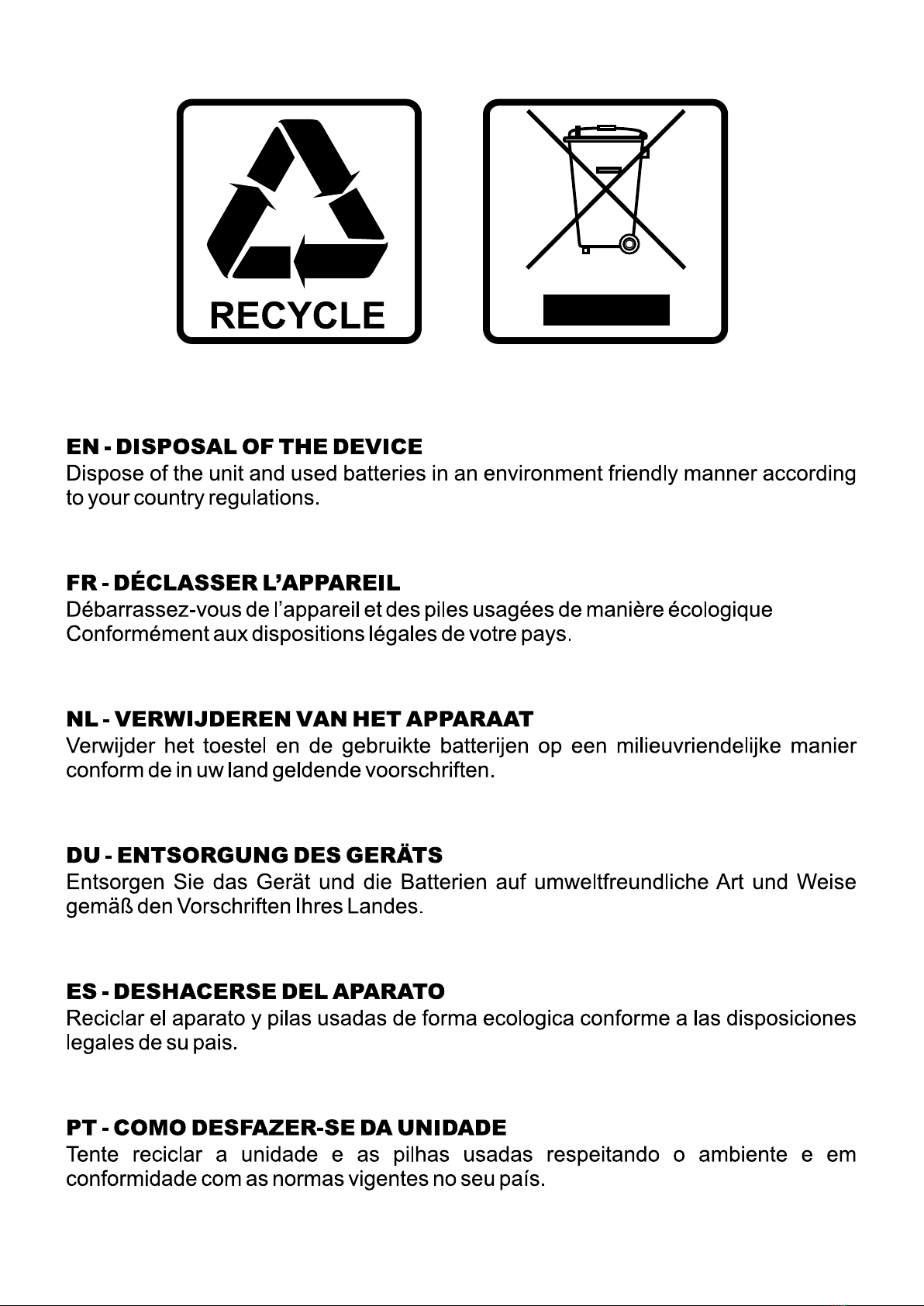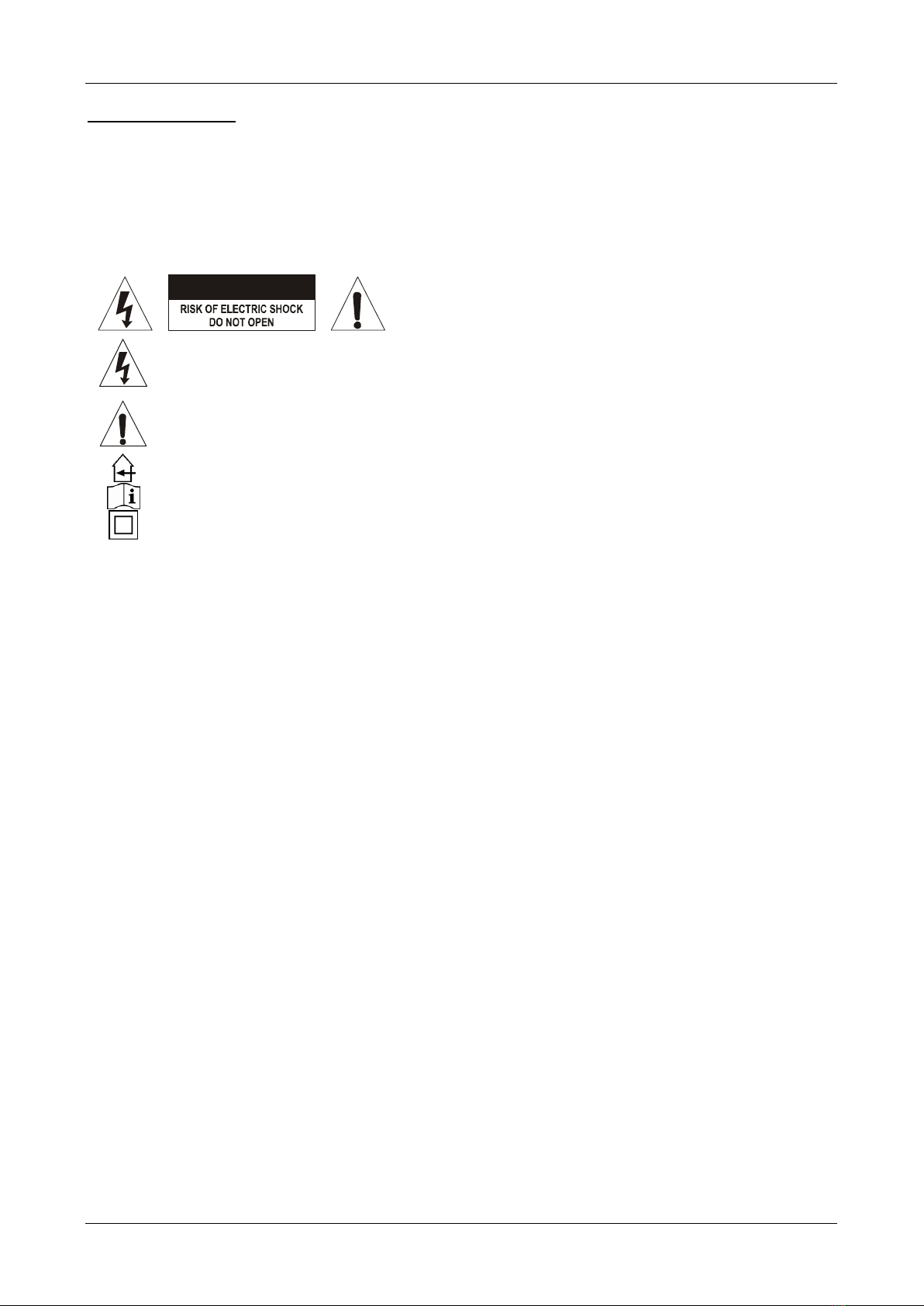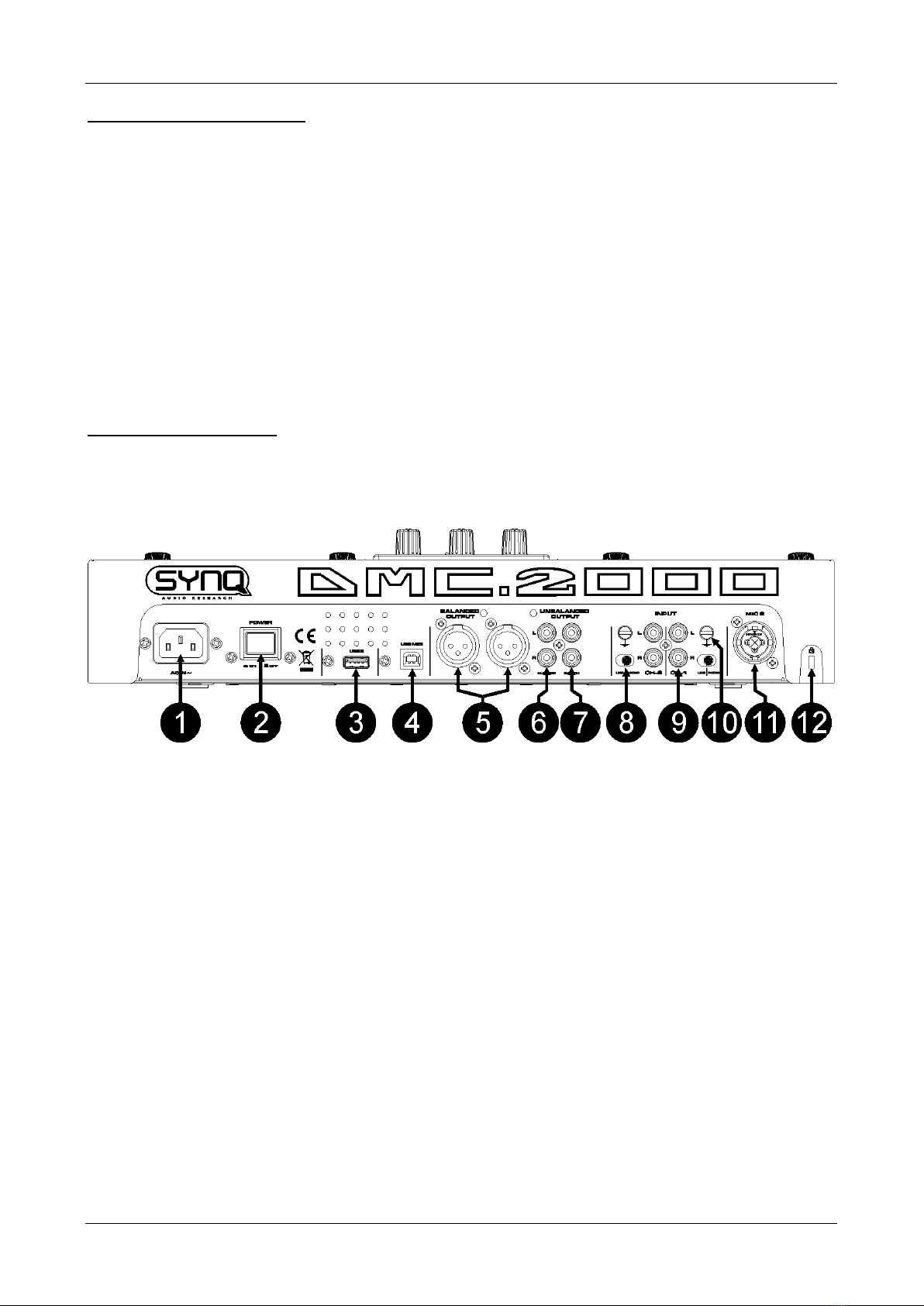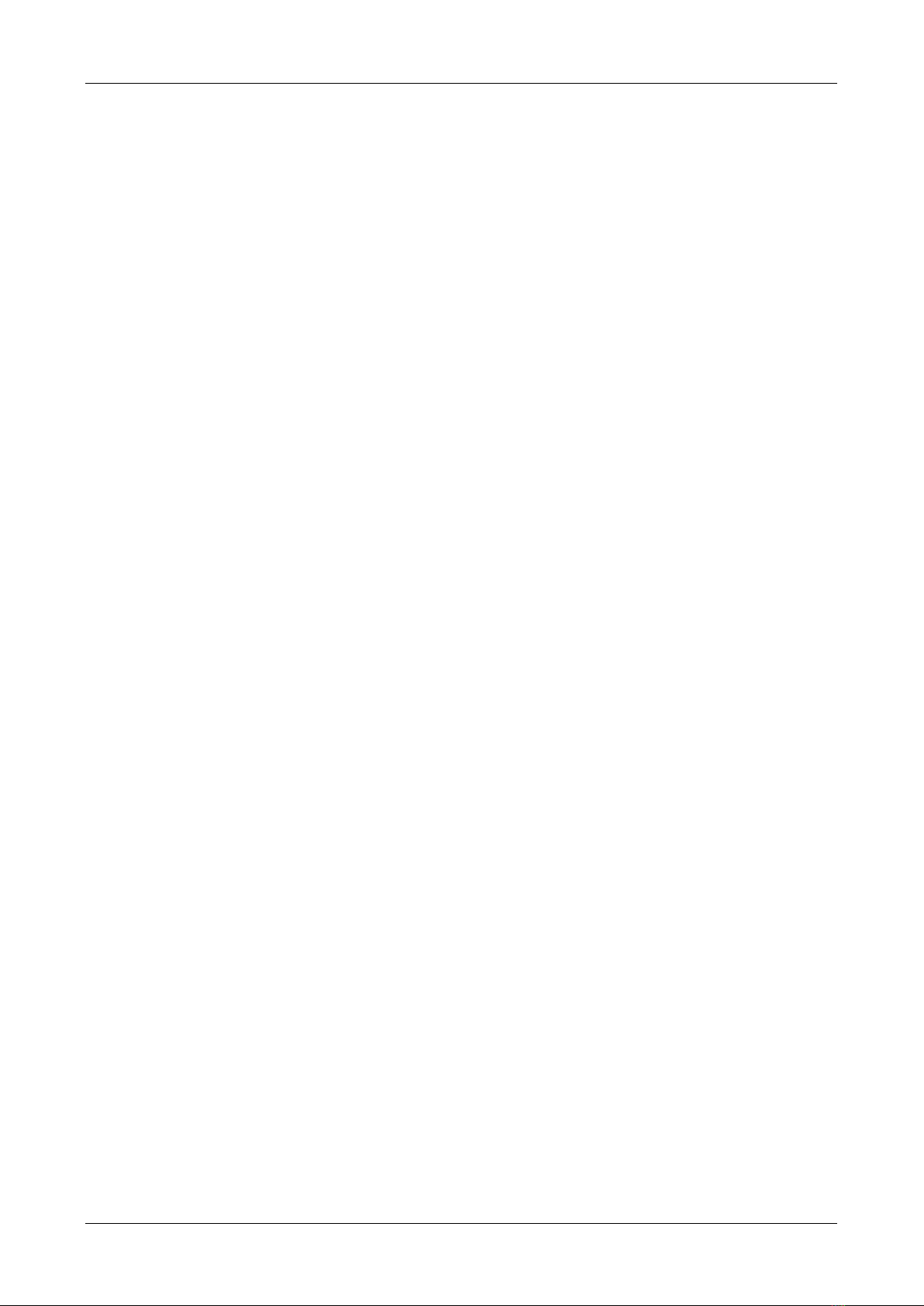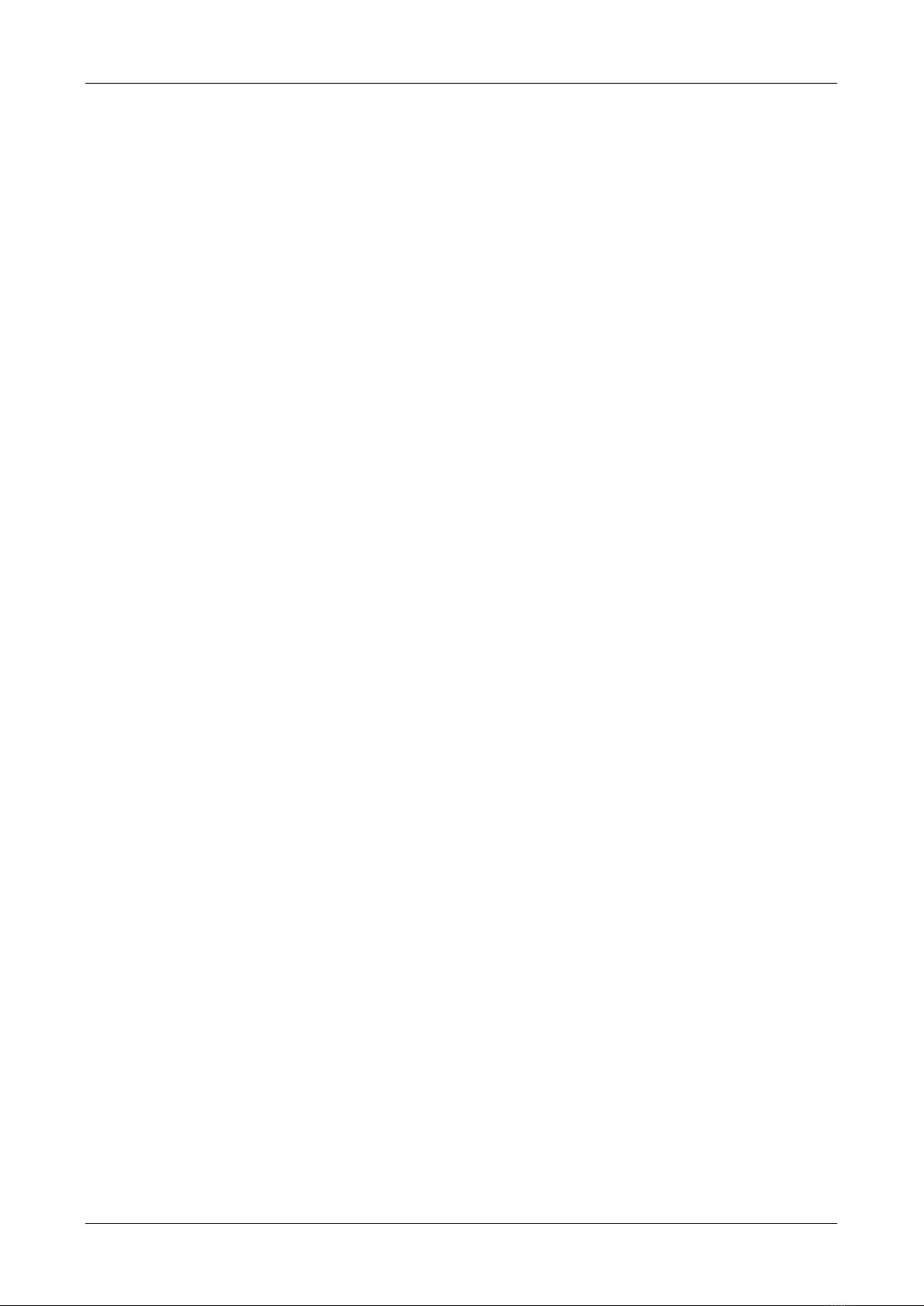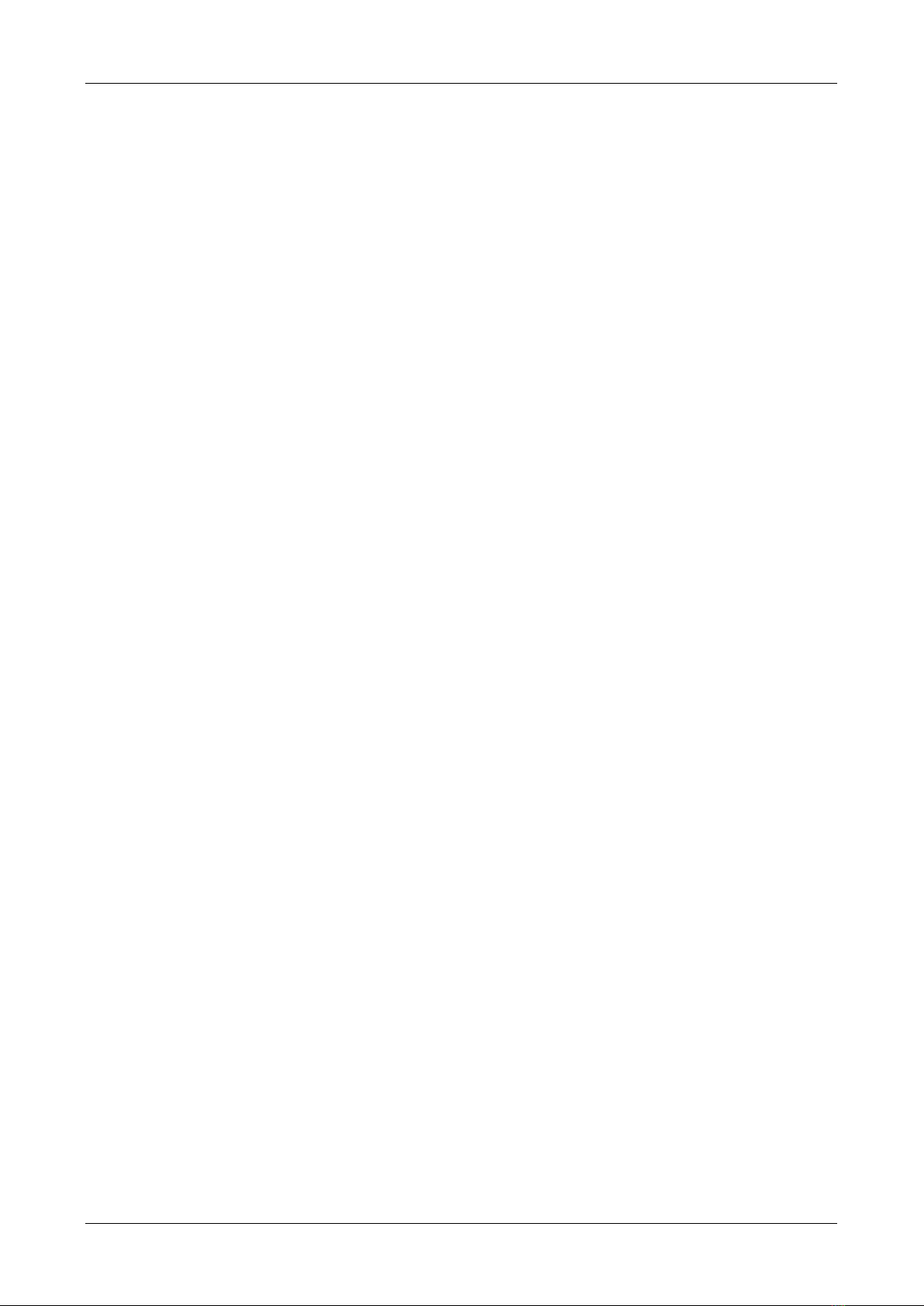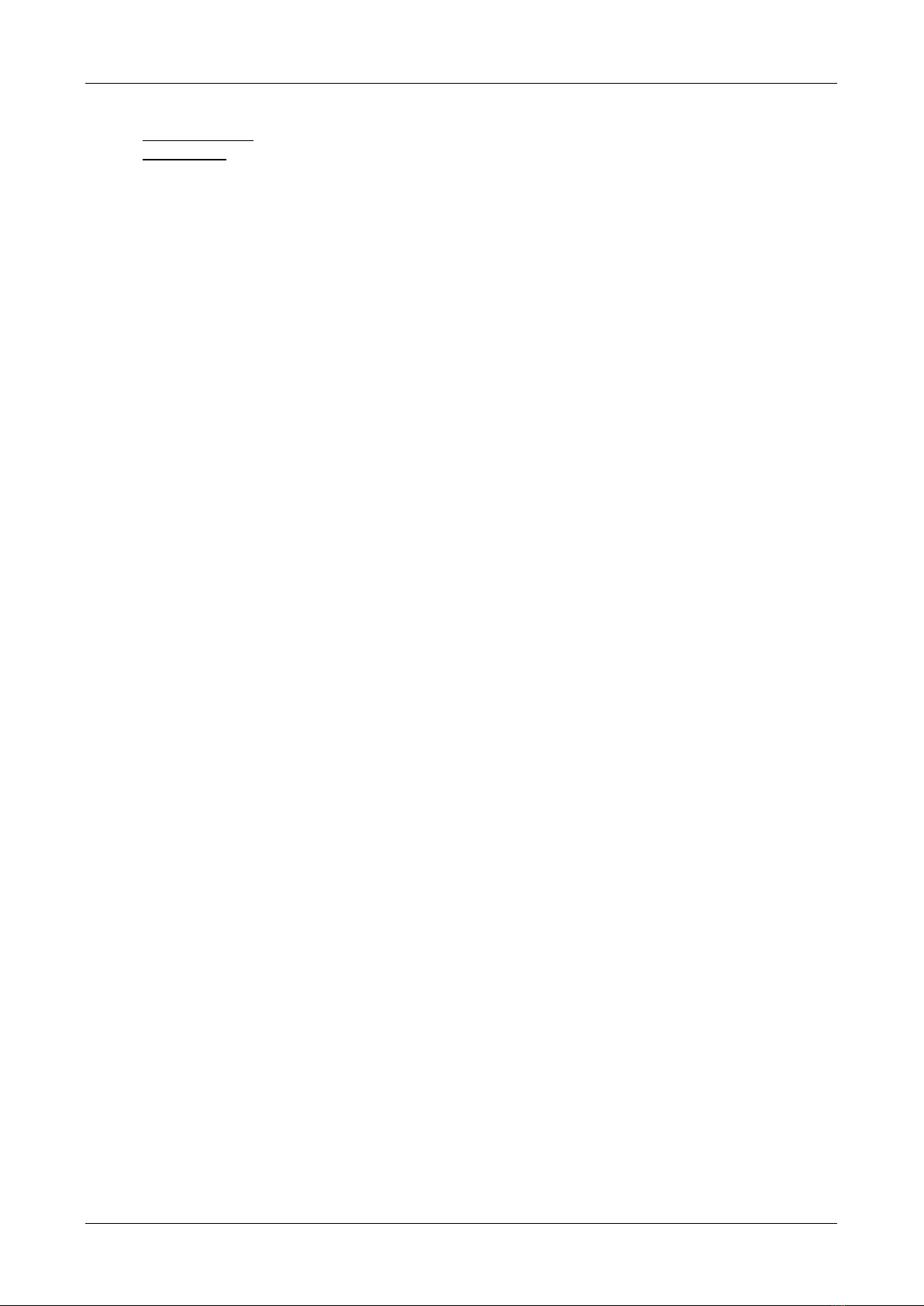ENGLISH OPERATION MANUAL
SYNQ®6/107 DMC2000
Outer ring: During playback you can use the outer ring for pitch bending to synchronize the
beats of 2 tracks. In pause mode you will hear the typical very small loops that give you the
possibility to set a cue point with 1frame (1/75seconds) accuracy.
24. HOT CUE buttons: 4 programmable buttons where you can store ordinary cue points and/or loops.
When a normal cue point is stored, the corresponding button is green, when a loop is stored the
corresponding button turns red. All stored cue points and loops can be backed up to permanent memory
for future use. This feature is called “PCMS Permanent Cue Memory System”. Check the chapter “HOW
TO USE” for more information on how to program cue points etc.
25. RECORD CUE button: press this button prior to one of the 4 HOT CUE buttons (24) to save a new cue
point or loop. See the chapter “HOW TO USE” to learn how you save cue points and loops.
Saving cues to permanent memory: the hot cue system uses 2 kinds of memory: temporary “track
memory” and “permanent” memory. New hot cues are only saved to the temporary “track memory”. If
you want to keep the hot cues for future use you must save the information to permanent memory.
To save the cues to permanent memory, just press the RECORD CUE-button until the display shows
“Saving”.
Saving personal settings: Press the RECORD CUE-button and X/SYNC-button (39) together to
save different personal parameters that are currently in use (pitch range, single/cont, standard time
display, jog wheel setting, auto cue, auto BPM-mode, pitch on/off, database search key and
starttime/brake time)
26. DELETE CUE: this button has several functions:
DELETE 1 HOT CUE: press the DELETE CUE button, followed by the HOT CUE button that you
want to delete from track memory. The deleted button will turn black.
DELETE 4 HOT CUES: press the DELETE CUE button for about 2seconds to erase all 4 hot cues
from track memory.
DELETE TRACK: press the DELETE CUE button and Y/RATIO-button (40) together to delete the
hot cues for the entire track from permanent memory. Because there will be no way back, the display
first asks you if you're sure: using the PITCH BEND buttons (29) you can choose YES or NO.
Please refer to the chapter “HOW TO USE” for more information.
27. TEMPO RANGE button: press this button to select the different available speed ranges: +/-6%, +/-10%,
+/-16%, +16/-100%. The lower ranges make the SPEED-fader (28) more precise, the higher ranges are
suitable for special effects. To turn the speed function off simply press the button for 1second, until the
speed indicators turn off. Press the button again to re-activate speed control.
28. SPEED-fader: used to adjust the playback speed of the playing track. You can turn the speed function
on/off or change the range with the TEMPO RANGE-button (27)
29. PITCH BEND buttons: The speed rises while the “+ button” is pressed and returns to the original pitch
when the button is released. The speed drops when the “– button” is pressed and returns to the original
pitch when the button is released. These buttons can be used to synchronize the beats of 2 tracks. They
are also used to confirm (or not) the questions that are sometimes shown on the display.
30. KEY LOCK Button: (Master tempo) activates the Pitch Lock function. This function allows you to make
adjustments to a tracks speed using the SPEED-fader without altering the tonal pitch.
31. LOOP IN button: Allows you to set a new cue point without stopping playback (CUE ON THE FLY). This
button also sets the beginning of a seamless loop: marks the beginning of the loop, you have to press
the LOOP OUT button to mark the end of the loop and start playback in loop mode.
Please refer to the chapter “HOW TO USE” for more information.
32. OUT/EXIT button: Used to set the endpoint when looping music. The player starts seamless loop
playback until you press this button again to exit. When a loop is programmed but not active you can
also restart the loop. The point where you press the button will be memorized as the new end point of
the loop. In loop edit mode pressing the OUT/EXIT button stops the loop editing and saves the new loop
endpoint.
33. RELOOP/STUTTER button: This button has 3 functions:
RELOOP: When a loop was programmed and you have hit the OUT/EXIT button, press the reloop
button to enter the loop again. To exit the loop press the OUT/EXIT button. (intro and end points of
the loop are unchanged)
STUTTER: When a loop is playing you can press this button to restart the loop at once. You can also
press this button when a track is not playing in loop. Every time the RELOOP/STUTTER button is
pressed, it will restart the music from the actual cue point. The stutter effect adds extra creativity to
your performance.
ENTER EDIT LOOP MODE: When a loop is programmed (LOOP IN and OUT/EXIT buttons are on)
you can enter loop edit mode by pressing the RELOOP/STUTTER button until the display shows
“OUT EDIT”. While in loop edit mode you toggle between “OUT EDIT” and “IN EDIT”.