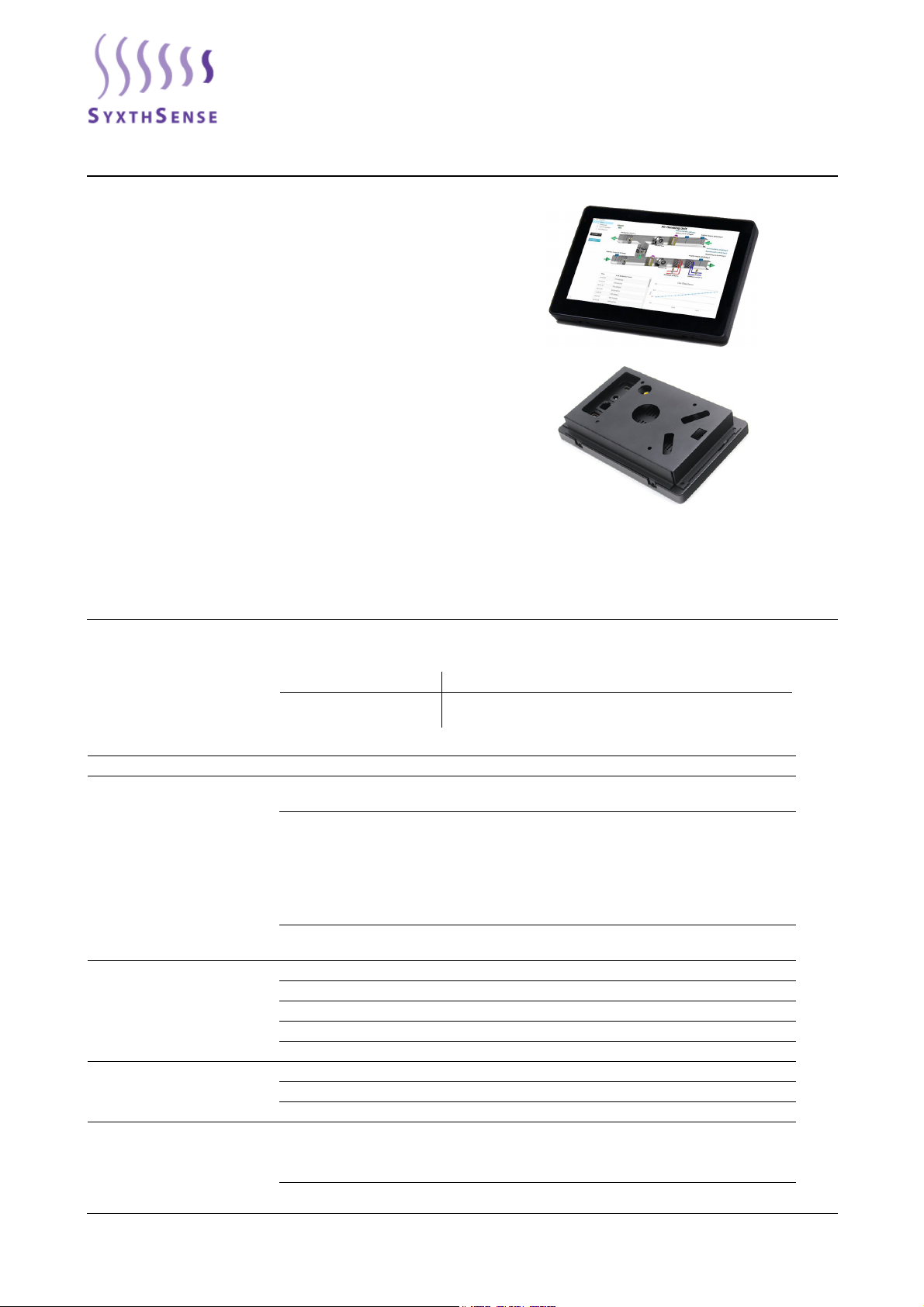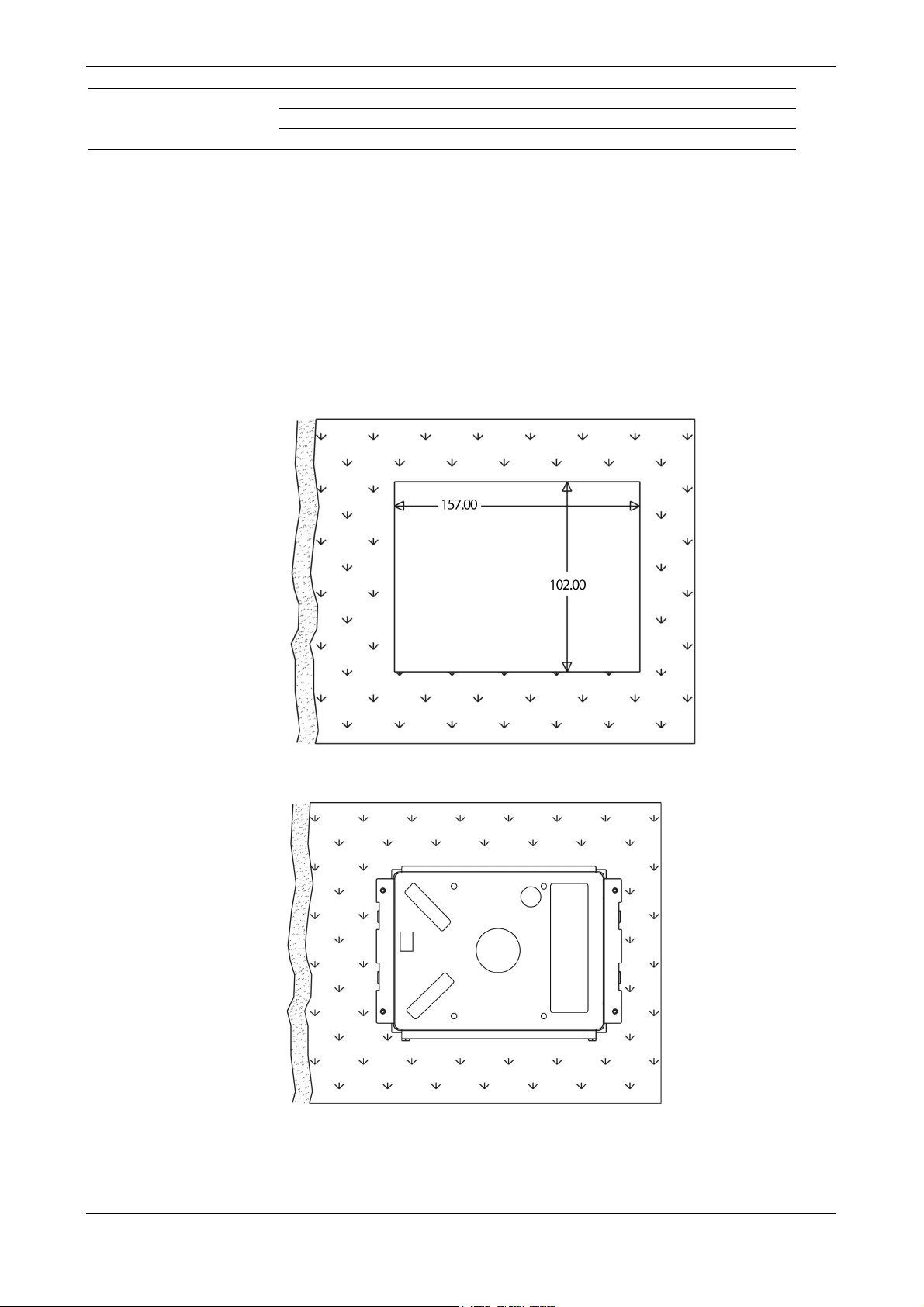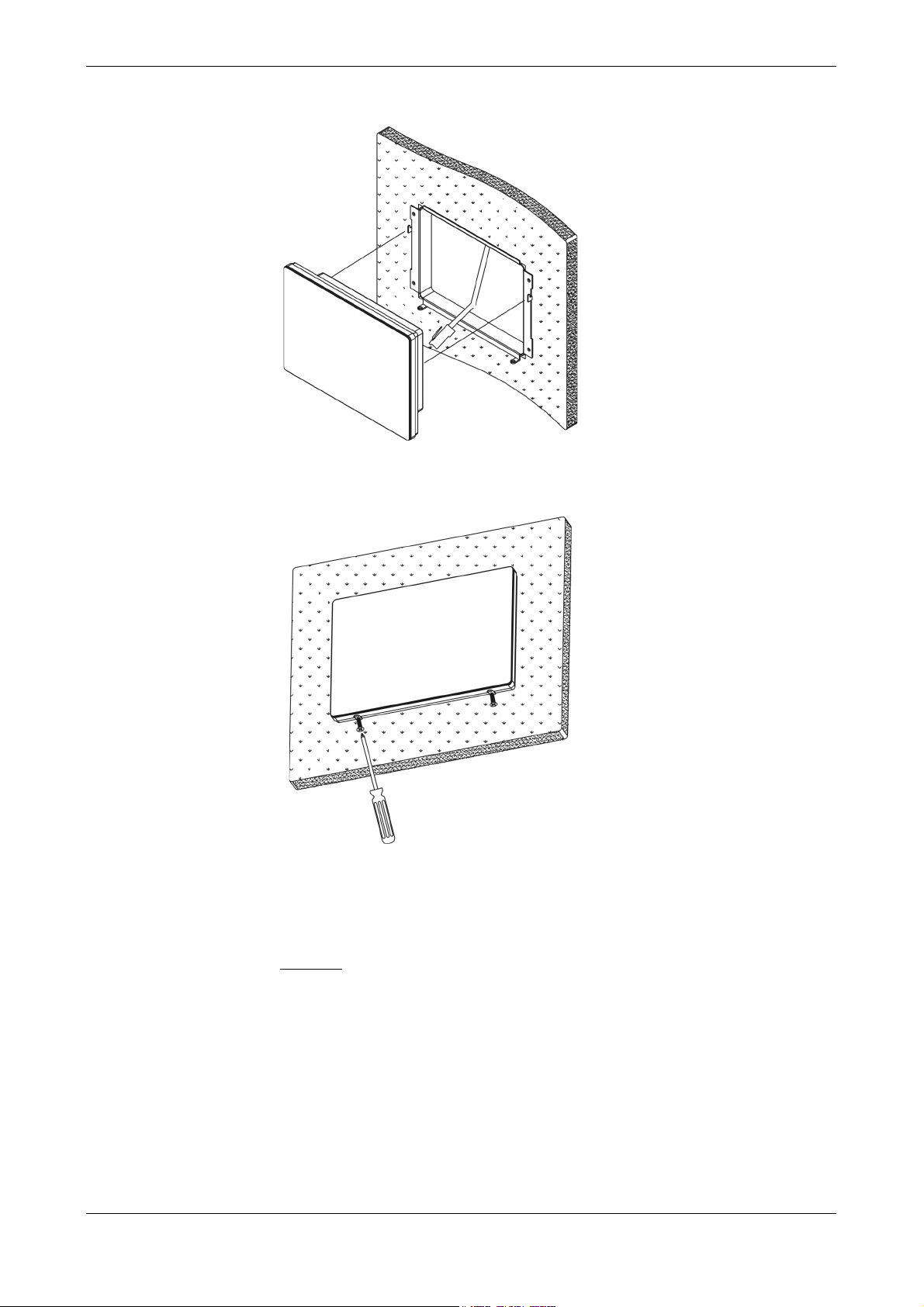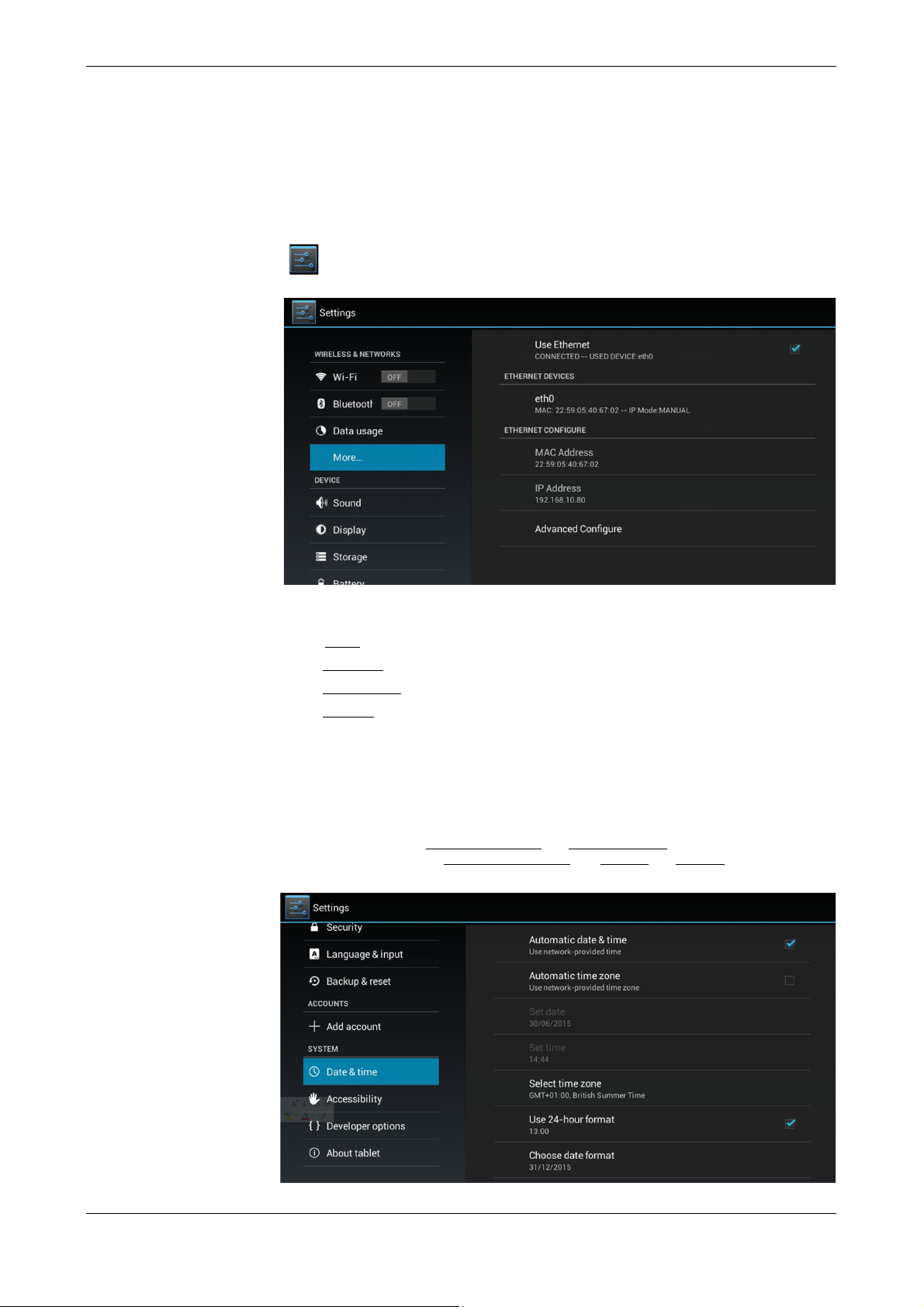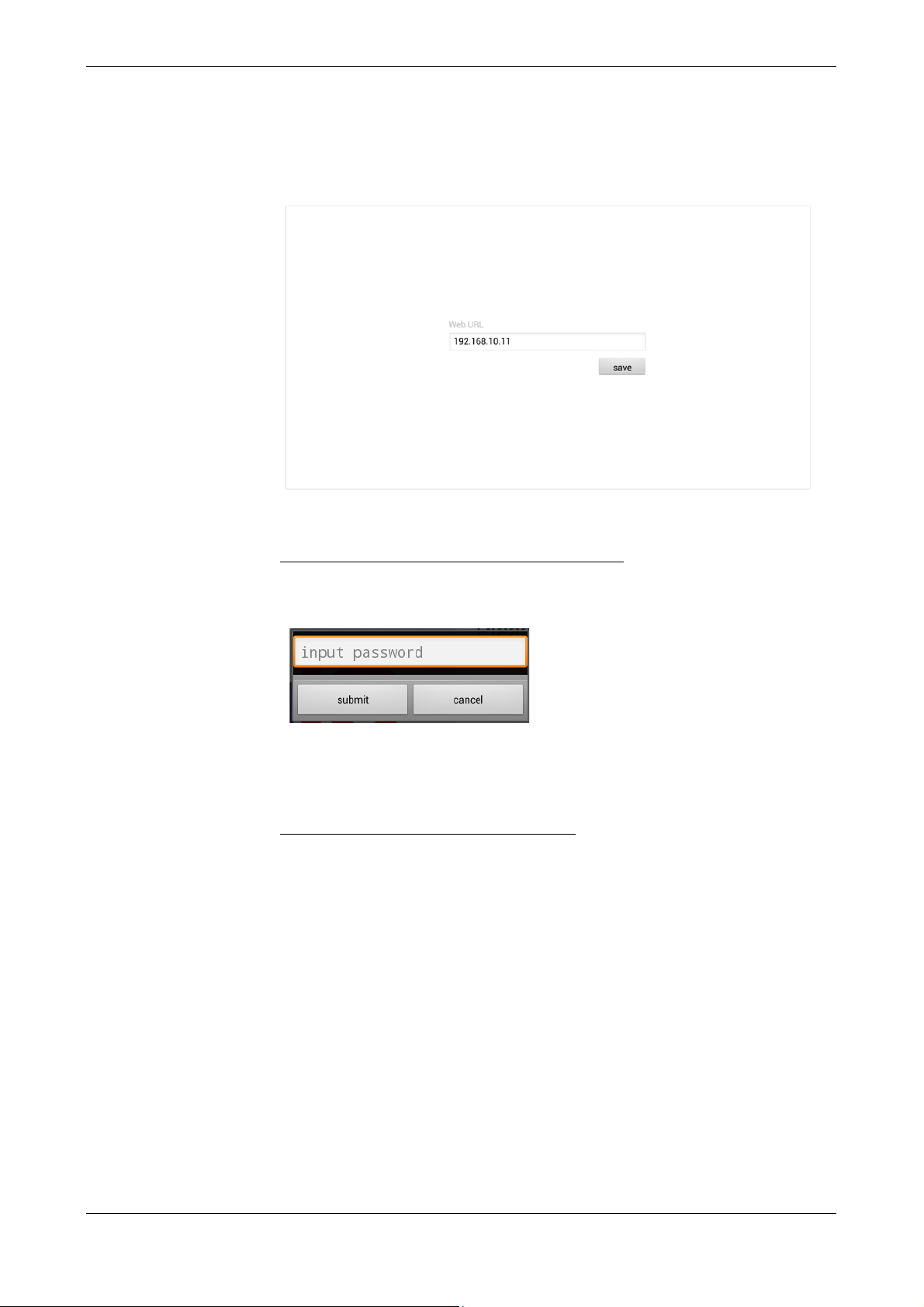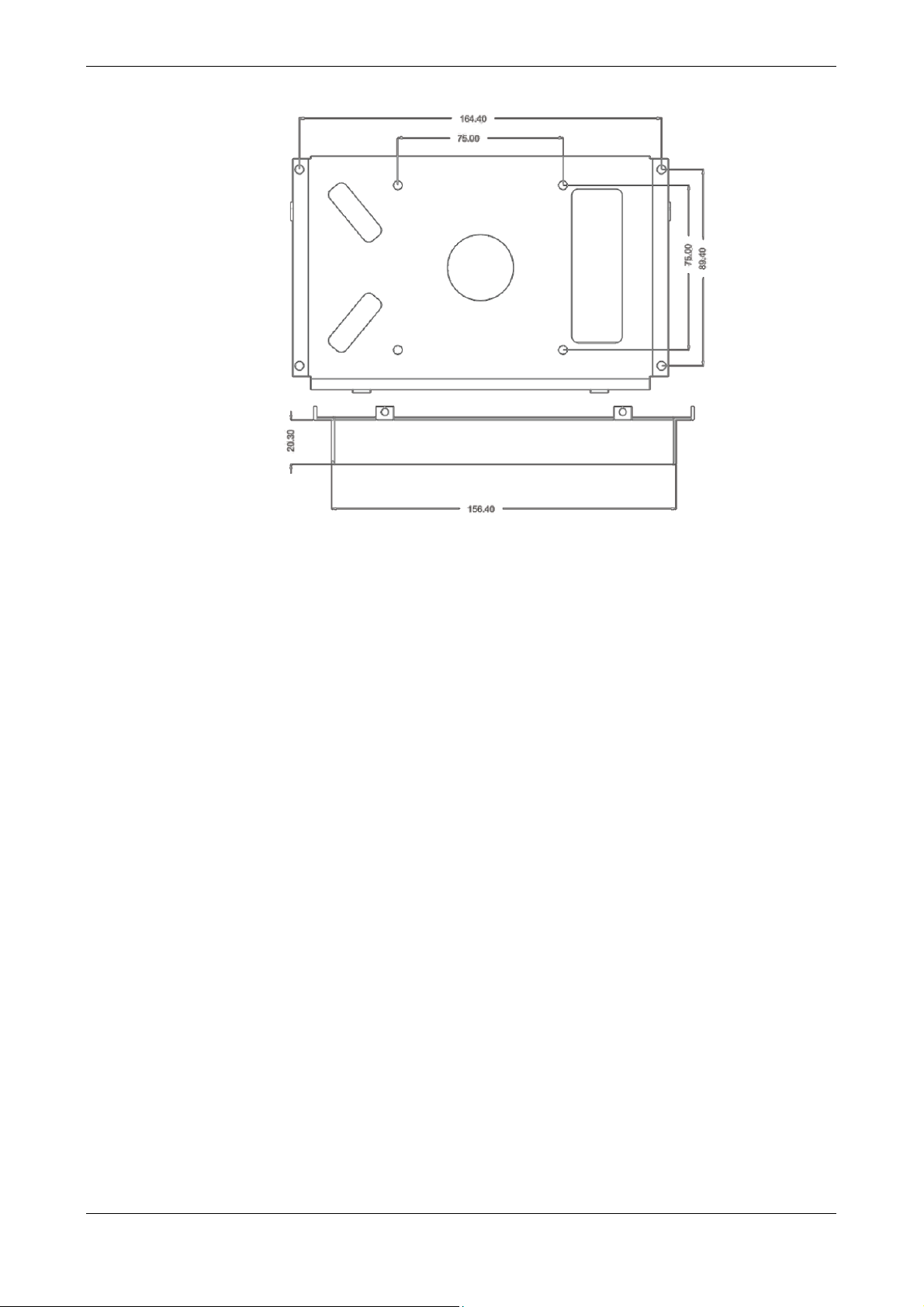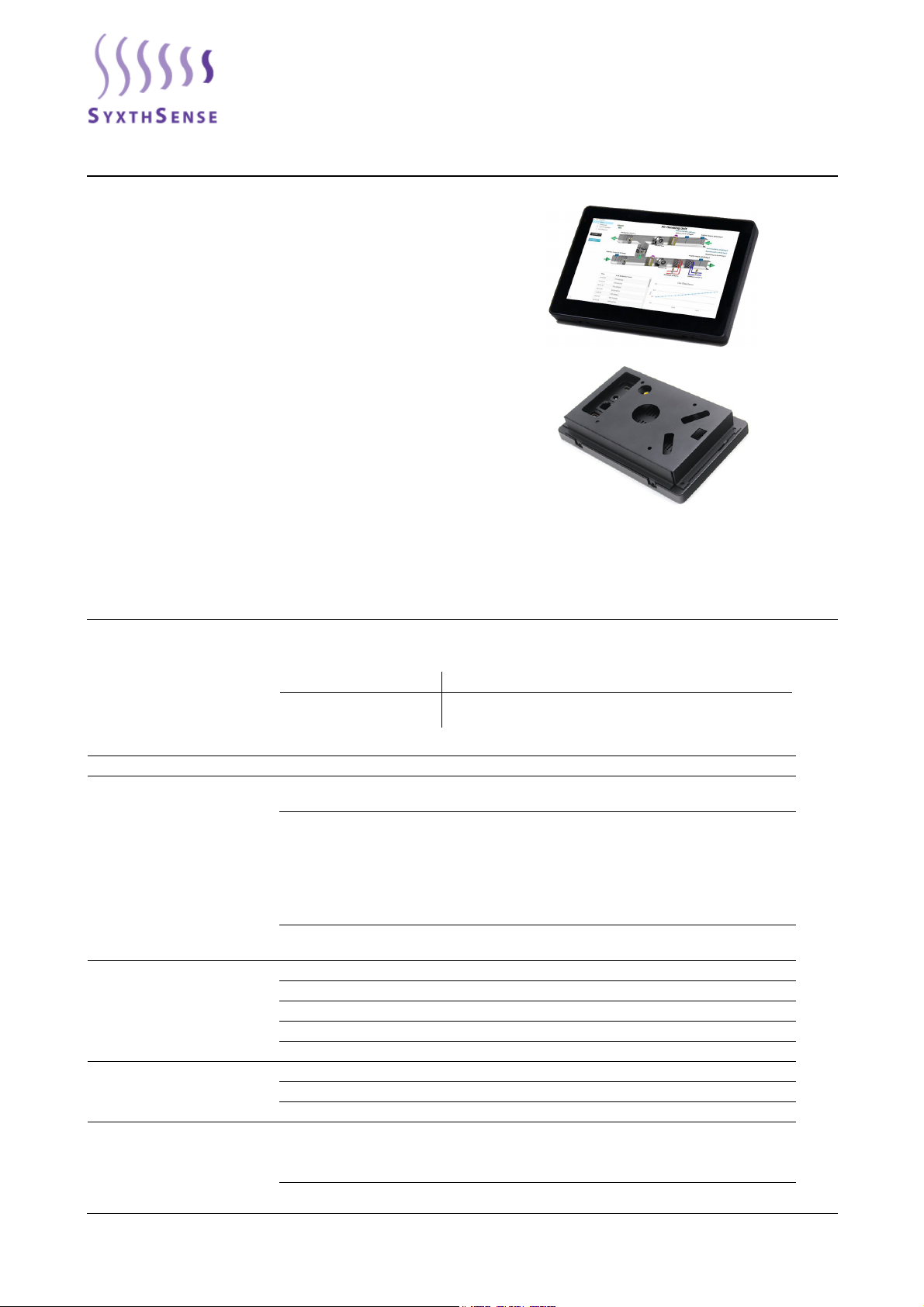
Online store: www.syxthsense.com
Enquiries: T: 0844 840 3100 F: 0844 840 3200 PS CT2.137 2.02 - 1/6
SDC-TS7+Tablet Interface for
Niagara and Sedona FrameworkTM
Devices
The SDC-TS7+ is 7" tablet PC for visualising plant information
from BMS controllers using a web-browser interface application.
The tablet is connected via Ethernet to the controllers. The device
is equipped with a powerful processor for high speed
performance. The 7 inch capacitive touchscreen provides easy
access to plant monitoring
Features
• 7" Capacitive Touchscreen (1024x600 pixels)
• 100-240VAC to 12VDC Mains Adapter Included (UK Plug)
• Ethernet RJ45 Connectivity
• USB Stick Support (software upgrades)
• Animated Colour Graphics for HVAC Systems
• Auto-Boot Web-Browser
• Android OS
Product sheet CT2.137
Type SDC-TS7+
Model Type Model Description
SDC-TS7plus Tablet PC User Interface for Sedona and Niagara
FrameworkTM Products
Technical Data
Power Supply Power supply 100-240Vac (Mains adapter with UK Plug Supplied)
Display and Audio Display 7 Inch IPS Display, Resolution:1024 x 600, Brightness: 350
cd/m2
Video H.264 2160p video decoding. Multi-format FHD video
decoding, including Mpeg1/2, Mpeg4 SP/ASP GMC, H.263,
H.264, VP6/8, AVS jizun, Jpeg/Mjpeg,etc.
H.264 High Profile 1080p@30fps or 720@60fps encoding
3840 x 1080@30fps 3D decoding, BD/SBS/TAB/FP supported
Complies with RTSP, HTTP, HLS, RTMP, MMS streaming
media protocols
Audio Two Speakers 2 X 1 Watt (Integrated 3W Amplifier For
External Speakers)
Processor, Memory and System Processor Allwinner’s A20 ARM Dual-Core Cortex A7 CPU, 1.2Ghz
RAM 1GB
Nand Flash 4GB
Operating System Android 4.2.2.
Boot Up Auto Boot Up When Power is Applied
Connections Ethernet RJ45
USB USB Connector
HDMI HDMI Output
Environmental Conditions Operating
Temperature 0°C...+40°C
Humidity 0...95%rh (non-cond.)
Degree of Protection IP30