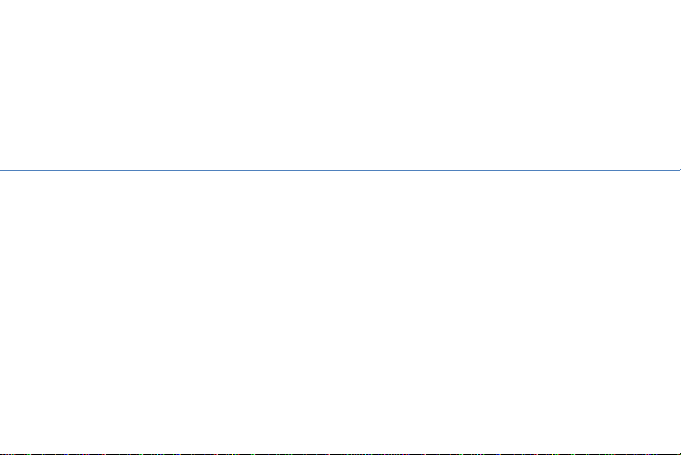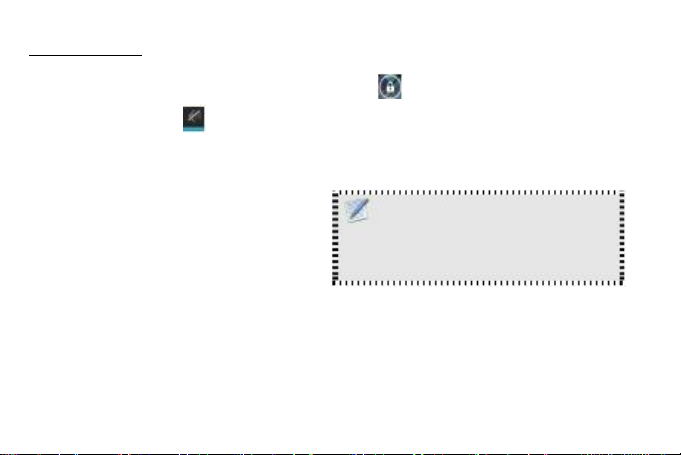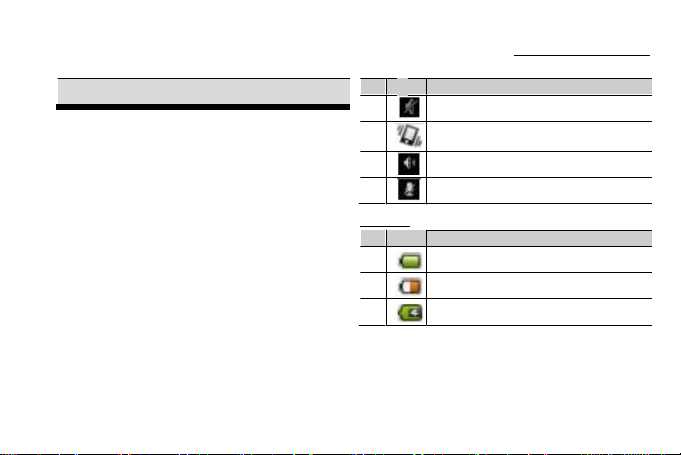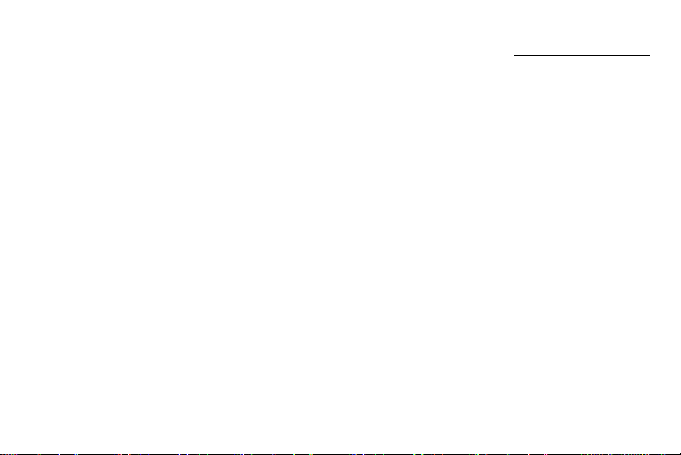LEARNING THE BASICS
Open the notifications panel
Tap and slide the status bar downwards. To open
related applications, touch a notification.
Close the notifications panel
Tap and hold the bottom of the panel, then slide
upwards to close the notifications panel.
SHORTCUT ICONS
Shortcut icons allow you to access an application
directly from the home screen.
Add a shortcut icon
1. Tap and hold the shortcut icon until it enlarges.
2. Add the shortcut icon that you want to appear on
the home screen.
Move a shortcut icon
1.Tap and hold the shortcut icon until it enlarges.
2.Drag the shortcut icon to the desired area on the
home screen.
Remove a shortcut icon
1. Tap and hold the desired shortcut icon until the
delete icon enlarges. The icon apprears at the top of
screen.
2. Drag into the Delete icon to remove the shortcut.
WIDGETS
Widgets allow you to receive live and personalized
updates right on the home screen.
Add a widget
You may add and customize the Widgets on the home
screen as you like.
1. Tap and hold the widget until it enlarges.
2. Add the widget that you want to appear on the
home screen.
Move a widget
1. Tap and hold the widget until it enlarges.
2. Drag the widget to the desired area on the home
screen.
Remove a widget
1. Tap Remove to remove an application
WALLPAPER
You can customize the wallpaper of your home screen
with default wallpaper or with pictures taken with this
9