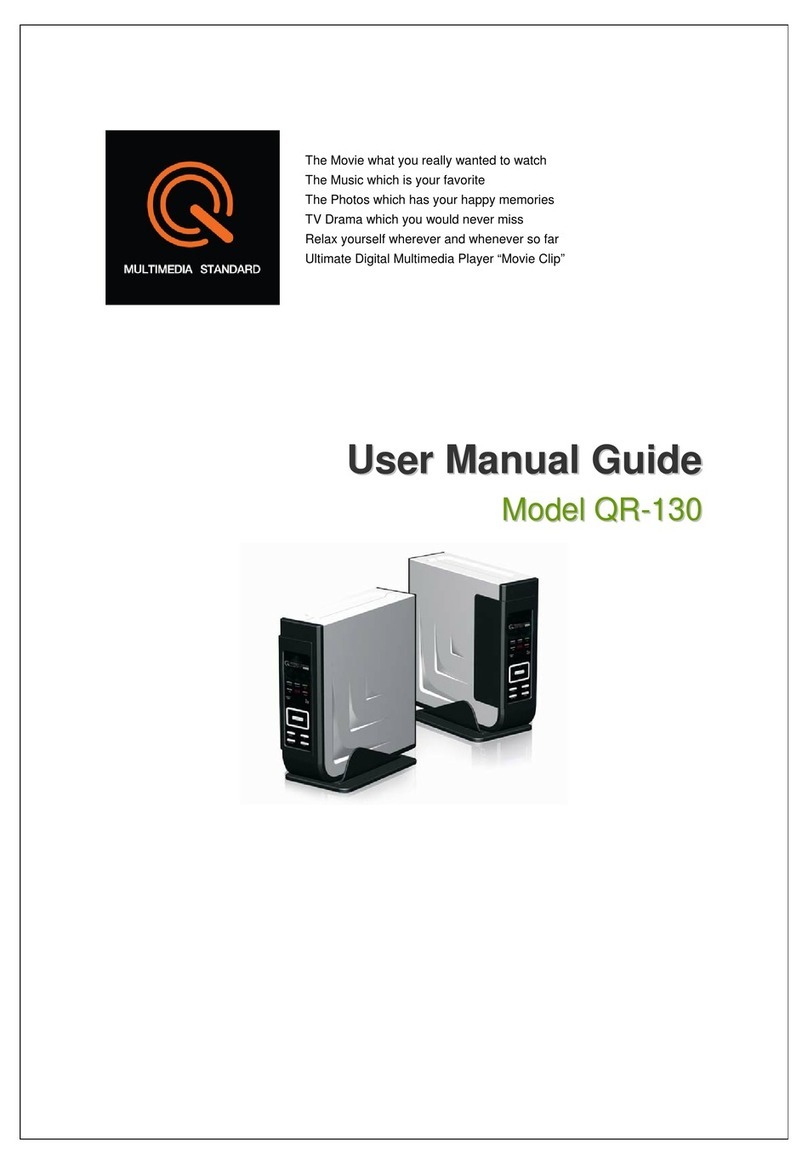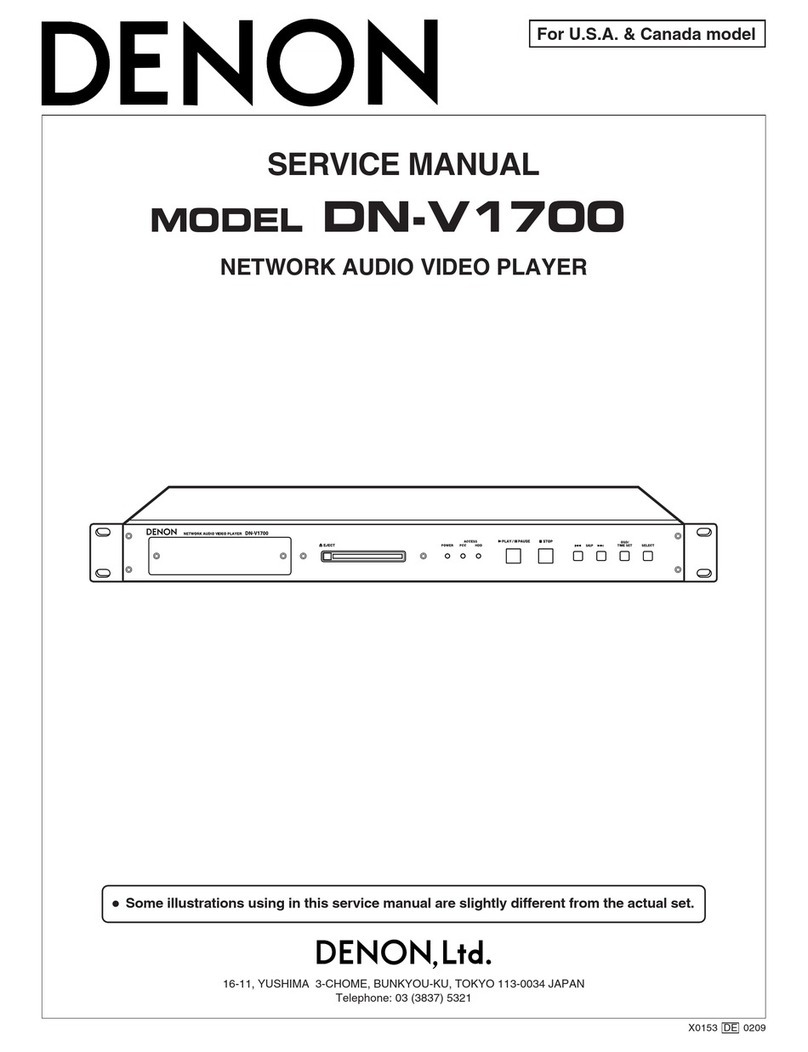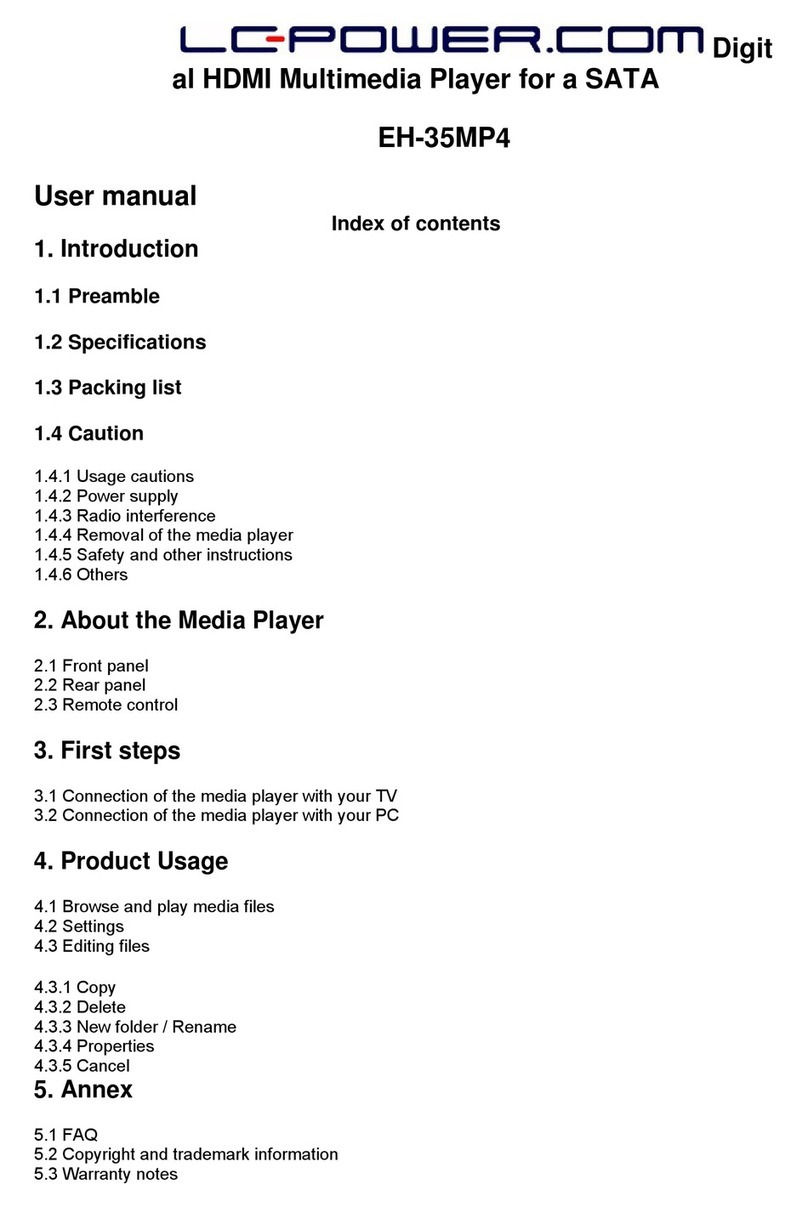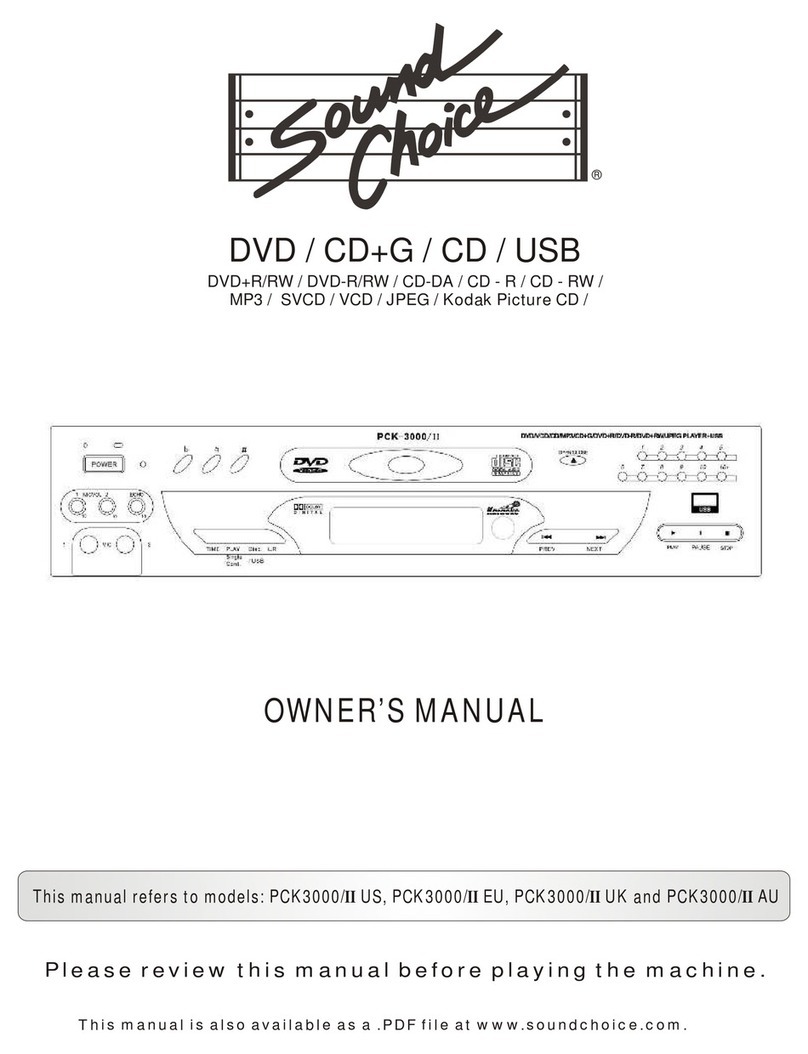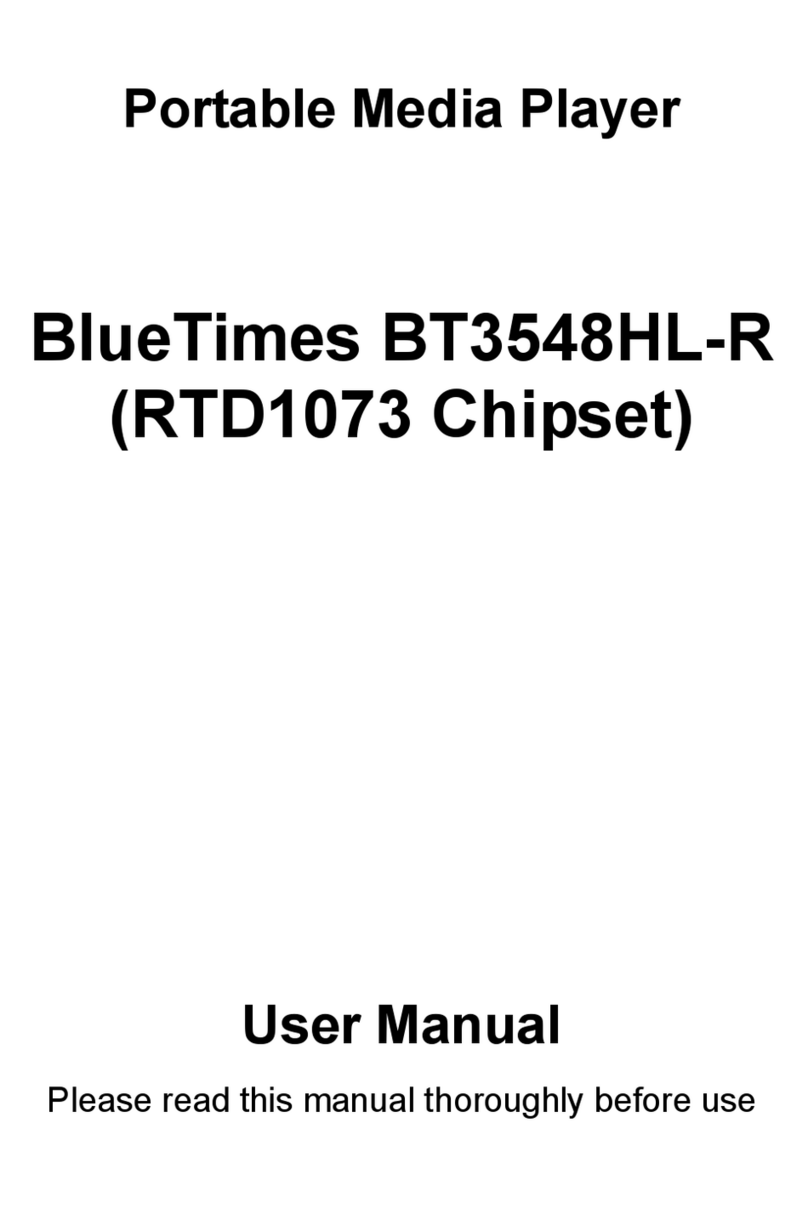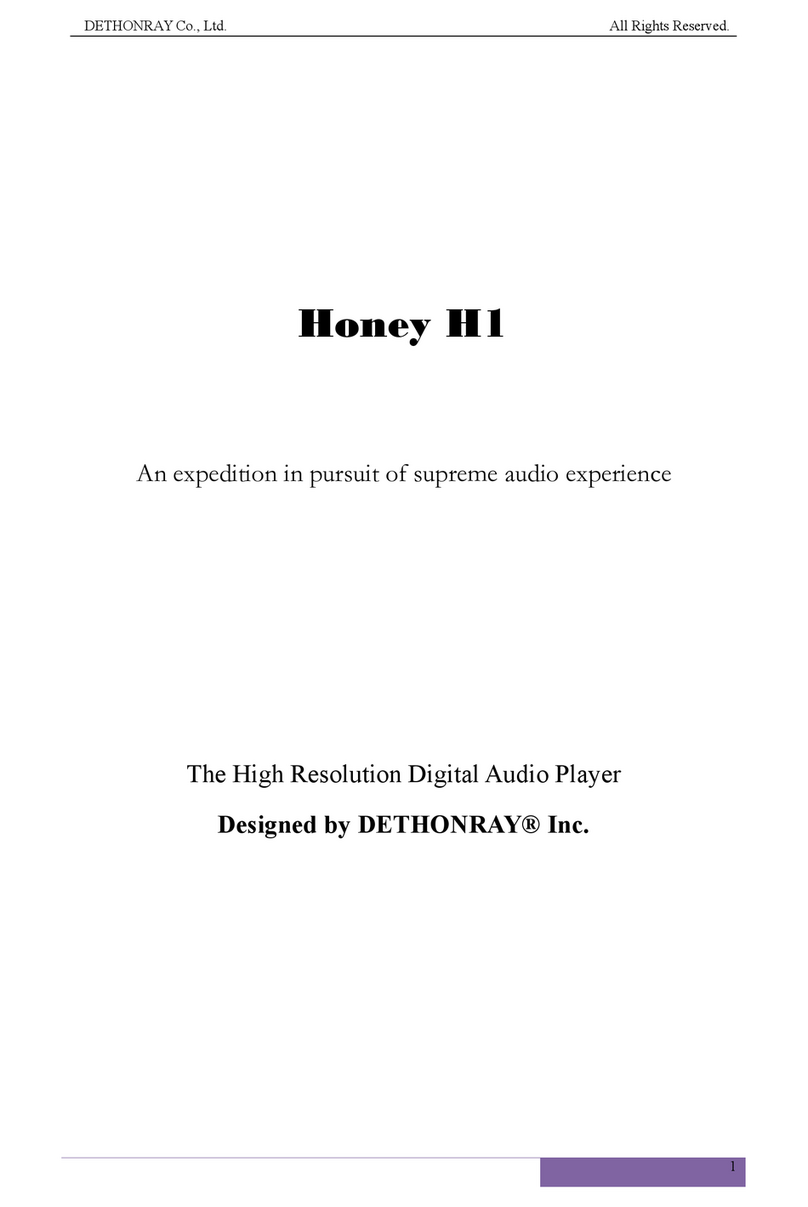T-audio MP-101 User manual

INSTRUCTION MANUAL
T-audio MP-101
Internetradio DAB+, Tuner, Media player
USB
LAN
WiFi
Bluetooth
Spotify Connect
RS232
CAUTION: TO REDUCE THE RISK OF ELECTRONIC SHOCK, DO NOT
REMOVE COVER (OR BACK). NO USER-SERVICEABLE PARTS INSIDE.
REFER SERVICING TO QUALIFIED SERVICE PERSONNEL.
The lightning flash with arrowhead symbol, within an equilateral triangle, is
intended to alert the user to the presence of uninsulated "dangerous voltage" within
the product's enclosure that may be of sufficient magnitude to constitute a risk of
electric shock to persons.
The exclamation point within an equilateral triangle is intended to alert the user to
the presence of important operating and maintenance (servicing) instructions in the
literature accompanying the appliance.
WARNING: TO PREVENT FIRE OR SHOCK
HAZARD, DO NOT EXPOSE THIS
APPLIANCE TO RAIN OR MOISTURE.
MP-101 Internetradio DAB+, Tuner, Media player with USB, LAN,
WiFi, Bluetooth, Spotify Connect and RS232

Outward Appearance
Face plate:
Rear plate:
SUPPLEMENTS:
FM Antenna Wire x 1 AV Wire x 1
AC Power Cord x 1 2.4G Antenna Remote Controller x 1
External Resources
To operate unit, following external resources are needed:
•
A power source (AC 230 V mains supply)
•
A wired (Ethernet) or wireless (Wi-Fi) network (provided through a router) with appropriate
permissions and password if necessary (for Internet radio and Network Music player modes)
•
Broadband Internet access for Internet radio mode.
•
A music library stored on the network or on a USB mass storage device (for Music player modes),
•
An external audio source (for Aux in mode)
Connectors
•
Ethernet RJ45
•
Audio out
•
Line in
•
Line out
•
Headphones out
MP-101 Internetradio DAB+, Tuner, Media player with USB, LAN,
WiFi, Bluetooth, Spotify Connect and RS232

Feature
•
Internet Radio with access to over 20,000 stations, ‘Listen again’ broadcasts and podcasts
•
Music player allowing easy navigation and playback through a USB or network-stored library of
music files including AAC/AAC+, MP3, WMA, WAV
•
“Play To” feature allowing media to be pushed from a PC running Windows 7 to the unit
operating in Digital Media Renderer (DMR) mode
•
DAB/DAB+ digital radio with a wide choice of channels and digital quality sound broadcast
•
FM with RDS (Radio Data System)
•
Aux in for external music sources such as MP3 players
•
Large 2.7 inch display for easy control and clear information display, with up to six lines of text plus
status icons
•
Infrared remote control
•
Clock with auto-update capability and dual independent alarms
•
Sleep/snooze
•
Multiple network profiles for easy setup
•
13 languages operating
•
Multi room / Remote APP
•
Bluetooth
MP-101 Internetradio DAB+, Tuner, Media player with USB, LAN,
WiFi, Bluetooth, Spotify Connect and RS232

1 Controls, connectors and display
Main controls
Button Function
CONTROL
SELECT
Turn to scroll through a menu of station list. The chosen option is
highlighted in reverse text (dark characters on a white background)
Press to select.
Button Function
STAND BY Turn on or back to standby mode (showing clock and date).
Cancels sleep function.
SLEEP Sleep/snooze: When playing, standby after a set time. When alarm is
sounding, snooze for a set time.
ALARM Enters alarm wizard, turns off alarm (when alarm is sounding) and toggles
between alarms in standby.
MENU Menu: Show menu for the current mode. Press again to show Now playing
screen.
MODE Cycle through the modes: Internet Radio, Music player, DAB, FM, Aux in
Bluetootn
MUTE Mute audio output.
MAIN VOLUME Increase or decrease volume level.
PRESET Press for the Preset recall/Save menu;
Scroll up/down to select the preset number then press 'Select' to confirm.
There are 10 presets each for Internet radio, DAB and FM
INFO
View more information about the station or track playing. Press again to
cycle through further information screens then return to the normal Now
playing screen.
Previous : Select start of track, previous track or hold to scan down rewind.
Next : Select next track or hold to scan up/fast forward.
Play / Pause / Stop
Repeat Music player repeat songs.
SHUFFLE Music player shuffle songs.
MP-101 Internetradio DAB+, Tuner, Media player with USB, LAN,
WiFi, Bluetooth, Spotify Connect and RS232

Remote control
The remote control operates in a similar way to the main keypad.
Button
Fun
n
c
tion
Standby: Turn on or back to standby mode (showing clock and
date). Cancel sleep function.
SLEEP Sleep/snooze: When playing, standby after a set
time. When alarm is sounding, snooze for a set time.
ALARM Enters alarm wizard, turns off alarm (when alarm is sounding) and
toggles between alarms in standby.
MODE Mode: Cycle through the modes: Internet Radio, Music player, DAB,
FM, Aux in, Bluetooth
1 Set/recall preset 1 or 6.
2 Set/recall preset 2 or 7.
3 Set/recall preset 3 or 8.
Preset
Preset: Press for the Preset recall/Save menu;
Scroll up/down to select the preset number then press 'Select' to
confirm. There are 10 presets each for Internet radio, DAB and FM
modes.
4 Set/recall preset 4 or 9.
5 Set/recall preset 5 or 10.
SHIFT Press Shift then Preset to access higher preset numbers.
MENU Menu: Show menu for the current mode. Press again to show Now playing
screen.
MP-101 Internetradio DAB+, Tuner, Media player with USB, LAN,
WiFi, Bluetooth, Spotify Connect and RS232

Up: Scroll up through a menu or station list.
INFO
Info: View more information about the station or track playing. Press again
to cycle through further information screens then return to the normal Now
playing screen.
Back.
Repeat Music player repeat song.
Down: Scroll down through a menu or station list.
SHUFFLE Shuffle: Music player shuffle songs.
Play/pause/stop.
- VOLUME Decrease volume.
+ VOLUME Increase volume.
Mute Mute.
Previous: Skip back (previous track).
Rewind.
Fast forward.
Next: Skip forward (next track).
MP-101 Internetradio DAB+, Tuner, Media player with USB, LAN,
WiFi, Bluetooth, Spotify Connect and RS232

2 Screens
The screen shows various menus, dialogues and displays, as described below.
There are basically six types of screen:
•
Standby (clock)
•
Splash (mode)
•
Now playing
•
Dialogue
•
Error/Information
•
Menu
When text is too long to fit on the screen, it is first shown truncated, then, after a few
seconds, slowly scrolls so that you can read it all.
The Standby screen shows the time, date and any
active alarm times.
As you cycle through the play modes using Mode ,
the unit shows a splash screen for each mode. After
one second, the unit enters the selected mode and
tries to start playing the last station or track that was
playing in that mode. If this is not possible, the unit
tries to connect to the selected source by scanning for
stations, networks, or prompting for user input as
appropriate.
Now playing screens show information about the
audio source and track now playing, where available.
Dialogue screens are shown to allow the user to
change settings. They vary in complexity from simple
Yes/No options up to the scrollable network
password input screen.
As with menus, the selected item is shown with
a
white
background.
Dialogue screens mark the current setting with an
asterisk (*).
Error/Information screens give specific messages
for a few seconds, then change automatically to
another screen.
MP-101 Internetradio DAB+, Tuner, Media player with USB, LAN, WiFi,
Bluetooth, Spotify Connect and RS232

Menus
The unit has basically three types of menu. Use the Select control to step
through and select options. A scroll bar on the right of the screen shows if there are
further options
above
or
below those visible.
Each mode has a Mode menu, with
options specific to that mode. For
example, the FM mode menu has
just two options: Scan setting and
Audio setting.
In addition, each mode menu has two
final options: System settings > and
Main menu >. The ‘>’ indicates
options leading
to
further menus.
The System settings menu
allows access to system settings
and information such as network,
time, language and software
update.
Menus with more options than will fit on
one screen have a scroll bar to the right.
The Main menu allows access to all modes plus
sleep and timer functions.
some menus, for example the System settings menu, have several submenus.
A menu map of the unit is shown on the last page of this manual book.
MP-101 Internetradio DAB+, Tuner, Media player with USB, LAN, WiFi,
Bluetooth, Spotify Connect and RS232

3 Getting started/setup
To set up the unit:
1. Place the unit on a suitable shelf or table
2. Connect the power adaptor between the unit and the mains supply.
3. To receive broadcast radio (DAB and FM), extend the telescopic antenna.
The setup wizard starts.
3.1 Setup wizard
When the unit is started for the first time, it runs
through a setup wizard to configure settings
for
date/time
and network. Once this has finished, the
system is ready to use in most modes.
Note: To change these settings later, select Menu >
System settings >. To run the setup wizard again,
select Menu > System settings > Setup wizard.
Select Yes to start the setup wizard.
If you choose No, the next screen asks if you would
like to run the wizard next time the unit is started.
The system then starts without configuring
time/date and network settings and enters the Main
Menu.
Note: If power is removed while the wizard is in
progress, the wizard will run again next time
when the unit is started.
3.1.1 12/24 hour display
To change between 12 and 24 hour display, select Set 12/24 hour and then select your
preference.
3.1.2 Time/date
The time and date can be updated manually or automatically. With auto-update, the time
and date are automatically synchronized with external clocks. Auto-update is generally
more accurate.
Auto-update
Auto-update works with data sent over DAB, FM or
the Internet. The clock is only updated when in a
corresponding mode, so it is best to select a mode
you use regularly.
DAB and FM use time signals broadcast with radio
transmissions.
Network uses a time signal sent from the Frontier
Silicon Internet radio portal when in any network-
connected mode.
1. Select Update from DAB, Update from FM, Update from Network or No update.
2. If you are updating from the network, set your time zone.
3. If your country uses daylight saving, the automatically updated time from the network
may be wrong by one hour. When daylight savings are in effect (during the winter),
turn on the Daylight savings option to rectify this.
Note that if you are updating the time from DAB or FM, the Daylight savings option
WELCOME

has no effect on the clock’s time.
The unit will auto-update from the selected source when time information is available.
Manual set
If you set No update, the wizard now prompts you to set the time and date manually.
The date and time are displayed as dd-mm-yyyy and
hh:mm AM/PM with the first value, dd, active
(flashing).
Adjust each value with the Select control. As each
value is set, the next value becomes active and
flashes.
3.1.3 Network
The unit is compatible with all common network protocols and encryption methods,
including Wi-Fi Protected Setup (WPS).
To connect the unit to your network, you need one of the following:
•
A wired router and an Ethernet (RJ45 network) cable
•
A Wi-Fi wireless router, together with password key if set
Select WLAN region/country > Wi-Fi network
(SSID), and then select a network from the list.
To connect to a wired network, select [Wired], after
ensuring that the Ethernet cable from the wired router
is connected to the Ethernet socket of the unit.
If the network is open (non-encrypted), the unit connects without any further ado; see
Completion below.
Standard encrypted network
To enter the network’s key (password), use the
Select control to move the cursor through the
characters and select. As each character
is
selected,
the key is built up near the top of the
display.
There are three options accessible by turning
Select back before the first characters
(0123…) – Backspace, OK and Cancel.
WPS encrypted network
WPS encrypted networks are identified by
‘[WPS]’ at the start of the network name, and
have three methods of connection. Select one
and follow the prompts:
•
Push Button >
The unit prompts you to press the
connect button on the router. It then
scans for a ready Push Button
Connect network and connects.
MP-101 Internetradio DAB+, Tuner, Media player with USB, LAN,
WiFi, Bluetooth, Spotify Connect and RS232

•
Pin > (code number)
The unit generates an 8-digit code
number which you enter into the
wireless router, access point, or an
external registrar (e.g. advanced
versions of Windows Vista).
•
Skip WPS >
Enter key as for a standard encrypted network, above.
For more information on setting up a WPS encrypted network, see your WPS router’s
instructions.
Completion
The unit tries to connect to the selected
network.
If connecting fails, the unit returns to a
previous screen to try again.
If the network connection is lost, the unit automatically tries to reconnect.
3.2 Common settings
3.2.1 Equaliser
Several preset EQ modes are available; also a
user-defined setting.
To adjust the EQ, select Menu >
System settings > Equaliser.
You can then choose from a variety of preset
modes or create your own, with custom bass,
treble and loudness settings.

3.2.2 Network
The unit remembers the last four wireless networks it has connected to, and
automatically tries to connect to whichever one of them it can find.
You can see the list of registered networks through Menu > System settings >
Network > Network profile >. From here you can delete unwanted networks by turning
and pressing Select then confirming delete Yes.
There are also other options for viewing and manually altering network settings from
Menu > System settings > Network > (for example setting up a wired network).
Users experienced with networking may find these options useful for diagnosing and
fixing network problems.
3.2.3 Language
The default language is English. To change, select Menu > System settings >
Language > then select your language. ((Language selection: English / Danish
/ Dutch / German / Italian / French / Spanish / Finnish / Norwegian /
Portuguese / Turkish / Polish / Swedish)
3.2.4 Info
Shows details of the current system includes Radio ID: Unique code used to identify this particular radio
device. A label shows Radio ID is also placed at rear panel.
MP-101 Internetradio DAB+, Tuner, Media player with USB, LAN,
WiFi, Bluetooth, Spotify Connect and RS232

3.3 Setting up a music server
In order for the unit to play music files from a computer, the computer must be set up to
share files or media.
UPnP media sharing allows devices to play music from a shared media library,
navigating through tag menus such as Artist, Album or Genre. If you are running a
suitable server system such as a PC with Windows Media Player 10 or later (WMP),
and your music library is well-tagged, then it is recommended to use media sharing. Only
the UPnP server needs to be set up.
3.4 Sharing media with Windows Media Player
The most common UPnP server is Windows Media Player (10 or later). Alternatively,
other UPnP platforms and servers may be used. To set up WMP for media sharing,
perform the following steps:
1. Ensure that the PC is connected to the network.
2. Ensure that the radio is powered on and connected to the same network.
3. In WMP, add to the media library the audio files and folders you want to share
with the unit (Library > Add to Library…).
4. In WMP, enable media sharing (Library > Media sharing…).
Make sure that the radio has access to the shared media by selecting it and clicking
Allow. You can also set a name for the shared media in Settings… Click OK to close
the dialogue boxes.
The PC is now ready to stream the music to the radio. The WMP UPnP service runs in
the background; there is no need to start WMP explicitly.
3.5 Setting up the Unit for “Play To” Windows 7 streaming media
feature.
To set-up the unit to be controlled and to stream music via Windows Media Player 12
(Windows 7 only), perform the following steps:
1. Ensure that the PC is connected to the network.
2. Ensure that the unit is powered on and connected to the same network.
Note: the unit must be in an Internet radio mode to be detected.

3. From the Windows 7 main screen, select Start > Devices and Printers.
4. Select the Add a device tab in the top left of the Devices and Printers window
and follow the instruction prompts given by the wizard.
In the Devices and Printers window a Jupiter 6 icon will appear and you are now
ready to stream your Windows media music files to the unit.
MP-101 Internetradio DAB+, Tuner, Media player with USB, LAN,
WiFi, Bluetooth, Spotify Connect and RS232

4 Internet radio mode
The unit can play thousands of radio stations and
podcasts from around the world though a
broadband Internet connection.
When you select Internet radio mode, the unit
contacts the Frontier Silicon Internet radio portal to get
a list of stations, organised into different categories
like Country, Most popular and Genre. Once you
select a station, the unit connects directly to that
station.
Note: The station list menu is provided from the Internet radio portal, so it is only accessible
when the unit is connected to the Internet. Station lists and submenus may change
from time to time.
There are several ways of selecting stations.
Directly from the radio:
•
Last listened
•
Presets
From the portal through the Menu > Station list >
menu:
•
Browse by Country, Genre, Most popular,
Newest
•
Search by keyword
If you are already listening to an Internet radio station, you can press Back rather than
Menu to quickly return to the last visited branch of the menu tree. For example,
suppose you were listening to New Orleans Radio through the browse facility. Pressing
Back would return you to the Highlighted Blues stations menu. Pressing Back again
would return you to the Blues menu, and so on.
4.1 Last
listened
When Internet radio mode restarts, the last-listened station is selected. To select another
recently used station, select Menu > Last listened then one of the stations listed. Most
recent stations appear at the top of the list.
4.2 Presets
Presets are stored in the radio and cannot be accessed from other radios.
To store an Internet radio preset, press and hold Preset until the display shows the
Save preset screen. Select one of the 10 presets to save the currently playing station.
To select a preset, press Preset briefly, then select one of the listed preset stations.
When a preset station is playing, it shows Pn (P1, P2 etc) in the bottom of the screen.
Note: Operation of presets is identical for Internet radio, DAB and FM.
MP-101 Internetradio DAB+, Tuner, Media player with USB, LAN,
WiFi, Bluetooth, Spotify Connect and RS232

4.3 Browse
To browse Internet broadcasts, select Menu >
Station list > then either Stations > or
Podcasts >.
Browse through the menus to find broadcasts.
Note: BBC radio ‘Listen Again’ programmes are accessible through the Podcast menu, for
example Menu > Podcasts > Location > Europe > United Kingdom > All shows >
BBC Radio 4 > You and Yours > 20/10/2008 - October 20.
4.4 Search
You can also search through Internet broadcasts for stations or podcasts with particular
keywords in their title.
To search, select Menu > Station list > then
either Stations > or Podcasts >
Enter a keyword by selecting characters then
OK. The search entry screens are similar in
operation
to
the Wi-Fi password entry screen.

Select a broadcast from the list.
For podcasts, you may be able to select a
particular episode.
4.5 Now playing information
While the stream is playing, the screen shows its name and description. If artist and
track information is available, this is also shown. To view further information, press Info .
Each time you press Info , another set of information is displayed, cycling through
the
following
details:
•
Artist and track name (default; where available)
•
Station description
•
Station genre and location
•
Signal reliability
•
Codec and sampling rate
•
Playback buffer
•
Today’s Date
5 Music player mode (network and USB)
Music player mode plays audio files such as MP3s,
AACs, WMAs or FLACs from a computer on the local
network, or from a USB Flash stick or a hard drive.
To enter Music player mode, either press Mode until the display shows Music player, or
select Menu > Main menu > Music player.
Once in music player mode, press Menu , then
select either Shared media or USB playback.
If you are already playing a music file, you can press Back rather than Menu to

quickly return to the last visited branch of the menu tree. For example, suppose you
were listening to the track Heat by the artist 50 Cent through browsing shared media .
Pressing Back would return you to the track listing for the album Get Rich or Die
Tryin’
.
Pressing
Back again would list all 50 Cent albums. Pressing Back again would list all
album artists, and so on.
You can use << and >> to move through tracks. Press and hold to rewind or fast
forward and press quickly to select previous or next track.
5.1 Shared media (from UPnP media server)
Select Menu > Shared media >
If you have set up shared media , you should see an entry consisting
of
<computer
name>: <Shared media name>, for example JB-Laptop: Audio. If you have more than
one computer sharing media, the alternatives are listed. Select the shared media you
want to play.
From this point on, the menus are generated from the
shared media server (typically Windows Media
Player). The first menu shows a list of media types,
for example Music, Video, Pictures and Playlists.
The unit can only play music and playlists.
There is also a search function, which finds tracks in
a similar way to Internet radio search.
From Music, there are numerous ways of selecting
tracks, including:
•
Genre
•
Artist
•
Album
•
Composer
•
Rating
Once you have found a track you want to play, press Select . A short press plays the
track immediately and a long press adds the track to the playlist. You can also add entire
albums to the playlist.
The unit plays either the selected track or the playlist.
5.1.1 Wake-on-LAN
If shared media is selected a list of available music servers will be displayed.
If a question mark appears before the server name, this indicates that the server has
been seen before and supports Wake-on-LAN functionality, but cannot currently be
found on the network.
If a server with a question mark is selected by the user, the device will try to wake the
server
up
and connect to it. In some instances this may not be possible as the server
may not be connected to the network any more or may be switched off.
5.1.2 Prune servers
From time to time it may be necessary to remove servers displaying question marks in
front of the server name from the server list. For example, if the device is moved to a
new network or if
a
Wake-on-LAN server is removed from your current network.

To perform this function go to Menu > Prune servers > Yes
5.2 USB playback
To play audio from a USB mass-storage device such as a USB Flash stick or USB hard
drive, Select Menu > USB playback.
Browsing folders
From this point on, menus are generated from the
folders on the USB device. Browse folders with the
Select control and Back button. The display shows
folder and file names (not necessarily track names).
Once you have found a track that you want to play,
press Select . A short press plays the
track
immediately
and a long press adds the track to the
playlist. You can also add entire folders to the
playlist.
The unit plays either the selected track or the
playlist.
Viewing track metadata
While a track is playing, you can view
extra
information
about it (metadata) by pressing Info .
Each
time you press Info , a different item of
metadata is displayed.
5.3 Playlists
The unit holds a queue of up to 500 tracks in the
playlist. Playlist tracks can be mixed from multiple
UPnP servers and USB. To manage the playlist,
select
Menu
>
My playlist.
•
To view the playlist,
scroll
though
it by turning Select .

UPnP tracks show their track
name; USB tracks show their
file name.
•
To play the playlist from a
certain track, quick Select .
•
To erase a track from the
playlist, long Select . then
confirm YES.
If you select a track/album/folder for instant playback (without using the playlist), the
playlist
is
preserved. The playlist is also preserved during standby.
5.4 Repeat/shuffle
You can repeat tracks or play them in random order by selecting Menu > Repeat play
or Menu > Shuffle play.
5.5 Now playing information
While a track is playing, the screen shows its track and artist (UPnP) or file name (USB).
There is also a progress bar with figures for elapsed and total track time. At the bottom
of the screen, an icon indicates UPnP or USB depending on the source. To view further
information, press Info .
Each time you press Info , another set of information is displayed, cycling through:
•
UPnP: playback progress bar (default), album, codec/sampling rate, playback
buffer bar, today’s date
•
USB: playback progress bar (default), artist, album, folder, full file path, bit
rate/codec type/sampling rate, playback buffer bar, today’s date
6 Using the “Play To” feature in Windows 7 to
stream media
One of the new Windows 7 features includes a feature called “Play To” and this lets your
PC running Windows 7 control the unit to push media and use as a universal remote
control for your media collection.
Jupiter 6.2 supports the industry standard DLNA (Digital Living Network Alliance) 1.5
digital media render. This allows you to "Play To" other devices around your home and
combine media streaming with controlling a connected media receiver while streaming
content to it from another Windows 7 PC on a home network.
Before you can use the “Play To” feature you need the set-up Jupiter 6.2 for Windows 7
streaming media.
6.1 Use “Play To” in Windows Media Player
Windows Media Player makes it easy to manage your media, find items that you want to
play, and open Play To. To select items that you want to play, follow these steps:
1. Click the Start button, click All Programs, and then click Windows Media
Player.
If the Player is currently open and you’re in Now Playing mode, click the Switch
Table of contents