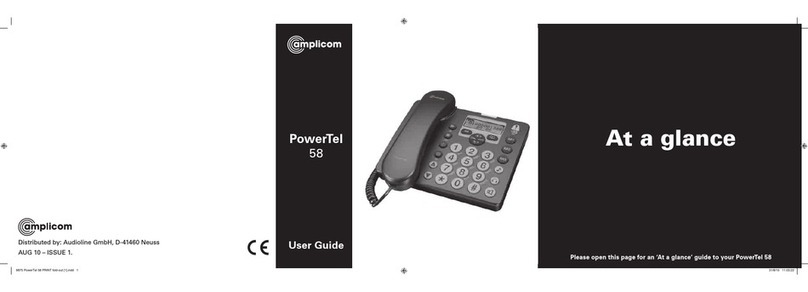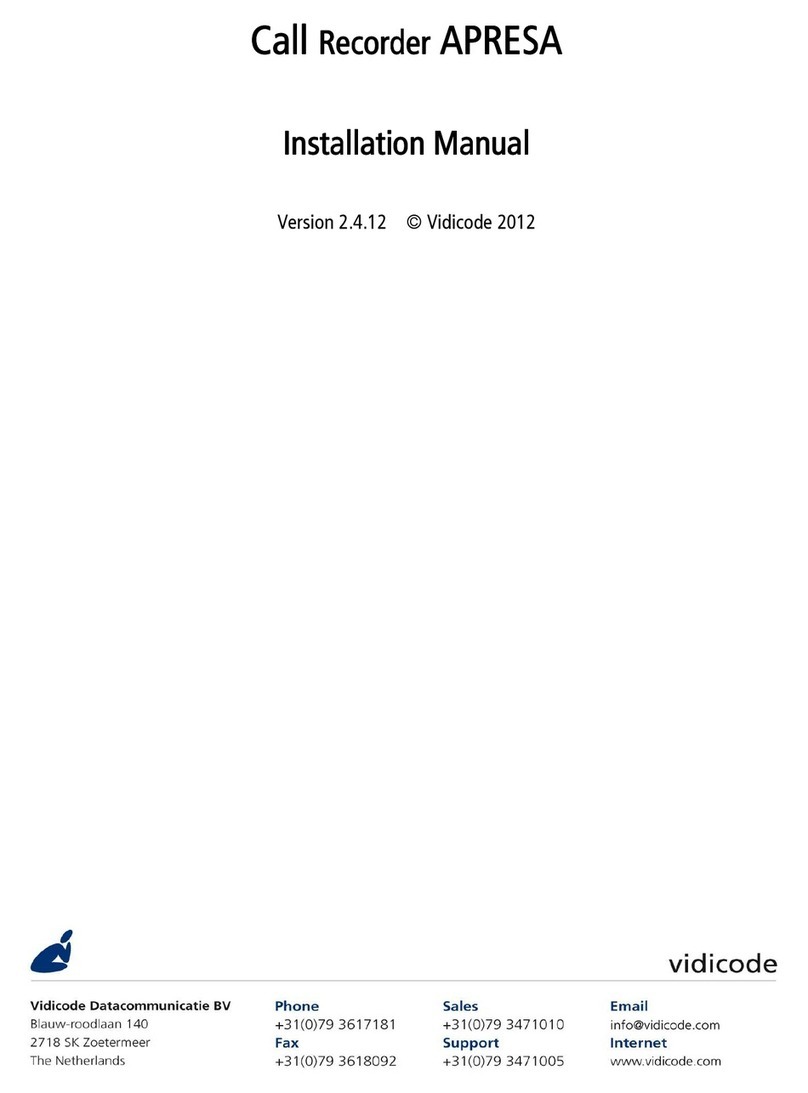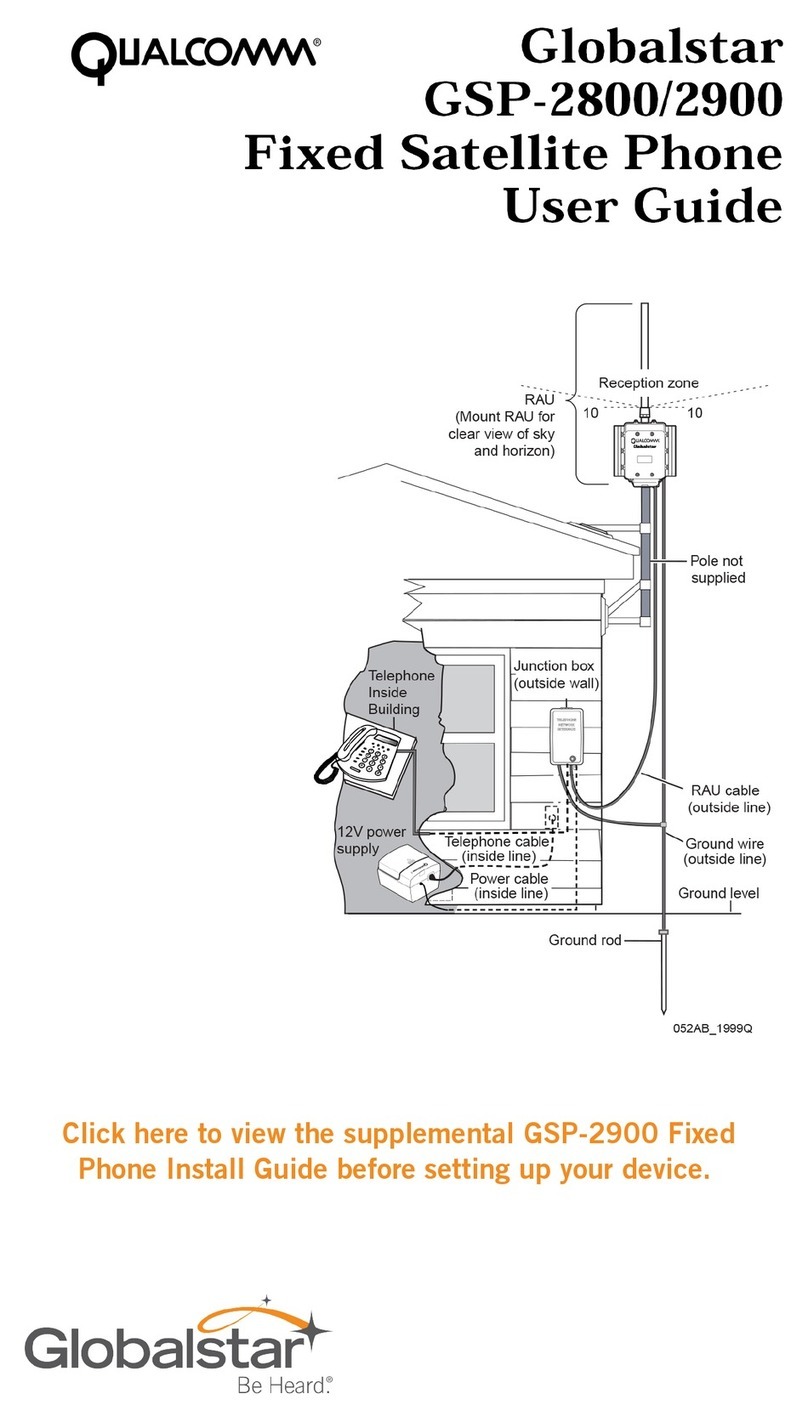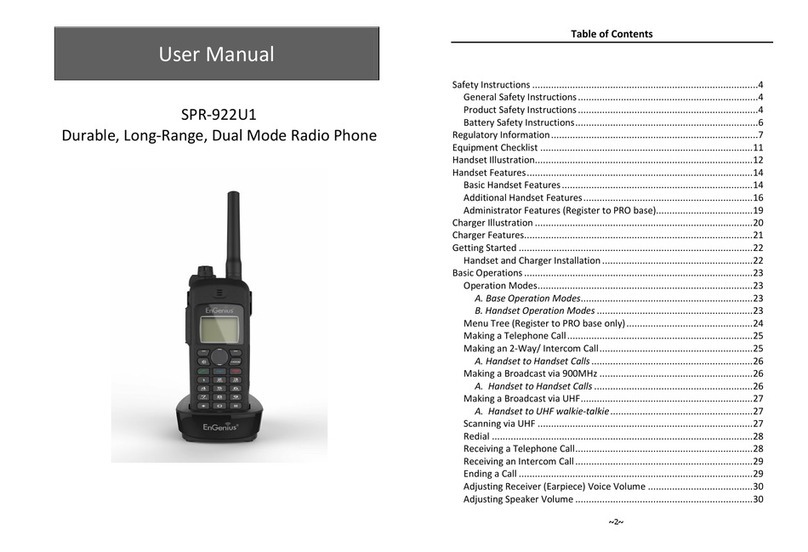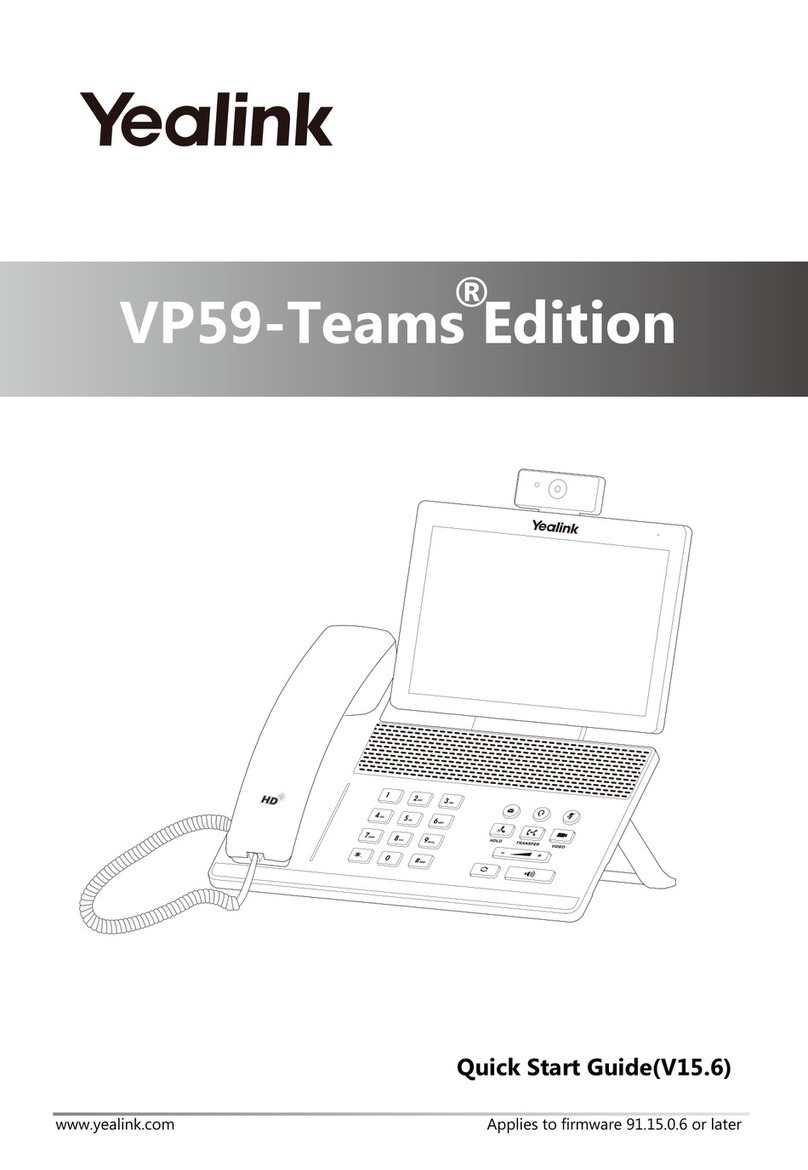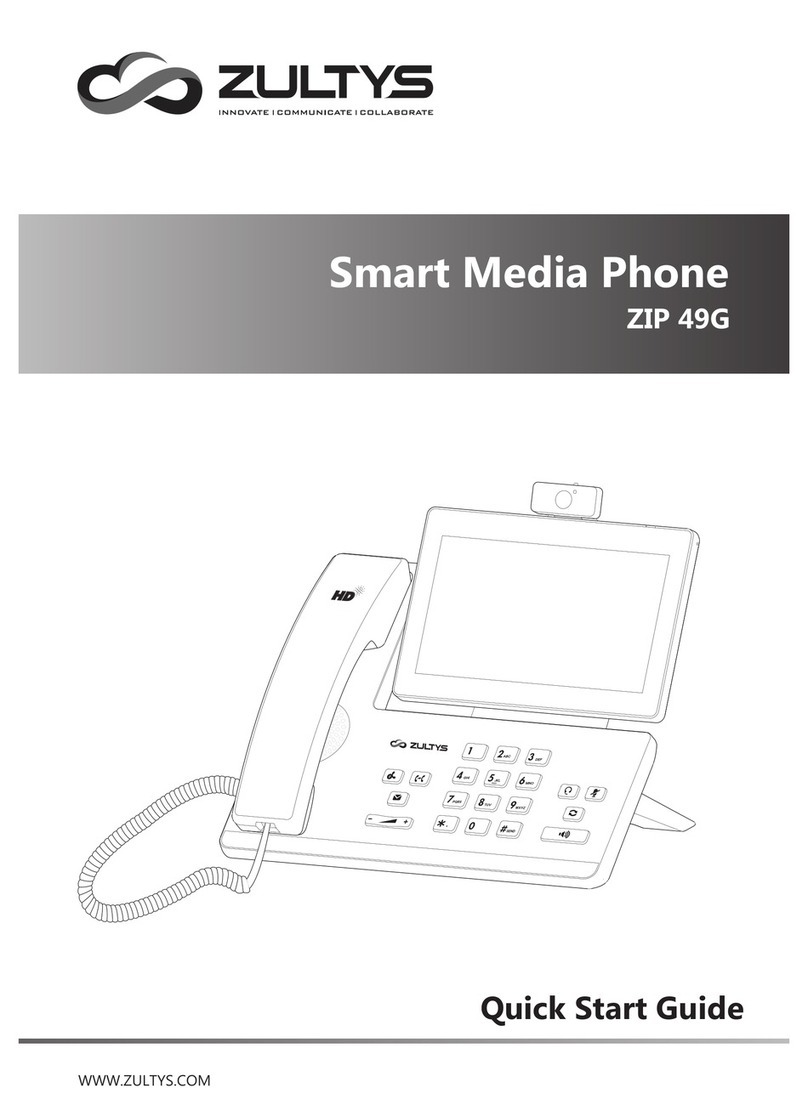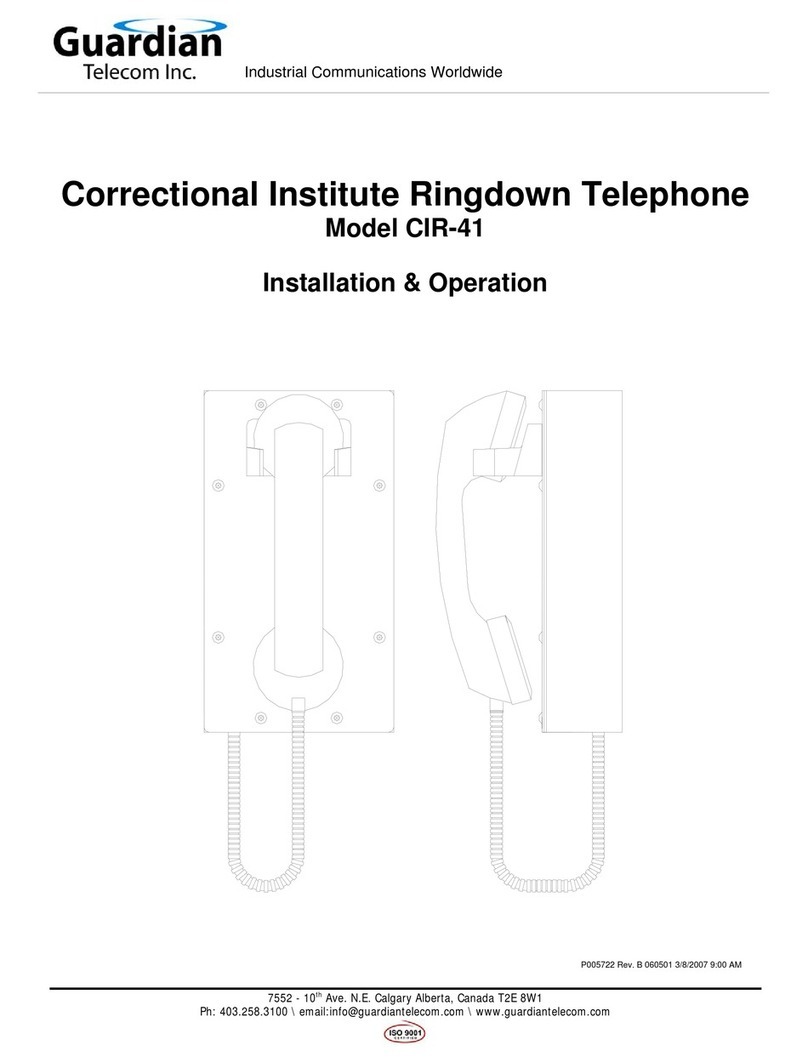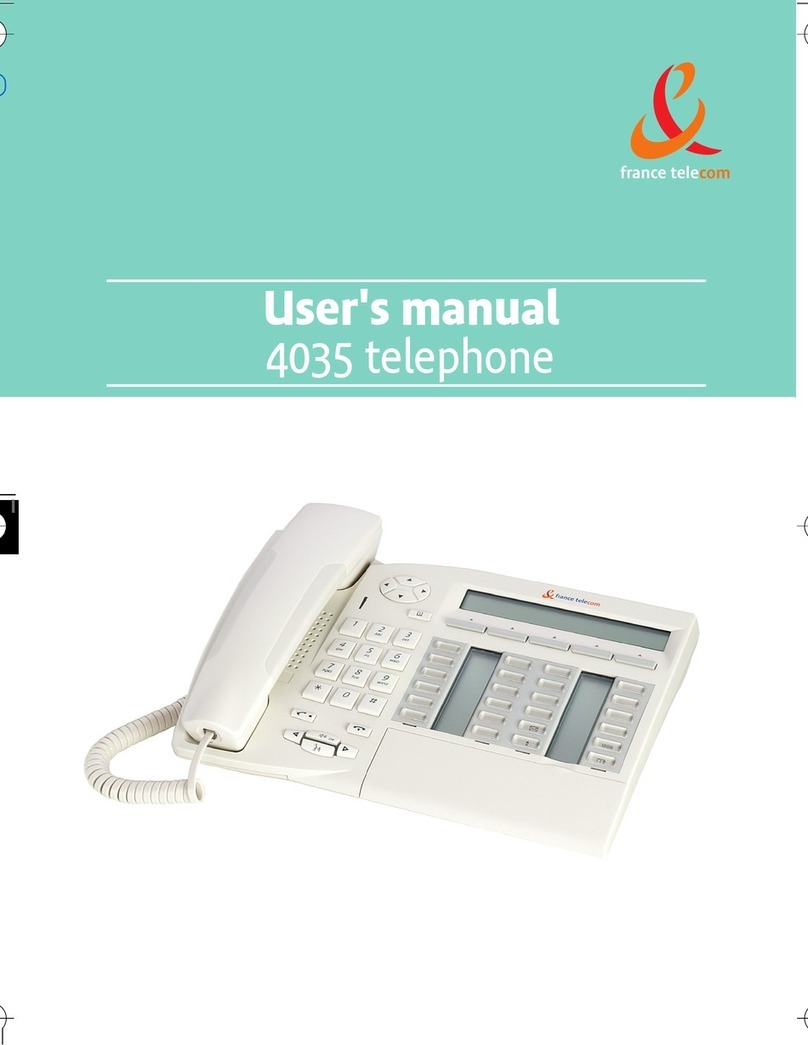T-Home Comfort Pro P 500 PC User manual

Comfort Pro P 300/500 PC
User Manual
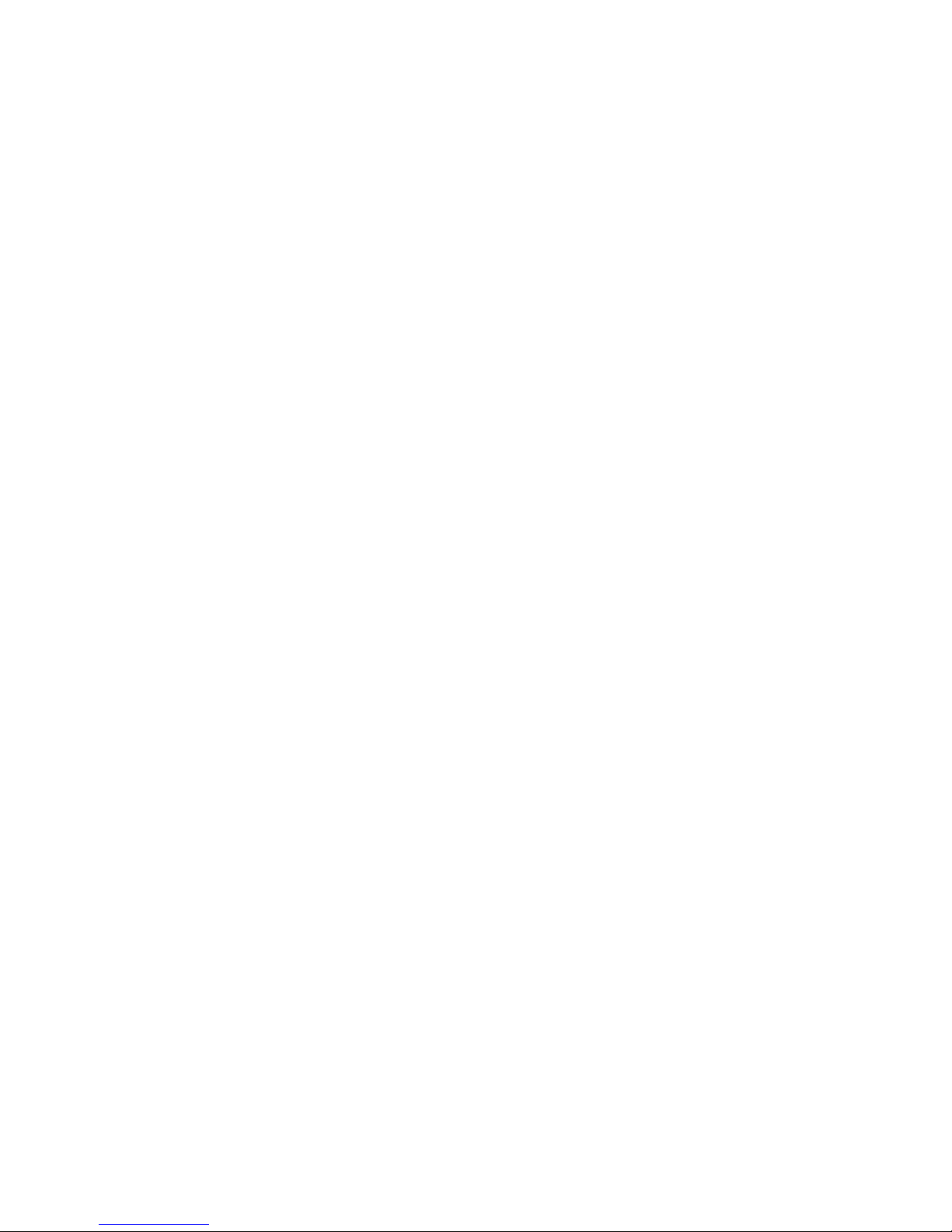

1
Contents
General Information 3
Abbreviations and Terminology. . . . . . . . . . . . . . . . . . . . . . . . . . . . . . . . . . . . . . . . . . . . . . . . .3
System Requirements . . . . . . . . . . . . . . . . . . . . . . . . . . . . . . . . . . . . . . . . . . . . . . . . . . . . . . . . .5
Characteristics . . . . . . . . . . . . . . . . . . . . . . . . . . . . . . . . . . . . . . . . . . . . . . . . . . . . . . . . . . . . . . .6
Installation 7
Functionality 9
Configuring the Comfort Pro P 300/500 PC 10
Comfort Pro Tab . . . . . . . . . . . . . . . . . . . . . . . . . . . . . . . . . . . . . . . . . . . . . . . . . . . . . . . . . . . 10
Display Tab . . . . . . . . . . . . . . . . . . . . . . . . . . . . . . . . . . . . . . . . . . . . . . . . . . . . . . . . . . . . . . . . 11
Audio Tab . . . . . . . . . . . . . . . . . . . . . . . . . . . . . . . . . . . . . . . . . . . . . . . . . . . . . . . . . . . . . . . . . 11
Output volume Tab . . . . . . . . . . . . . . . . . . . . . . . . . . . . . . . . . . . . . . . . . . . . . . . . . . . . . . . . . 12
Input volume Tab . . . . . . . . . . . . . . . . . . . . . . . . . . . . . . . . . . . . . . . . . . . . . . . . . . . . . . . . . . . 12
Voicemail Tab . . . . . . . . . . . . . . . . . . . . . . . . . . . . . . . . . . . . . . . . . . . . . . . . . . . . . . . . . . . . . . 13
Using the Comfort Pro P 300/500 PC with an Interface 14
Program Start . . . . . . . . . . . . . . . . . . . . . . . . . . . . . . . . . . . . . . . . . . . . . . . . . . . . . . . . . . . . . . 14
Operation. . . . . . . . . . . . . . . . . . . . . . . . . . . . . . . . . . . . . . . . . . . . . . . . . . . . . . . . . . . . . . . . . . 15

2
■Drag & Drop. . . . . . . . . . . . . . . . . . . . . . . . . . . . . . . . . . . . . . . . . . . . . . . . . . . . . . . . . . . . 19
■Volume Settings . . . . . . . . . . . . . . . . . . . . . . . . . . . . . . . . . . . . . . . . . . . . . . . . . . . . . . . . 20
Audio Functionality . . . . . . . . . . . . . . . . . . . . . . . . . . . . . . . . . . . . . . . . . . . . . . . . . . . . . . . . . 21
■Audio functionality with a deactivated Answering Machine . . . . . . . . . . . . . . . . . . 21
■Audio functionality with an activated Answering Machine . . . . . . . . . . . . . . . . . . . 22
Application Menu. . . . . . . . . . . . . . . . . . . . . . . . . . . . . . . . . . . . . . . . . . . . . . . . . . . . . . . . . . . 23
Taskbar Symbol . . . . . . . . . . . . . . . . . . . . . . . . . . . . . . . . . . . . . . . . . . . . . . . . . . . . . . . . . . . . 24

3
Abbreviations and Terminology General Information
General Information
The Comfort Pro P 300/500 PC is a system terminal that can be operated using the Comfort Pro.
This system terminal is a PC-software based communications solution. No specific hardware, other than the
communications system, is required to operate the Comfort Pro P 300/500 PC.
The Comfort Pro P 300/500 PC’s technology is based on VoIP (Voice over Internet Protocol).
In this user guide, those features of the Comfort Pro P 300/500 PC which set it apart from the hardware-
based system telephones Comfort Pro P 300 and Comfort Pro P 500 PC will be described.
NNote: For more information on operating the Comfort Pro P 300/500 PC, please refer
to the “System Telephones Comfort Pro P 100/300/500” user guide.
The Comfort Pro P 300/500 PC is available in two different versions: one with an active telephone user inter-
face and one without a user interface. The Comfort Pro P 300/500 PC without the user interface can be inte-
grated into Microsoft Outlook (for outgoing calls).
Product-related licence keys are required for the operation of different communications systems.
Abbreviations and Terminology
AEC (Acoustic Echo Cancellation): Filters out frequencies emitted by the speaker that would be picked
up by the microphone, preventing the caller at the other end from
hearing their own echo.
Codecs: Compression (and decompression) of audio data, in real time,
before transportation via the Internet Protocol, thus reducing net-
work load.
DirectSound: Application programming interface developed by Microsoft for con-
trolling the sound card. Makes it possible to simultaneously output
the audio data of multiple applications.
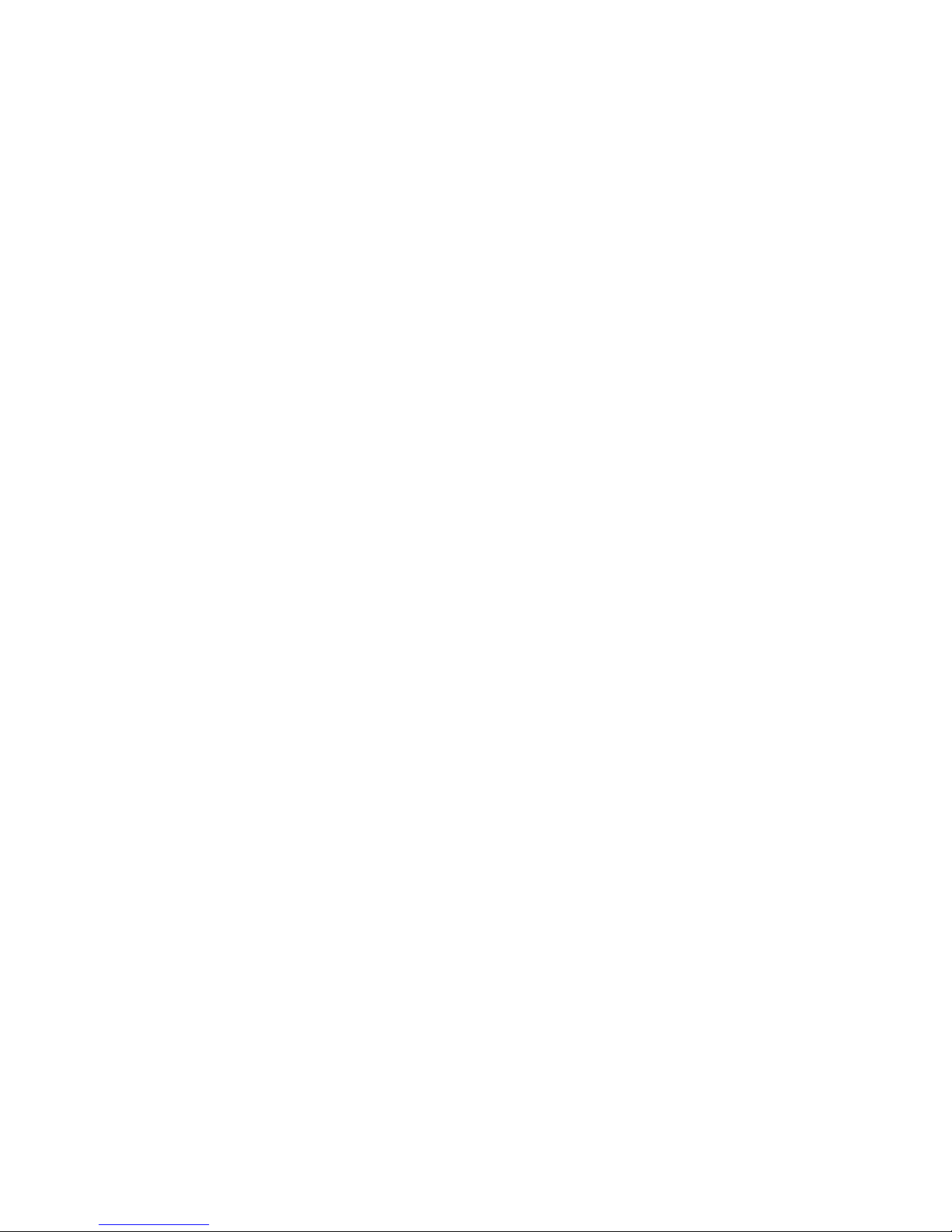
4
General Information Abbreviations and Terminology
Dynamic Jitter Buffer Adjustment: Smooths out delays caused by varying network utilisation, that can
occur during transportation of real-time audio data via the Internet
Protocol.
RAS (Remote Access Server): Makes the creation of a network connection via a modem, ISDN or
DSL possible.
RTP / RTCP (Real Time Protocol /
Real Time Control Protocol):
Protocols for transporting real-time audio data via the Internet Proto-
col.
Skin: Interchangeable graphical user interface.
TAPI (Telephony Application
Programming Interface):
A programming interface developed by Microsoft and Intel for
telephony applications that use Microsoft Windows.
TSP (TAPI Service Provider): Hardware-dependent driver module providing TAPI functionality for
specific devices (e.g. for the Comfort Pro).
VAD (Voice Activity Detection): Recognizes speech pauses that are then not sent so as to reduce
network load.
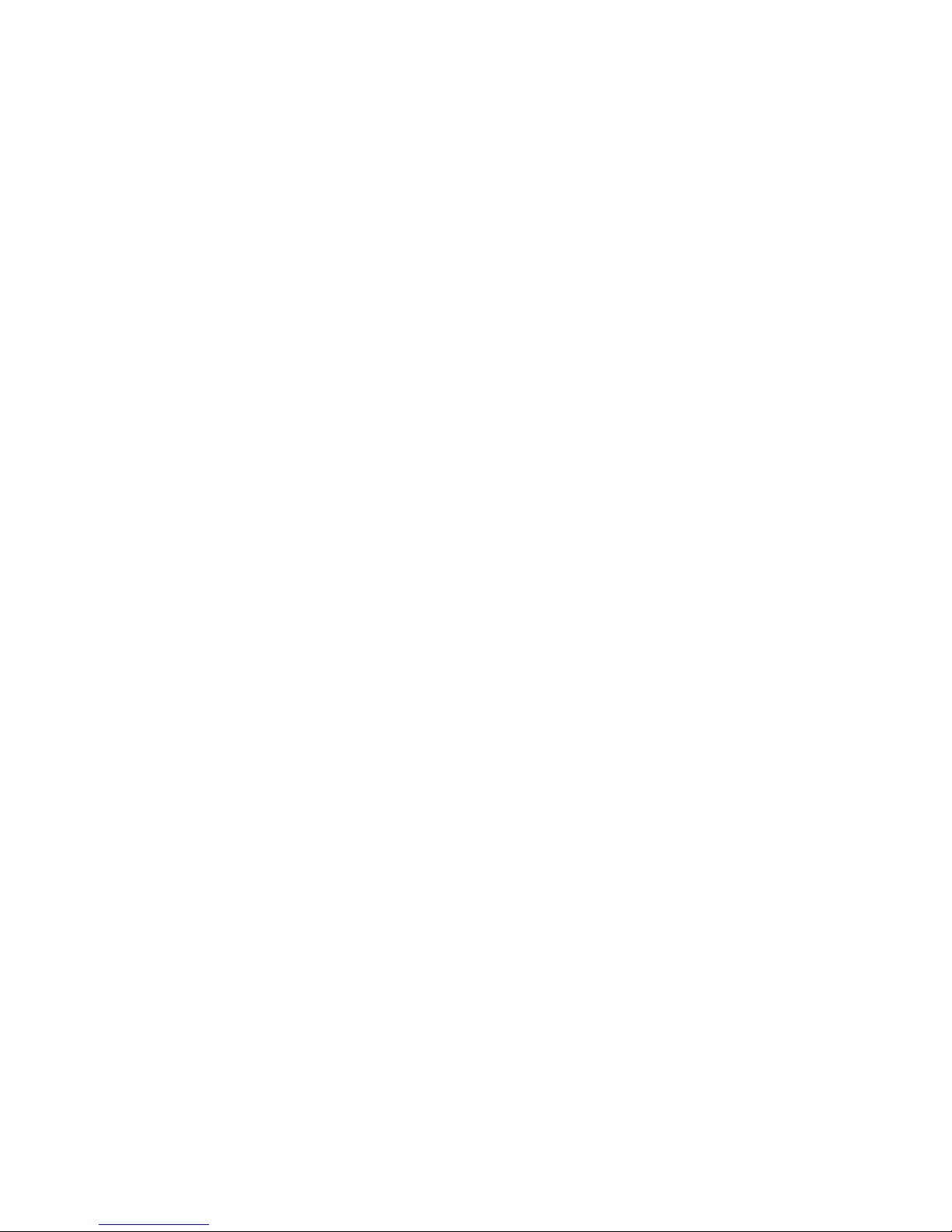
5
System Requirements General Information
System Requirements
Minimum
■CPU: PIII 1 GHz or comparable processor
■RAM: 64 MB
■Hard drive capacity: 20 MB
■VGA: 800 * 600, 8 bit
■Sound: full-duplex-capable sound card
■Microphone / Speaker
■Network or RAS connection
■Operating System: Microsoft Windows 98 / ME / 2000 / XP
Recommended
■CPU: PIII 1 GHz or comparable processor
■RAM: 128 MB
■Hard drive capacity: 50 MB
■VGA: 800 * 600, 16 bit
■Sound: full-duplex-capable sound card
■Headset
■10 Mbit/s Network connection
■Microsoft Windows XP
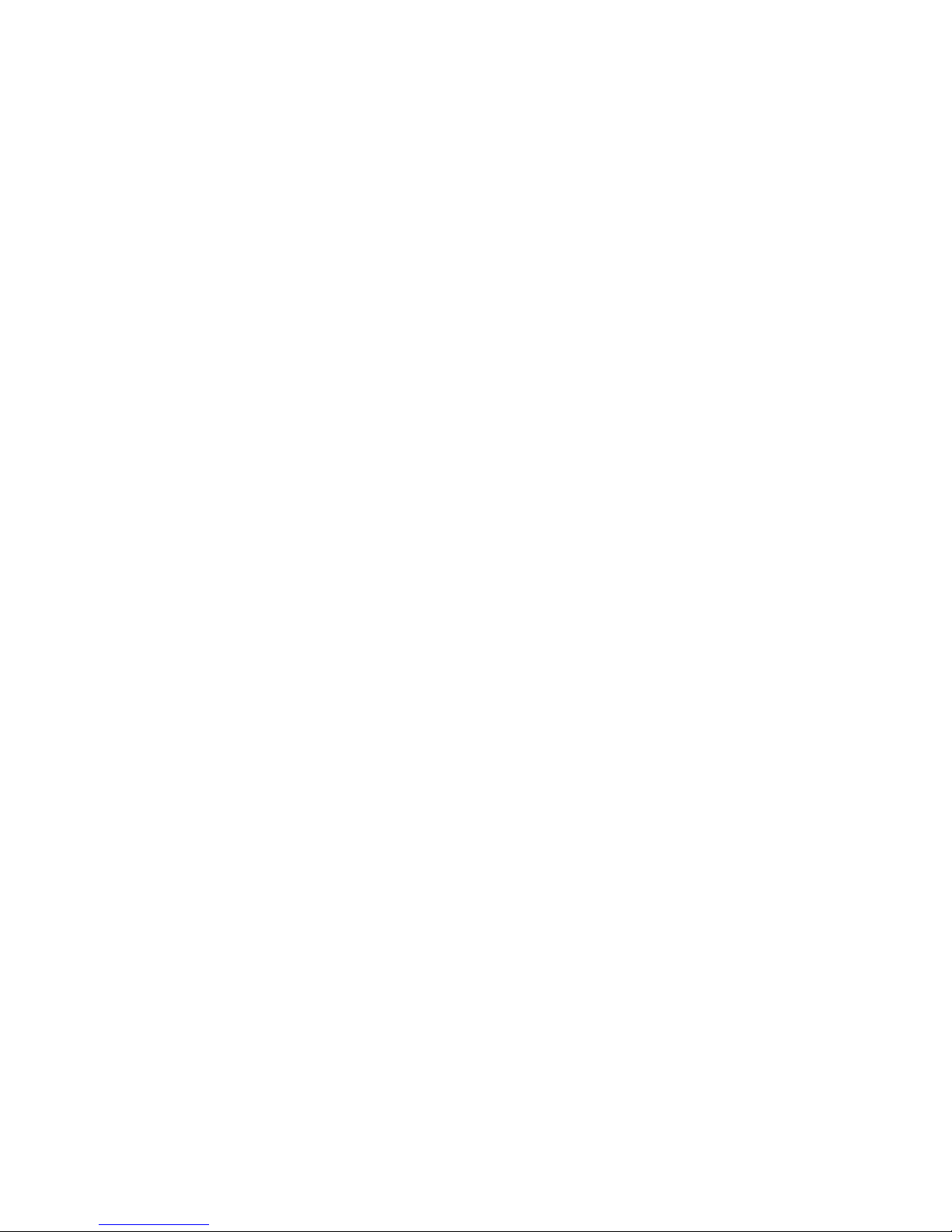
6
General Information Characteristics
Characteristics
■Photo-realistic user interface with Skin technology
■Fully-fledged system terminal with all features comparable with Comfort Pro P 500
■Automatic software update (from communications system)
■Answering machine with e-mail notification
■Recording of calls
■Sending of audio e-mails
■Tone generator for call melodies, DTMF and notification tones similar to the Comfort Pro P 300 and
Comfort Pro P 500
■Can be completely operated via a PC keyboard
■Alphanumeric dialling via PC keyboard
■Suitable for workstations for the visually-impaired
■Dialling of call numbers/names using “Drag & Drop”
■Automatic RAS dial-in can be configured
■Local voice echo (depending on the sound card)
■Configuration assistant (including sound card configuration)
■Control via the CTI applications of other providers is possible
■Voice codecs G.711, G.729A, G.723.1 each with VAD (Voice Activity Detection) and dynamic jitter buffer
adjustment
■RTP/RTCP
■Echo suppression, AEC (Acoustic Echo Cancellation)

7
Characteristics Installation
Installation
Please note that to install Comfort Pro P 300/500 PC you must have administrator rights for your PC.
1. Run the “IPhoneSetup.exe” file.
2. Select the language in which the installation is to be made
and click on OK.
3. Click on Next.
4. Now select the directory on your hard drive into which you
would like to install Comfort Pro P 300/500 PC and confirm
by clicking on Next.

8
Installation Characteristics
5. Select the desired version:
Comfort Pro P 300/500 PC with Interface:
Comfort Pro P 300/500 PC with an interface for mouse
and/or keyboard operation. This alternative is skin-capable
and can also be used with a CTI application.
Comfort Pro P 300/500 PC without Interface:
Comfort Pro P 300/500 PC without an interface can only be
used with a CTI application and cannot be used without a
CTI application.
Activate one of the plugins listed if a corresponding compo-
nent is installed on your PC, then click on Next.
6. Select the directory in the Start menu in which
Comfort Pro P 300/500 PC is to be installed, then click on
Next.
7. Click on Next to start the installation.
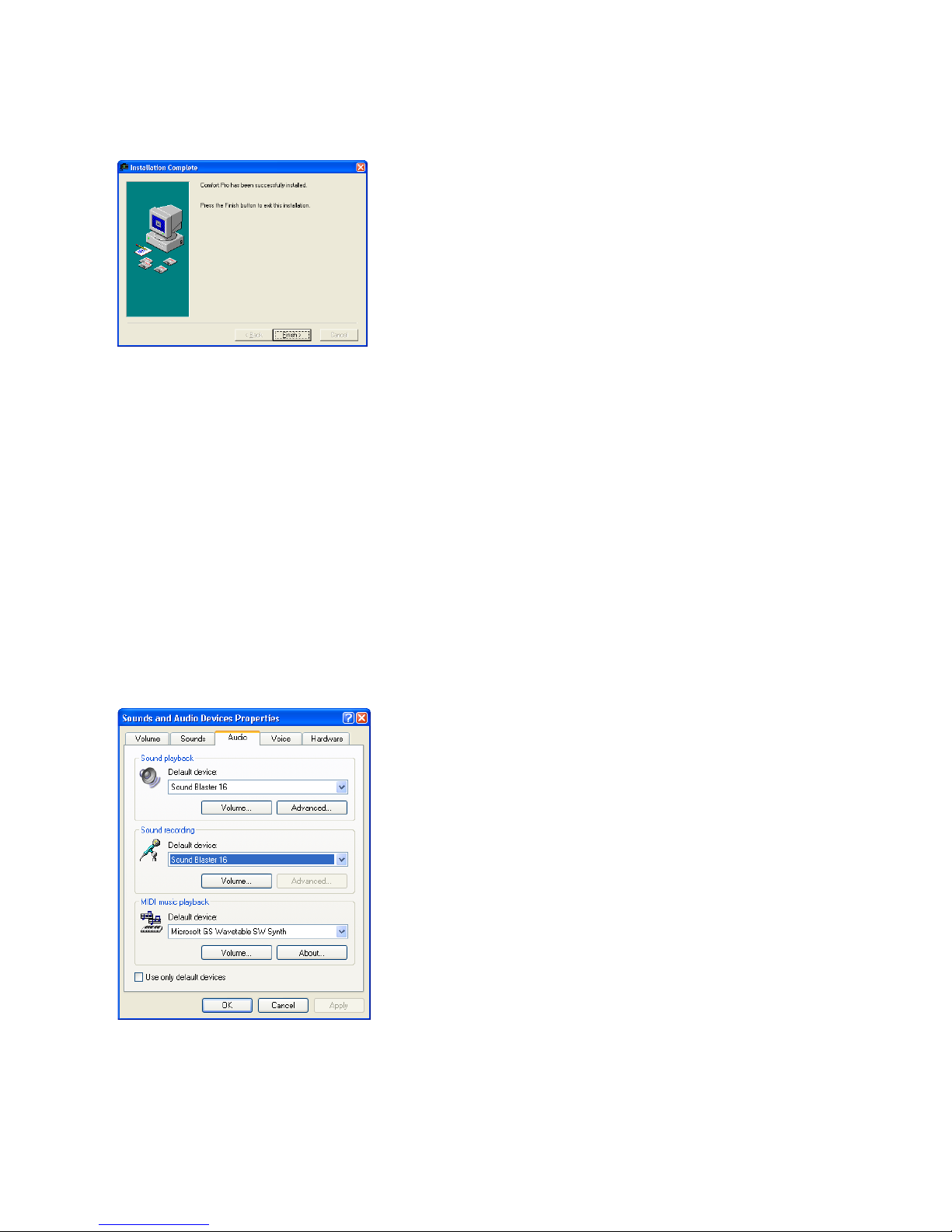
9
Characteristics Functionality
Functionality
Installing Comfort Pro P 300/500 PC also automatically installs a current version of DirectX, if it is not already
on your PC.
In a standard DirectX installation, DirectSound is configured with default settings that minimize processor
load, but which may also reduce audio quality. You can improve the quality by taking the following steps.
NNote: You must have administrator rights to be able to adjust the DirectSound audio
quality!
8. Once the installation is successfully completed, click on
Finish.
1. Go to the Control Panel (in Windows XP), then to Sounds
and Multimedia and select the Audio tab.
2. In the Sound playback section, click on Advanced, then
select the Performance tab. Change the Hardware accel-
eration to Full and the Sample rate conversion quality to
Best. Confirm the settings with OK.
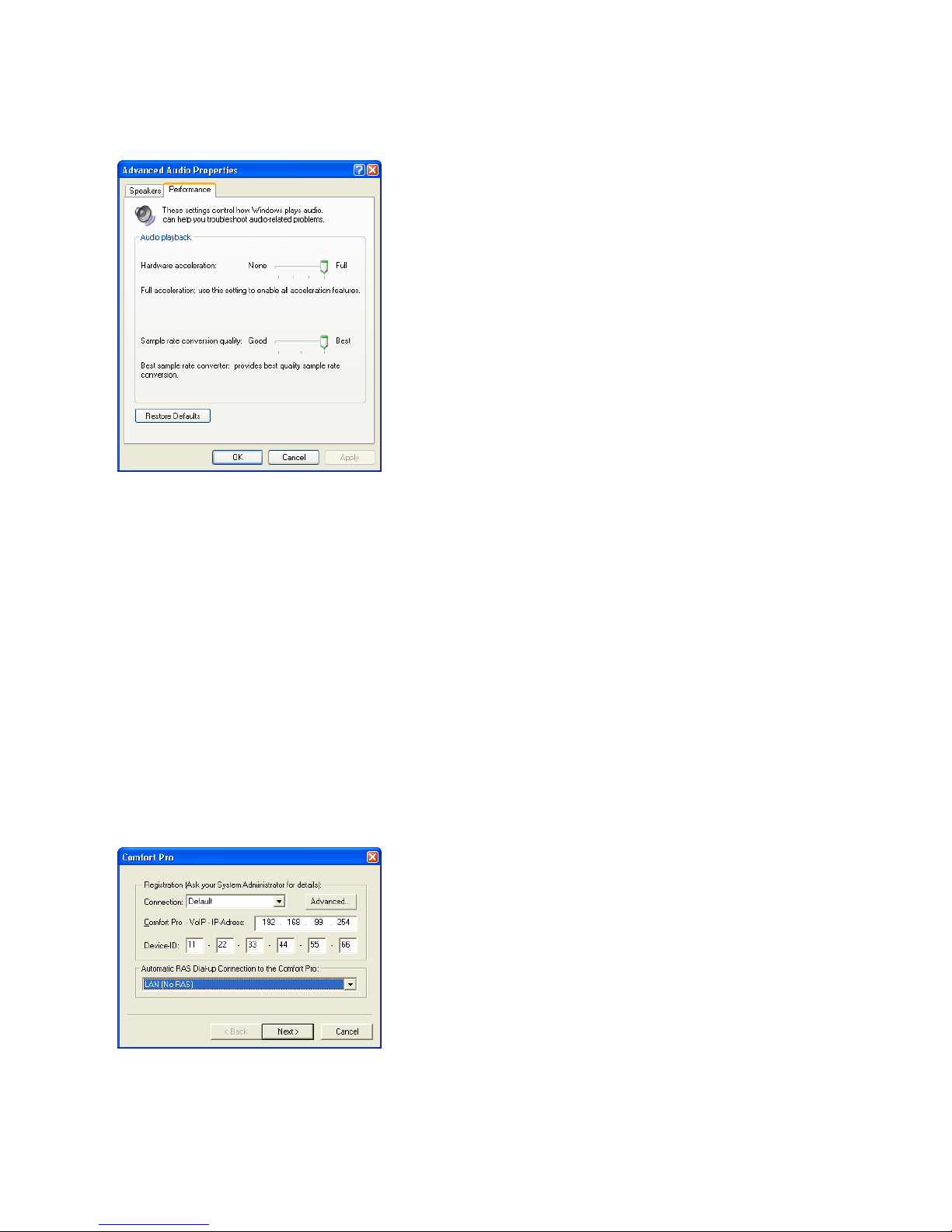
10
Configuring the Comfort Pro P 300/500 PC Comfort Pro Tab
Configuring the
Comfort Pro P 300/500 PC
When starting the Comfort Pro P 300/500 PC for the first time, the configuration assistant used to configure
the Comfort Pro P 300/500 PC opens automatically. These options can subsequently be accessed via the
Options menu entry (see also Application Menu starting on page 23).
Comfort Pro Tab
3. In the Sound recording section, click on Advanced. (if
available). Change the Hardware acceleration to Full and
the Sample rate conversion quality to Best. Confirm the
changes with OK.
4. Close the Audio tab with OK.
The data required here (the communication system’s IP address
and device ID) can be obtained from your system administrator.
The Connection setting should only be changed if you want to
connect to the communications system via an RAS dial-up con-
nection (if working at home or for a telecommuting workstation).
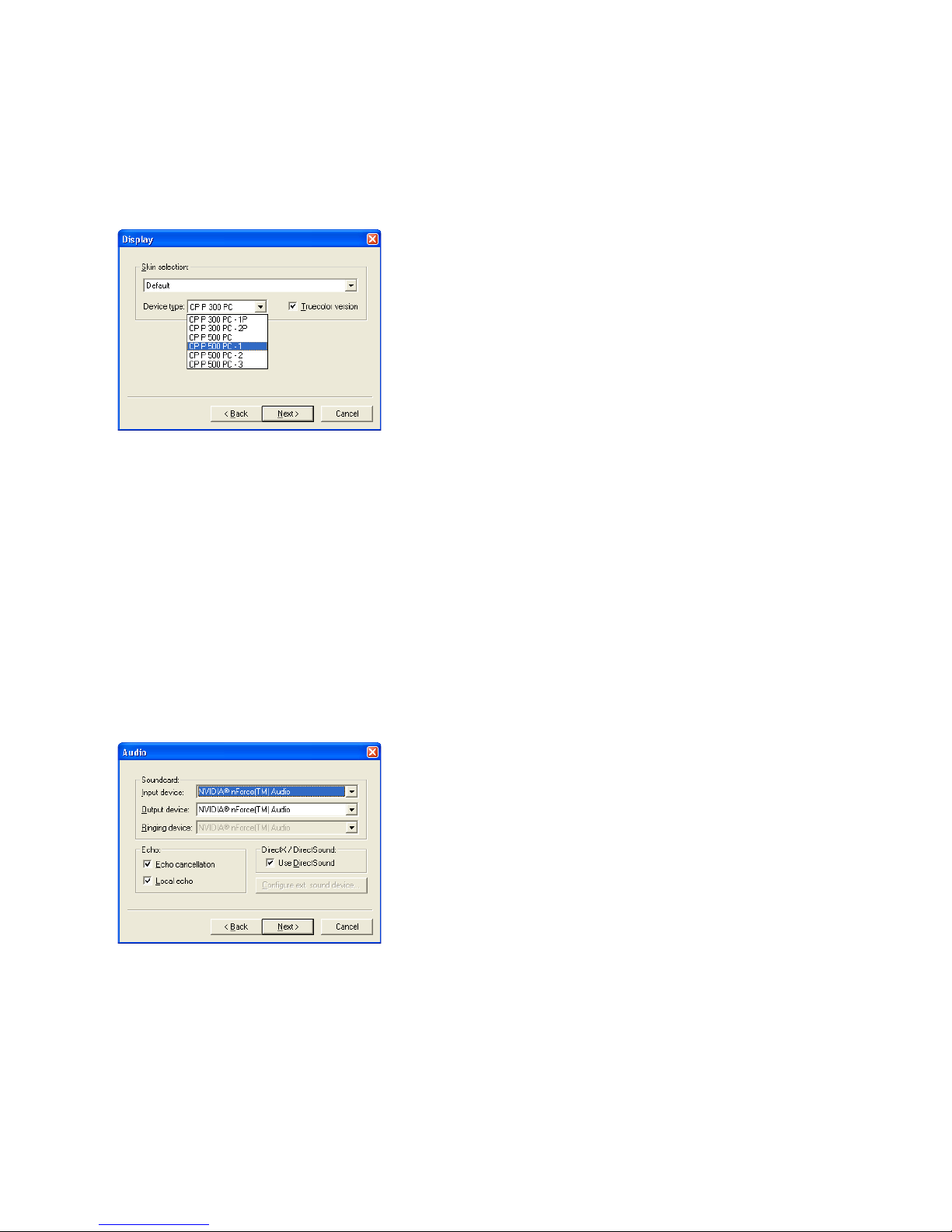
11
Display Tab Configuring the Comfort Pro P 300/500 PC
Display Tab
Audio Tab
The Echo cancellation option reduces audible echo for callers. An echo will be heard if a speaker and a
microphone or a badly suppressed headset is used. If this option is activated, the microphone is suppressed,
or for hands-free calls it is muted during calls via the receiver as soon as the caller speaks.
This tab is not available for the version of the
Comfort Pro P 300/500 PC which does not have an interface.
Select the desired interface from the Skin selection and the
Device type.
Activate the Truecolor version for optimal display quality. This
option is only available if the graphic card allows for a colour
depth of 16 bit (65536 colours) or more.
You can also stipulate that the Comfort Pro P 300/500 PC is
automatically shown in the foreground of your PC screen when
you have an incoming call. To establish this setting, activate the
Popup an incoming call option. In Windows 2000 and
Windows XP, a Tooltip is also displayed in the task bar.
Select the sound card for the audio input and output. The selec-
tion is necessary if multiple sound cards or sound-card drivers
are installed. The settings for input and output must refer to the
same device. When using DirectSound too, the same device
must be selected for input and for output in the system’s sound
and multimedia settings.
You can also specify which connected device emits the ringing
tones, e.g. a connected headset or a speaker connected to the
sound card.

12
Configuring the Comfort Pro P 300/500 PC Output volume Tab
The Local echo option is only available if your sound card supports the direct output of microphone data to
the speaker. This means that speech is played back without delay in suppressed form on your speaker, in the
same way that it is on your telephone. This option is only recommended if you are using a headset.
The Use DirectSound option allows multiple applications to output acoustic signals simultaneously. This
means that you can use the Comfort Pro P 300/500 PC while playing music data, for example. Deactivate this
option if you experience problems with the input and output of audio data.
Output volume Tab
Input volume Tab
Click on Test and the ring tone will be played. Move the slide
control to a position where the ring tone is played back at an
adequate and audible volume.
Speak into the microphone at normal volume, keeping a normal
distance from the microphone. Wait until the slide control has
come to rest.

13
Voicemail Tab Configuring the Comfort Pro P 300/500 PC
Voicemail Tab
This tab is not available for the version of the Comfort Pro P 300/500 PC that does not have an interface. You
can configure the internal answering machine here.
An e-mail notification contains the following data: Date and time of the call, call number or name of the caller
(if known), and the recorded-message as an attachment (if this function is activated).
■Select the time after which the call is to be answered by the
internal answering machine. If you set the time to “0” you
configure immediate answering of calls, without any delay.
■Select the maximum call duration. By setting the time to “0”,
you configure the answering machine to operate without
message recording (announcement only).
■Activate the Listen in option to play back a message via the
speaker while the message is being recorded. This allows
you to decide whether you wish to accept the call.
■Activate the Send Email option to send an e-mail notifica-
tion for each call. Enter the data for a SMTP server. If a user
login is required for the SMTP server, then you can enter the
user name and password, separated by a semicolon
respectively, in the same entry field. Enter the e-mail
address of the recipient of the notification in the recipient
field. Activate the Attach message option to send the
recorded message as part of the e-mail.
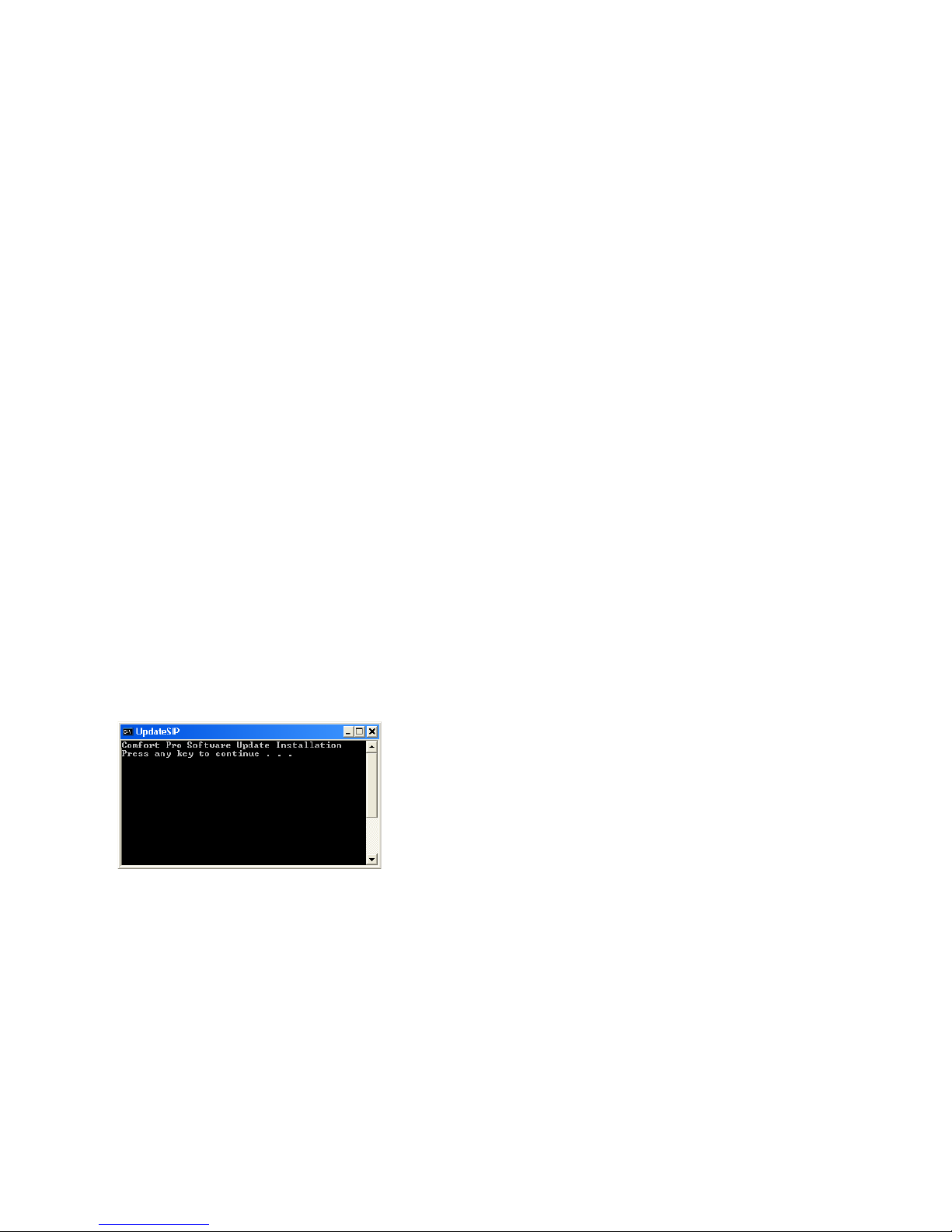
14
Using the Comfort Pro P 300/500 PC with an Interface Program Start
Using the Comfort Pro P 300/500 PC with
an Interface
If you have installed the Comfort Pro P 300/500 PC with a user interface, a telephone user interface is dis-
played when the program is started.
If you have selected the ”Default Skin” user interface, the interface will be similar to the user interface of the
Comfort Pro P 300 or Comfort Pro P 500. For the Comfort Pro P 300 and the Comfort Pro P 500 different var-
iants with key extension are available.
The following keys are also available:
■Key to minimise, restore or close the Comfort Pro P 300/500 PC
■Key to operate the Comfort Pro P 300/500 PC’s recording function
■Key to call up the options menu
Program Start
After the Comfort Pro P 300/500 PC is started, the display will
show the status of the log-in to the communications system.
During log-in, the Comfort Pro P 300/500 PC software version’s
compatibility with the communications system is checked.
Maybe, the Comfort Pro P 300/500 PC software will be
updated. In this case, confirm the output of the installation
script by pressing any key.
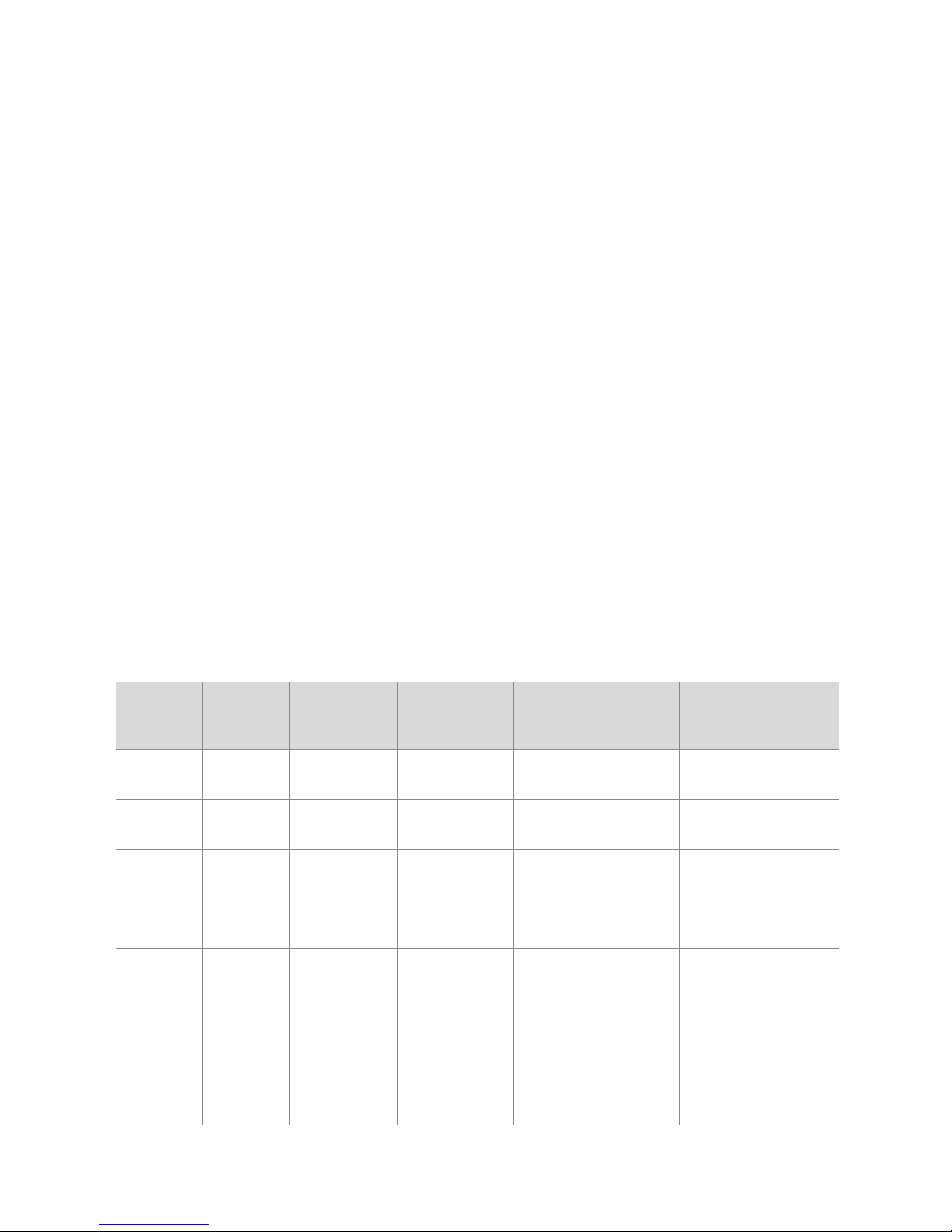
15
Operation Using the Comfort Pro P 300/500 PC with an Interface
Operation
The Comfort Pro P 300/500 PC can be used with a mouse or keyboard of any workstation computer, in a
manner similar to a Comfort Pro P 300 or Comfort Pro P 500.
When making entries via the keyboard, please note the terminal’s input mode, which distinguishes between
numeric and alphanumeric input. If, for example, you enter a call number you are in numeric input mode.
When you search for a name in the telephone book, you will be in alphanumeric input mode. To enter a “C” on
the terminal, for example, you have to press the “2” key three times. When the letter “C” is entered on the key-
board, the Comfort Pro P 300/500 PC automatically converts it to the corresponding digit key. Always use
your workstation computer’s number pad to enter digits in numeric input mode.
Press the shift key on the workstation computer together with a second key to enter a long key-press on the
Comfort Pro P 300/500 PC. For example, the Comfort Pro P 300/500 PC’s ABC key has the telephone book
(“short”) and language selection (“long”) functions. You can open the telephone book by using the Ctrl+A key
combination. With the key combination Shift+Ctrl+A you reach the language selection.
The following table describes the assignment of the workstation computer’s keyboard to the
Comfort Pro P 300/500 PC keys:
Ctrl Shift PC Key(s) (Alpha)
numeric
Phone Key(s) Comment
0-9 Numeric 0- 9Digit input
* Numeric *Digit input
/ Numeric #Digit input
0-9 Alphanumeric 0- 9Digit input
abc… Alphanumeric 2
a
->
b
->
c
…
Text input
abc… Alphanumeric 2(long)
A
->
B
->
C
…
Text input / Toggle
between upper and
lower case
✔ ✔
✔
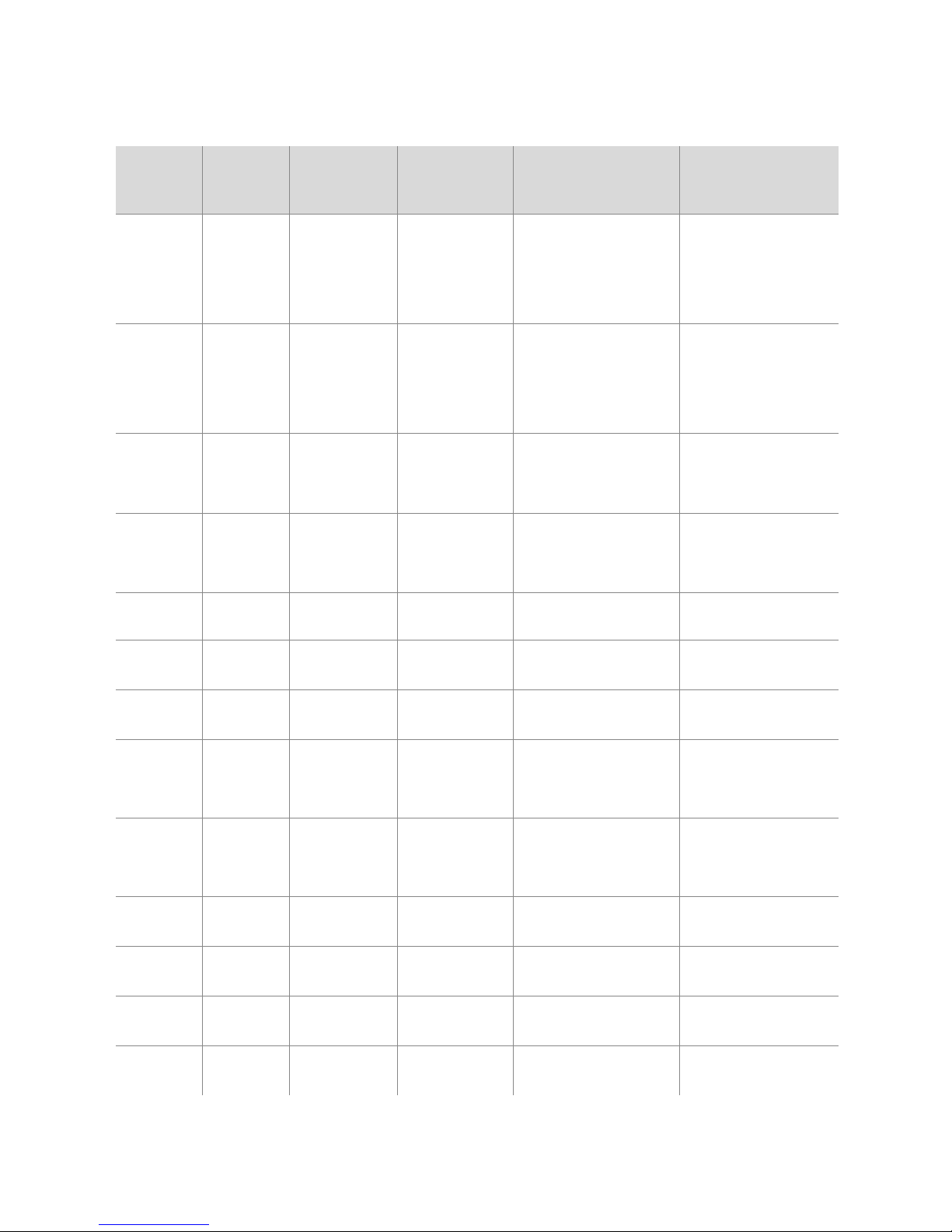
16
Using the Comfort Pro P 300/500 PC with an Interface Operation
äöüùúû… Alphanumeric 2
a
->
b
->
c
->
2
->
ä
->
â
->
à
…
Text input
äöüùúû… Alphanumeric 2(long)
A
->
B
->
C
->
2
->
Ä
->
Â
->
À
…
Text input / Toggle
between upper and
lower case
!"$?*#… Alphanumeric 1
!
->
"
->
$
…
Text input
0-9 Alphanumeric 2
a
->
b
->
c
->
2
Text input
Enter (Receiver)
F1-F9 g(1-9) Short key press
F1-F9 g(1-9) Long key press
F1-F9 g(1-9,
key extension)
Short key press
F1-F9 g(1-9,
key extension)
Long key press
F11 ;(1) Short key press
F11 ;(1) Long key press
F12 ;(2) Short key press
F12 ;(2) Long key press
Ctrl Shift PC Key(s) (Alpha)
numeric
Phone Key(s) Comment
✔
✔
✔
✔
✔ ✔
✔
✔
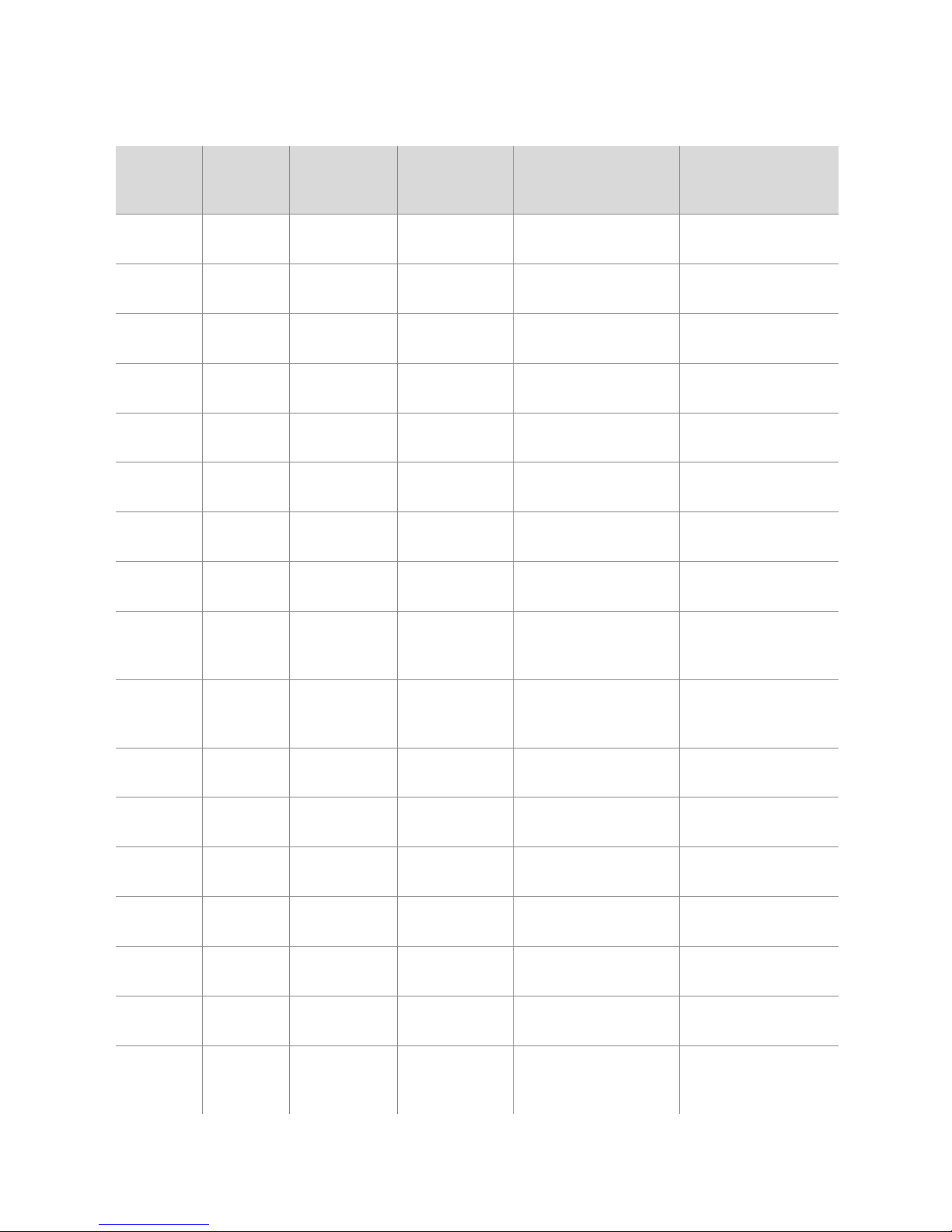
17
Operation Using the Comfort Pro P 300/500 PC with an Interface
F12 ;(3) Short key press
F12 ;(3) Long key press
FMShort key press
FMLong key press
Back CShort key press
Back CLong key press
CCShort key press
CCLong key press
Page up P(UP) Short key press
Page up P(UP) Long key press
Page down P(DOWN) Short key press
Page down P(DOWN) Long key press
+ Numeric =(+) Short key press
+ Numeric =(+) Long key press
- Numeric =(-) Short key press
- Numeric =(-) Long key press
Arrow up P(UP) Short key press
Ctrl Shift PC Key(s) (Alpha)
numeric
Phone Key(s) Comment
✔
✔ ✔
✔
✔ ✔
✔
✔
✔ ✔
✔
✔
✔
✔

18
Using the Comfort Pro P 300/500 PC with an Interface Operation
Arrow up P(UP) Long key press
Arrow down P(DOWN) Short key press
Arrow down P(DOWN) Long key press
Arrow left =(-) Short key press
Arrow left =(-) Long key press
Arrow right =(+) Short key press
Arrow right =(+) Long key press
Enter OShort key press
Enter OLong key press
OOShort key press
OOLong key press
Esc eShort key press
Esc eLong key press
WWShort key press
WWLong key press
AAShort key press
AALong key press
IiShort key press
Ctrl Shift PC Key(s) (Alpha)
numeric
Phone Key(s) Comment
✔
✔
✔
✔
✔
✔
✔ ✔
✔
✔
✔ ✔
✔
✔ ✔
✔
This manual suits for next models
1
Table of contents
Other T-Home Telephone manuals