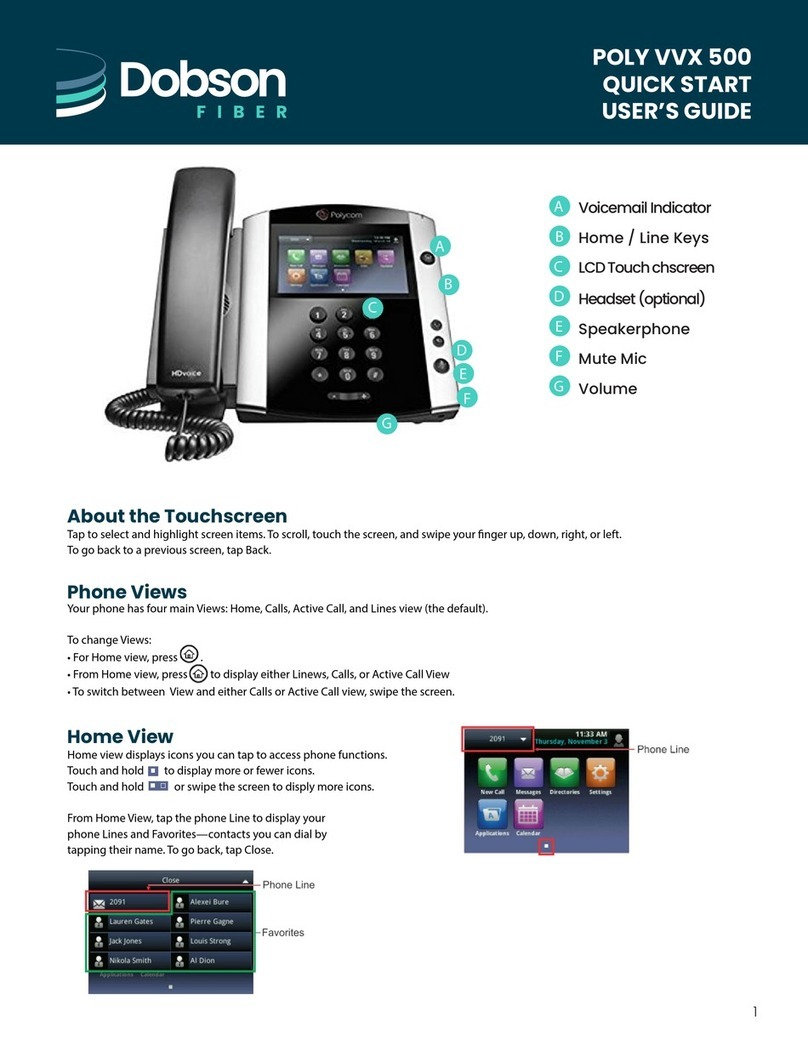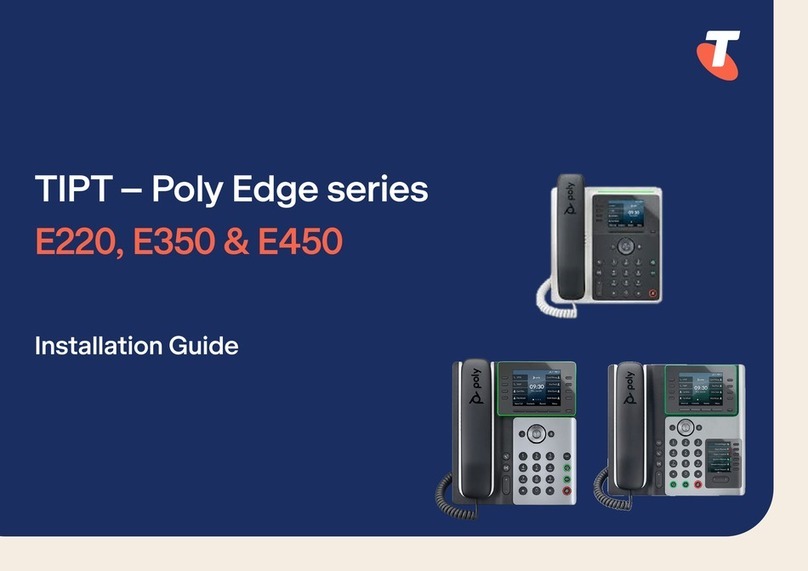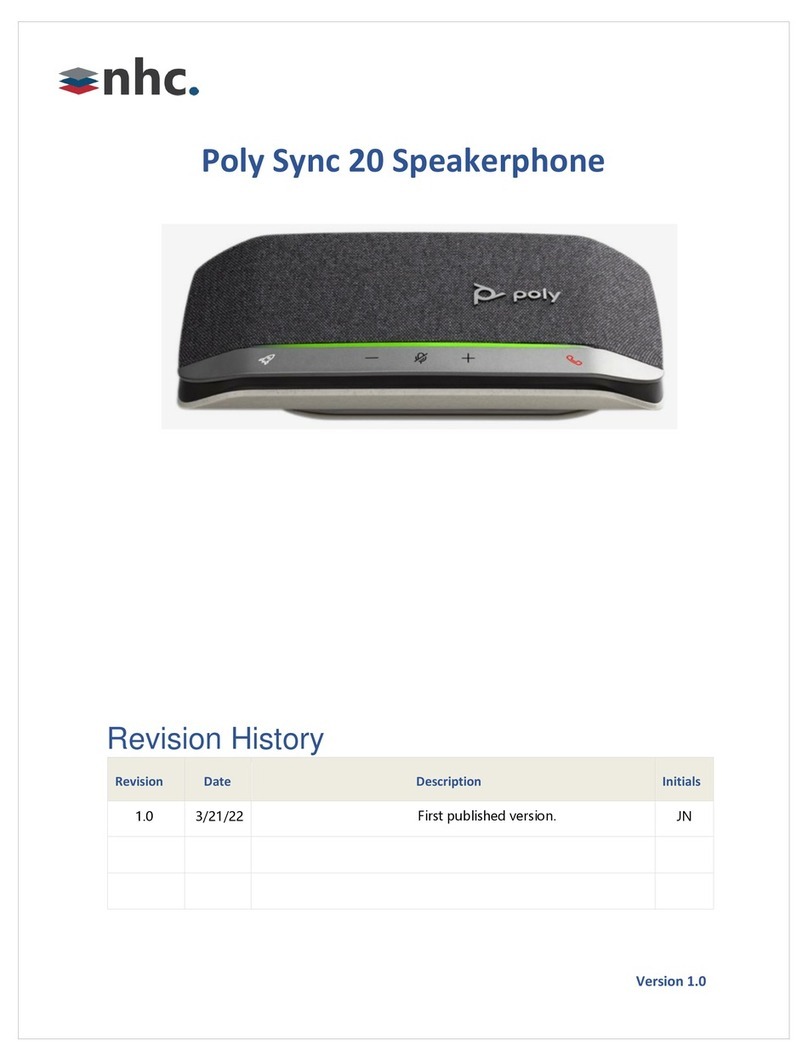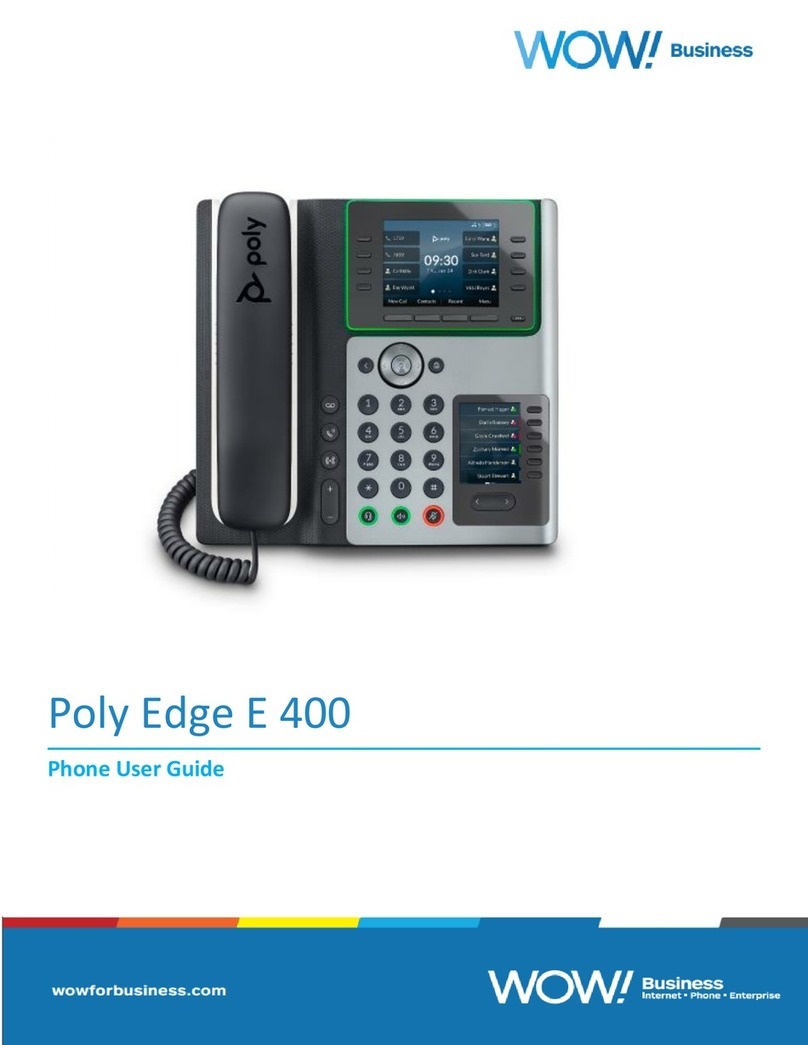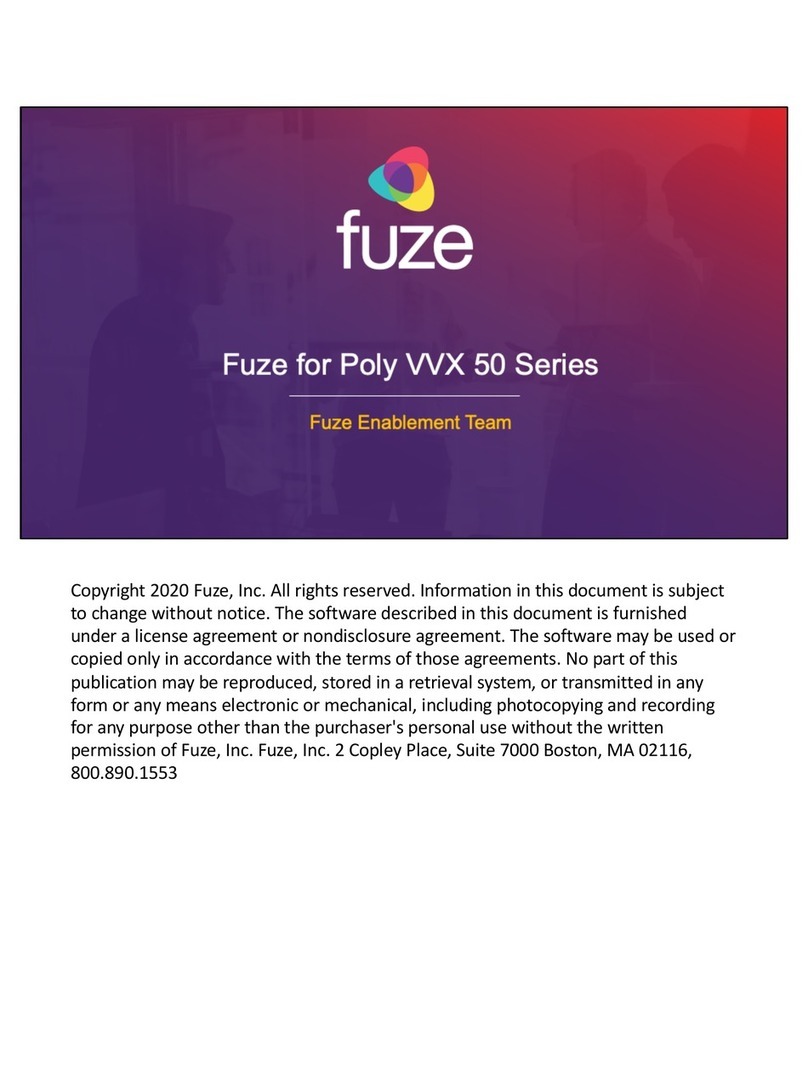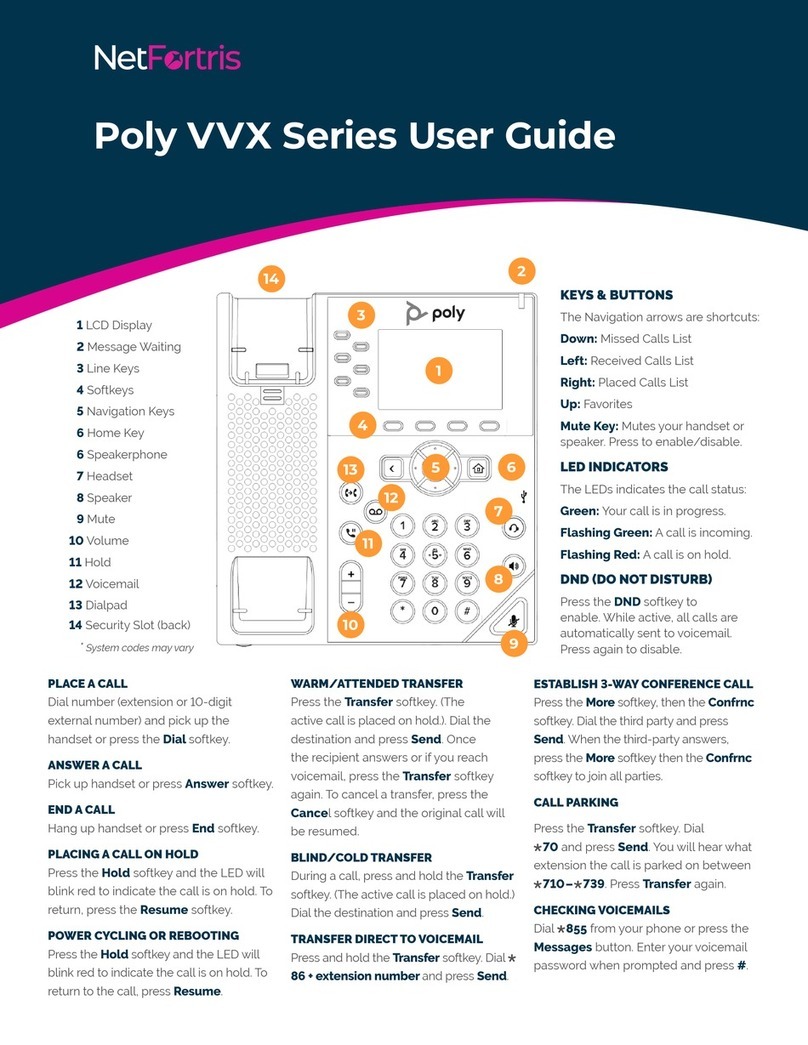Contents
Before You Begin................................................................................................3
Audience, Purpose, and Required Skills.............................................................................3
Related Poly and Partner Resources..................................................................................3
Getting Started with Poly CCX Business Media Phone with Teams..............4
CCX Phone Hardware Overview.........................................................................................5
Poly CCX 500 Business Media Phone Hardware.................................................... 5
LED Indicators on CCX Series Phones....................................................................6
Wake the Phone..................................................................................................................7
Access Microsoft Teams Help............................................................................................. 7
Accessibility Features......................................................................................................... 7
Features for Hearing-Impaired Users.......................................................................7
Features for Mobility-Impaired Users....................................................................... 8
Features for Vision-Impaired and Blind Users..........................................................8
Signing In to Your Phone...................................................................................9
Sign In Using the Phone Local Interface.............................................................................9
Sign In to Your Phone Using a Web Browser......................................................................9
Sign Out of Microsoft Teams............................................................................................. 10
Poly CCX Business Media Phone with Teams Settings................................11
Change the Phone Display Language...............................................................................11
Date & Time.......................................................................................................................11
Set the Time and Date Using a Server................................................................... 11
Change the Time Format........................................................................................12
Adjust the Display Backlight..............................................................................................12
Set the Phone Theme to Dark...........................................................................................12
Screen Saver.................................................................................................................... 12
Enable the Screen Saver....................................................................................... 12
Set the Phone Timeout...........................................................................................13
Headset Settings...............................................................................................................13
Configure Hookswitch Mode.................................................................................. 13
Enable Echo Cancellation...................................................................................... 13
Enable Bluetooth...............................................................................................................14
Enable Accessibility Options............................................................................................. 14
1