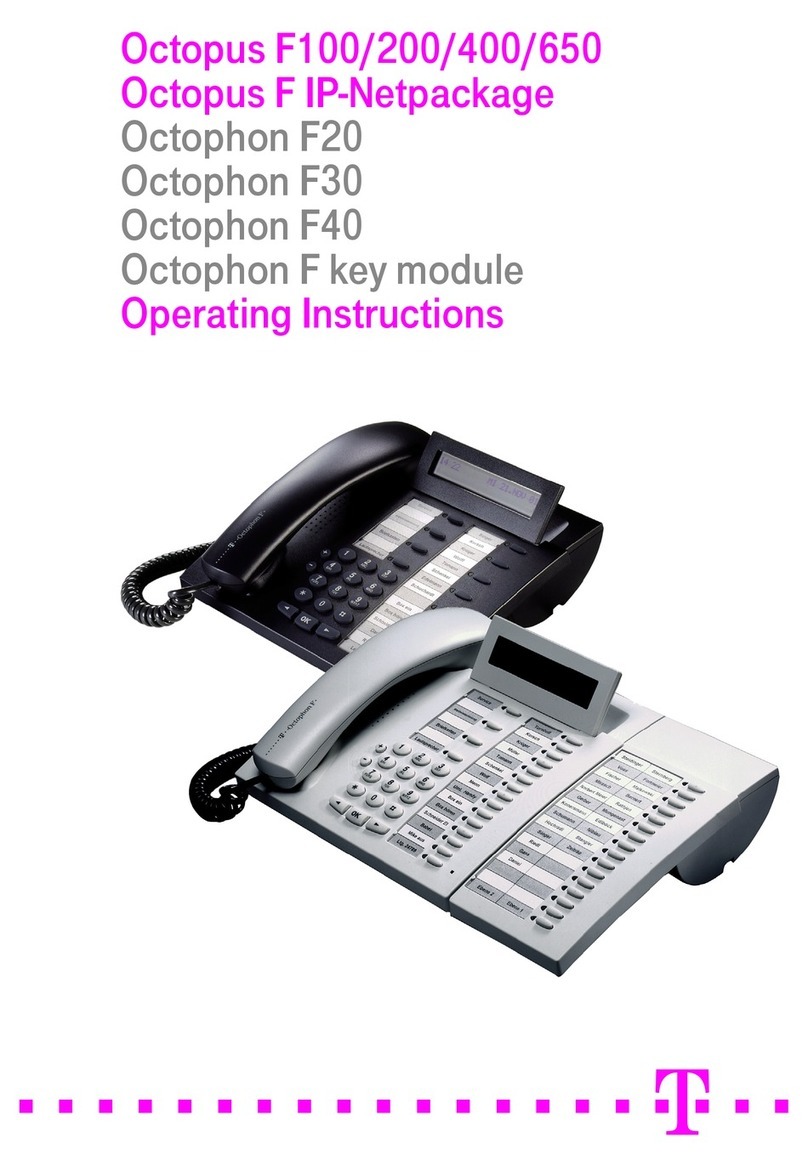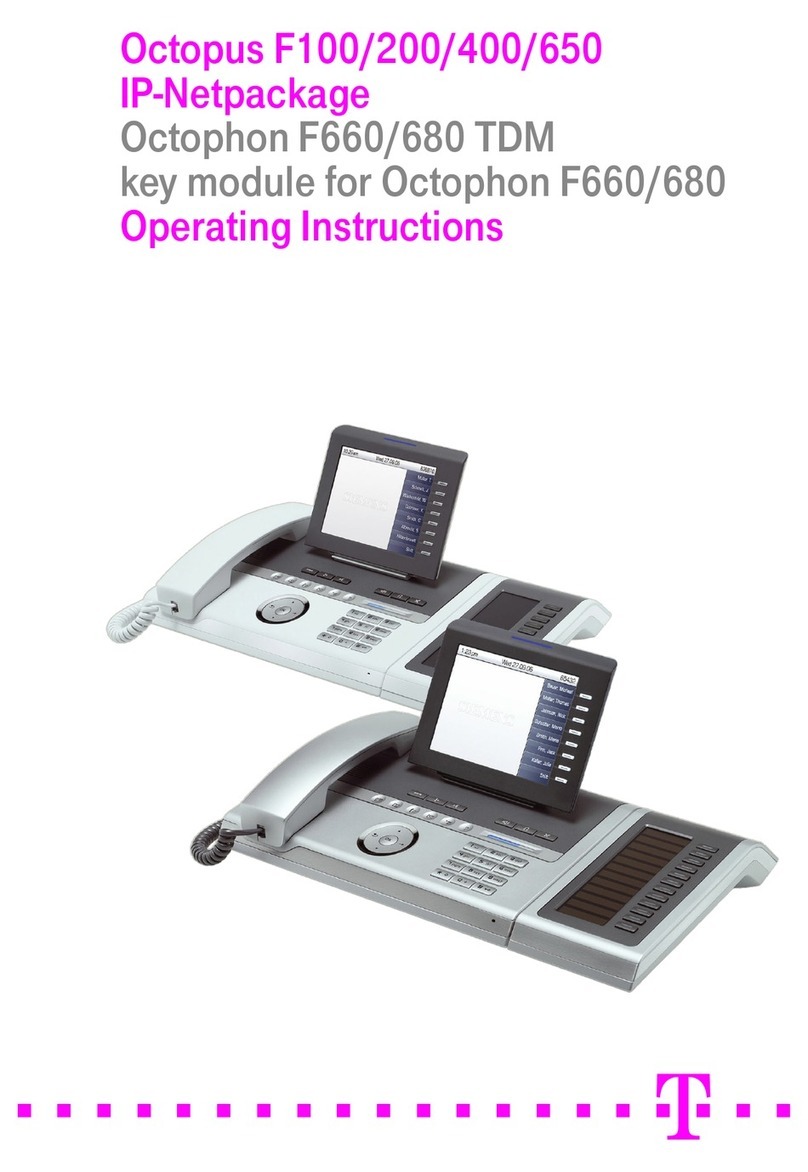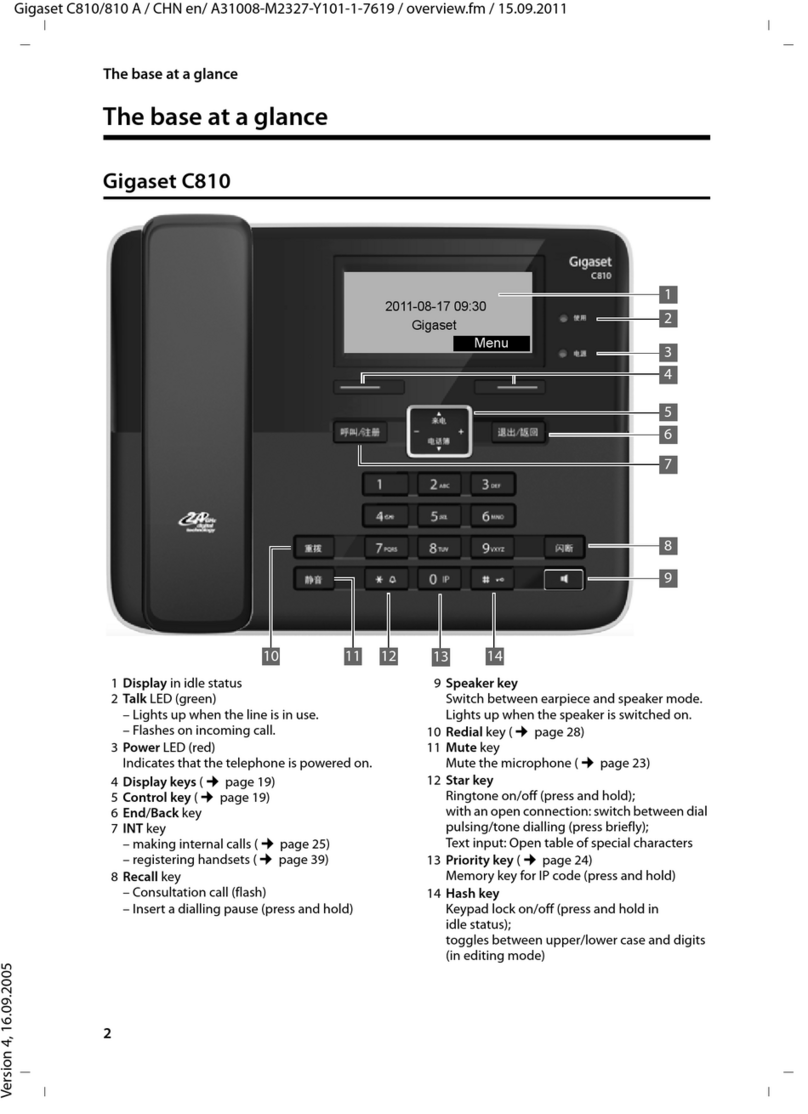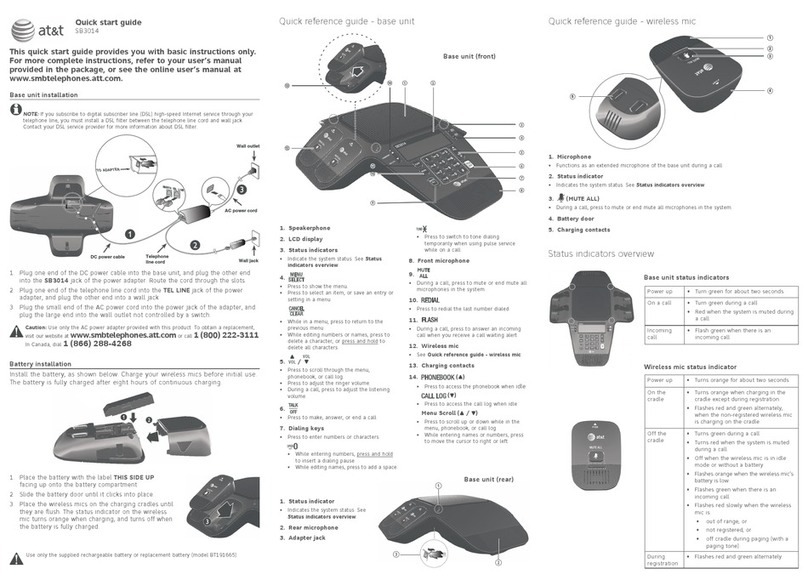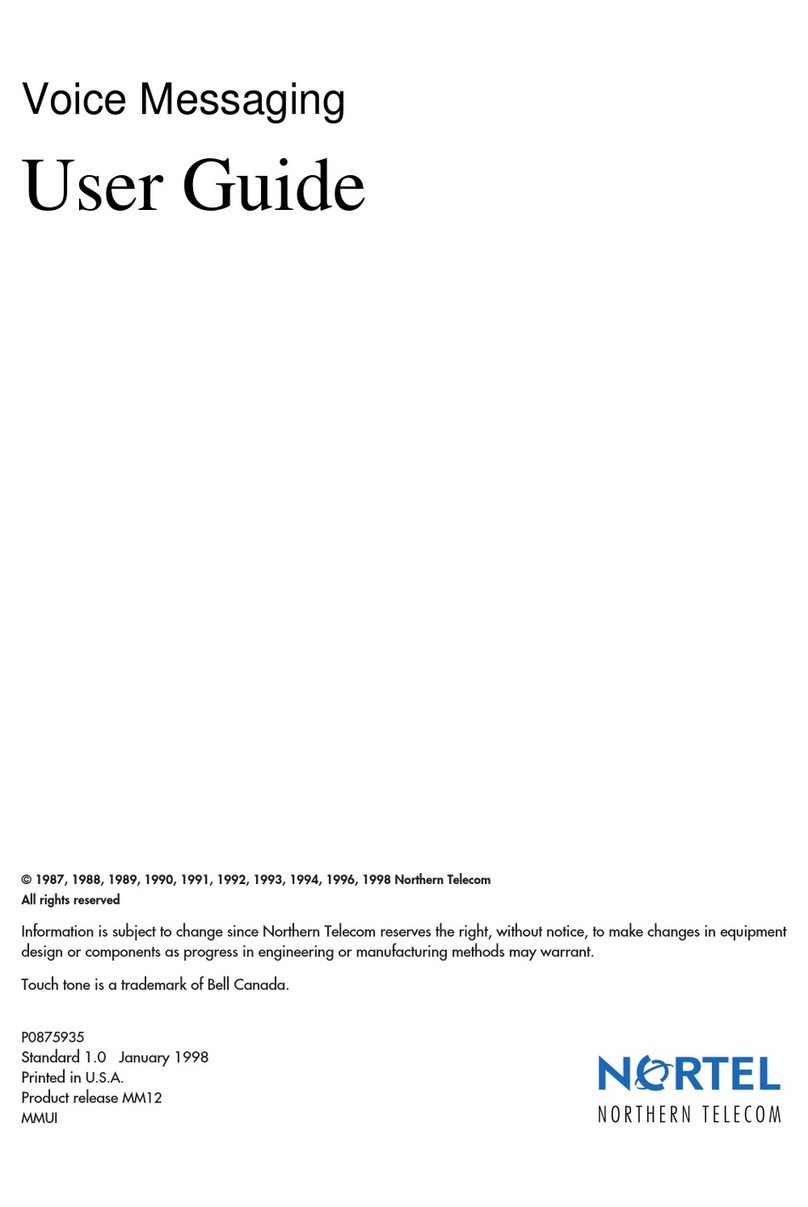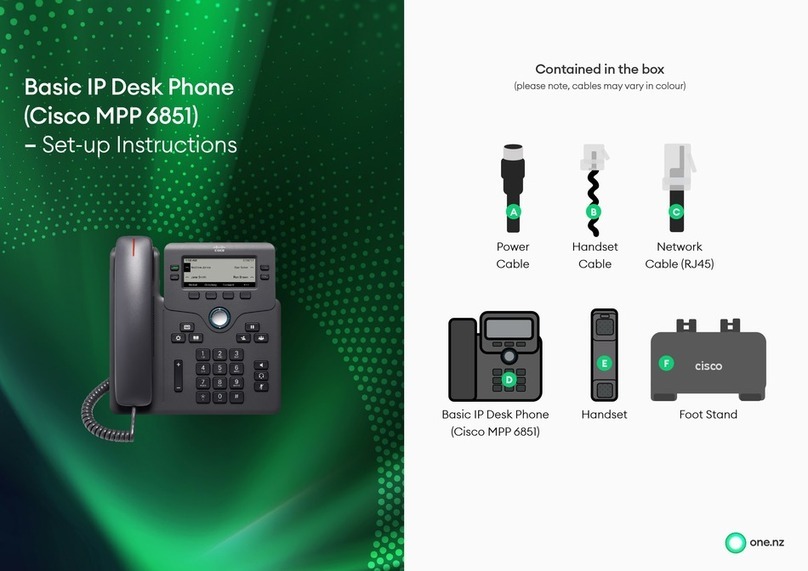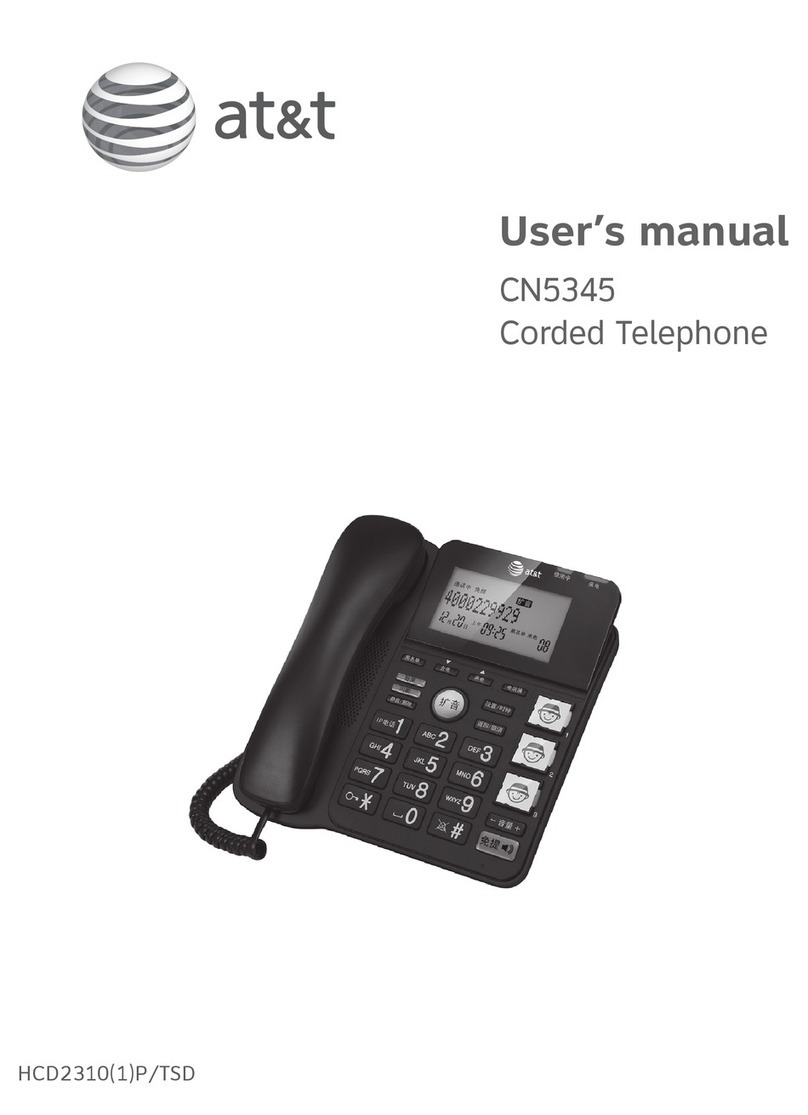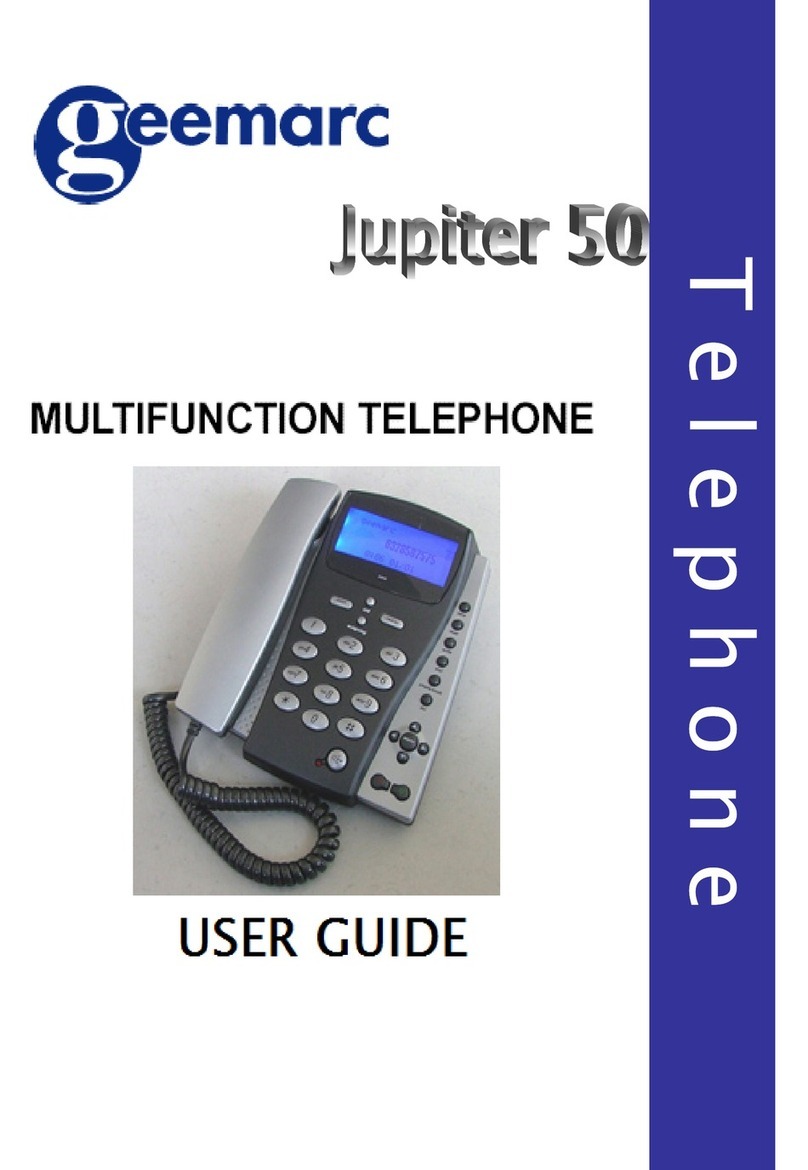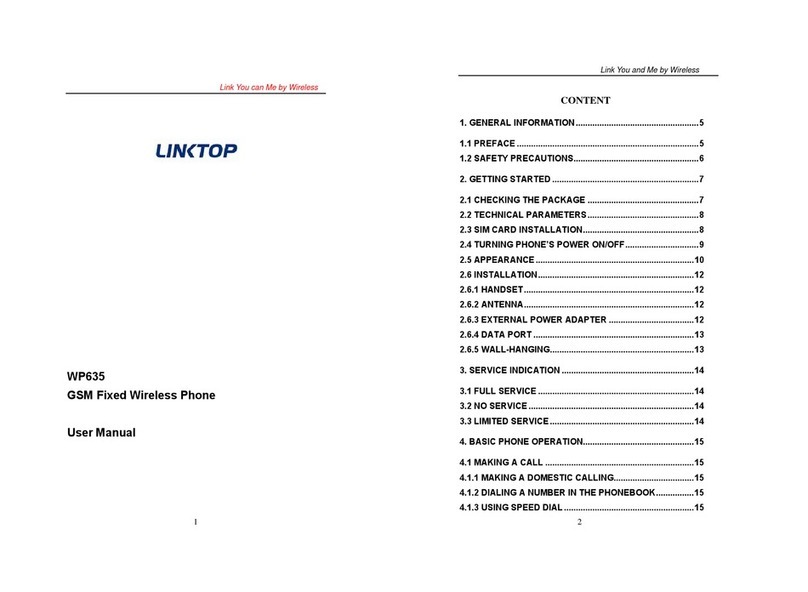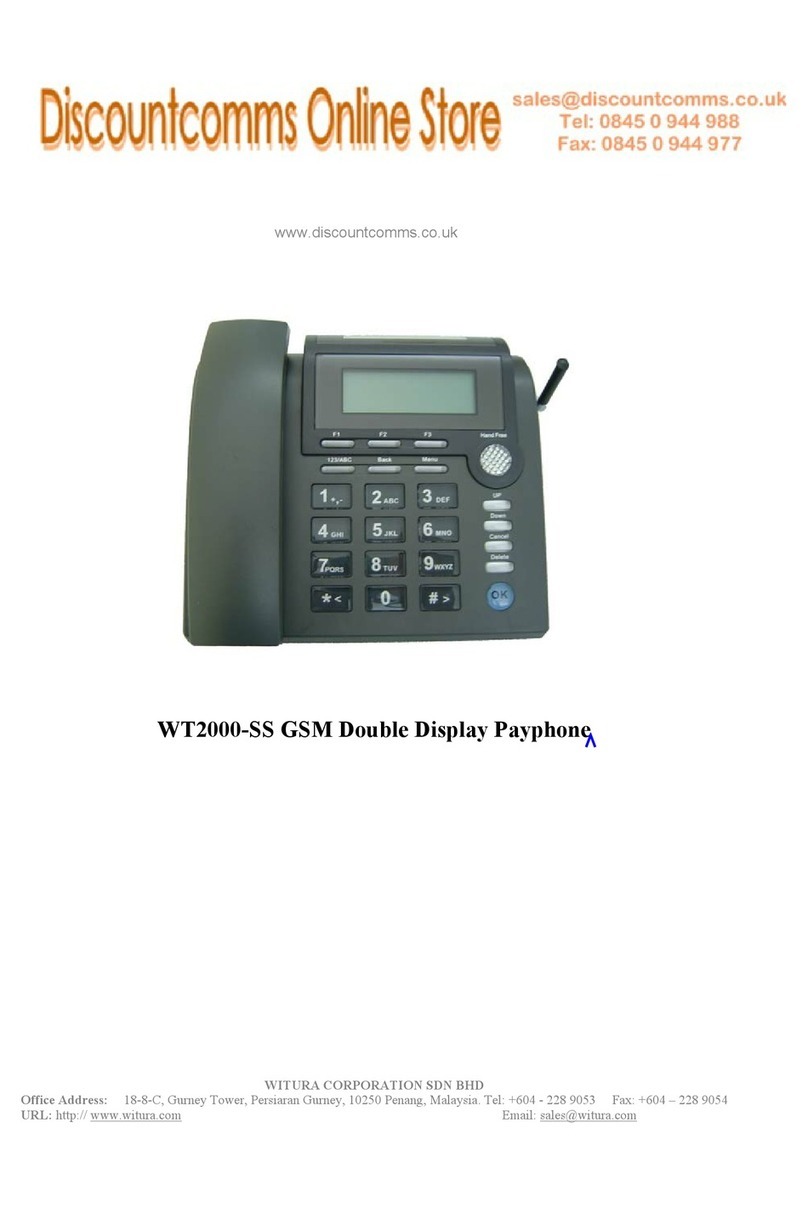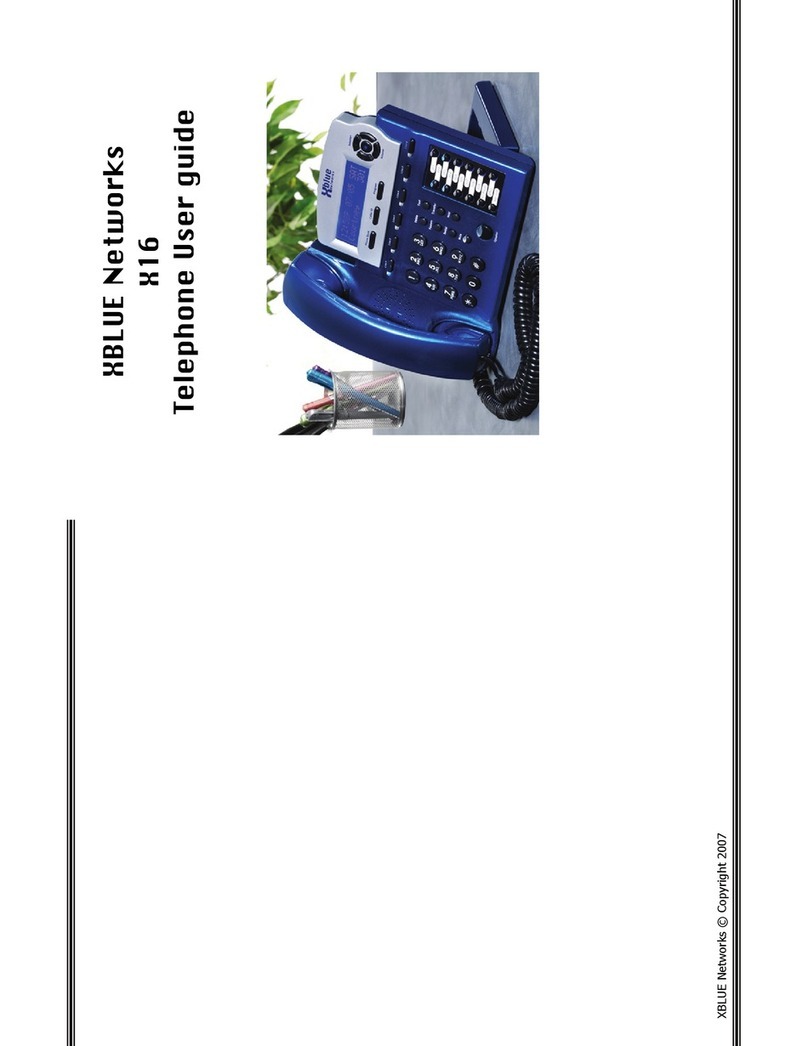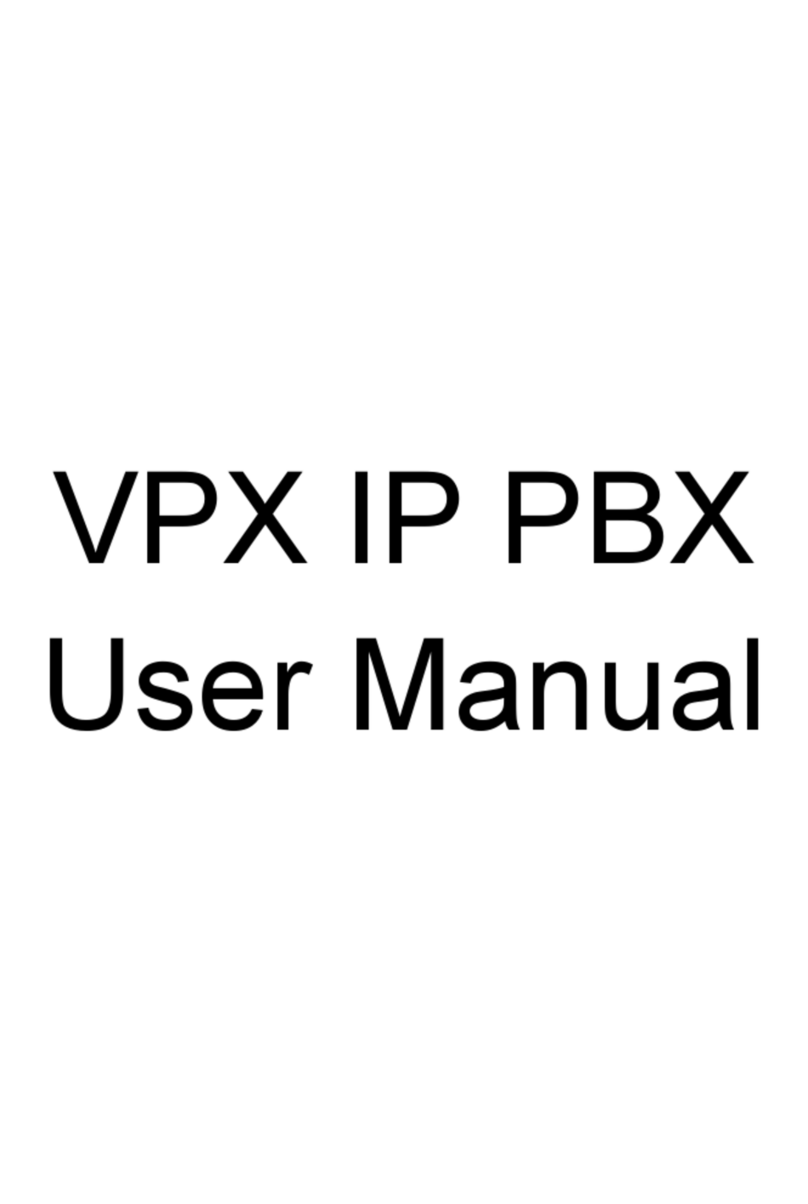T-Mobile Ameo User manual

!”T§==Mobile===
Ameo
User Manual
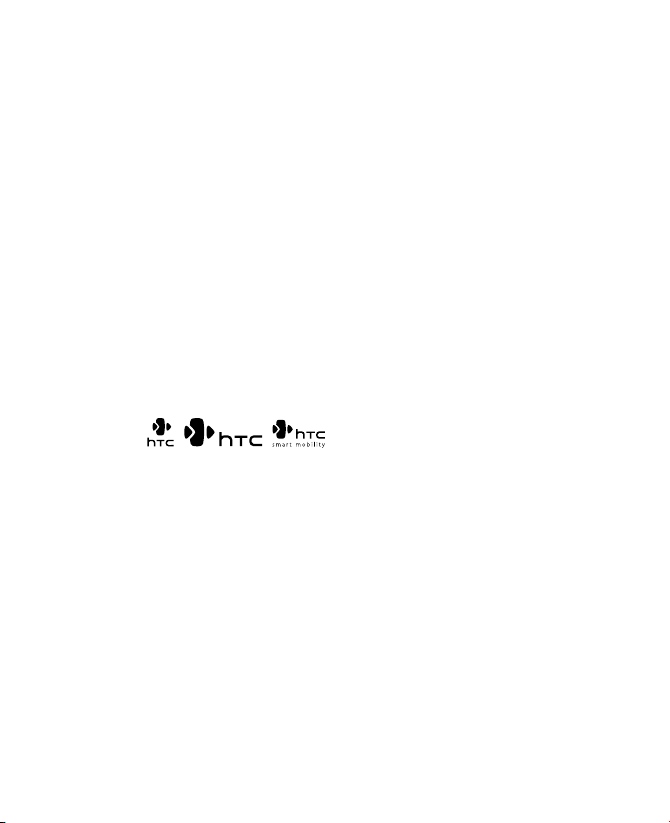
2
THE DEVICE IS NOT FULLY CHARGED WHEN YOU TAKE IT OUT OF THE
BOX.
DO NOT REMOVE THE BATTERY PACK WHEN THE DEVICE IS CHARGING.
YOUR WARRANTY IS INVALIDATED IF YOU OPEN OR TAMPER WITH THE
DEVICE’S OUTER CASING.
PRIVACY RESTRICTIONS
Some countries require full disclosure of recorded telephone conversations, and
stipulate that you must inform the person with whom you are speaking that the
conversation is being recorded. Always obey the relevant laws and regulations of
your country when using the recording feature of your Pocket PC Phone.
COPYRIGHT INFORMATION
Copyright © 2006 High Tech Computer Corp. All Rights Reserved.
, , , ExtUSB and VueFLO are trademarks and/or
service marks of High Tech Computer Corp.
Microsoft, MS-DOS, Windows, Windows NT, Windows Server, Windows Mobile,
ActiveSync, Excel, Internet Explorer, MSN, Hotmail, Outlook, PowerPoint, Word,
and Windows Media are either registered trademarks or trademarks of Microsoft
Corporation in the United States and/or other countries.
Bluetooth and the Bluetooth logo are trademarks owned by Bluetooth SIG, Inc.
Wi-Fi is a registered trademark of the Wireless Fidelity Alliance, Inc.
miniSD is a trademark of SD Card Association.
Java, J2ME and all other Java-based marks are trademarks or registered
trademarks of Sun Microsystems, Inc. in the United States and other countries.
Copyright © 2006, Adobe Systems Incorporated.
Please Read Before Proceeding
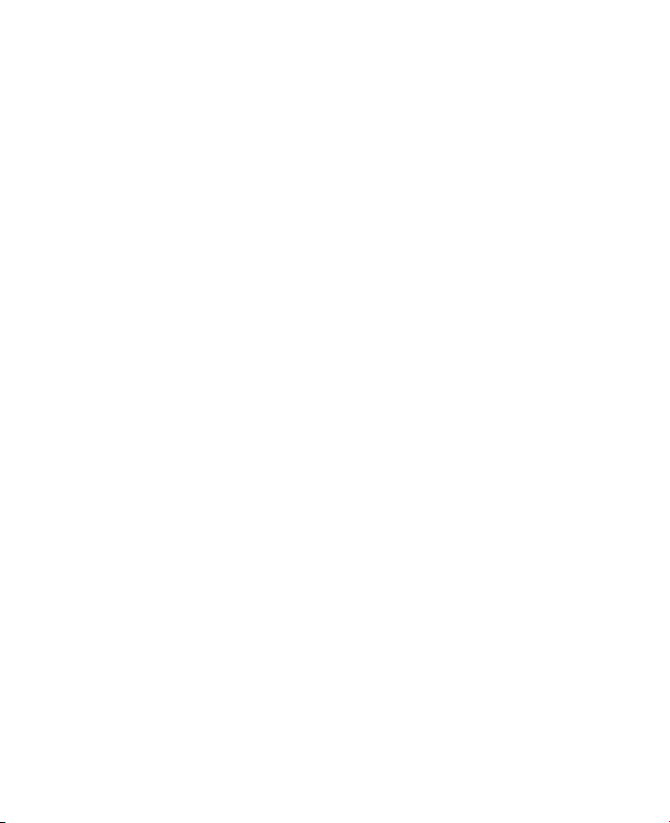
3
Copyright © 2006, Macromedia Netherlands, B.V.
Opera® Browser from Opera Software ASA. Copyright 1995-2006 Opera
Software ASA. All Rights Reserved.
Macromedia, Flash, Macromedia Flash, Macromedia Flash Lite and Reader are
trademarks and/or registered trademarks of Macromedia Netherlands, B.V. or
Adobe Systems Incorporated.
Copyright © 2006, JATAAYU SOFTWARE (P) LTD. All Rights Reserved.
Copyright © 2006, Dilithium Networks, Inc. All Rights Reserved.
ArcSoft MMS Composer™ Copyright © 2003-2006, ArcSoft, Inc. and its
licensors. All Rights Reserved. ArcSoft and the ArcSoft logo are registered
trademarks of ArcSoft, Inc. in the United States and/or other countries.
Sprite Backup is a trademark or service mark of Sprite Software.
Licenced by QUALCOMM Incorporated under one or more of the following
patents:
4,901,307 ; 5,490,165 ; 5,056,109 ; 5,504,773 ; 5,101,501 ; 5,778,338 ;
5,506,8655,109,390 ; 5,511,073 ; 5,228,054 ; 5,535,239 ; 5,710,784 ; 5,267,261
; 5,544,196 5,267,262 ; 5,568,483 ; 5,337,338 ; 5,659,569 5,600,754 ;
5,414,796 ; 5,657,420 5,416,797
All other company, product and service names mentioned herein are trademarks,
registered trademarks or service marks of their respective owners.
HTC shall not be liable for technical or editorial errors or omissions contained
herein, nor for incidental or consequential damages resulting from furnishing
this material. The information is provided “as is” without warranty of any kind
and is subject to change without notice. HTC also reserves the right to revise the
content of this document at any time without prior notice.
No part of this document may be reproduced or transmitted in any form or by any
means, electronic or mechanical, including photocopying, recording or storing
in a retrieval system, or translated into any language in any form without prior
written permission of HTC.
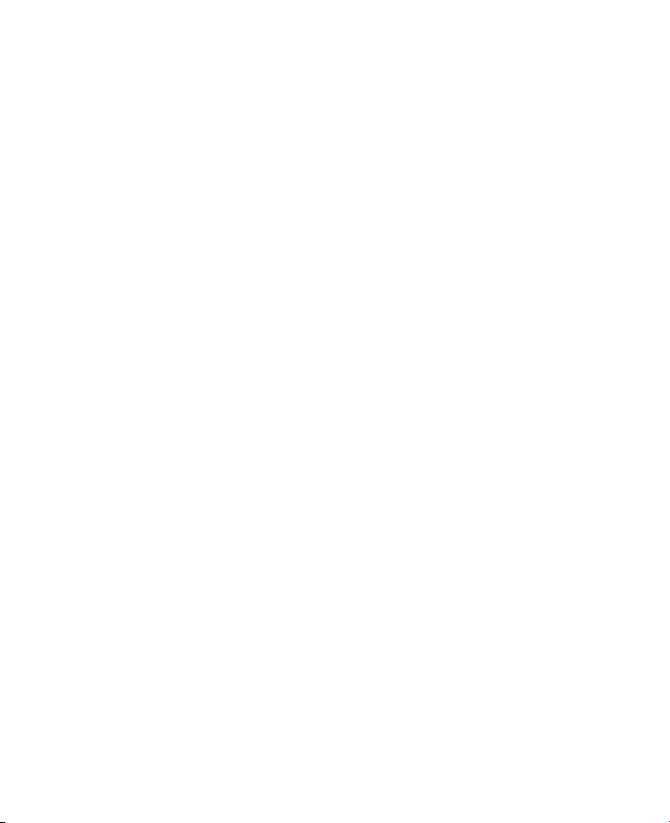
4
When using this product, the safety precautions below must be taken to avoid
possible legal liabilities and damages.
Retain and follow all product safety and operating instructions. Observe all
warnings in the operating instructions on the product.
To reduce the risk of bodily injury, electric shock, fire, and damage to the
equipment, observe the following precautions.
ELECTRICAL SAFETY
This product is intended for use when supplied with power from the designated
battery or power supply unit. Other usage may be dangerous and will invalidate
any approval given to this product.
SAFETY PRECAUTIONS FOR PROPER GROUNDING INSTALLATION
CAUTION: Connecting to an improperly grounded equipment can result in an
electric shock to your device.
This product equipped with a USB Cable for connecting with desk-top or
notebook computer. Be sure your computer is properly grounded (earthed)
before connecting this product to the computer. The power supply cord of a
desktop or notebook computer has an equipment-grounding conductor and
a grounding plug. The plug must be plugged into an appropriate outlet which
is properly installed and grounded in accordance with all local codes and
ordinances.
SAFETY PRECAUTIONS FOR POWER SUPPLY UNIT
• Use the correct external power source
A product should be operated only from the type of power source indicated
on the electrical ratings label. If you are not sure of the type of power source
required, consult your authorised service provider or local power company.
For a product that operates from battery power or other sources, refer to the
operating instructions that are included with the product.
Important Health Information and Safety
Precautions

5
This product should be operated only with the following designated power
supply unit(s):
1. Delta, Model ADP-5FH X
2. Tamura, Model JHA050100Uabb
3. Phihong, Models PSAA05X-050 and PSC05R-050
Car Adapter
1. Phihong, Model CLM10D-050
2. Hwa Ying, Model AP-03
• Handle battery packs carefully
This product contains a Li-ion battery. There is a risk of fire and burns if the
battery pack is handled improperly. Do not attempt to open or service the
battery pack. Do not disassemble, crush, puncture, short external contacts or
circuits, dispose of in fire or water, or expose a battery pack to temperatures
higher than 60˚C (140˚F).
WARNING: DANGER OF EXPLOSION IF BATTERY IS INCORRECTLY REPLACED. TO
REDUCE RISK OF FIRE OR BURNS, DO NOT DISASSEMBLE, CRUSH, PUNCTURE,
SHORT EXTERNAL CONTACTS, EXPOSE TO TEMPERATURE ABOVE 60˚C (140˚F),
OR DISPOSE OF IN FIRE OR WATER. REPLACE ONLY WITH SPECIFIED BATTERIES.
RECYCLE OR DISPOSE OF USED BATTERIES ACCORDING TO THE LOCAL
REGULATIONS OR REFERENCE GUIDE SUPPLIED WITH YOUR PRODUCT.
NOTE: This product should be operated only with the following designated Battery Pack(s).
1. HTC, Model ATHE160
2. SANYO, Model ATHE160
SAFETY PRECAUTIONS FOR DIRECT SUNLIGHT
Keep this product away from excessive moisture and extreme temperatures.
Do not leave the product or its battery inside a vehicle or in places where the
temperature may exceed 60°C (140°F), such as on a car dashboard, window

6
sill, or behind a glass that is exposed to direct sunlight or strong ultraviolet light
for extended periods of time. This may damage the product, overheat the battery,
or pose a risk to the vehicle.
PREVENTION OF HEARING LOSS
CAUTION: Permanent hearing loss may occur if earphones or
headphones are used and prolonged listening at high volume.
NOTE: For France, mobile headphones, earphones, and wired remote controller (listed
below) for this device have been tested to comply with the Sound Pressure Level
requirement laid down in NF EN 50332-1:2000 and/or NF EN 50332-2:2000
standards as required by French Article L. 5232-1.
1. Earphone, manufactured by HTC or Cotron, Models CHM-60STV07004, CH-
60ST006 and CH-60ST007.
2. Wired Remote Controller, manufactured by HTC, Model RC W100.
SAFETY IN AIRCRAFTS
Due to the possible interference caused by this product to an aircraft’s navigation
system and its communications network, using this device’s phone function on
board an airplane is against the law in most countries. If you want to use this
device when on board an aircraft, remember to turn off the phone by switching
to Flight Mode.
ENVIRONMENT RESTRICTIONS
Do not use this product in gas stations, fuel depots, chemical plants or where
blasting operations are in progress, or in potentially explosive atmospheres such
as fuelling areas, fuel storehouses, below deck on boats, fuel or chemical transfer
or storage facilities, and areas where the air contains chemicals or particles, such
as grain, dust, or metal powders. Please be aware that sparks in such areas could
cause an explosion or fire resulting in bodily injury or even death.
EXPLOSIVE ATMOSPHERES
When in any area with a potentially explosive atmosphere or where flammable
materials exist, the product should be turned off and the user should obey
all signs and instructions. Sparks in such areas could cause an explosion or

7
fire resulting in bodily injury or even death. Users are advised not to use the
equipment at refueling points such as service or gas stations, and are reminded
of the need to observe restrictions on the use of radio equipment in fuel depots,
chemical plants, or where blasting operations are in progress. Areas with a
potentially explosive atmosphere are often, but not always, clearly marked. These
include fueling areas, below deck on boats, fuel or chemical transfer or storage
facilities, and areas where the air contains chemicals or particles, such as grain,
dust, or metal powders.
ROAD SAFETY
Vehicle drivers in motion are not permitted to use telephony services with
handheld devices, except in the case of emergency. In some countries, using
hands-free devices as an alternative is allowed.
SAFETY PRECAUTIONS FOR RF EXPOSURE
•• Avoid using your device near metal structures (for example, the steel frame of
a building).
•• Avoid using your device near strong electromagnetic sources, such as
microwave ovens, sound speakers, TV and radio.
• Use only original manufacturer-approved accessories, or accessories that do
not contain any metal.
•• Use of non-original manufacturer-approved accessories may violate your
local RF exposure guidelines and should be avoided.
INTERFERENCE WITH MEDICAL EQUIPMENT FUNCTIONS
This product may cause medical equipment to malfunction. The use of this
device is forbidden in most hospitals and medical clinics.
If you use any other personal medical device, consult the manufacturer of your
device to determine if it is adequately shielded from external RF energy. Your
physician may be able to assist you in obtaining this information.
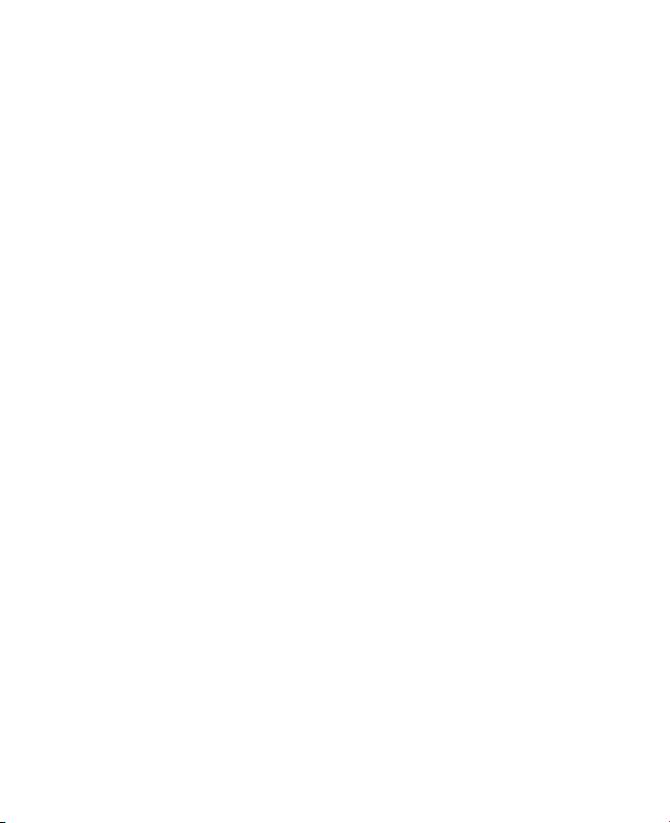
8
Turn the phone OFF in health care facilities when any regulations posted in
these areas instruct you to do so. Hospitals or health care facilities may be using
equipment that could be sensitive to external RF energy.
HEARING AIDS
Some digital wireless phones may interfere with some hearing aids. In the event
of such interference, you may want to consult your service provider, or call the
customer service line to discuss alternatives.
NONIONIZING RADIATION
This product should be operated in the suggested normal condition only to
ensure the radiative performance and safety of the interference. As with other
mobile radio transmitting equipment, users are advised that for satisfactory
operation of the equipment and for the safety of personnel, it is recommended
that no part of the human body be allowed to come too close to the antenna
during operation of the equipment.
General Precautions
• Heed service markings
Except as explained elsewhere in the Operating or Service documentation,
do not service any product yourself. Service needed on components inside
the device should be done by an authorised service technician or provider.
• Damage requiring service
Unplug the product from the electrical outlet and refer servicing to an
authorised service technician or provider under the following conditions:
• Liquid has been spilled or an object has fallen into the product.
• The product has been exposed to rain or water.
• The product has been dropped or damaged.
• There are noticeable signs of overheating.
• The product does not operate normally when you follow the operating
instructions.

9
• Avoid hot areas
The product should be placed away from heat sources such as radiators,
heat registers, stoves, or other products (including but not limited to
amplifiers) that produce heat.
• Avoid wet areas
Never use the product in a wet location.
• Avoid using your device after a dramatic change in temperature
When you move your device between environments with very different
temperature and/or humidity ranges, condensation may form on or within the
device. To avoid damaging the device, allow sufficient time for the moisture
to evaporate before using the device.
NOTE: When taking the device from low-temperature conditions into a warmer
environment or from high-temperature conditions into a cooler environment, allow
the device to acclimate to room temperature before turning on the power.
• Avoid pushing objects into product
Never push objects of any kind into cabinet slots or other openings in the
product. Slots and openings are provided for ventilation. These openings
must not be blocked or covered.
• Mounting Accessories
Do not use the product on an unstable table, cart, stand, tripod, or bracket.
Any mounting of the product should follow the manufacturer’s instructions,
and should use a mounting accessory recommended by the manufacturer.
• Avoid unstable mounting
Do not place the product with an unstable base.
• Use product with approved equipment
This product should be used only with personal computers and options
identified as suitable for use with your equipment.
• Adjust the volume
Turn down the volume before using headphones or other audio devices.
• Cleaning
Unplug the product from the wall outlet before cleaning. Do not use liquid
cleaners or aerosol cleaners. Use a damp cloth for cleaning, but NEVER use
water to clean the LCD screen.
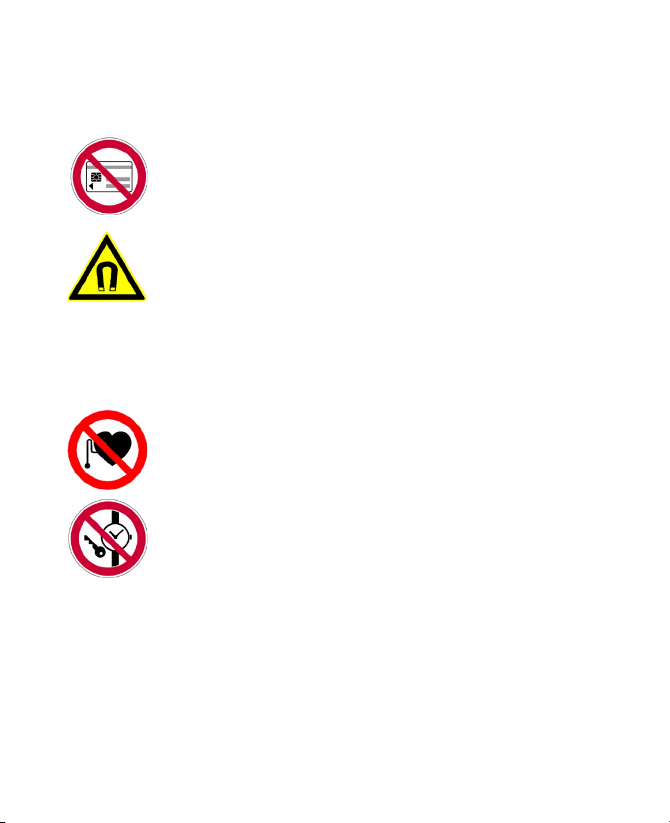
10
• For magnetic devices
Please avoid putting any media that contains magnets, e.g. magnetic card,
credit cards, bank cards, audio/video tape or magnetic memory devices,
directly on the device or keyboard without any distance.
It is highly recommended to put the media containing magnets in a security
distance of at least 5 cm. If you carry your wallet or billfold which contains
magnetic cards next to the device or its keyboard, information stored on
these cards could be destroyed.
Please make sure that there is an adequate distance from the device or its
keyboard other magnetic sensitive devices, e.g., a mechanical watch or
measure instruments
• For pacemakers
The functionality of pacemakers can be interfered by the device and its
keyboard. Always keep the device and its keyboard in a fair distance to your
pacemaker, which at least will be 5 cm. In any case, please do not carry the
device and/or its keyboard in the front pockets of your shirt or coat.
For information about other medical active implants, please contact the
producer or a doctor to ensure such active implants will not be interfered by
magnetic field.
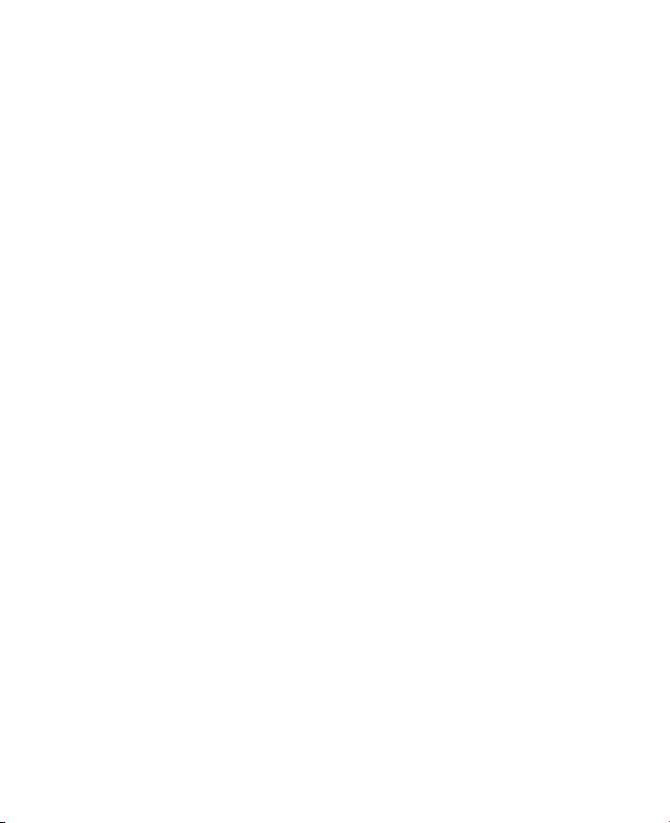
11
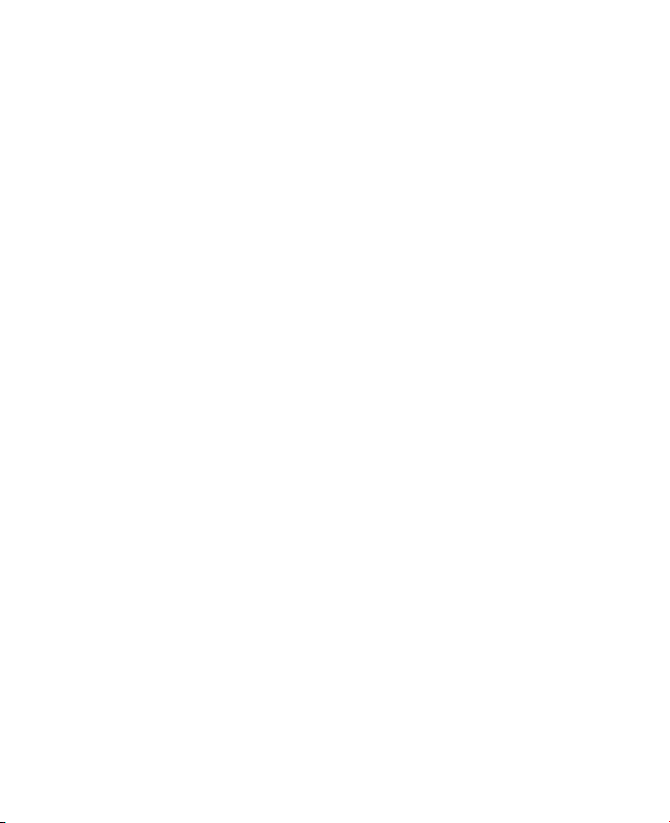
12
Contents
Chapter 1 Getting Started 17
1.1 Getting to Know Your Ameo and Its Accessories ................ 18
1.2 About the USIM/SIM Card and Battery .............................. 24
1.3 Starting Up ....................................................................... 26
1.4 The Today Screen ............................................................. 28
1.5 The Subdisplay ................................................................. 33
1.6 Using the Programs .......................................................... 33
1.7 Device Settings ................................................................. 37
Chapter 2 Entering and Searching
for Information 41
2.1 Using the Hardware Keyboard ........................................... 42
2.2 Entering Information ......................................................... 44
2.3 Using the On-screen Keyboard .......................................... 45
2.4 Using Letter Recognizer ................................................... 45
2.5 Using Block Recognizer .................................................... 46
2.6 Using Transcriber ............................................................. 46
2.7 Using Symbol Pad ............................................................. 48
2.8 Using Notes to Draw, Write, and Record Voice Notes ......... 49
2.9 Searching for Information ................................................. 49
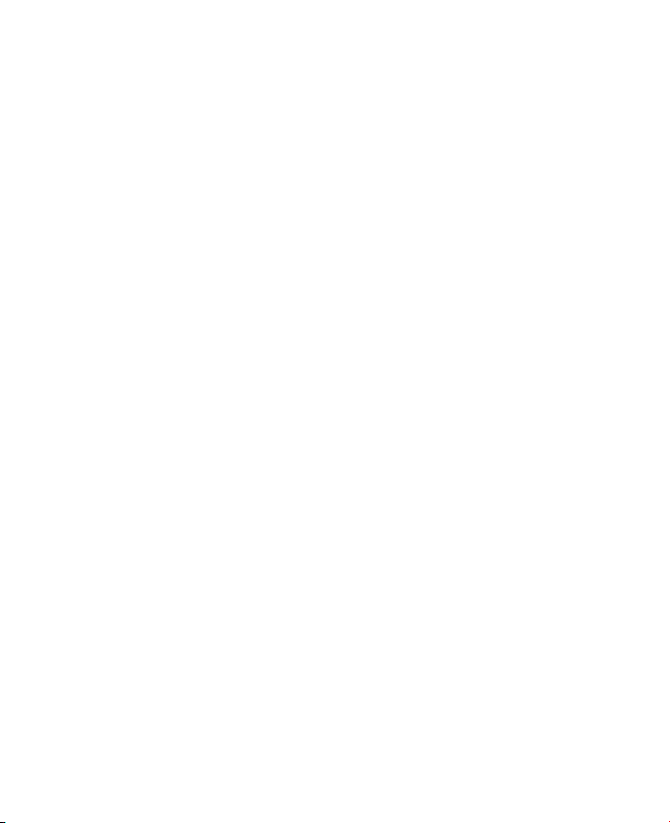
13
Chapter 3 Using Phone Features 51
3.1 Using the Phone ............................................................... 52
3.2 Making a Call .................................................................... 54
3.3 Receiving a Call ................................................................ 56
3.4 Making a Video Call .......................................................... 57
3.5 Receiving a Video Call ...................................................... 61
3.6 Smart Dialing .................................................................... 62
3.7 In-call Options .................................................................. 65
3.8 Additional Dialing Information ........................................... 66
3.9 Setting Up Bluetooth SIM Access for Car Kit Phones .......... 67
Chapter 4 Synchronising Information
and Setting Up Email Security 69
4.1 Setting Up ActiveSync ....................................................... 70
4.2 Synchronising Information ................................................ 74
4.3 Synchronising via Bluetooth .............................................. 79
4.4 Synchronising Music, Video, and Pictures ......................... 80
4.5 Setting Up E-mail Security ................................................. 82

14
Chapter 5 Managing Your Ameo 85
5.1 Personalising Your Ameo .................................................. 86
5.2 Adding and Removing Programs ....................................... 96
5.3 Managing Memory ............................................................ 97
5.4 Copying Files .................................................................... 99
5.5 Backing Up Data ............................................................. 100
5.6 Protecting Your Ameo ..................................................... 104
5.7 Using Anti-Virus to Scan Viruses ...................................... 106
5.8 Resetting Your Ameo ...................................................... 108
Chapter 6 Getting Connected 111
6.1 Connecting to the Internet ............................................... 112
6.2 Using VueFLO ................................................................. 115
6.3 Internet Explorer Mobile .................................................. 116
6.4 Using Comm Manager .................................................... 119
6.5 Using Bluetooth .............................................................. 120
6.6 Using Wi-Fi ..................................................................... 129
6.7 Using Internet Sharing .................................................... 133
6.8 Using Spb GPRS Monitor ................................................ 134
6.9 Using Terminal Services Client ........................................ 139

15
Chapter 7 Exchanging Messages
and Using Outlook 141
7.1 E-mail and Text Messages ............................................... 142
7.2 Picture Messages ........................................................... 152
7.3 Calendar ........................................................................ 158
7.4 Contacts ......................................................................... 160
7.5 Tasks ............................................................................. 165
7.6 Notes .............................................................................. 167
7.7 Voice Recorder ............................................................... 170
Chapter 8 Using GPS 173
8.1 Guidelines and Preparation for Using GPS ...................... 174
8.2 Downloading Satellite Data via QuickGPS ....................... 176
8.3 Using GPS Software ........................................................ 178
8.4 GPS Controls .................................................................. 178
Chapter 9 Experiencing Multimedia 179
9.1 Using Camera ................................................................. 180
9.2 Using Pictures & Videos .................................................. 195
9.3 Using Windows Media Player Mobile ............................... 200
9.4 Using Streaming Media ................................................... 207
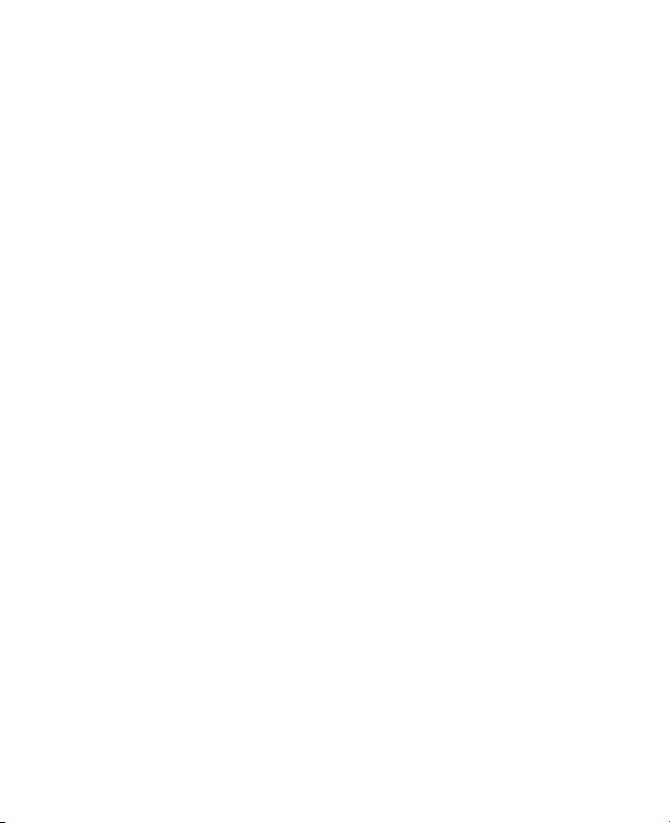
16
Chapter 10 Using Other Applications 209
10.1 Word Mobile ................................................................... 210
10.2 Excel Mobile ................................................................... 211
10.3 Viewing Slide Shows with PowerPoint Mobile .................. 212
10.4 Using Adobe Reader LE .................................................. 213
10.5 Using MIDlet Manager .................................................... 216
10.6 Using ZIP ........................................................................ 220
10.7 Using Voice Speed Dial ................................................... 221
10.8 Using JETCET Print ......................................................... 223
Appendix 225
A.1 Regulatory Notices ......................................................... 226
A.2 PC Requirement to Run ActiveSync 4.2 ........................... 231
A.3 Specifications ................................................................. 232
Index 237

18 Getting Started
3
4
1
10
57
89
6
2
11 12
1.1 Getting to Know Your Ameo and Its
Accessories

19
Getting Started
No. Item Function
1 Navigation Control/CENTRE
OK button
Press this multi-directional control up, down,
left, or right to move through menus and
program instructions; carry out the selection by
pressing the CENTRE OK button.
2 Notification LED 1 This LED shows battery charging status.
3 Touch Screen Tap the screen with the stylus to write, draw, or
make a selection.
4 Notification LED 2 This LED shows the GSM/UMTS standby/
network status (Green). and GPS indicator
(amber)
5 Notification LED 3 This LED shows the following:
A blinking Blue light for Bluetooth system
notification of powered-up and ready to
transmit radio frequency signal.
A blinking Green light for Wi-Fi status.
When both Bluetooth and Wi-Fi are enabled,
their lights blink alternately.
6 Notification LED 4 This LED shows messages and notifications.
7 Second Camera lens Use for video call conversations or to take self
photos.
8 OK Button Press to confirm your data entries, or to exit the
program in use.
9 START Button Press to open the Start menu.
10 OPERA BROWSER/VueFLO
Button
Press to launch the Opera Browser. Depending
on the Web browser selected in VueFLO
settings, press this button to activate VueFLO
when browsing the Web.
11 Battery Compartment Open this compartment to insert the SIM/USIM
card, miniSD card and battery.
12 Keyboard Connector Attach the copper part of the keyboard to this
to be able to use the keyboard. See "Using the
Hardware Keyboard" in chapter 2 to learn how
to attach the keyboard to the main unit.

20 Getting Started
16
17
21
22
14
18
19
20
15
25 26
24
23 27
Table of contents
Other T-Mobile Telephone manuals