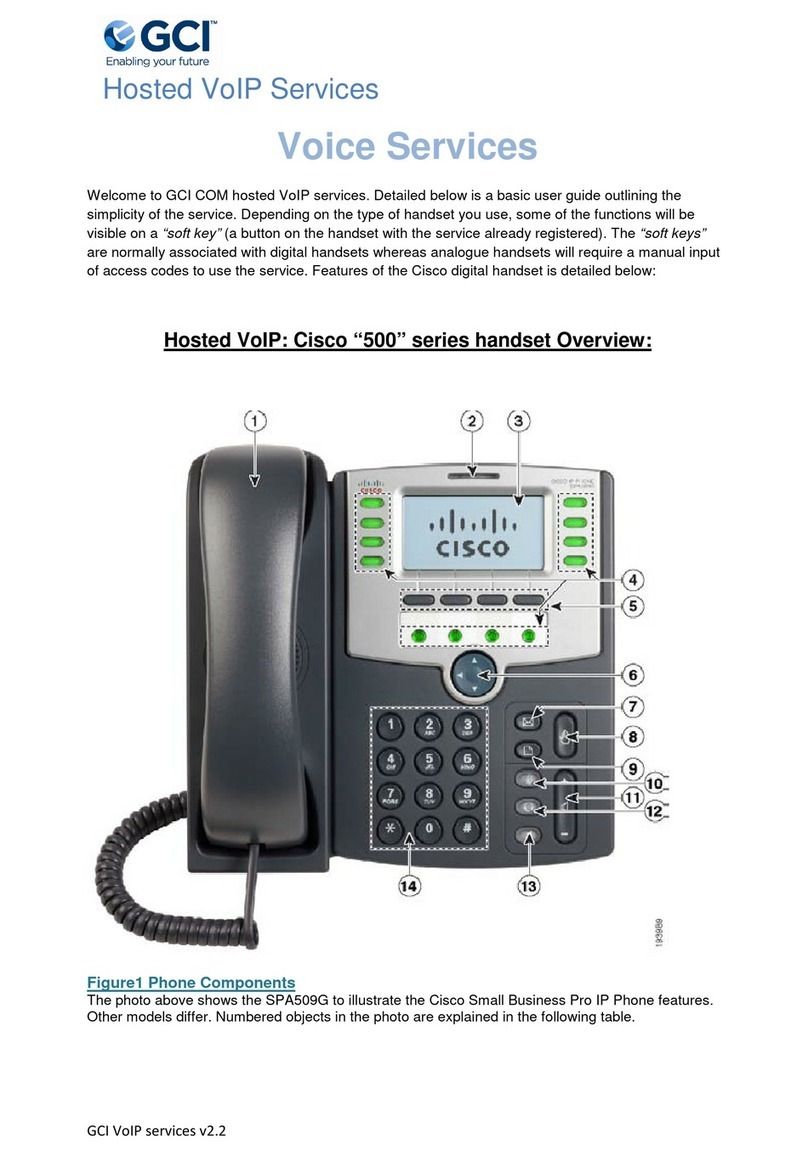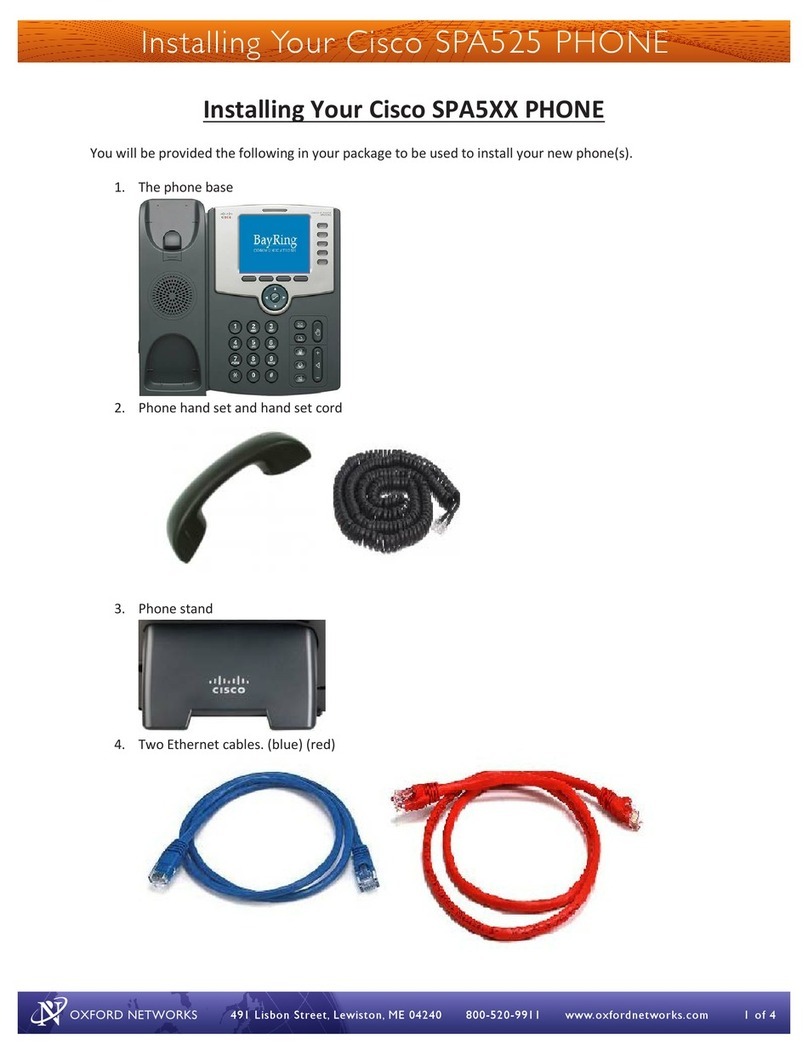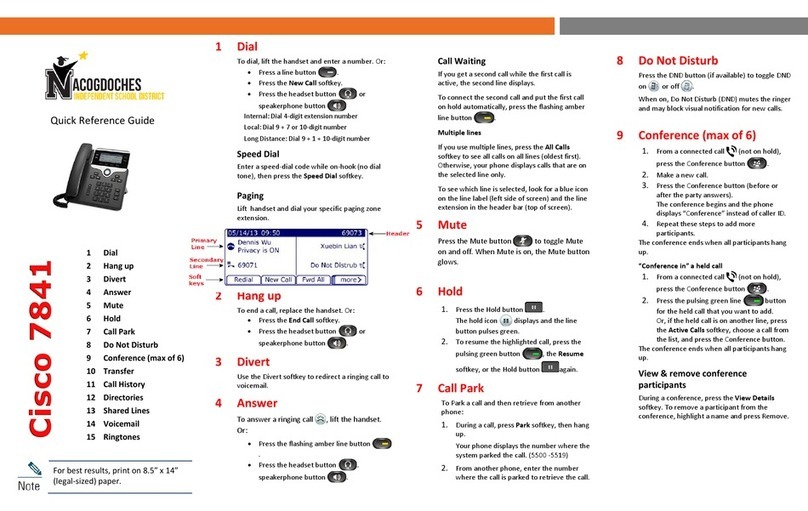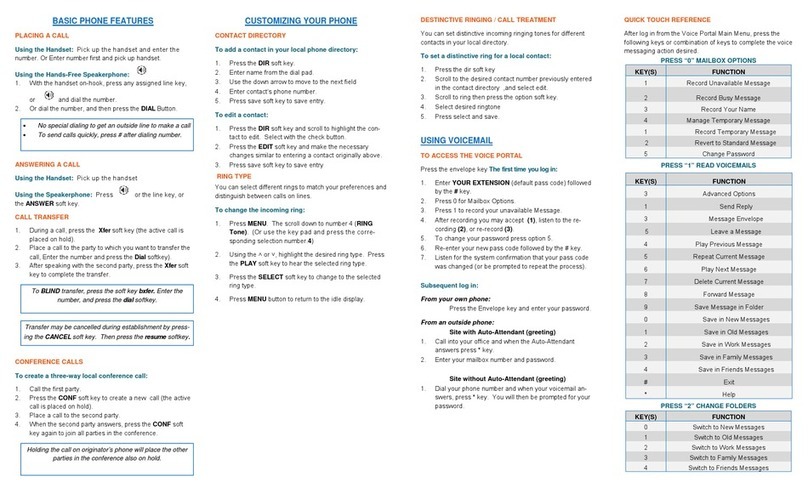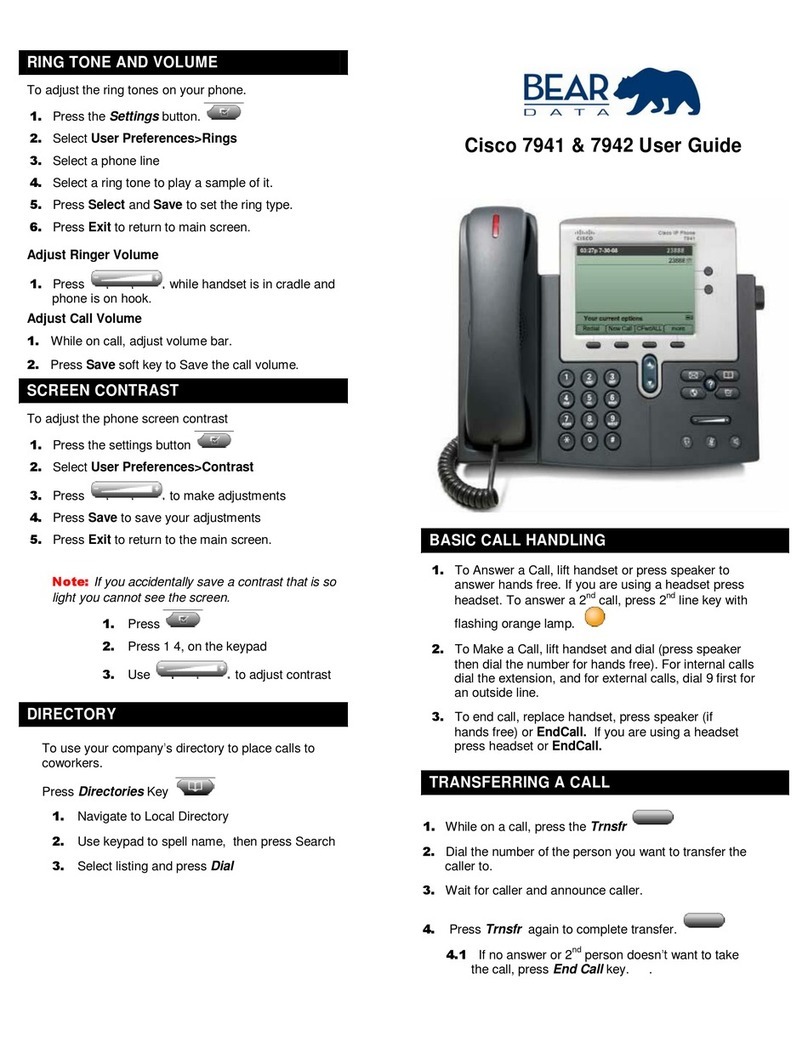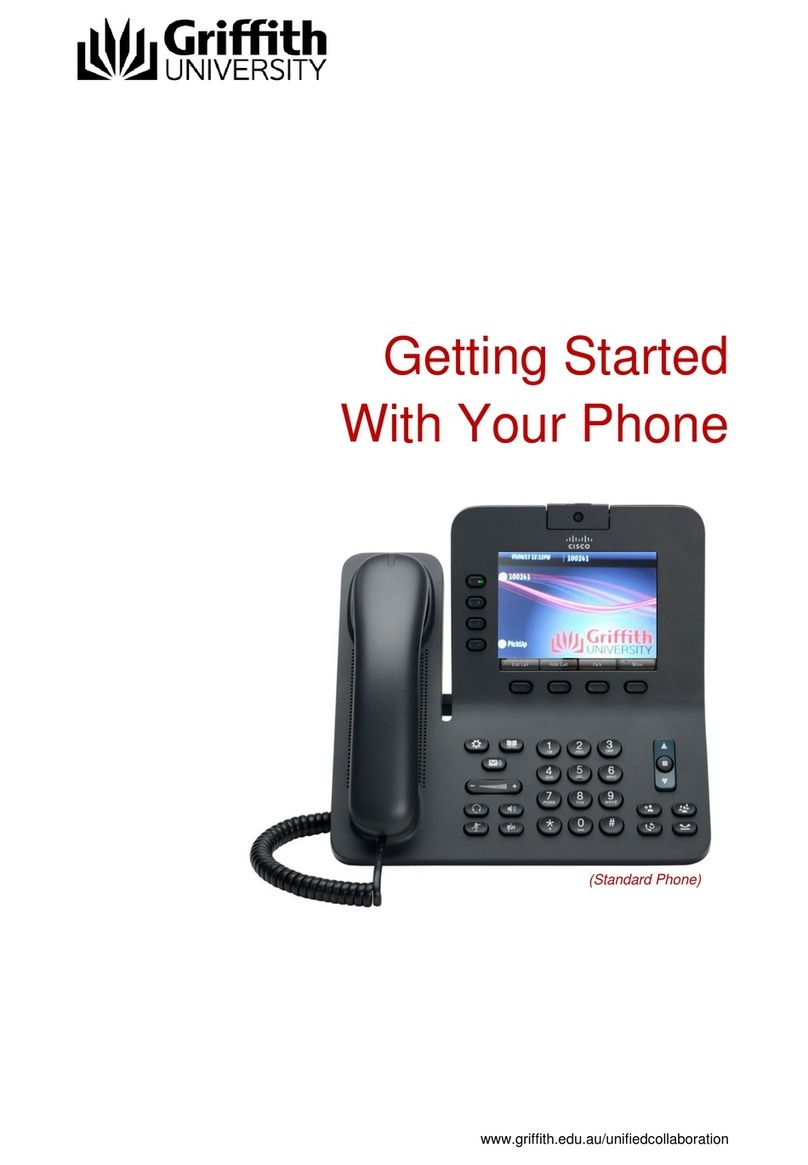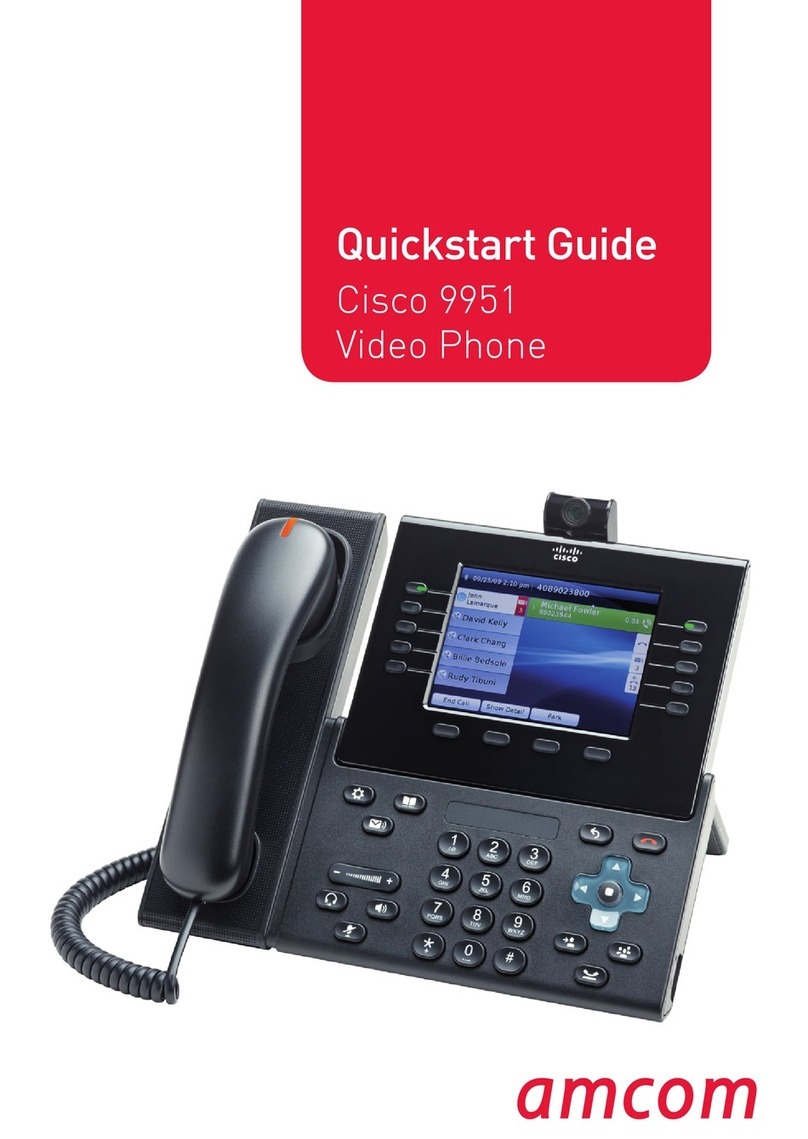IMPORTANT: Please follow steps 6 – 8 carefully
6Ready to provision
The phone is ready to provision
when you see the account setup
screen. Go to the next step to
retrieve your device username
and password.
Username
Password
Option Sign in
Prole account setup (HTTP)
7Retrieve device username and password
(a - Admin only) You must go to the self-service
portal: hp://identity.xport.co.nz/account/login/
or scan the QR code to retrieve the username
and password for the phone.
(b) To log into the self-service portal use the login
details from your ‘One NZ Business Online Portal
Login’ email.
8Enter device username and password into the phone
Enter your device username and password retrieved from the self-service
portal into the phone.
Example format:
Username: 120000#00001 then press Down
Password: 11223344 then press the Sign In buon.*
The phone will apply its conguration and power up
once more.
* If you enter your device details incorrectly or if a warning message displays as:
“Verify your provisioning seings or contact your service provider”, press Cancel.
If “Error with sign in credentials, contact your administrator” appears, press OK.
This should return you to the account setup screen.
If you exit the account setup screen and can no longer sign in, restart the phone
by unplugging the network cable. Allow several minutes.
Phone number
Menu options
Username
Navigation cluster
9Ready to use
Congratulations, your phone
is now ready to use. You will
see your username, phone
number and menu options
displayed on the screen.
5Applying conguration
Aer a few moments, the phone will apply its conguration and nish
powering up.
For more info, guides & FAQs visit
hps://one.nz/one-business-with-webex/help
or scan the QR code