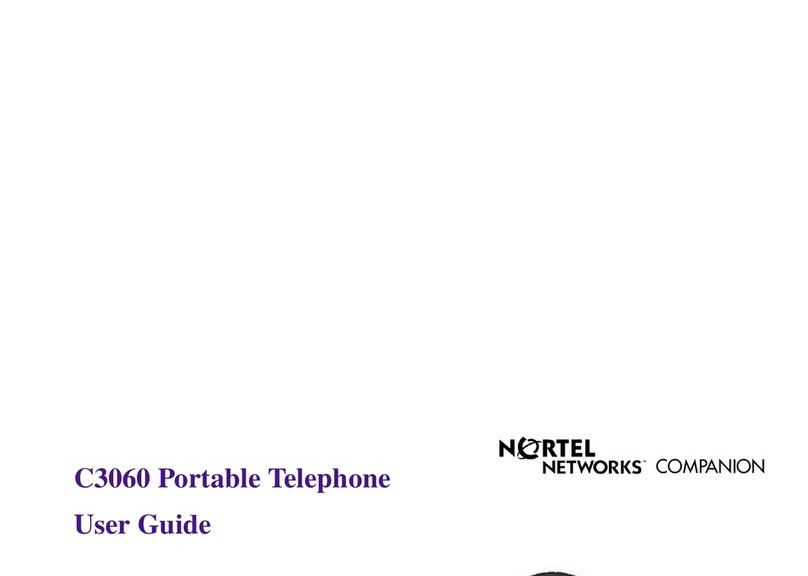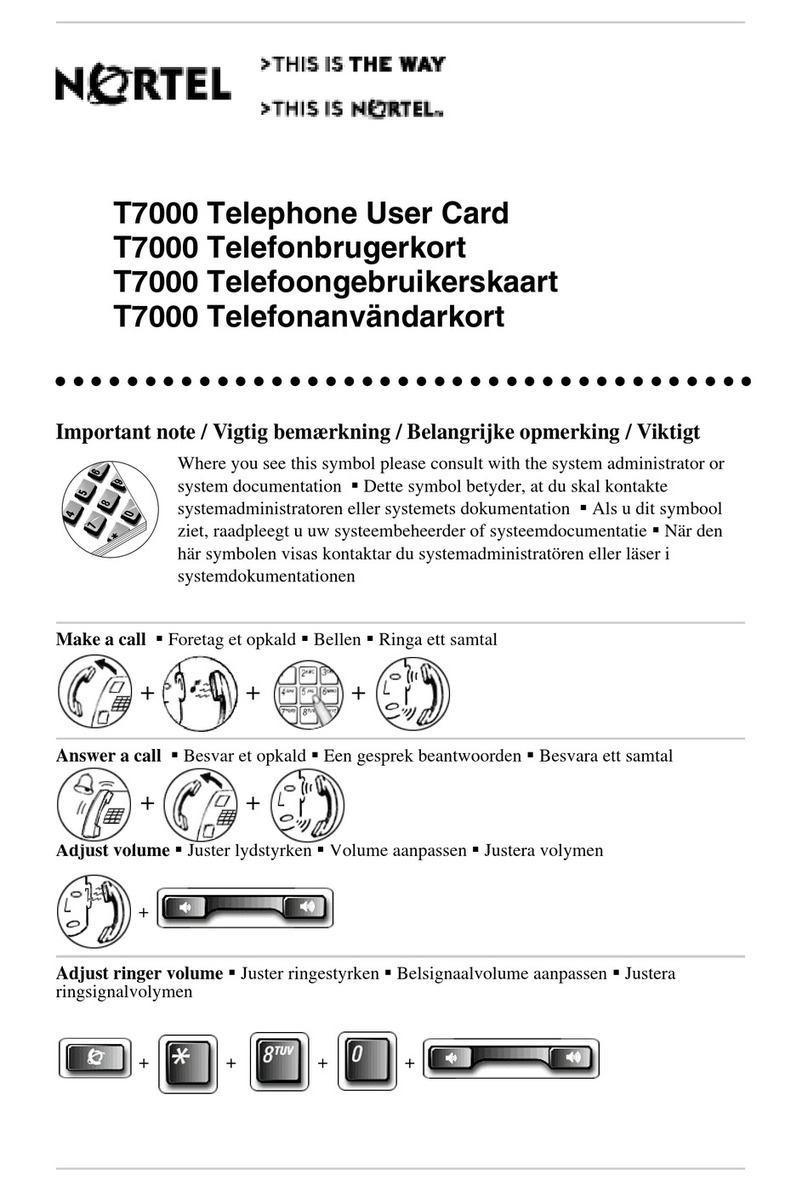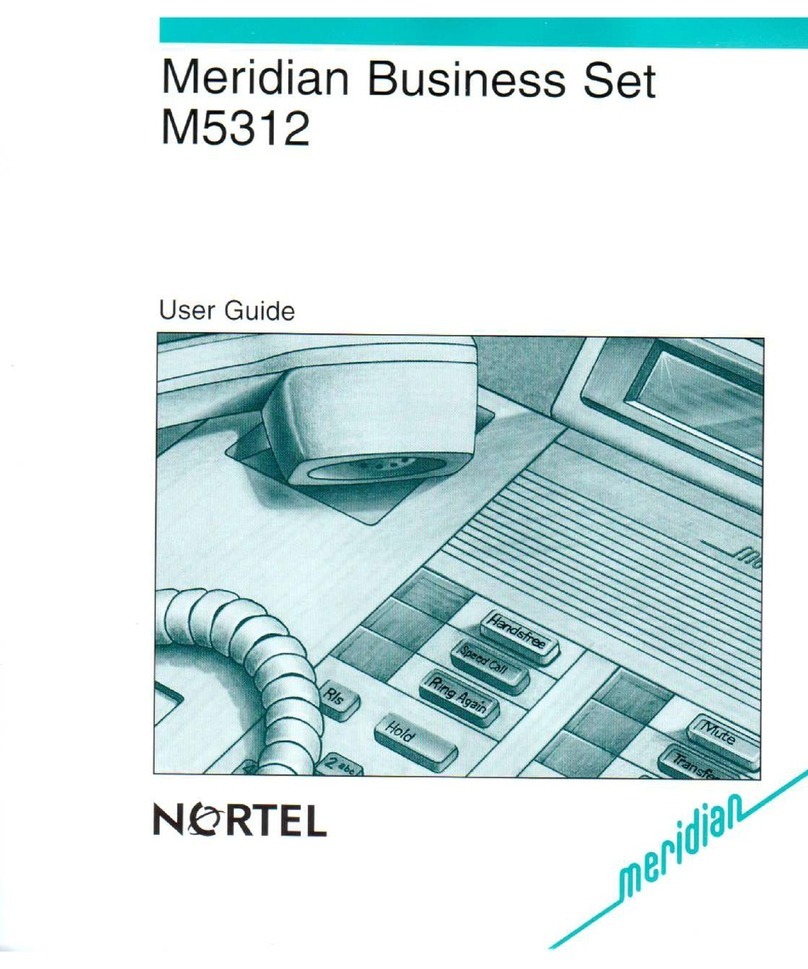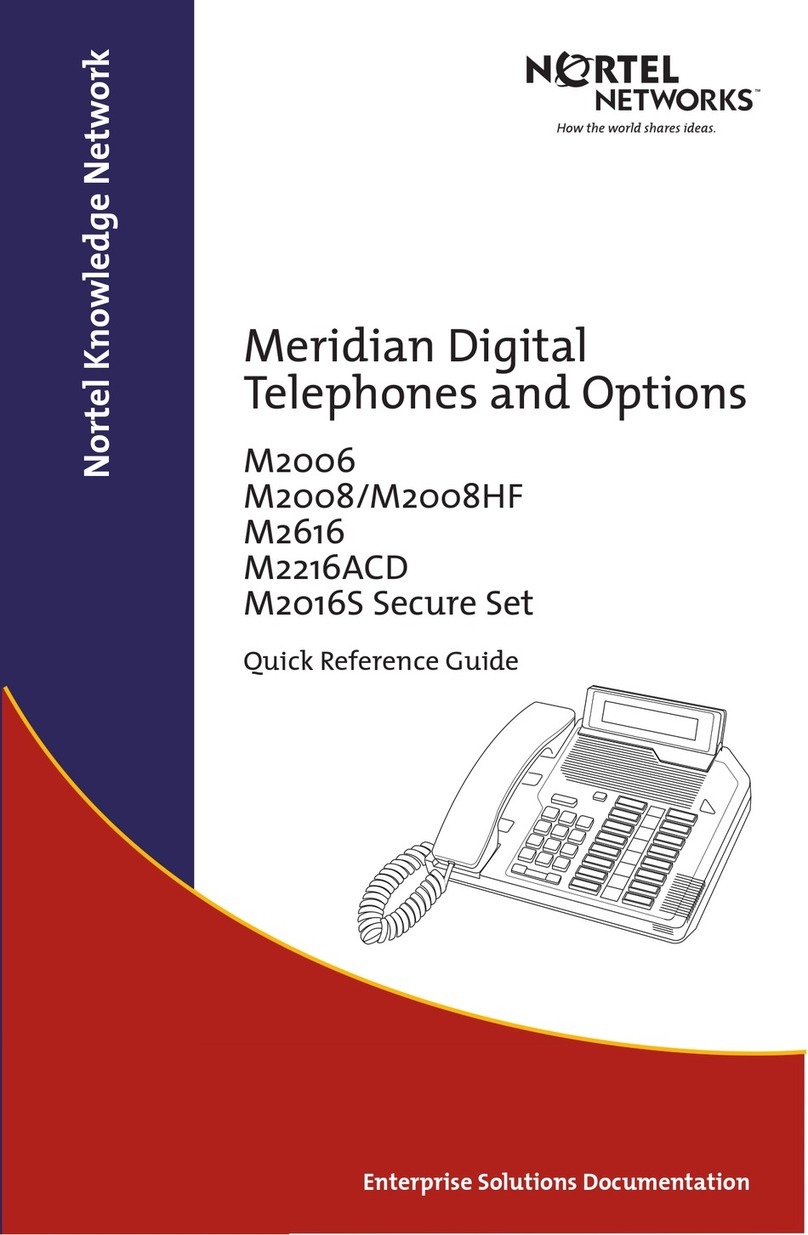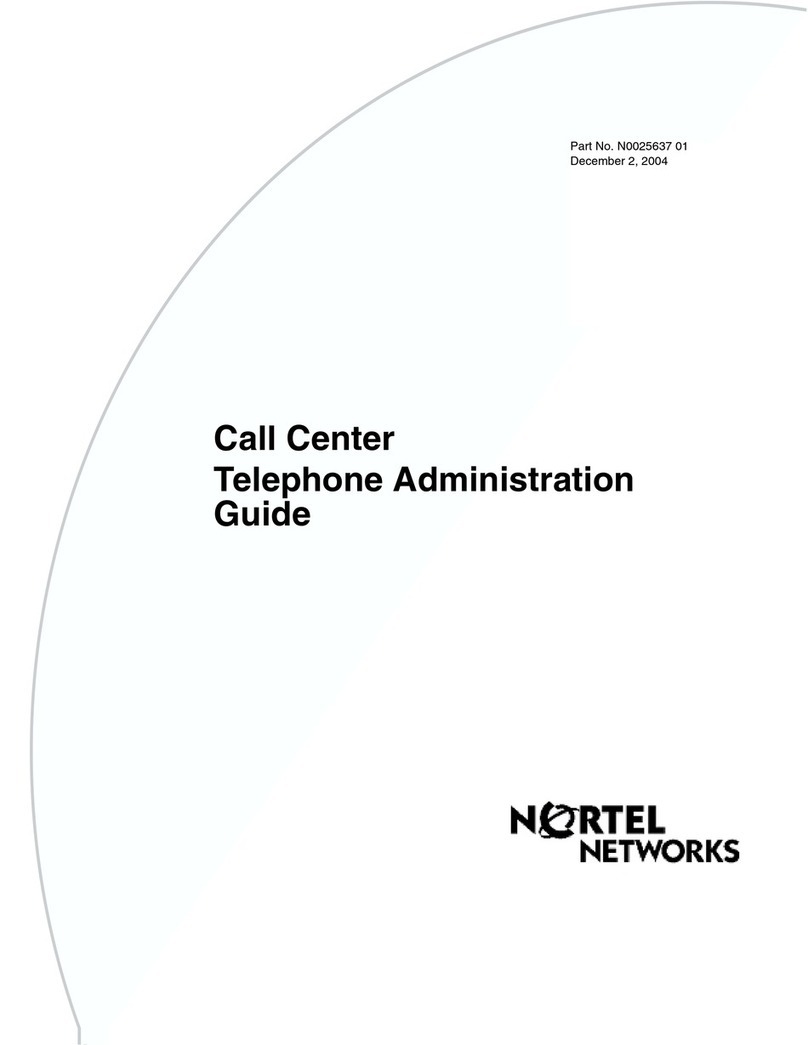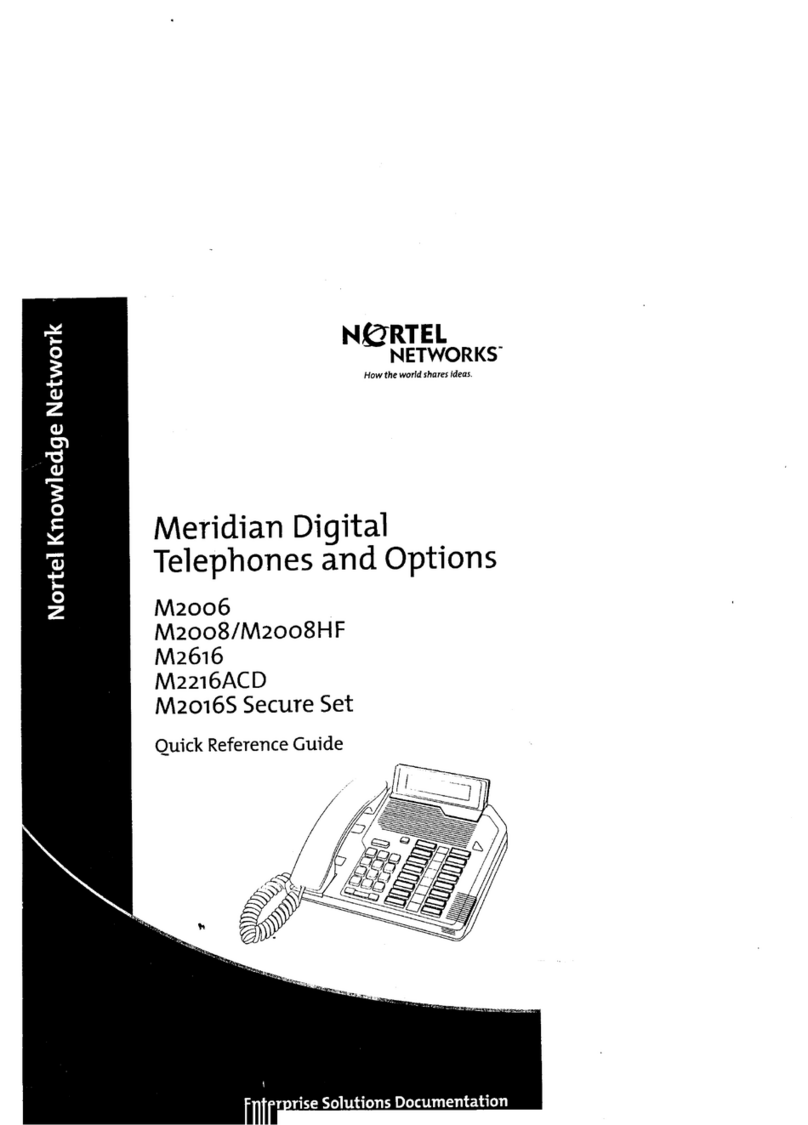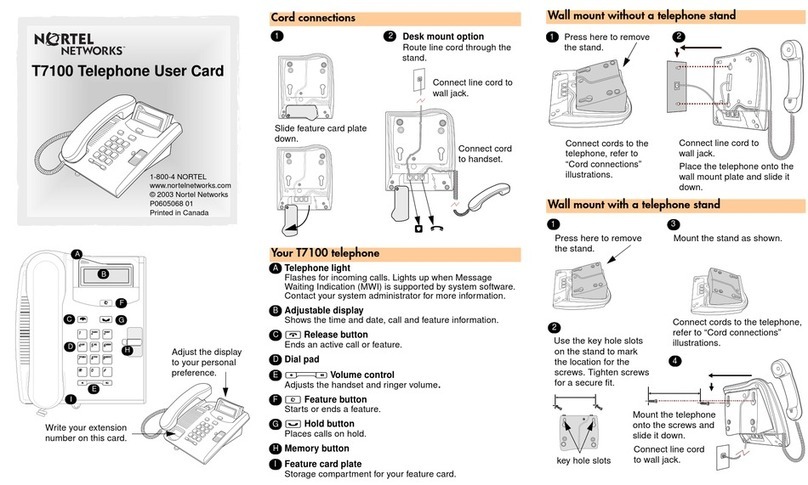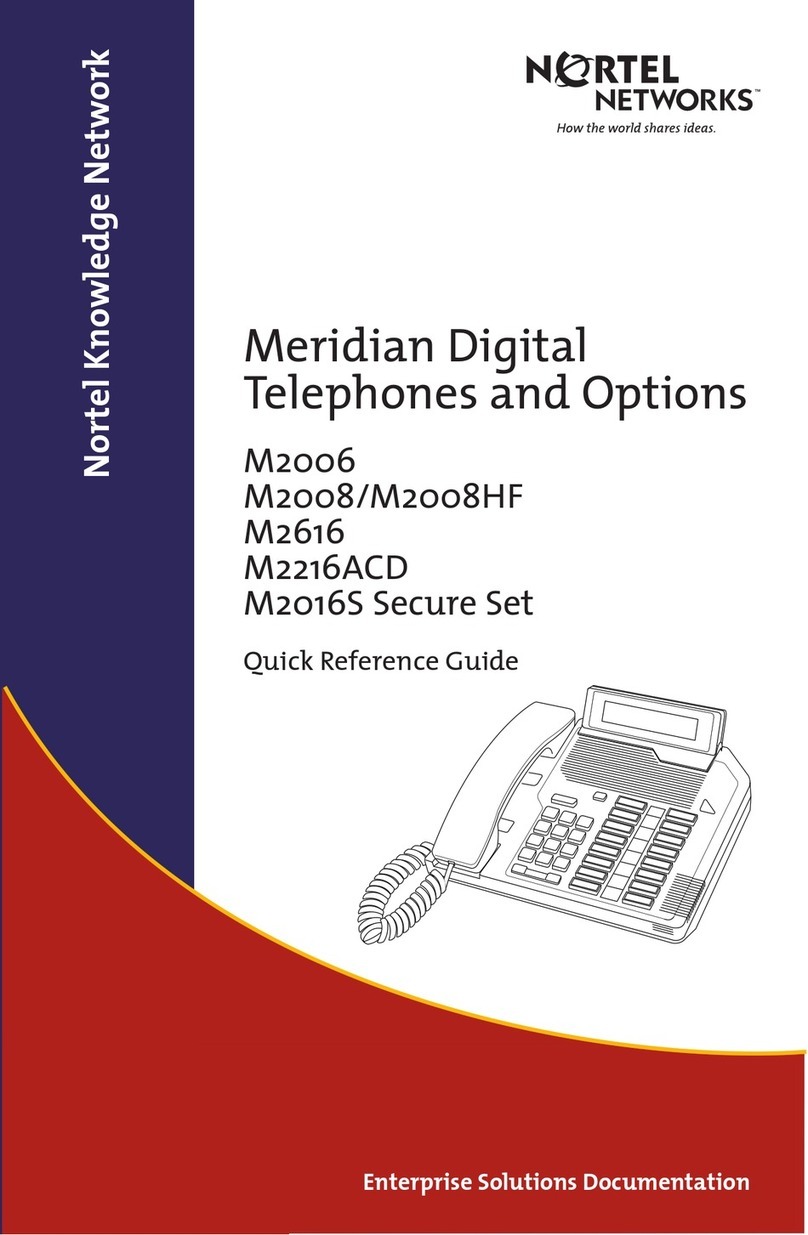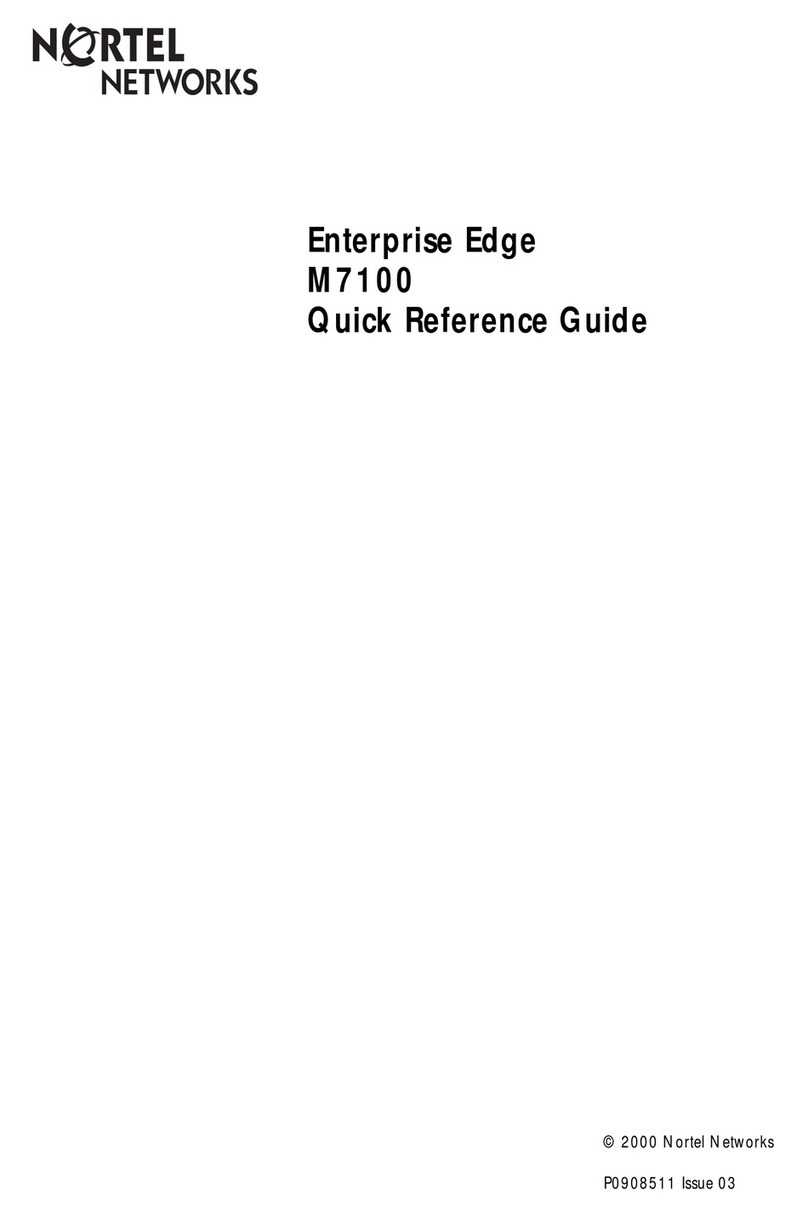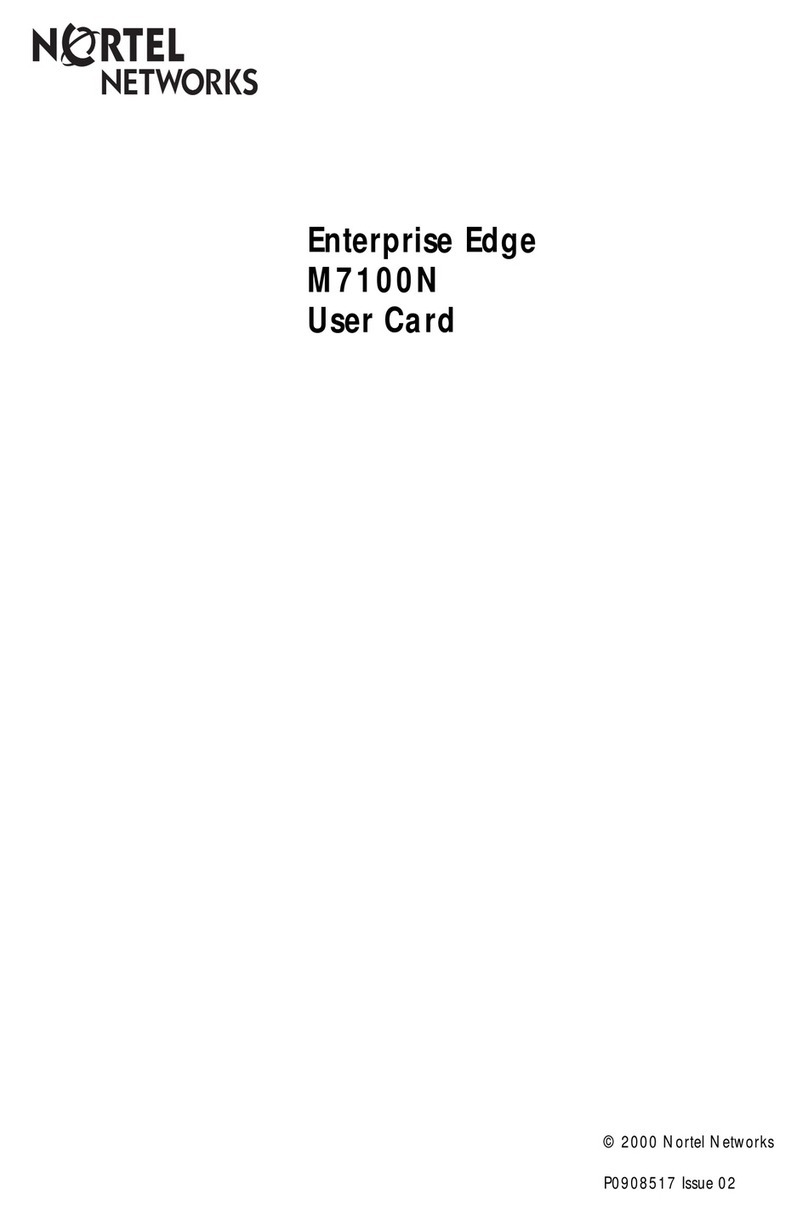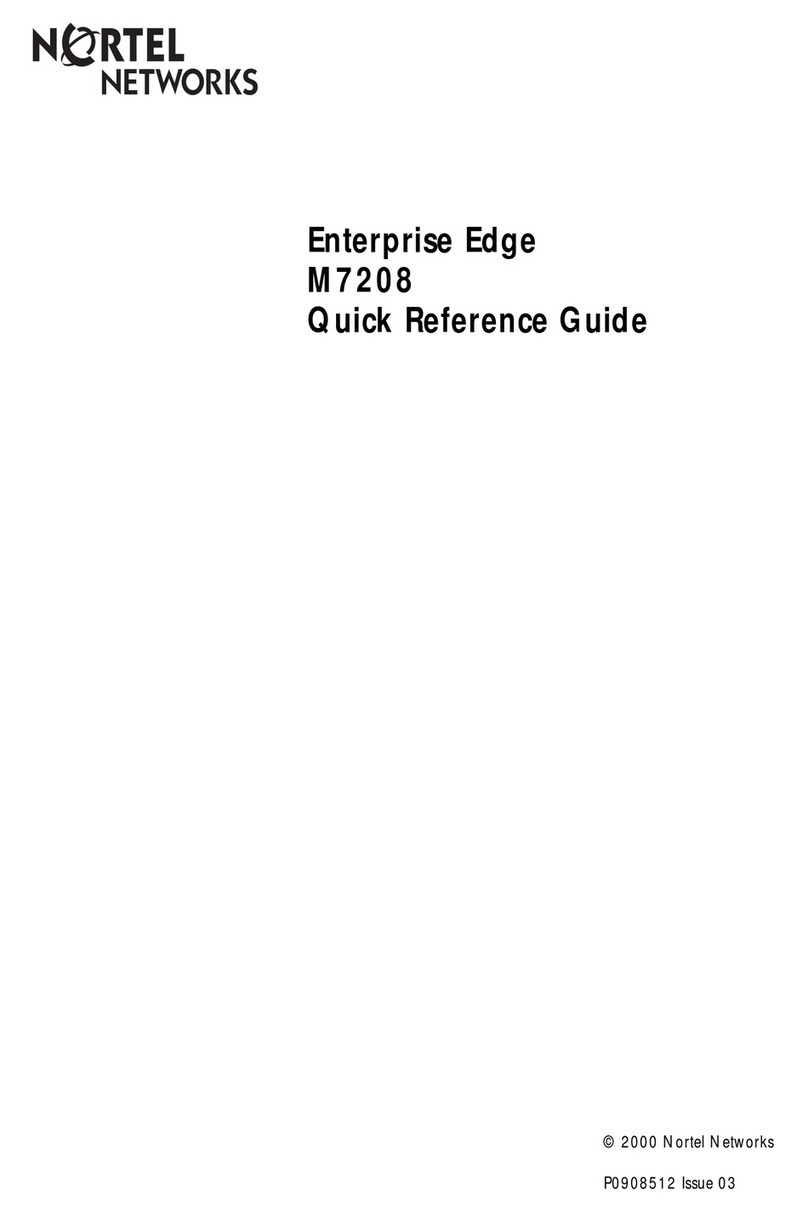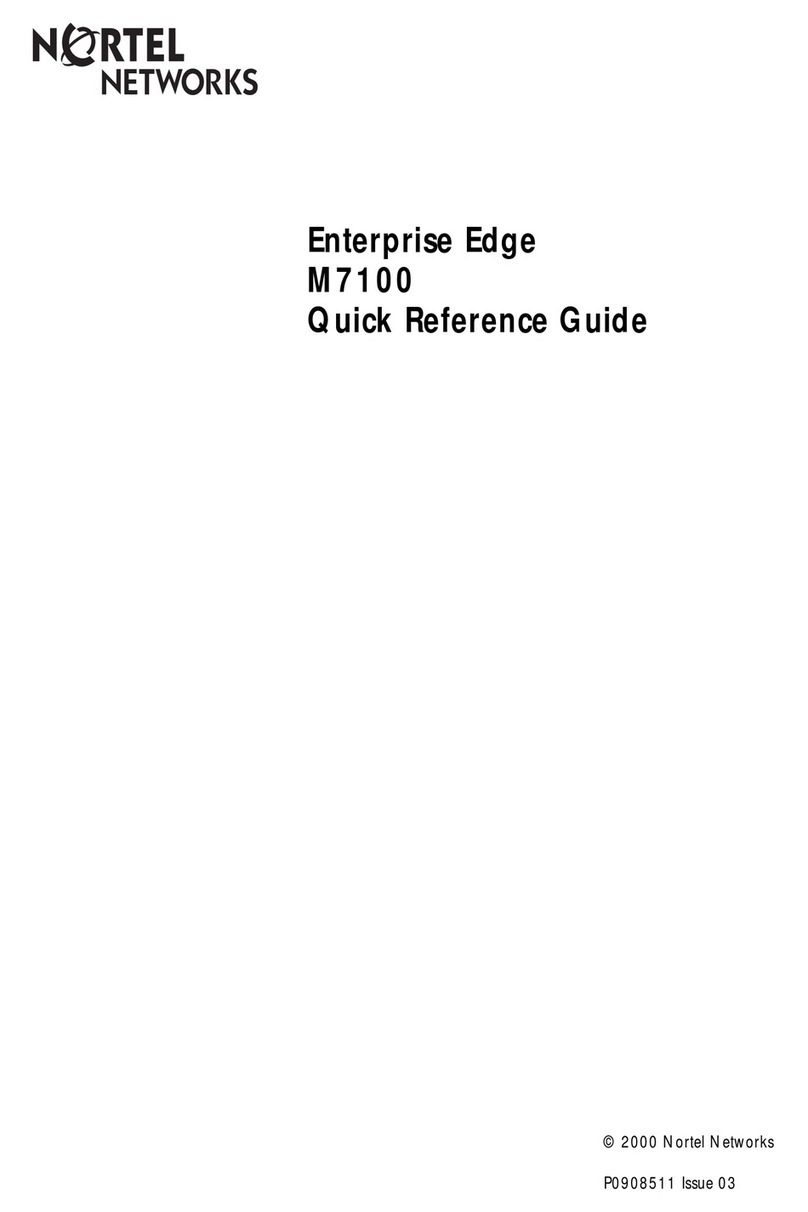Callers from outside your organization hear your external greeting; callers
within your organization hear your internal greeting. All callers hear your
temporary absence greeting if you record one.
To record your greeting
11
10
Recording external, internal, and temporary greetings
1. While logged in to Voice
Messaging, press
°¤
.
2. Press
⁄
for external greeting,
¤
for internal greeting, or
‹
for
temporary greeting.
If you want to hear the current
greeting, press
¤
.
3. Press
fi
to record. Wait for the
tone before you start to speak.
4. Press
£
to end the recording.
5. When you have finished recording,
you can play the greeting, rerecord
it, delete it, set the expiry date for a
temporary greeting, or exit.
◆To play the greeting you recorded,
press
¤
.
◆To rerecord the greeting, press
fi
while at the beginning of the
greeting. Record the new greeting
and press
£
to end the recording.
◆To delete one of your greetings,
press
‡fl
at the greeting. (You
cannot delete the standard system
greeting.)
◆To set the expiry date for your
temporary greeting, press
·
.
Enter the month, day, and time,
pressing
£
after each entry.
For the current month or day, press
£
only. For the standard expiry
time of 12:01 a.m. with any future
date, press
£
for time.
Pressing
£££
sets “no expiry.”
◆To exit, press
›
.
“For your external greeting, press 1. For
your internal greeting, press 2. For your
temporary greeting, press 3.”
The current greeting plays.
Recording begins.
“Recording stopped.”
“To play the greeting, press 2.
To rerecord it, press 5. To set the expiry
date, press 9. To exit, press 4.” (Expiry
date is for temporary greetings only.)
The new greeting plays.
The new recording will erase the old one
from the place where you started to
rerecord.
If you delete your external greeting, your
callers hear the standard system greeting.
If you delete your internal greeting, your
callers hear the external greeting or the
system greeting. If you delete your
temporary greeting, callers hear the
external, internal, or system greeting.
If you do not set an expiry date, or if you
press # for all three settings, your
temporary greeting will remain in effect
until you delete it.
You return to your messages.
Your phone may have a message-waiting light to indicate new messages, or you
may hear a special dial tone when you pick up the handset. When you play your
messages, new messages play first, followed by previously played messages.
To play your messages
Playing your messages
1. After logging in, listen to the
mailbox summary.
2. Listen to the first message
envelope, or go to Step 3. (If you
have the Autoplay feature, your
messages will play automatically.)
3. Press
¤
to play the message.
While the message or its envelope
is playing, you can perform these
functions:
◆To skip back, press
⁄
.
◆To skip forward, press
‹
.
◆To play the message faster, press
¤‹
; to play the message slower,
press
¤⁄
.
You can increase the message speed
to the maximum, then decrease it to
normal speed.
◆To pause, press
£
;
to continue, press
¤
.
◆To go to the next message, press
fl
.
◆To go to the previous message,
press
›
.
◆To play the message envelope,
press
‡¤
.
◆To go to a specific message, press
°fl
, (message number), and
£
.
◆To delete a message, press
‡fl
.
You can restore a deleted message
(within the current session only) by
pressing
‡fl
again.
You hear the number of new messages
you have, and if any of them are urgent.
You hear the sender’s name, with the
date and time of the message.
The message plays.
Message playback moves back 5 seconds.
Message playback moves ahead 5 seconds.
If you delay pressing the
⁄
or
‹
longer
than 11/2 seconds, you skip back or
forward instead of changing speed.
You cannot play a message slower than
normal speed.
Message playback stops.
Message playback resumes.
The next message plays.
The previous message plays.
The message envelope plays.
The specified message plays.
Your played messages may be
automatically deleted on a schedule set
by your Voice Messaging system. Ask
your system administrator about backing
up and restoring messages.