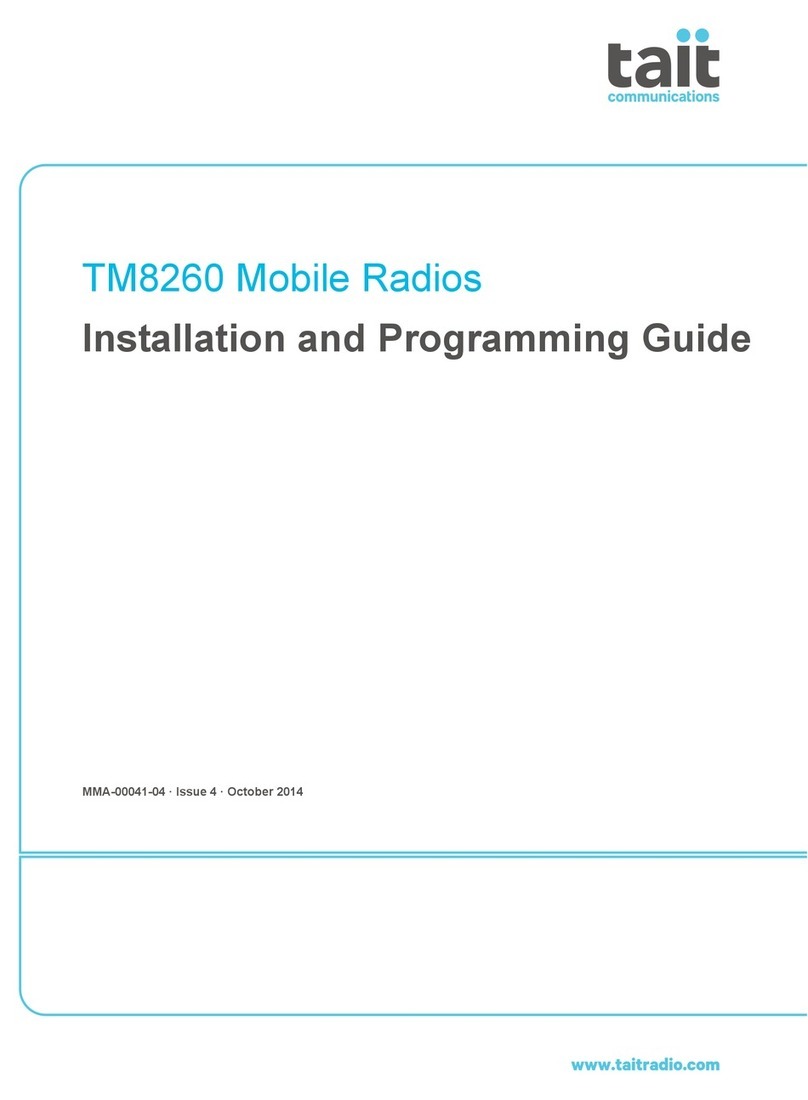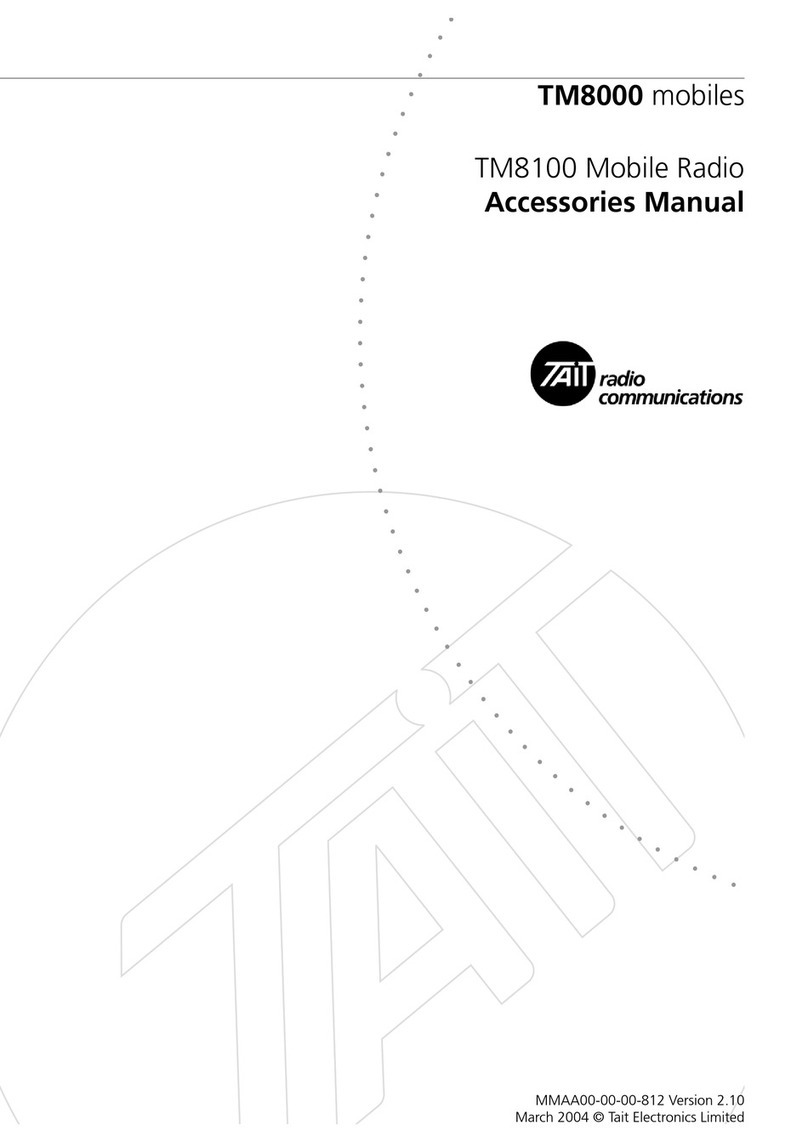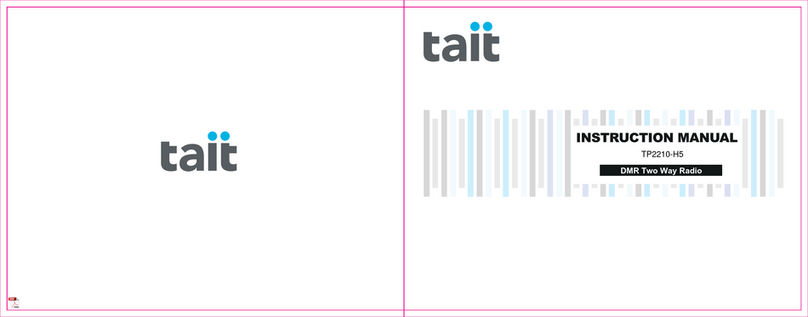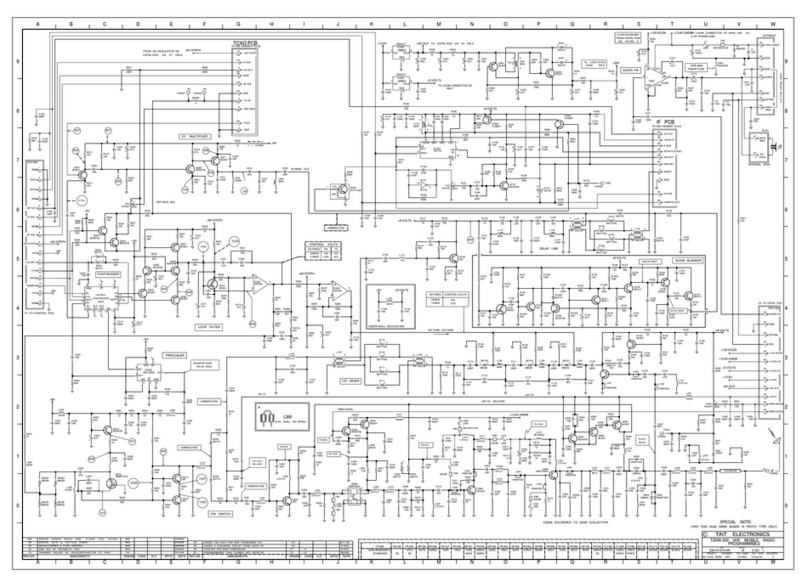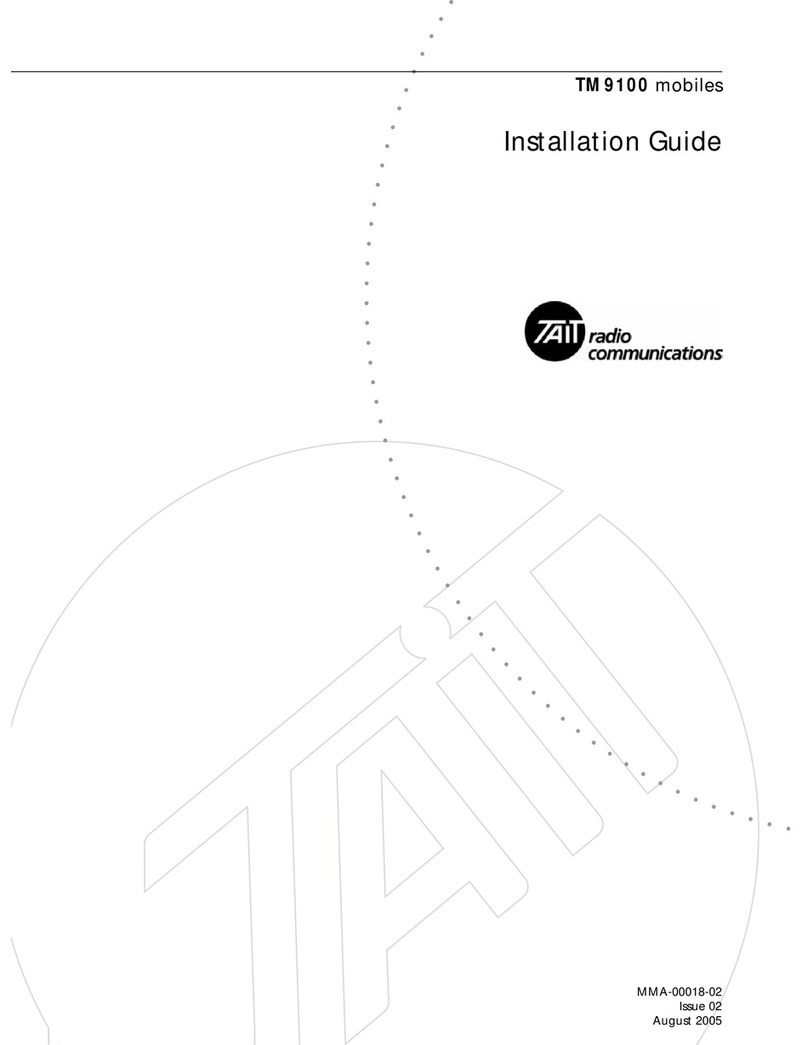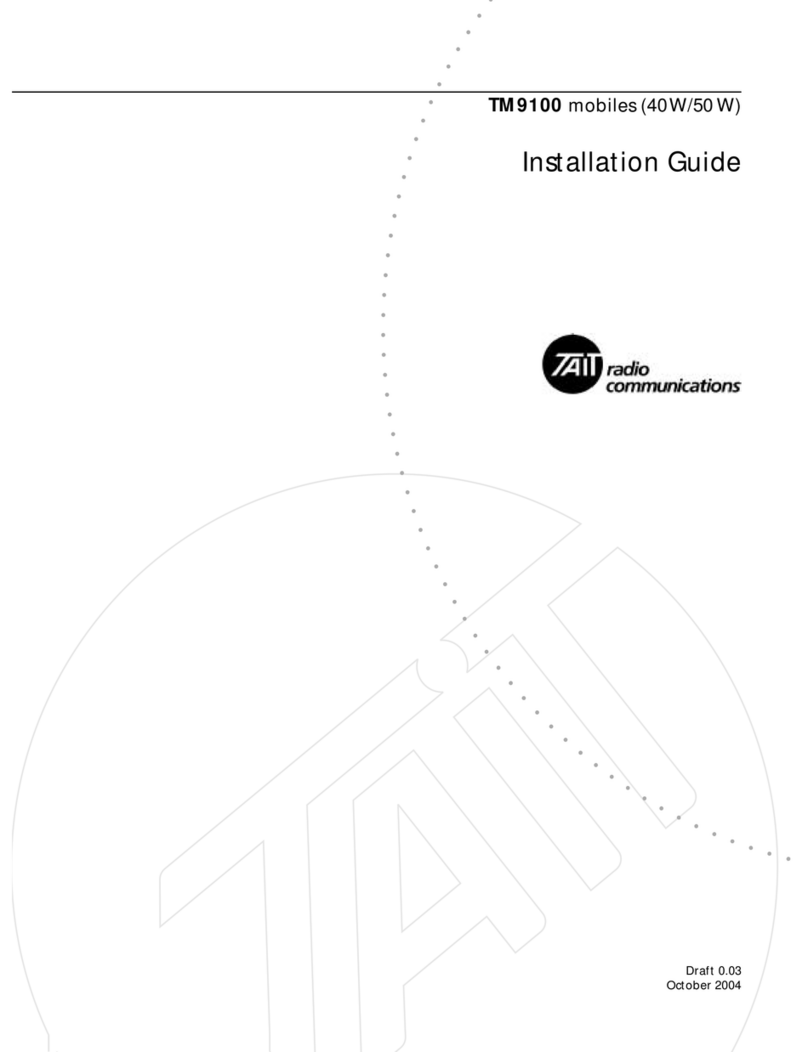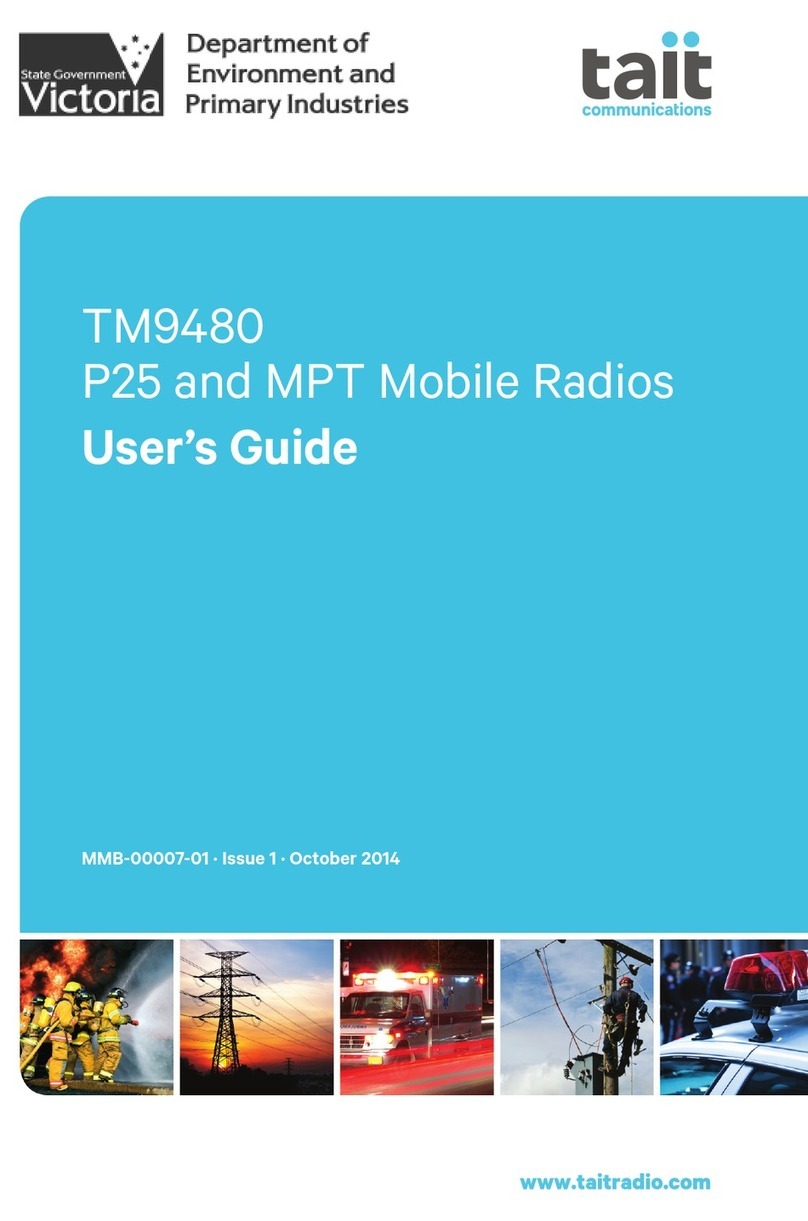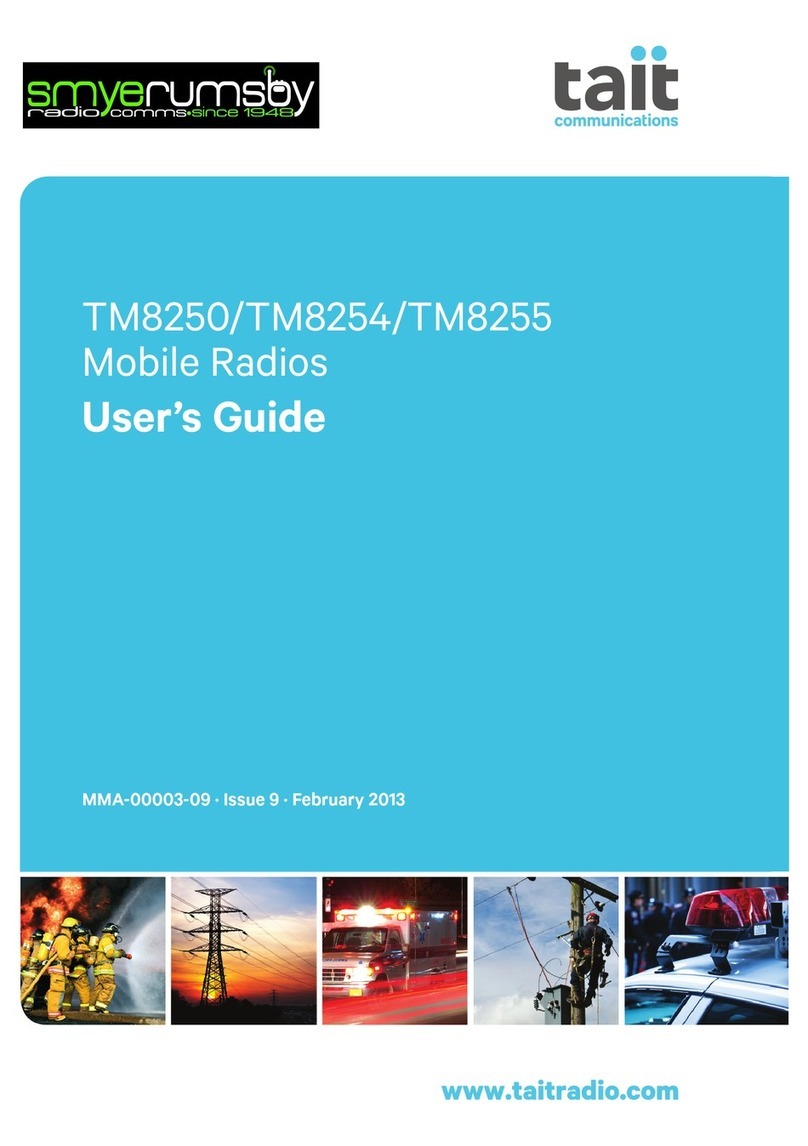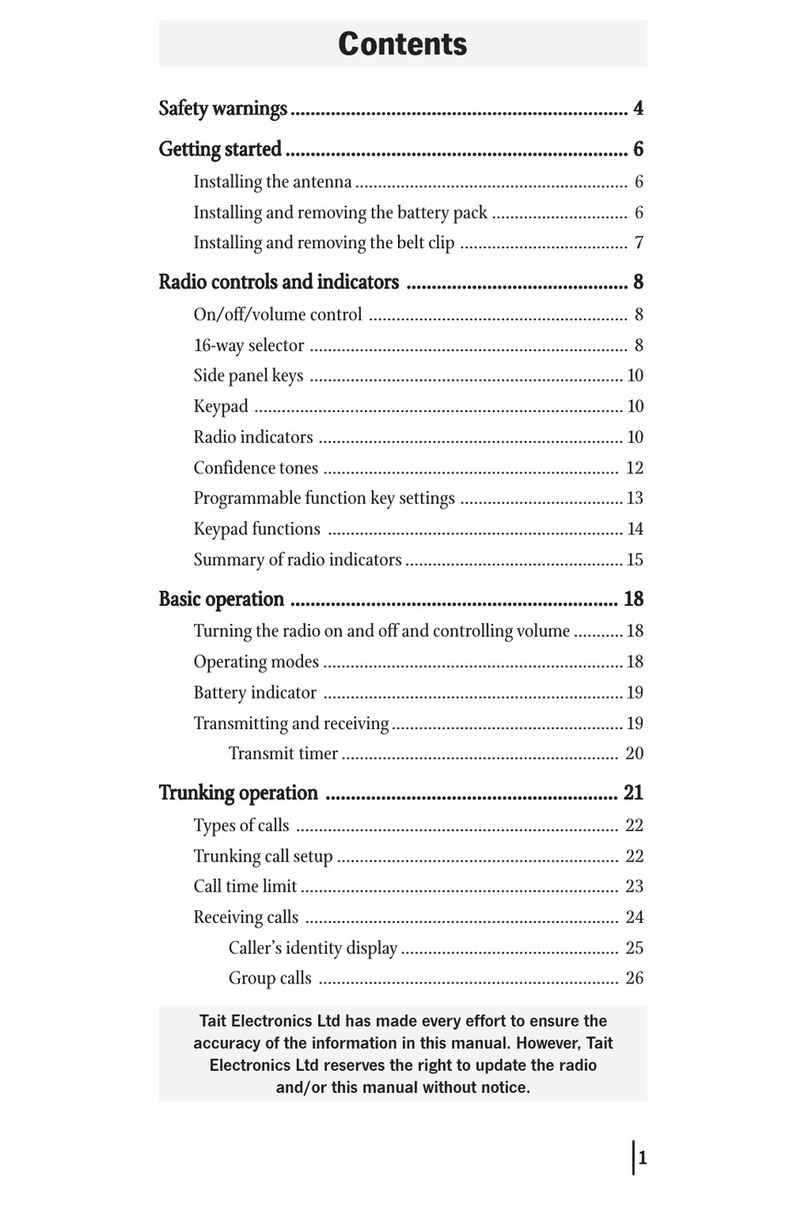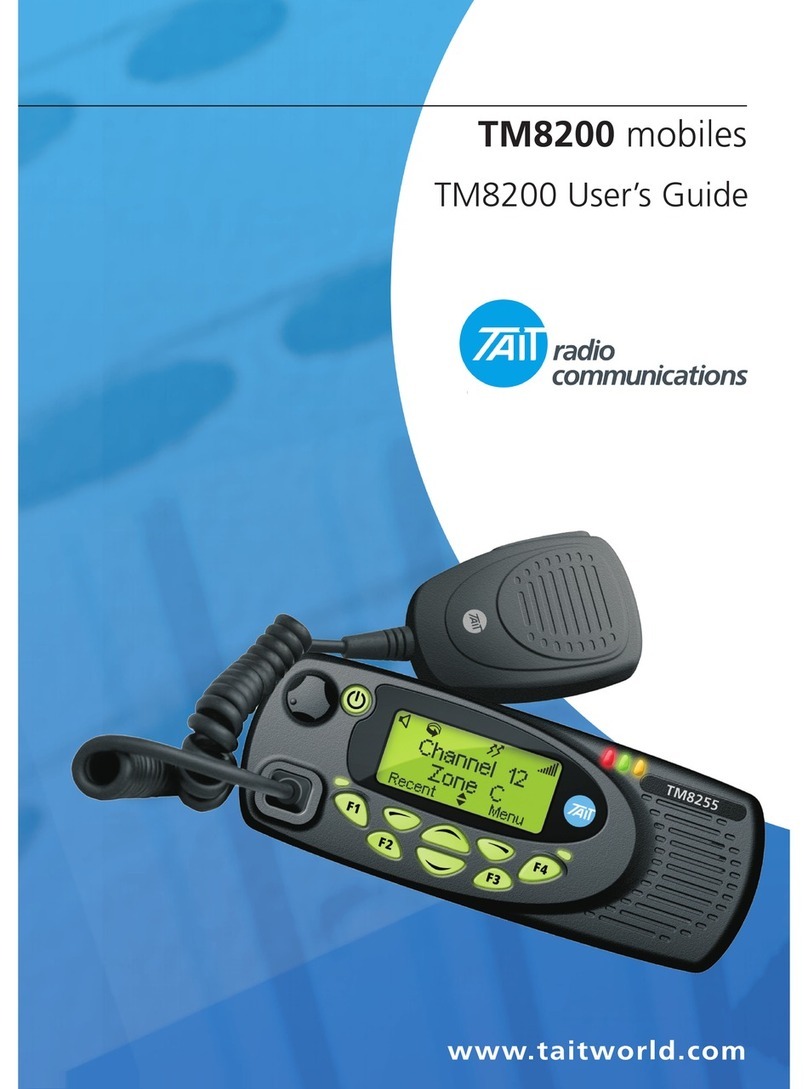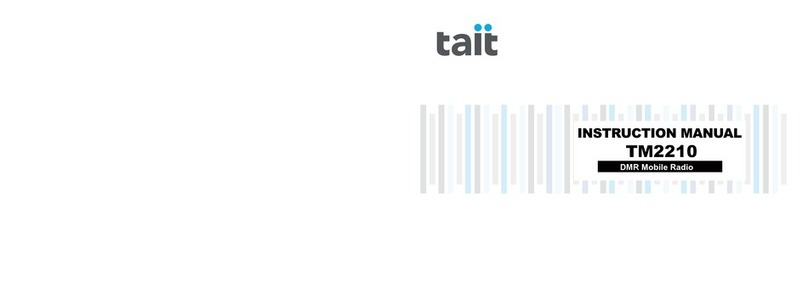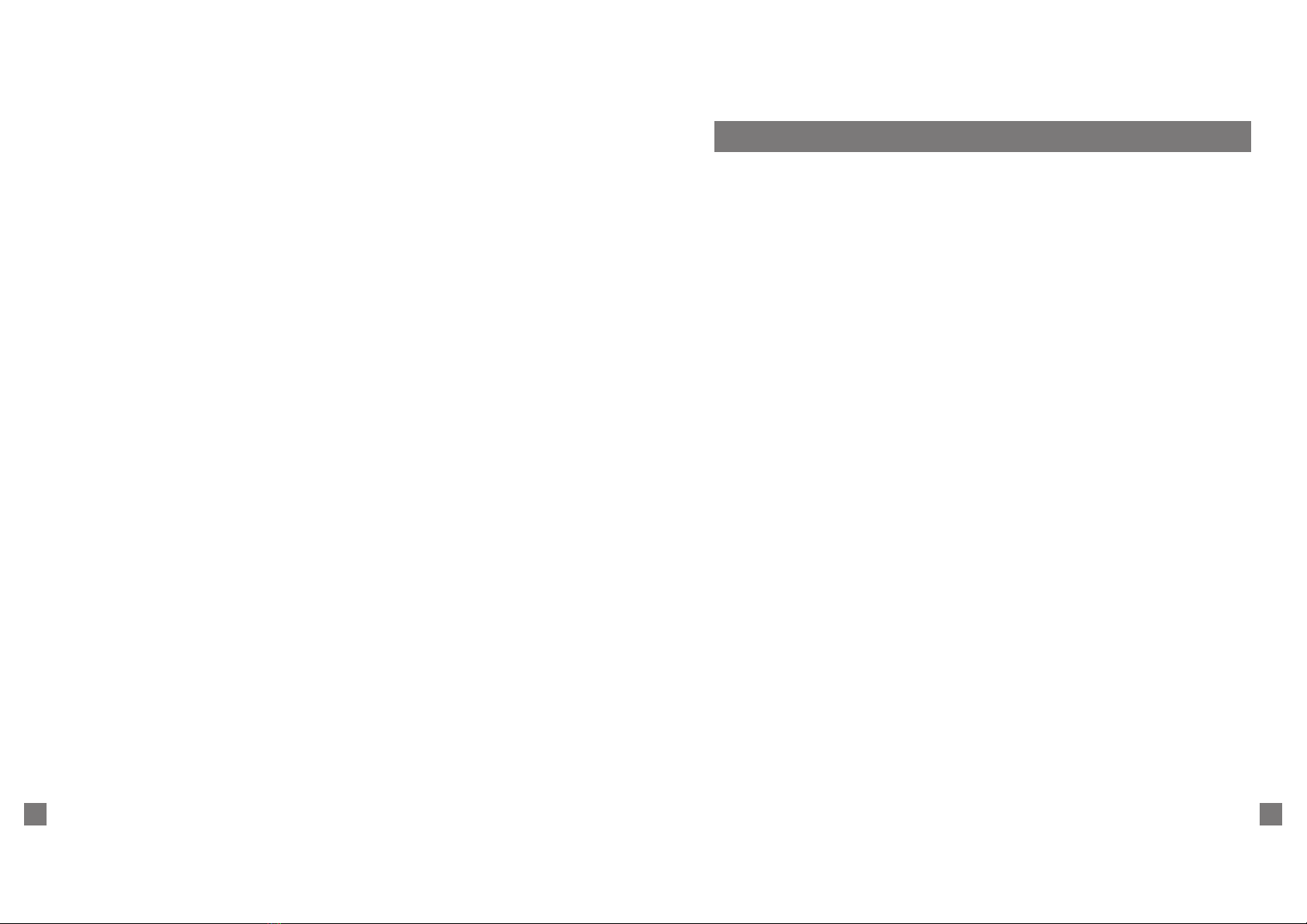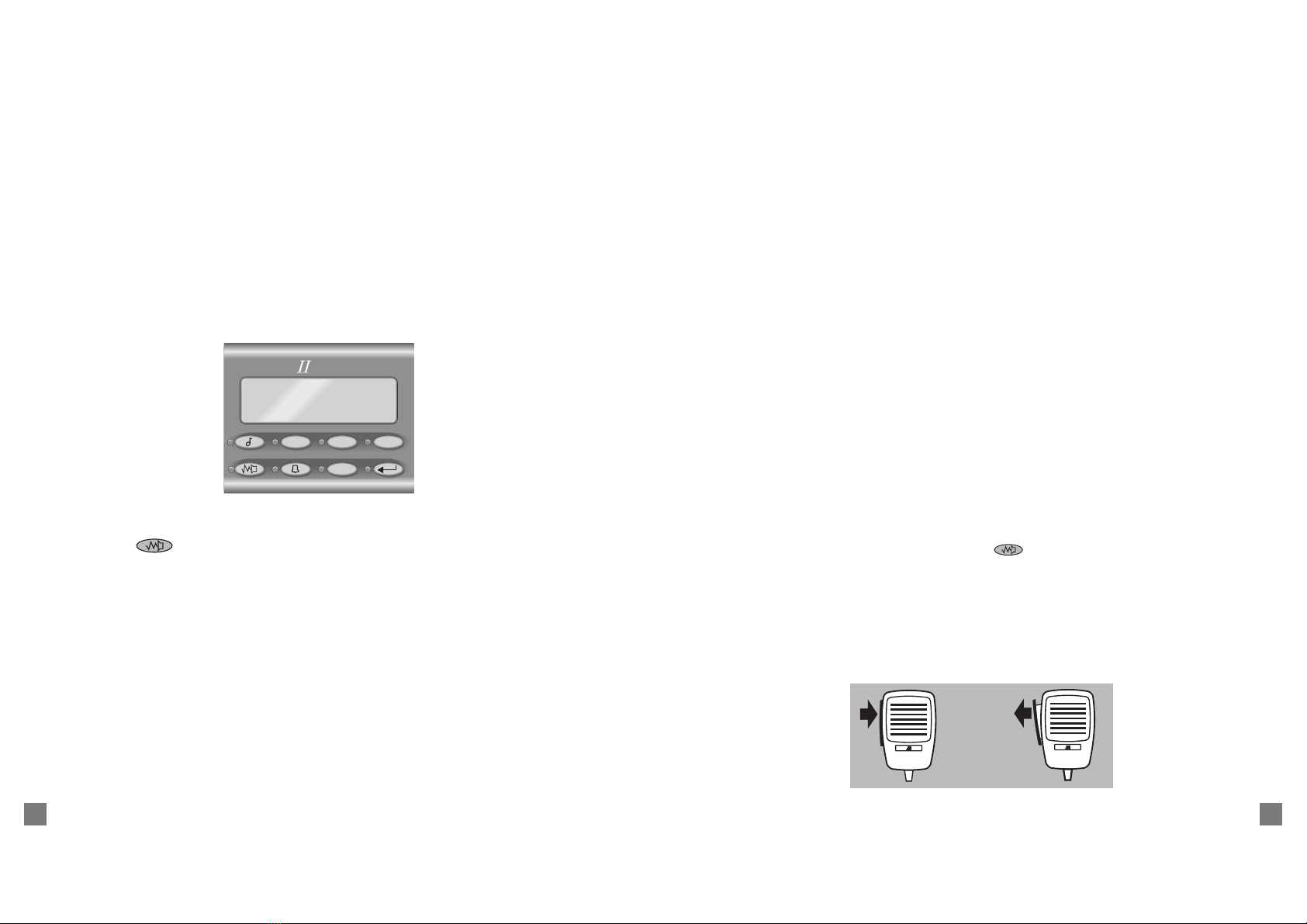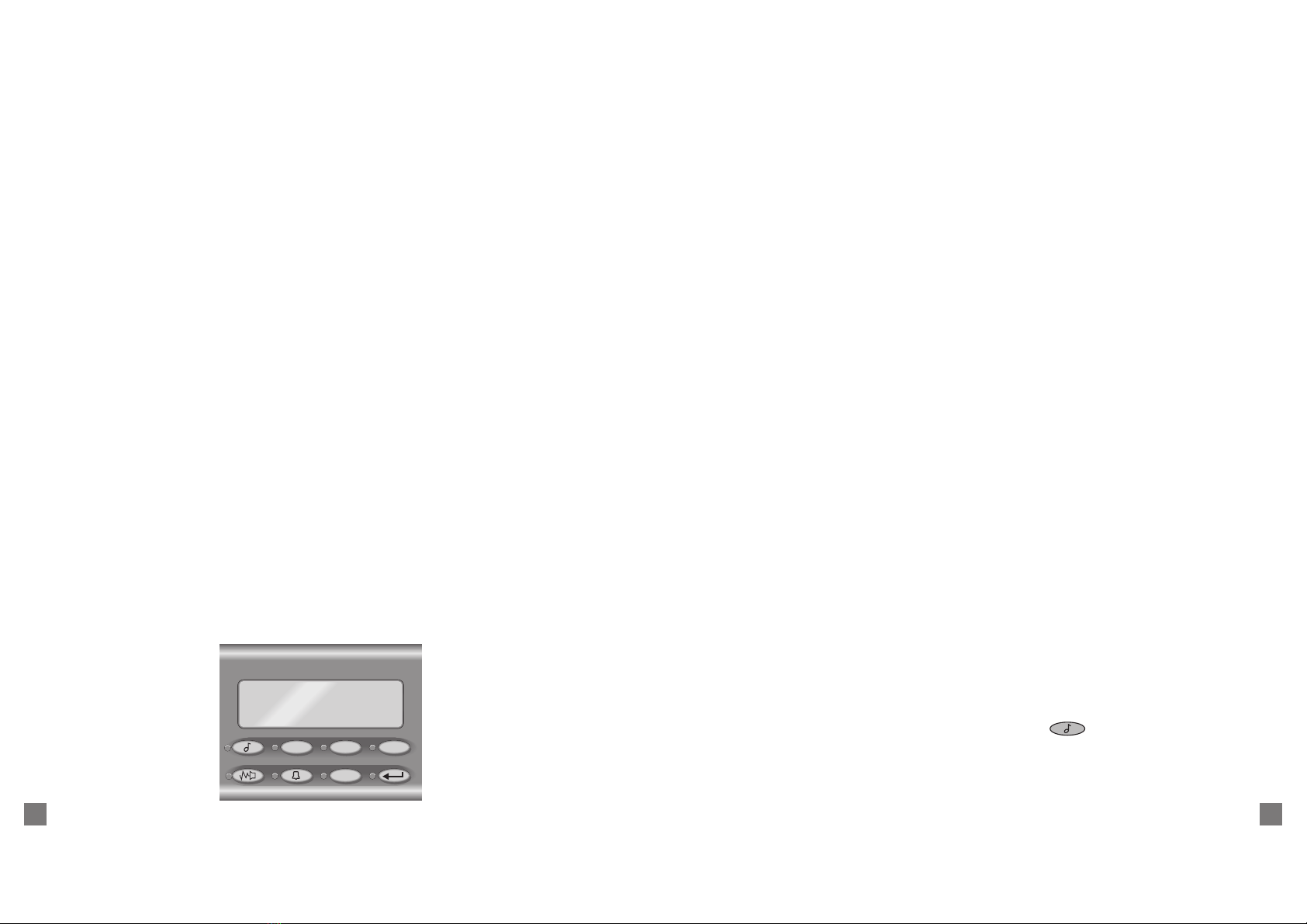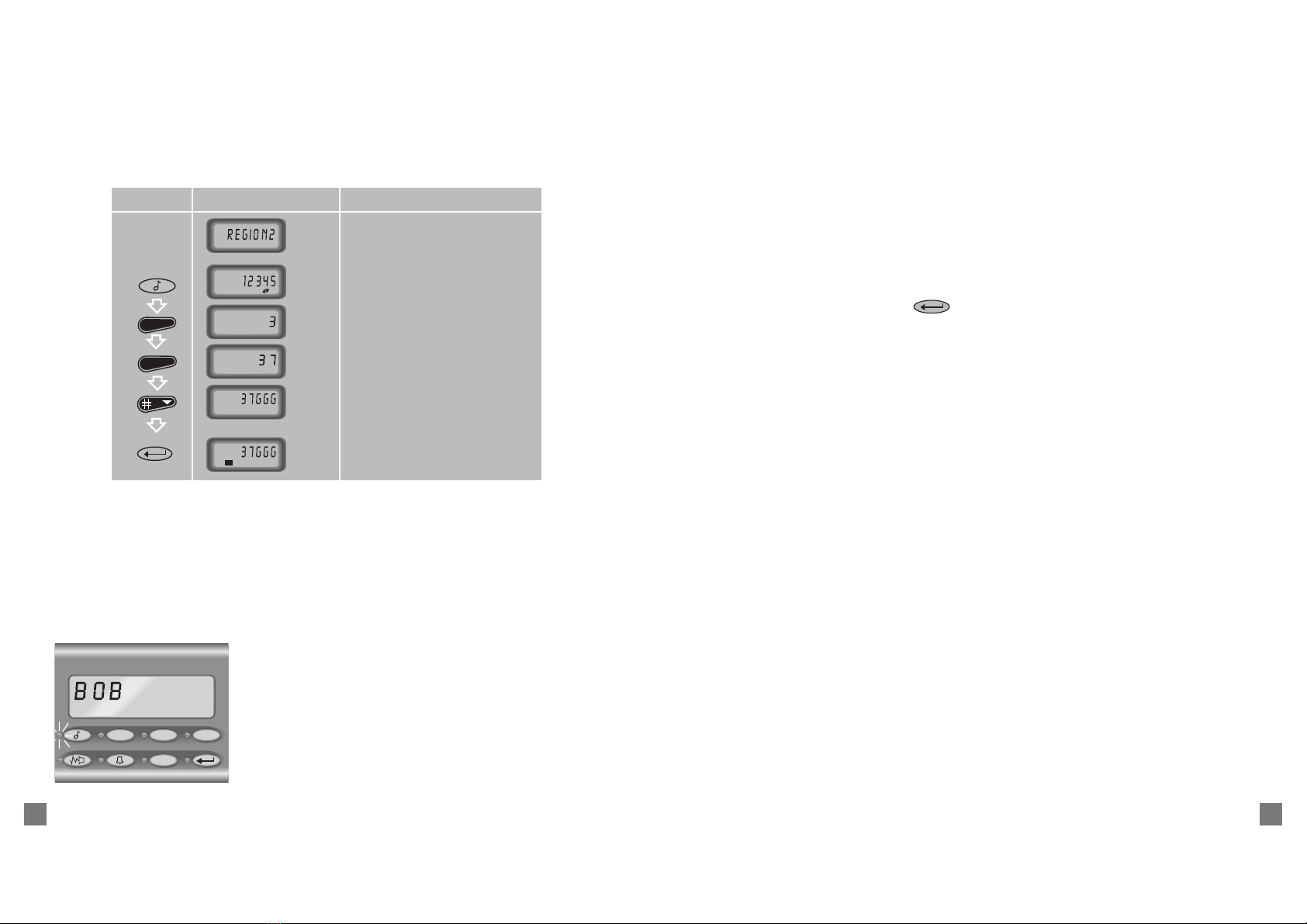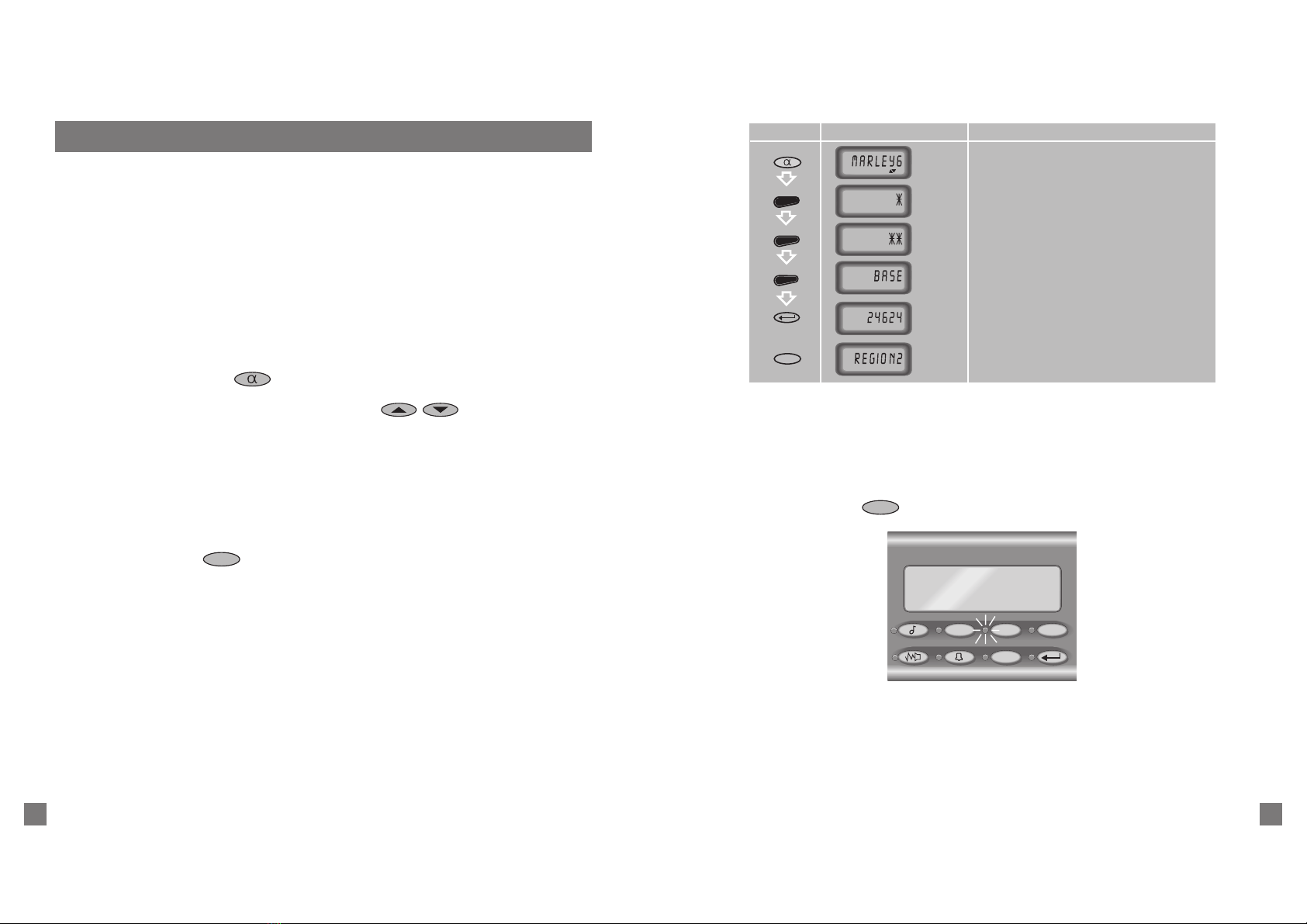1
TAIT ELECTRONICS LIMITED
Software licence agreement
This legal document is an Agreement between you, (the Licencee) and Tait Electronics Limited (Tait). By opening this product package and/or using the
product you agree to be bound by the terms of this Agreement. If you do not agree to the terms of this Agreement, do not open the product package and
immediately return the unopened product package to Tait. If you open the product package that will be deemed to be acceptance of the terms of this licence
agreement.
Licence
In consideration of the payment of the Licence Fee which forms part of the price you paid for products you acquired from Tait or its subsidiary or agent (the
products) and our willingness to be bound by the terms of this agreement, Tait grants to you as Licencee the non-exclusive right to use the copy of a Tait
software program included in the products, (the Software).
In particular the Licencee may use the program on a single machine and if the software is supplied on a diskette, the licensee may:
(a) Copy the program into any machine readable or printed form for backup purposes in support of your use of the program on the single machine
(Certain programs, however, may include mechanisms to limit or inhibit copying. They are marked copy protected), provided the copyright notice
must be reproduced and included on any such copy of the Software.
(b) Merge it into another program for your use on the single machine. (Any portion of this program merged into another program will continue to be
subject to the terms and conditions of this Agreement.);
The Licencee may not duplicate, modify, reverse compile or reverse assemble the Software in whole or part.
Title to software
This agreement does not constitute a contract of sale in relation to the Software supplied to the Licencee. Not withstanding the Licencee may own the
magnetic or other physical media on which the Software was originally supplied, or has subsequently been recorded or fixed, it is a fundamental term of
this Agreement that at all times title and ownership of the Software, whether on the original media or otherwise, shall remain vested in Tait or third parties
who have granted licences to Tait.
Term and termination
This Licence shall be effective until terminated in accordance with the provisions of this Agreement. The Licencee may terminate this Licence at any time
by destroying all copies of the Software and associated written materials. This Licence will be terminated automatically andwithout notice from Tait in the
event that the Licencee fails to comply with any term or condition of this Agreement. The Licencee agrees to destroy all copies of the Software and
associated written materials in the event of such termination.
Limited warranty
The Software is supplied by Tait and accepted by the Licencee as is without warranty of any kind either expressed or implied, including but not being
limited to any implied warranties as to merchantability or fitness for any particular purpose. The entire risk as to the quality and performance of the
Software vests in the Licencee. Should the Software prove to be defective, the Licencee (and not Licensor or any subsidiary or agent of the Licensor) shall
assume the entire cost of all necessary servicing, repair or correction. Tait does not warrant that the functions contained in the Software will meet the
Licencees requirements or that the operation of the Software will be uninterrupted or error free. However Tait warrants that the diskettes if any on which
the Software is supplied to the Licencee shall be free from defects in material and workmanship under normal use and service for a period of ninety (90)
days from the date of delivery to the Licencee.
Exclusion of liability
Taits entire liability and the Licencees exclusive remedy shall be:
1. The replacement of any diskette not meeting Tait limited warranty and which is returned to Tait or an authorised agent or subsidiary of Tait with a
copy of the Licencees purchase receipt; or
2. If a diskette is supplied and if Tait is unable to deliver a replacement diskette which is free from defects in material or workmanship, the Licencee may
terminate this Agreement by returning the Software to Tait.
3. In no circumstances shall Tait be under any liability to the Licencee, or any other person whatsoever, for any direct or consequential damage arising
out of or in connection with any use or inability of using the Software.
4. Tait warrants the operation of the Software only with the operating system for which it was designed. Use of the Software with an operating system
other than that for which it was designed may not be supported by Tait, unless otherwise expressly agreed by Tait.
General
The Licencee confirms that it shall comply with the provisions of law in relation to the Software.
Law and jurisdiction
This Agreement shall be subject to and construed in accordance with New Zealand law and disputes between the parties concerning the provisions hereof
shall be determined by the New Zealand Courts of Law. Provided however Tait may at its election bring proceedings for breach of the terms hereof or for
the enforcement of any judgement in relation to a breach of the terms hereof in any jurisdiction Tait considers fit for the purpose of ensuring compliance
with the terms hereof or obtaining relief for breach of the terms hereof.
No Dealings
The Licencee may not sublicense, assign or transfer the licence or the program except as expressly provided in this Agreement. Any attempt otherwise to
sublicense, assign or transfer any of the rights, duties or obligations hereunder is void.
No Other Terms
The Licencee acknowledges that it has read this agreement, understand it and agree to be bound by its terms and conditions. The Licencee further agrees
that this is the complete and exclusive statement of the agreement between it and Tait in relation to the Software which supersedes any proposal or prior
agreement, oral or written and any other communications between the Licencee and Tait relating to the Software. (LS-589)