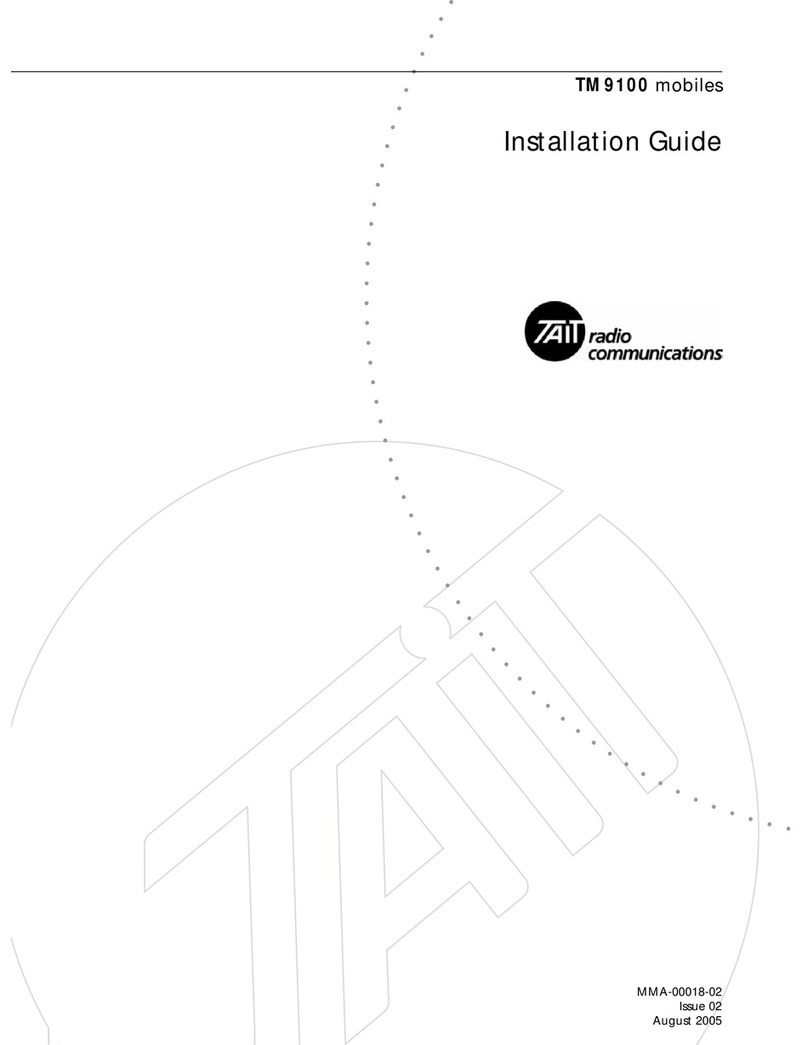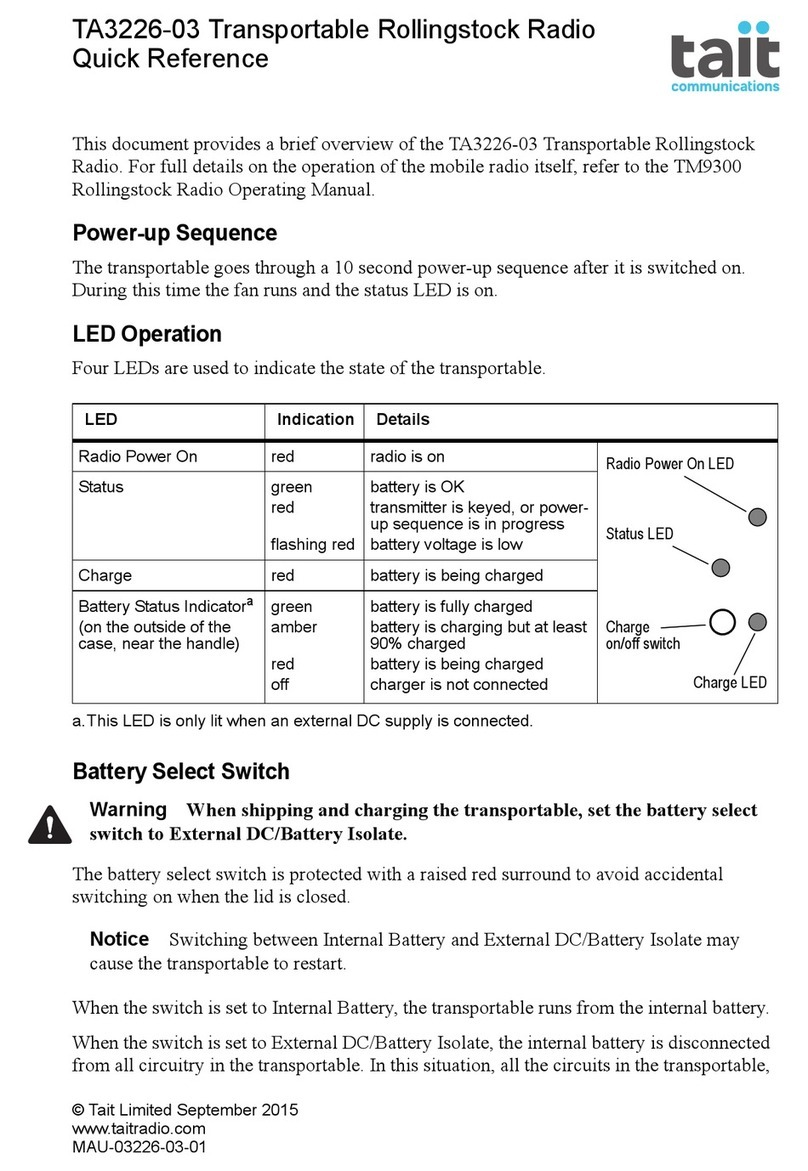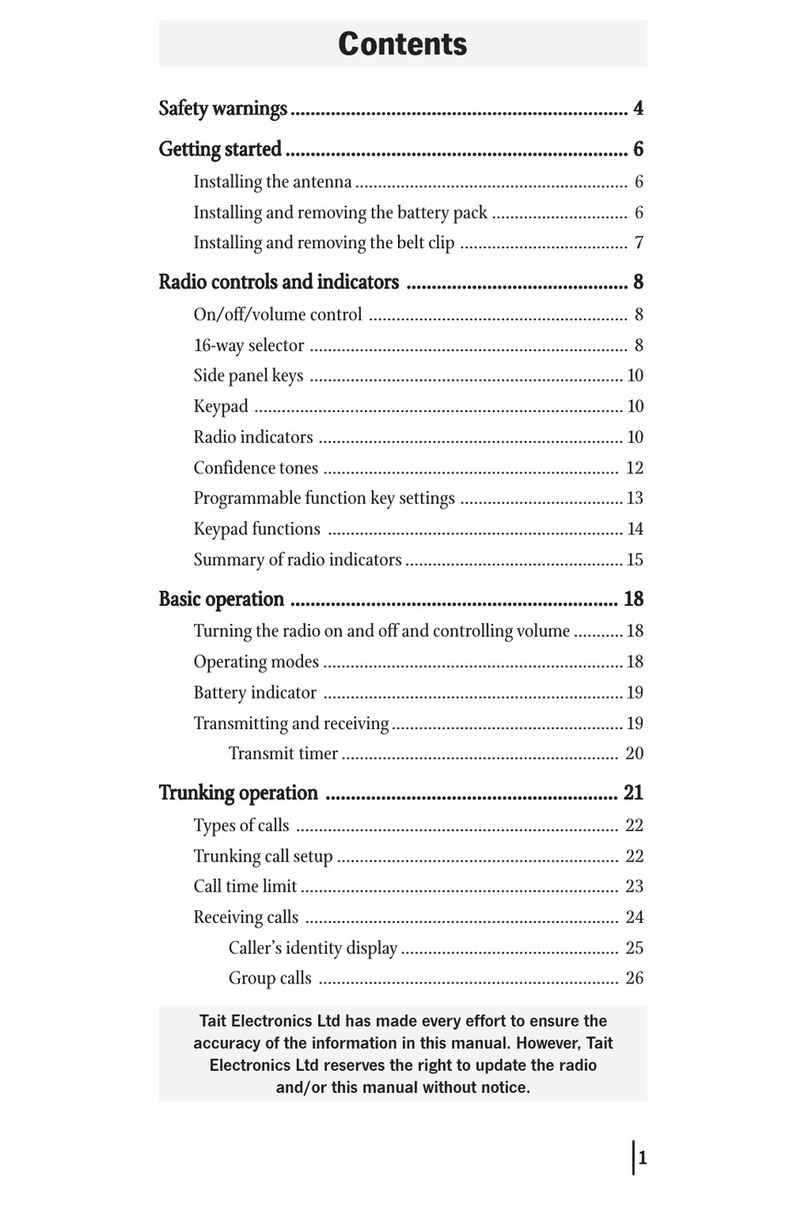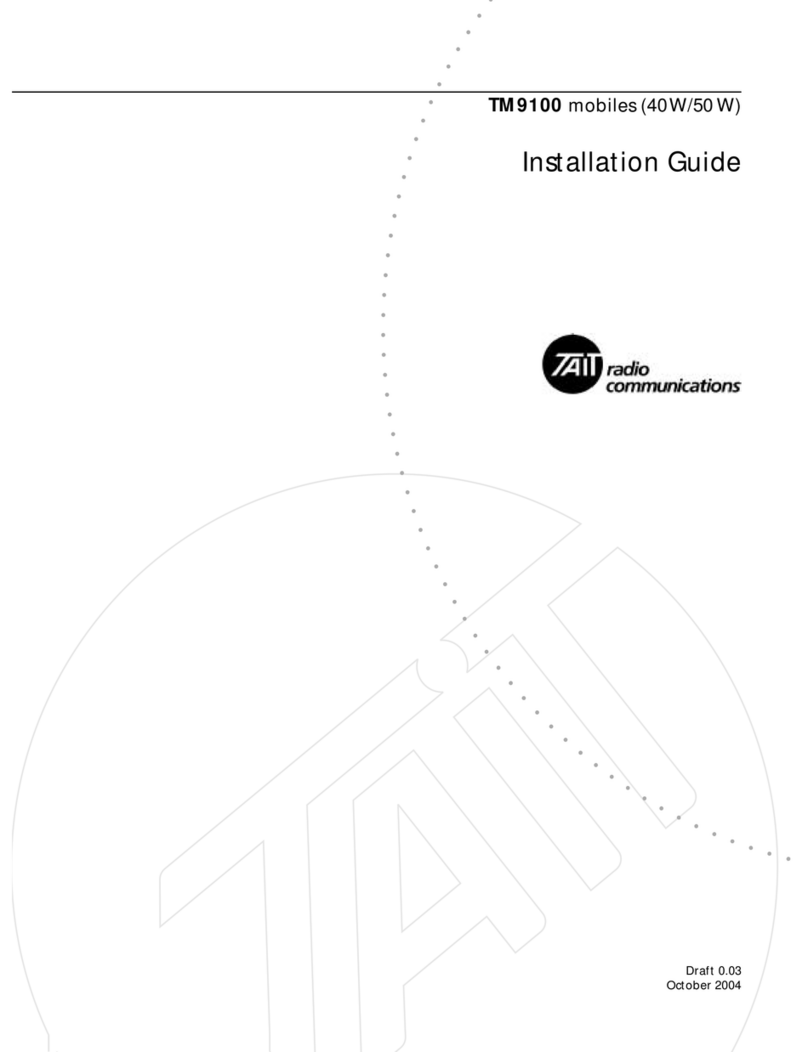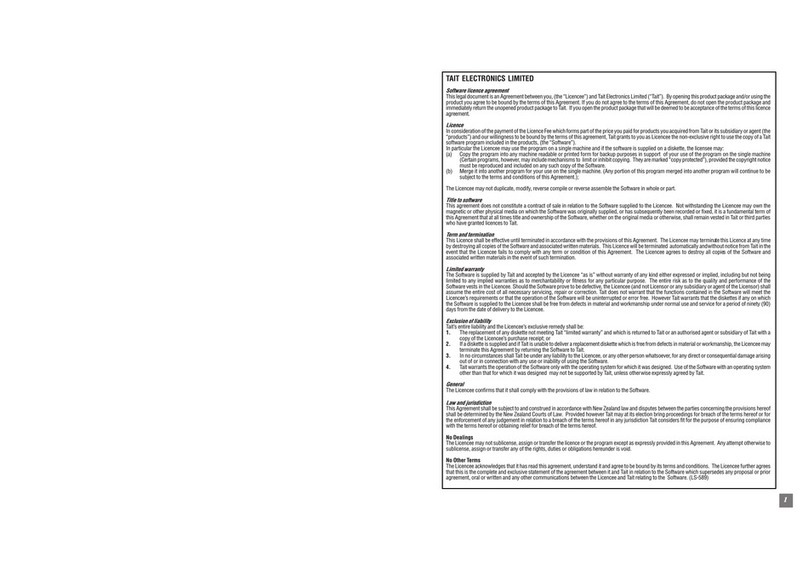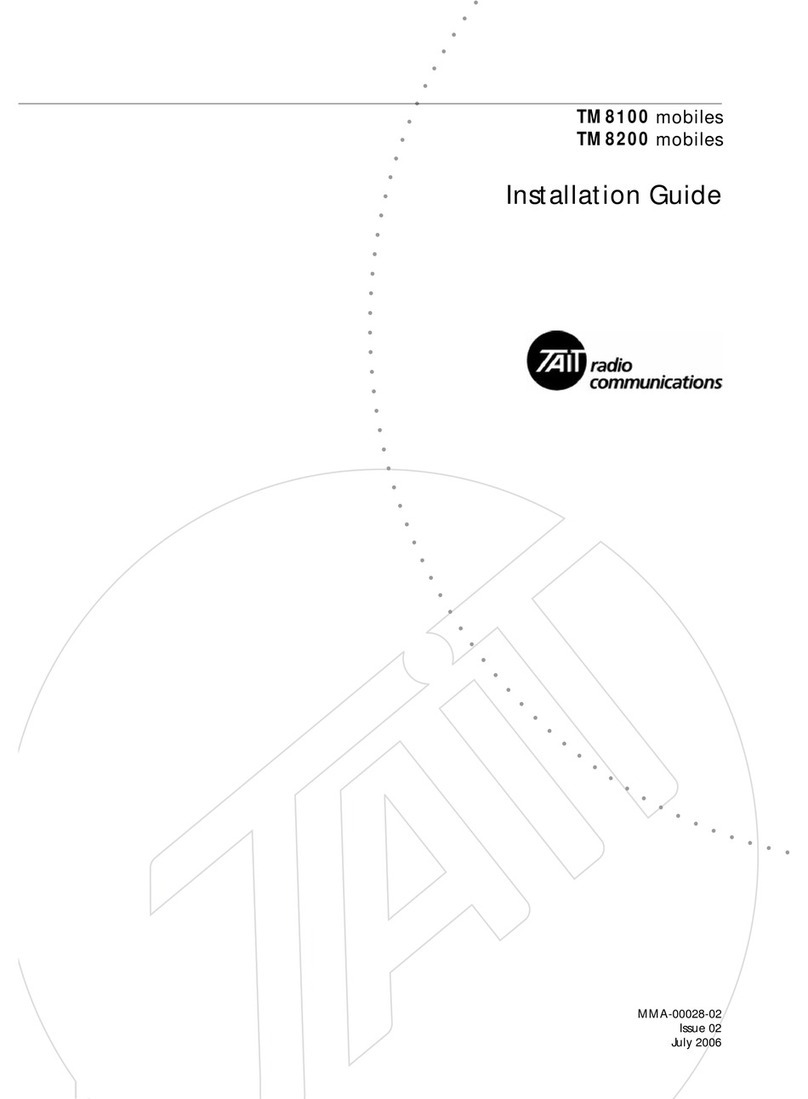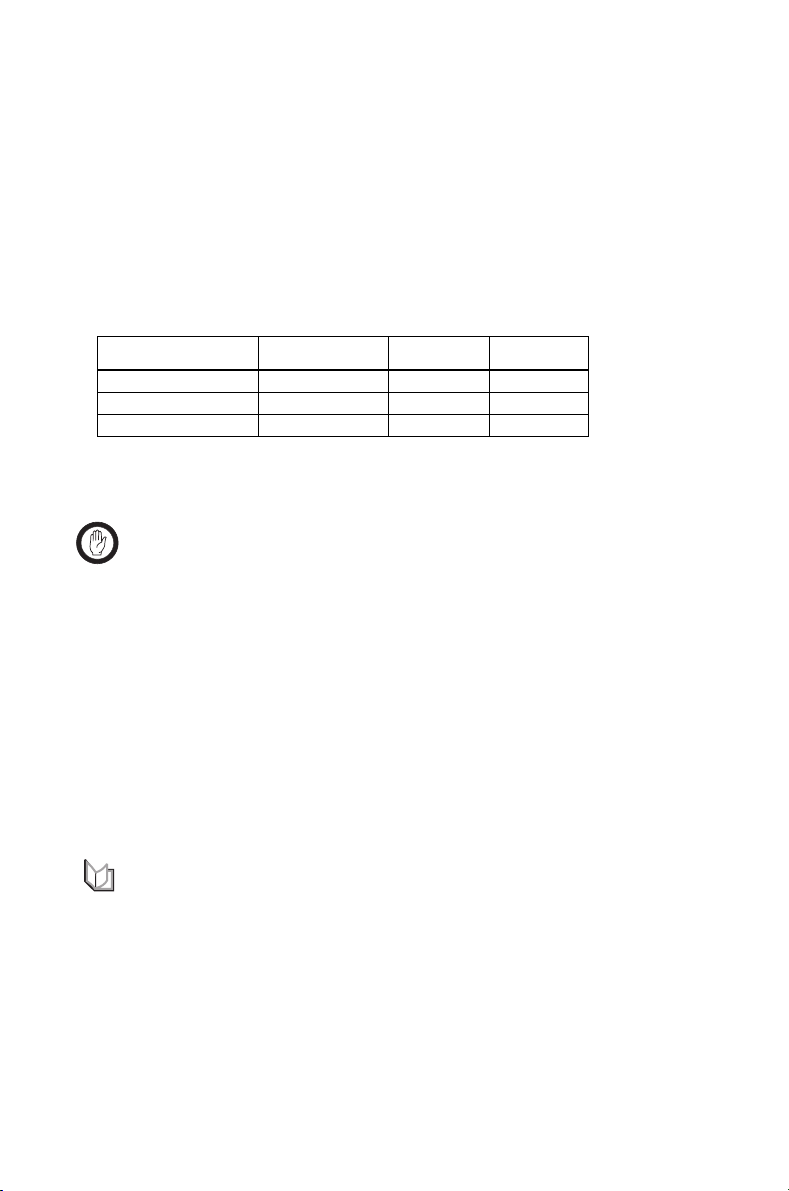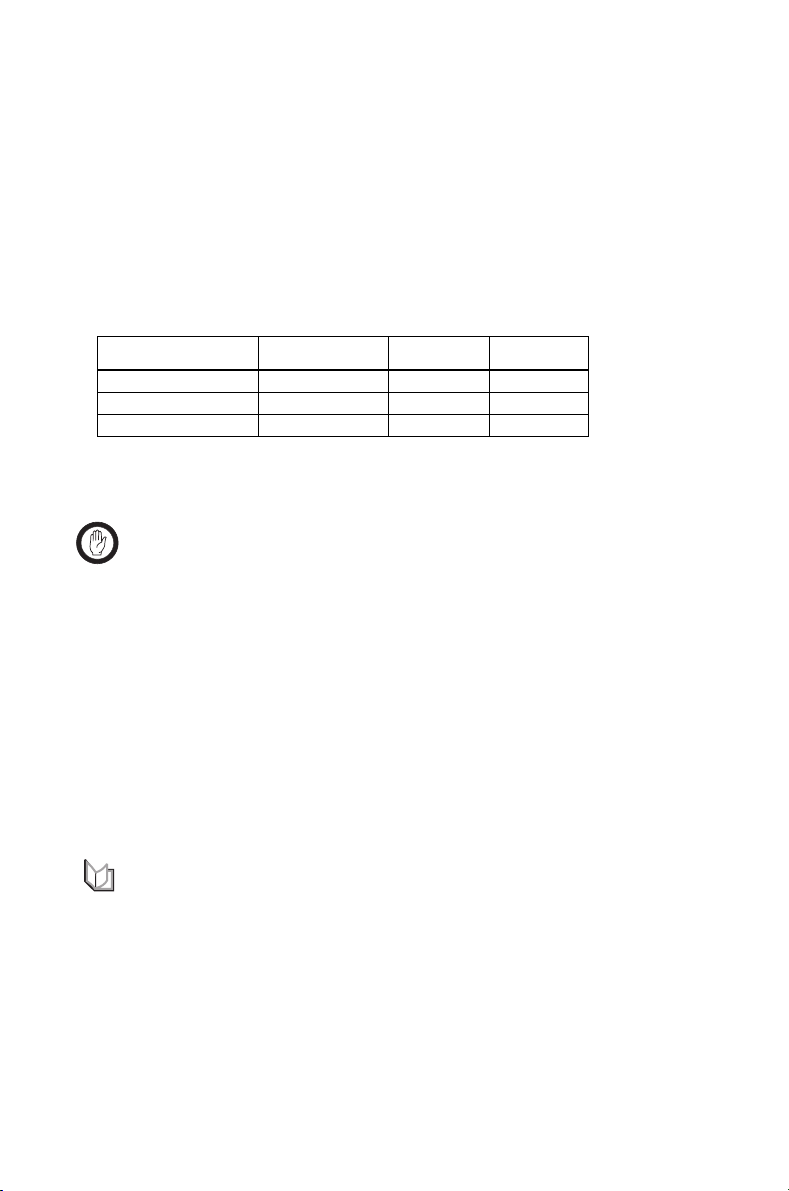
2TM8260 Getting Started Guide
© Tait Electronics Limited December 2005
Downloading MAC addresses
You must download a configuration table with unique MAC (media access control)
addresses to all devices, to enable you to read, program, calibrate, and upgrade all
devices in the system via the microphone port. Complete the following steps after
unpacking the radio system, but before installing the remote interfaces and
assembling and mounting the system.
1. From the Programming Application, click Tools >
Multiple Device Configuration
.
2. Make sure a table similar to the following is displayed in the dialog. Either:
■click File > Open, and open the device configuration file for the system, or
■click Edit > Add Device and define the table.
3. Connect the control head 1! loom to the radio body that corresponds to the
highest MAC address (in the above example, the UHF radio), and apply power.
Important:
Connect
one
radio body at a time. Do not attempt to download
MAC addresses if both radio bodies are connected together and have power applied.
4. Connect the control head to your PC.
5. Click Radio > Download MAC Address, and download the device configura-
tion table to device TMAB22 with the higher address.
6. Connect the control head loom to the radio body that corresponds to the lowest
MAC address (in the above example, the VHF radio), and apply power.
7. Click Radio > Download MAC Address again, and download the same table
to device TMAB22 with the lower address.
8. Click Radio > Download MAC Address a third time, and download the same
table to the control head (device TMAC40).
9. Check that all red indicators in the table are now green.
For more information: refer to the online help (Help > Contents and
Index) available from this dialog.
Removing link J4
The system uses a shorting link (J4) to terminate the end of the remote head network.
This is fitted by default for all body remote interfaces. The remote interface connected
to the control head G(see Figure 1 on page 1) must have this link removed before
installation. J4 is located between the two RJ45 connectors (see Figure 2 on page 3),
and can be removed without removing the PCB.
Type Name MAC Priority
Head (TMAC40) Head 2 2
Body (TMAB22) VHF Radio 1 1
Body (TMAB22) UHF Radio 3 3