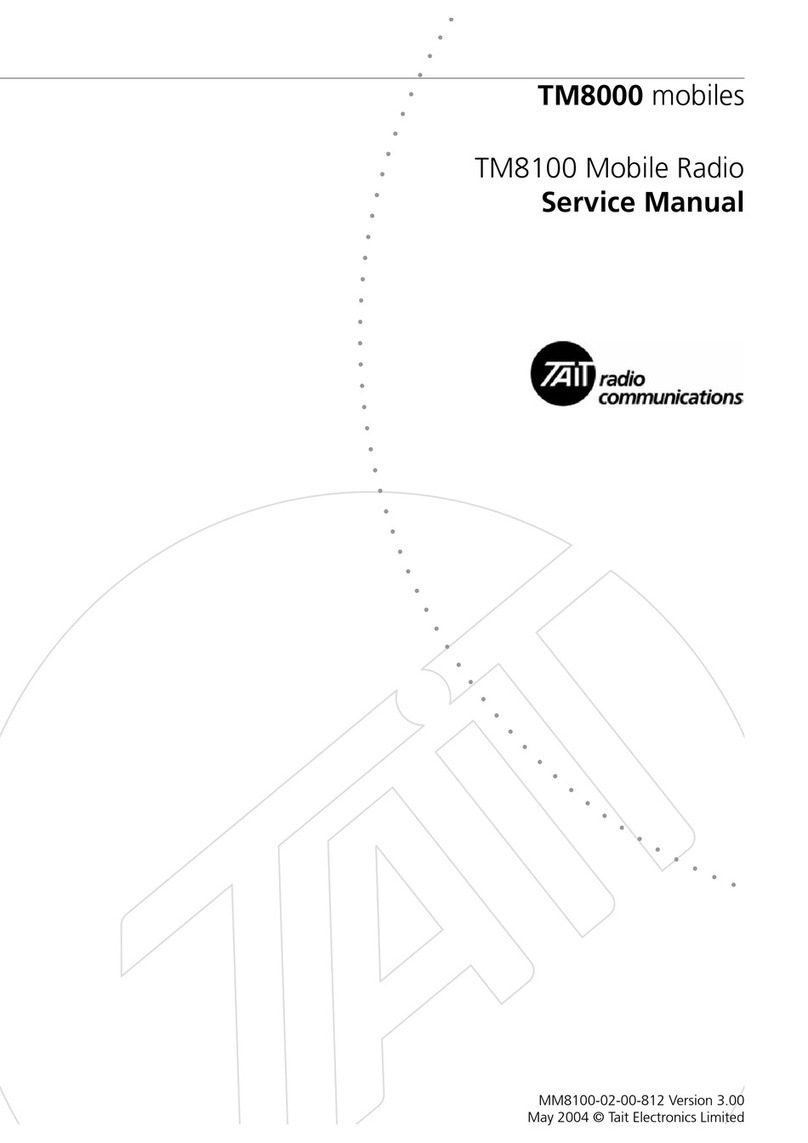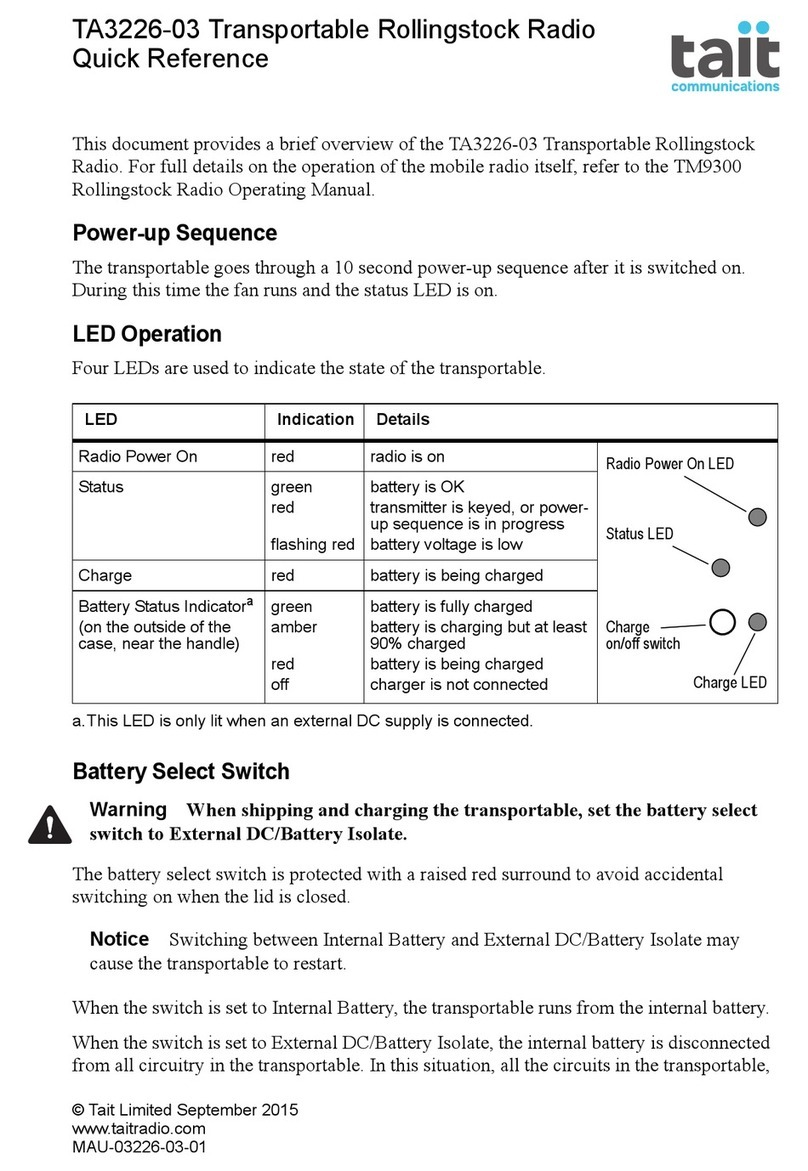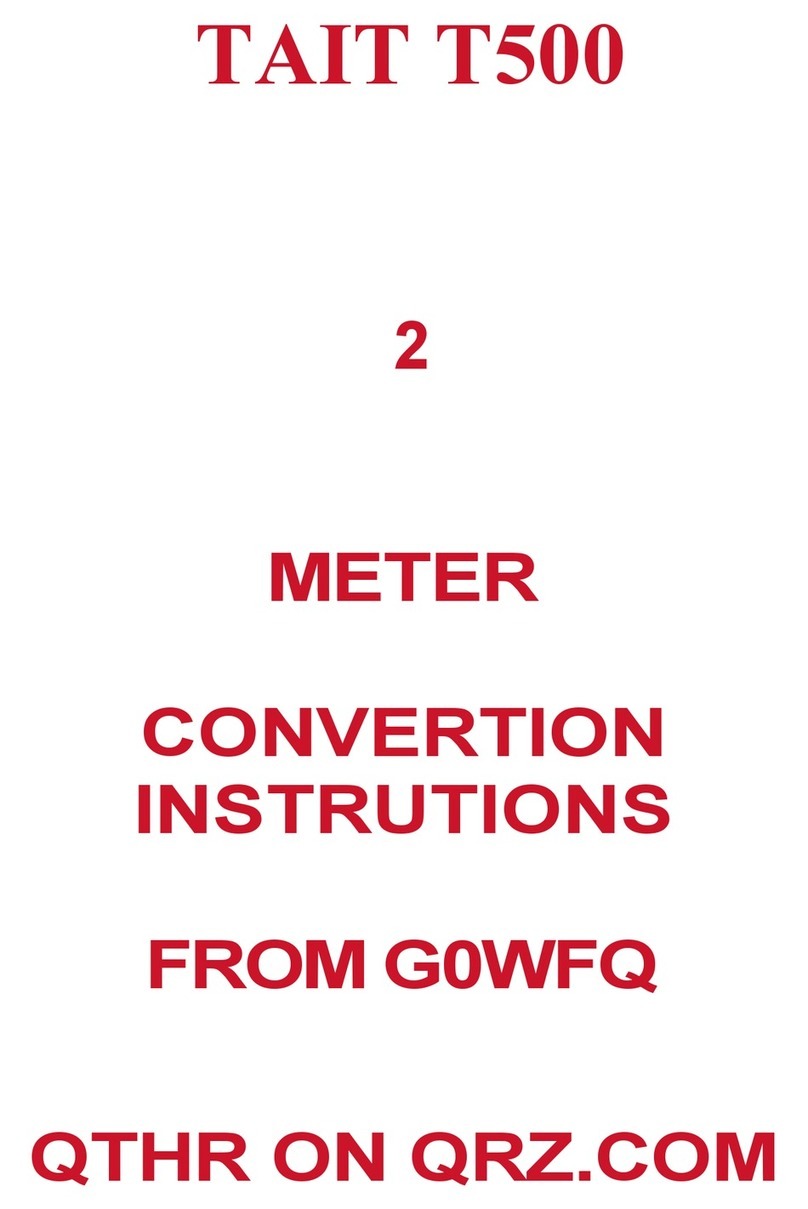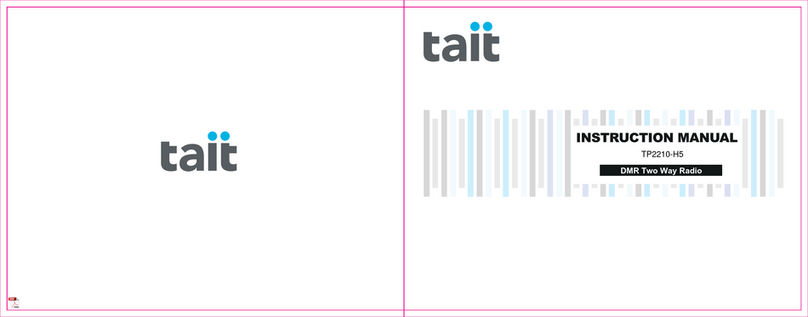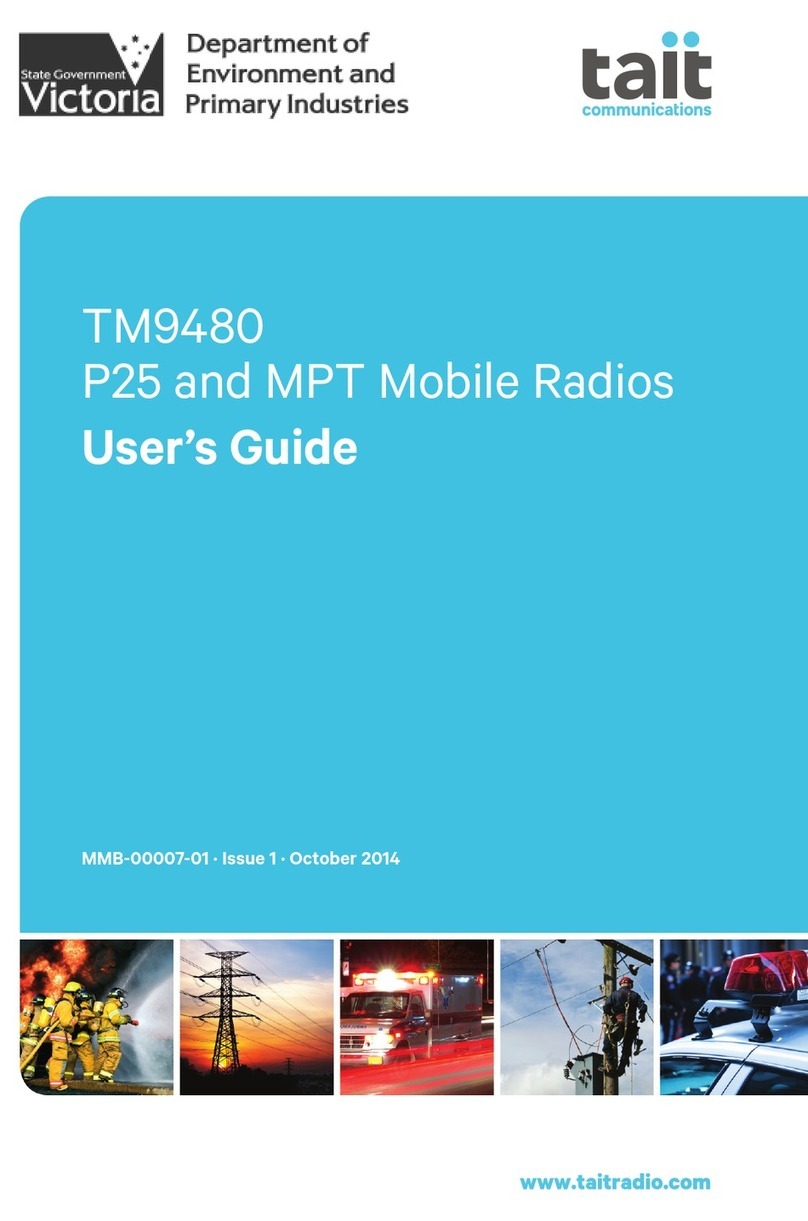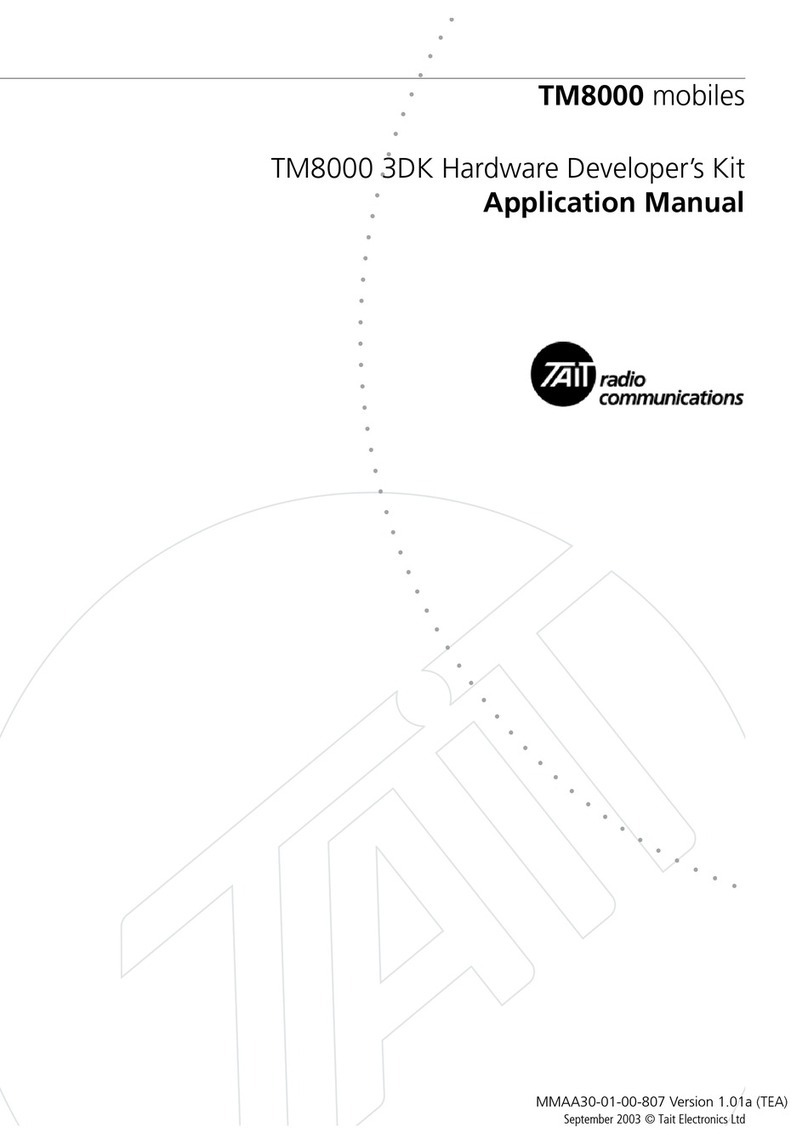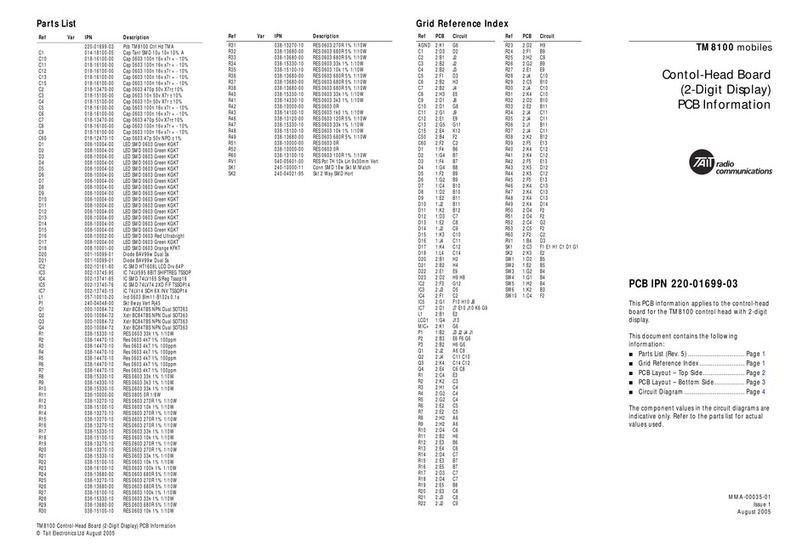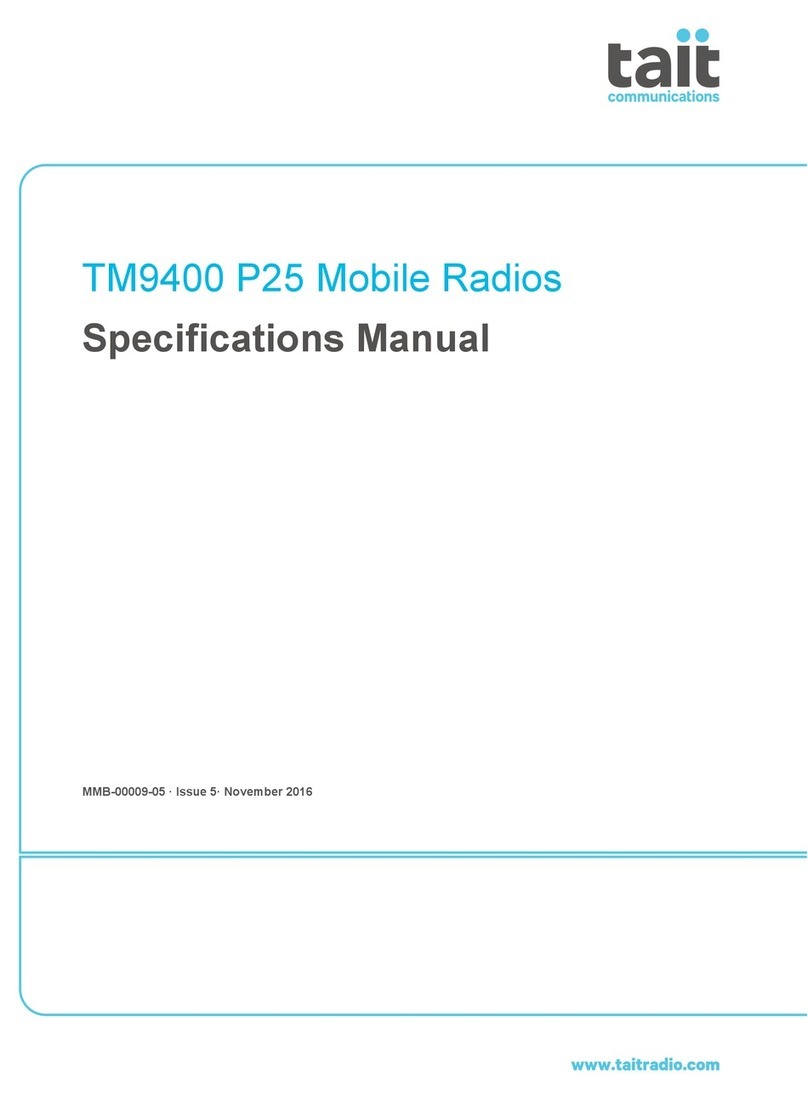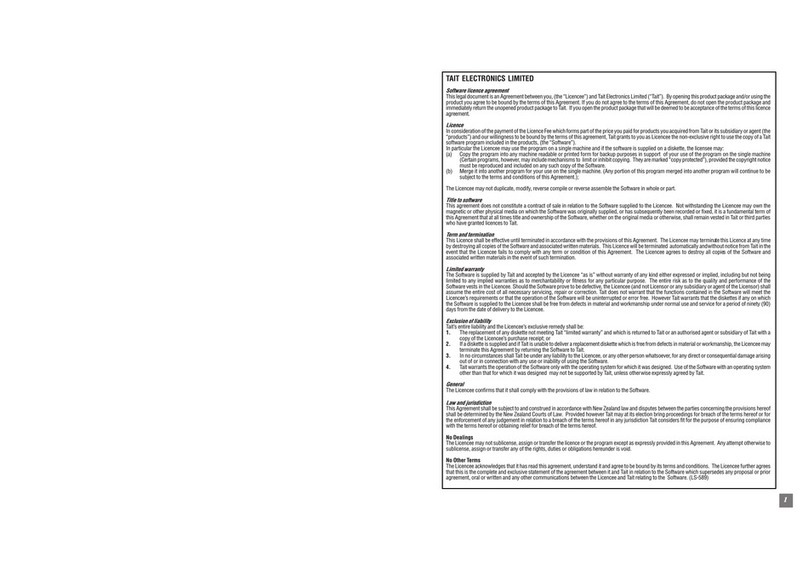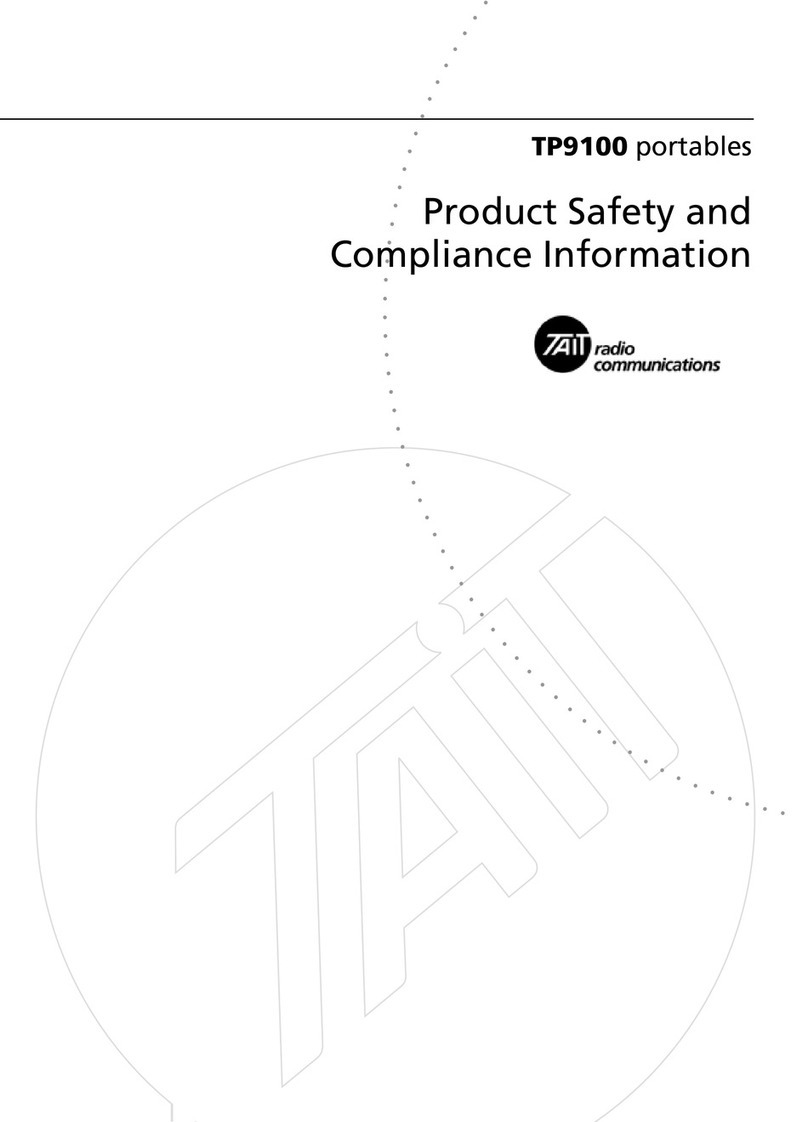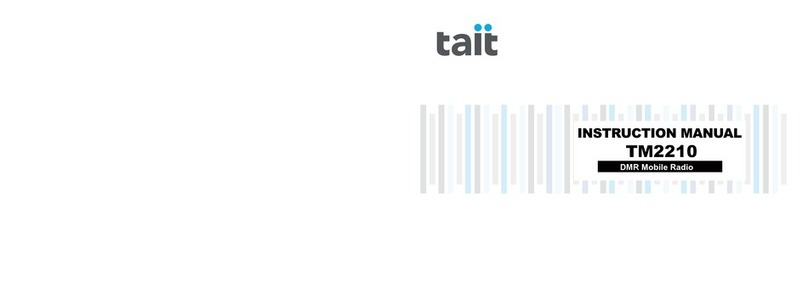1
TAIT ELECTRONICS LIMITED
Software licence agreement
ThislegaldocumentisanAgreementbetweenyou, (the“Licencee”)andTaitElectronicsLimited(“Tait”). By opening this product packageand/or using the product you
agree to be bound by the terms of this Agreement.If you do not agree to the terms of this Agreement, do not open the product package and immediately return the
unopened product package toTait. If you open the product package that will be deemed to be acceptance of the terms of this licence agreement.
Licence
In consideration of the payment of the Licence Fee which forms part of the price you paid for products you acquired fromTait or its subsidiary or agent (the “products”)
and our willingness to be bound by the terms of this agreement, Tait grants to you as Licencee the non-exclusive right to use the copy of a Tait software program
included in the products, (the“Software”).
In particular the Licencee may use the program on a single machine and if the software is supplied on a diskette, the licensee may:
(a) Copy the program into any machine readable or printed form for backup purposes in support of your use of the program on the single machine
(Certain programs, however, may include mechanisms to limit or inhibit copying. They are marked “copy protected”), provided the copyright notice
must be reproduced and included on any such copy of the Software.
(b) Merge it into another program for your use on the single machine. (Any portion of this program merged into another program will continue to be
subject to the terms and conditions of this Agreement.);
The Licencee may not duplicate, modify, reverse compile or reverse assemble the Software in whole or part.
Title to software
Thisagreementdoesnot constitute acontractof saleinrelationto the Softwaresupplied to theLicencee. Notwithstanding theLicenceemay ownthe magnetic orother
physical media on which the Software was originally supplied, or has subsequently been recorded or fixed, it is a fundamental term of this Agreement that at all times
title and ownership of the Software, whether on the original media or otherwise, shall remain vested inTait or third parties who have granted licences to Tait.
Term and termination
ThisLicence shall be effectiveuntil terminated in accordance withthe provisionsofthis Agreement. The Licencee may terminate this Licence at any time by destroying
all copies of the Software and associated written materials. This Licence will be terminated automatically and without notice fromTait in the event that the Licencee
fails to comply with any term or condition of this Agreement. The Licencee agrees to destroy all copies of the Software and associated written materials in the event of
such termination.
Limited warranty
The Software is supplied by Tait and accepted by the Licencee “as is” without warranty of any kind either expressed or implied, including but not being limited to any
implied warranties as to merchantability or fitness for any particular purpose. The entire risk as to the quality and performance of the Software vests in the Licencee.
Should the Software prove to be defective, the Licencee (and not Licensor or any subsidiary or agent of the Licensor) shall assume the entire cost of all necessary
servicing, repair or correction.Tait does not warrant that the functions contained in the Software will meet the Licencee’s requirements or that the operation of the
Software will be uninterrupted or error free. HoweverTait warrants that the diskettes if any on which the Software is supplied to the Licencee shall be free from defects
in material and workmanship under normal use and service for a period of ninety (90) days from the date of delivery to the Licencee.
Exclusion of liability
Tait’s entire liability and the Licencee’s exclusive remedy shall be:
1. The replacement of any diskette not meeting Tait “limited warranty” and which is returned to Tait or an authorised agent or subsidiary of Tait with a
copy of the Licencee’s purchase receipt; or
2. If a diskette is supplied and if Tait is unable to deliver a replacement diskette which is free from defects in material or workmanship, the Licencee may
terminate this Agreement by returning the Software toTait.
3. In no circumstances shall Tait be under any liability to the Licencee, or any other person whatsoever, for any direct or consequential damage arising
out of or in connection with any use or inability of using the Software.
4. Tait warrants the operation of the Software only with the operating system for which it was designed. Use of the Software with an operating system
other than that for which it was designed may not be supported by Tait, unless otherwise expressly agreed by Tait.
General
The Licencee confirms that it shall comply with the provisions of law in relation to the Software.
Law and jurisdiction
This Agreement shall be subject to and construed in accordance with New Zealand law and disputes between the parties concerning the provisions hereof shall be
determinedbythe New Zealand CourtsofLaw. ProvidedhoweverTait mayatitselection bring proceedings for breach oftheterms hereof or for the enforcementof any
judgement in relation to a breach of the terms hereof in any jurisdictionTait considers fit for the purpose of ensuring compliance with the terms hereof or obtaining relief
for breach of the terms hereof.
No Dealings
The Licencee may not sublicense, assign or transfer the licence or the program except as expressly provided in this Agreement. Any attempt otherwise to sublicense,
assign or transfer any of the rights, duties or obligations hereunder is void.
No OtherTerms
The Licencee acknowledges that it has read this agreement, understand it and agree to be bound by its terms and conditions. The Licencee further agrees that this
is the complete and exclusive statement of the agreement between it and Tait in relation to the Software which supersedes any proposal or prior agreement, oral or
written and any other communications between the Licencee andTait relating to the Software.(LS-589)