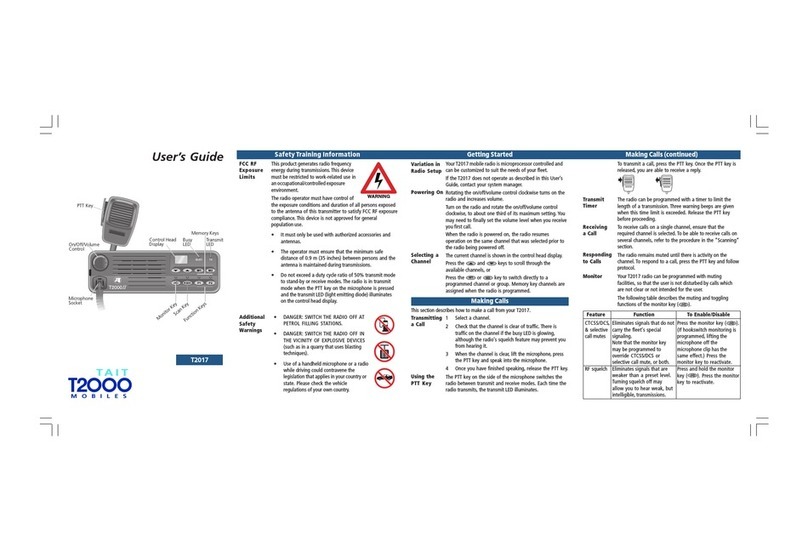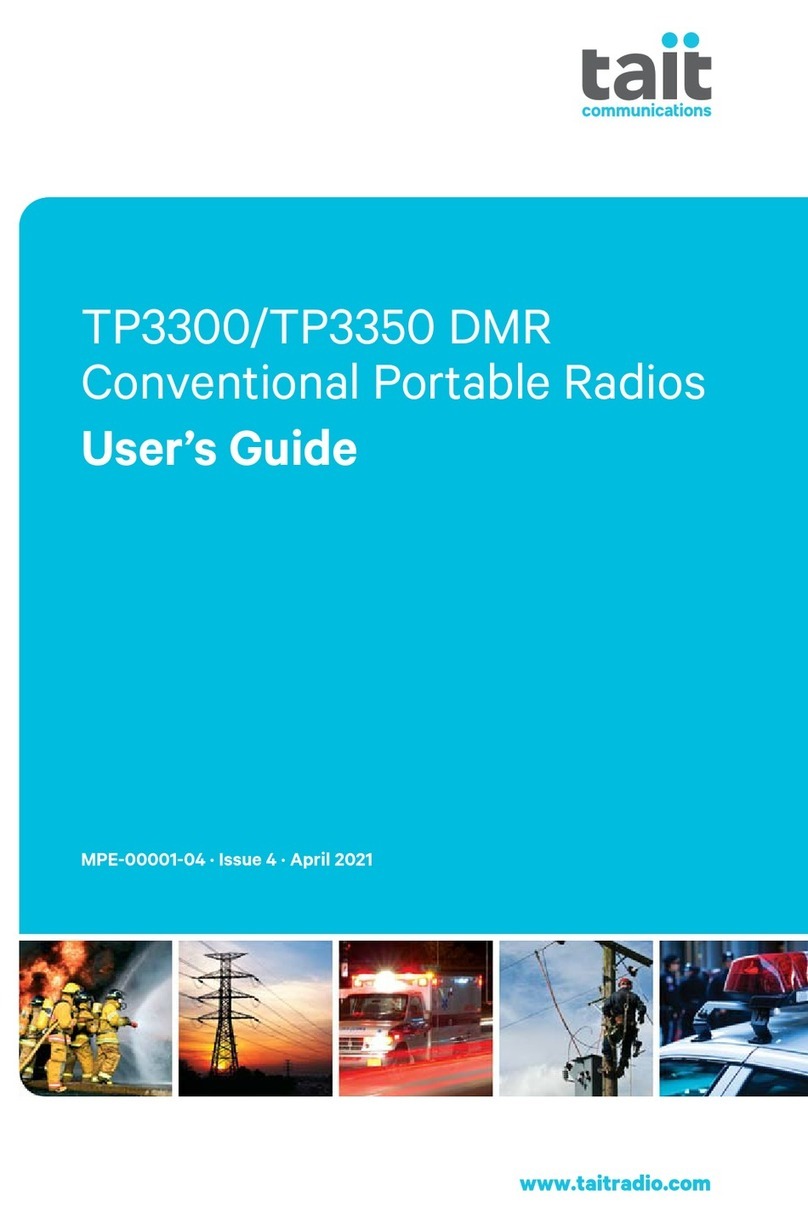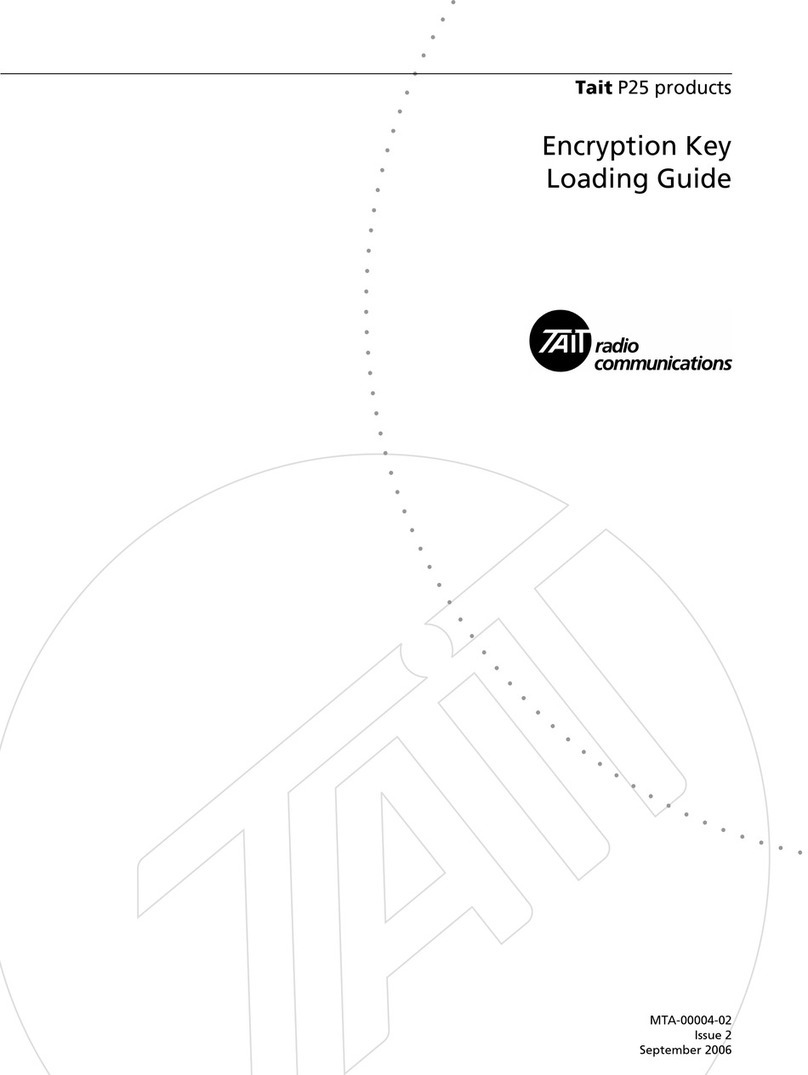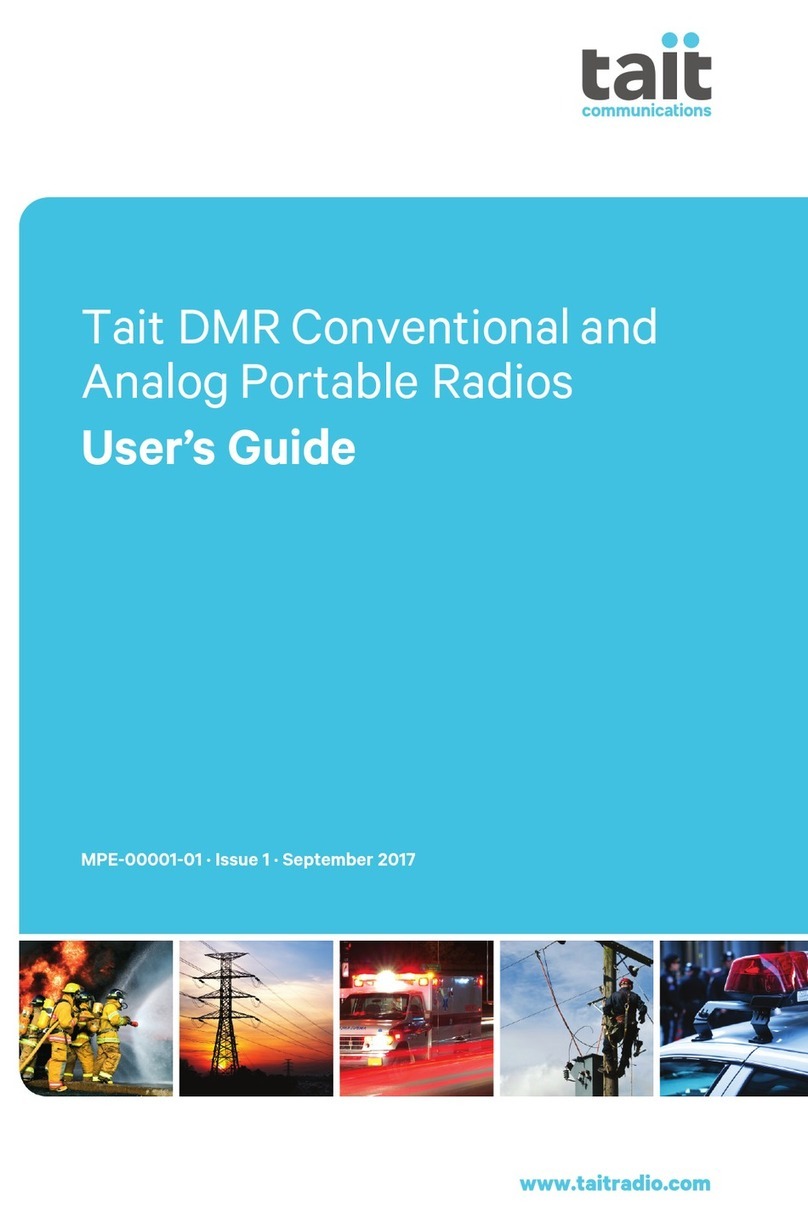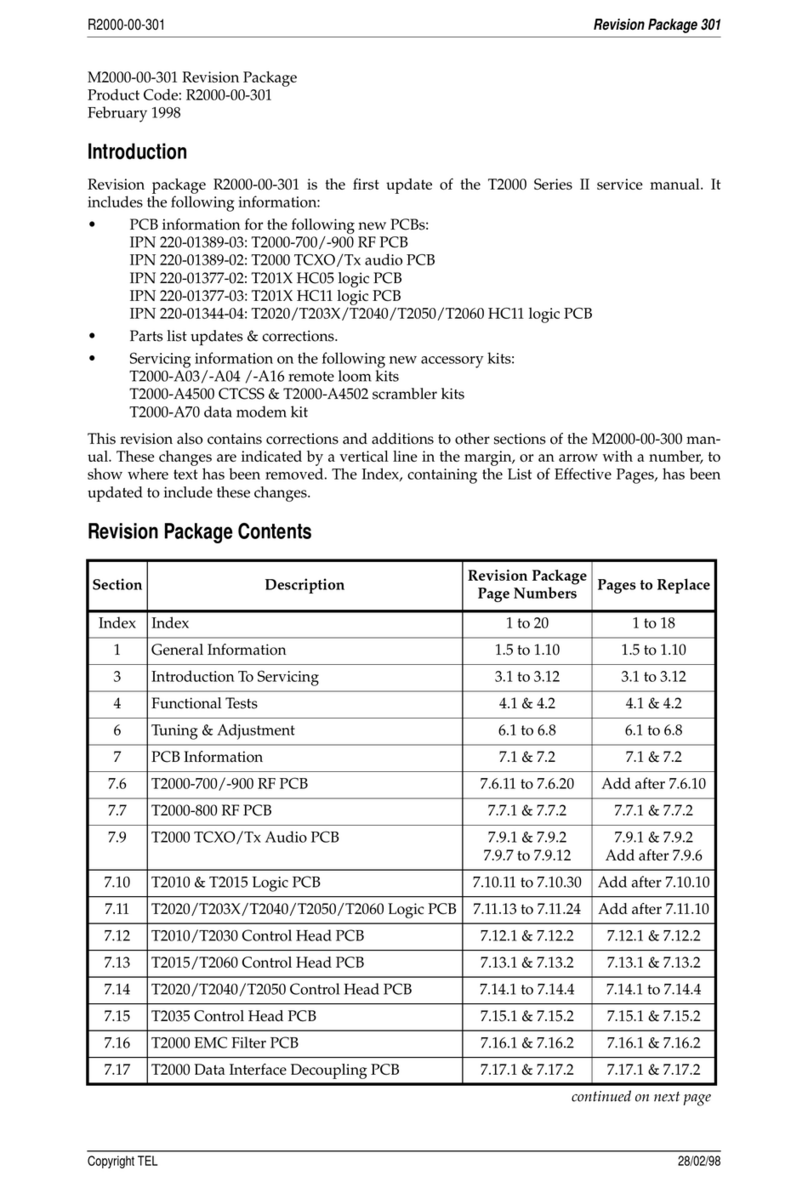4
4
Contents
Improving Your Radio’s Reception (Squelch) ..................... 33
Selecting a Factory Setting (City or Country) ............. 33
Hearing All Activity on a Channel (Squelch Override) . 34
Checking That a Channel Is Clear (Monitor) ..................... 35
Using the Menu ........................................................ 35
Using Other Ways to Activate/Deactivate Monitor ..... 36
Making and Receiving Different Types of Calls ..... 37
Making an Individual or Group Call (Selcall) ..................... 38
Making a Preset Call ................................................. 38
Receiving an Auto Acknowledge Message ................ 38
Resending Calls Automatically .......................................... 39
Deferred Calling ....................................................... 39
No Acknowledgement Retries ................................... 39
Receiving an Individual or Group Call ............................... 40
Responding to Missed Calls .............................................. 41
Using Immediate Callback ......................................... 41
Using Call Queuing ................................................... 41
Understanding How Calls Are Queued ...................... 42
Sending a Status Message ................................................ 44
About Status Messages ............................................. 44
Assigning a Status Message ...................................... 44
Calling a Telephone or a Remote Device (DTMF) .............. 46
Making a Preset Call ................................................. 46
Making an Emergency Call ............................................... 47
About Emergency calls .............................................. 47
Making an Emergency Call ....................................... 47
Activating the Automated Emergency Call Feature ..... 48
(Lone Worker)
Making Calls from a Predefined List (Alphanumeric Labels) 49
Using an Alphanumeric Sequence ............................. 49
Receiving Short Data Messages (SDMs) ................. 51
Reading Short Data Messages .......................................... 52
Exiting SDM Mode .................................................... 52
Changing Your Radio’s Settings ............................. 53
Changing Display Settings ................................................ 54
Activating Backlighting ............................................. 54
Adjusting Contrast .................................................... 54
Changing Operation Settings ........................................... 57
Extending Battery Life ............................................... 57
(Economy and Low Power Transmit Modes)
Choosing a Radio Microphone Setting ...................... 58
Locking the Keypad .................................................. 59
Bypassing Repeater Stations ...................................... 61
(Communicating Directly with Other Radios)
Changing Audible Tone Settings ...................................... 62
About Audible Tones ................................................ 62
Turning Key Tones On and Off .................................. 62