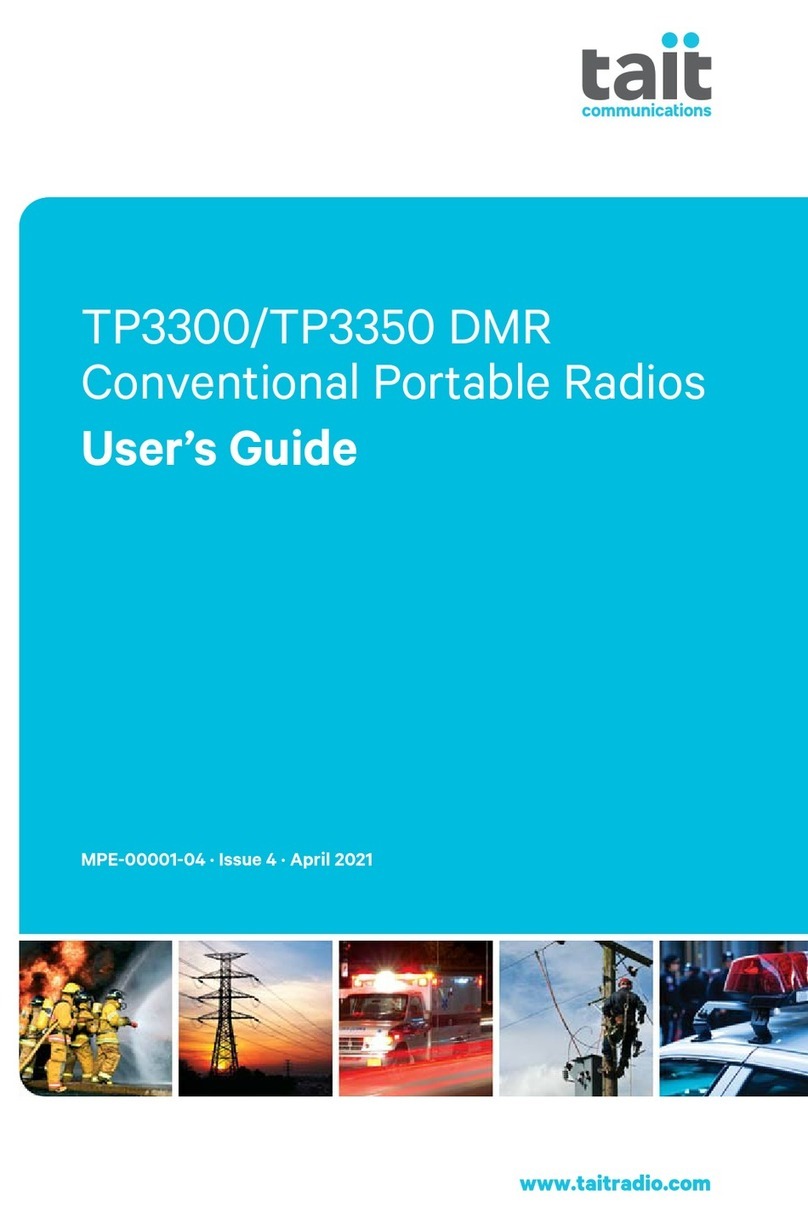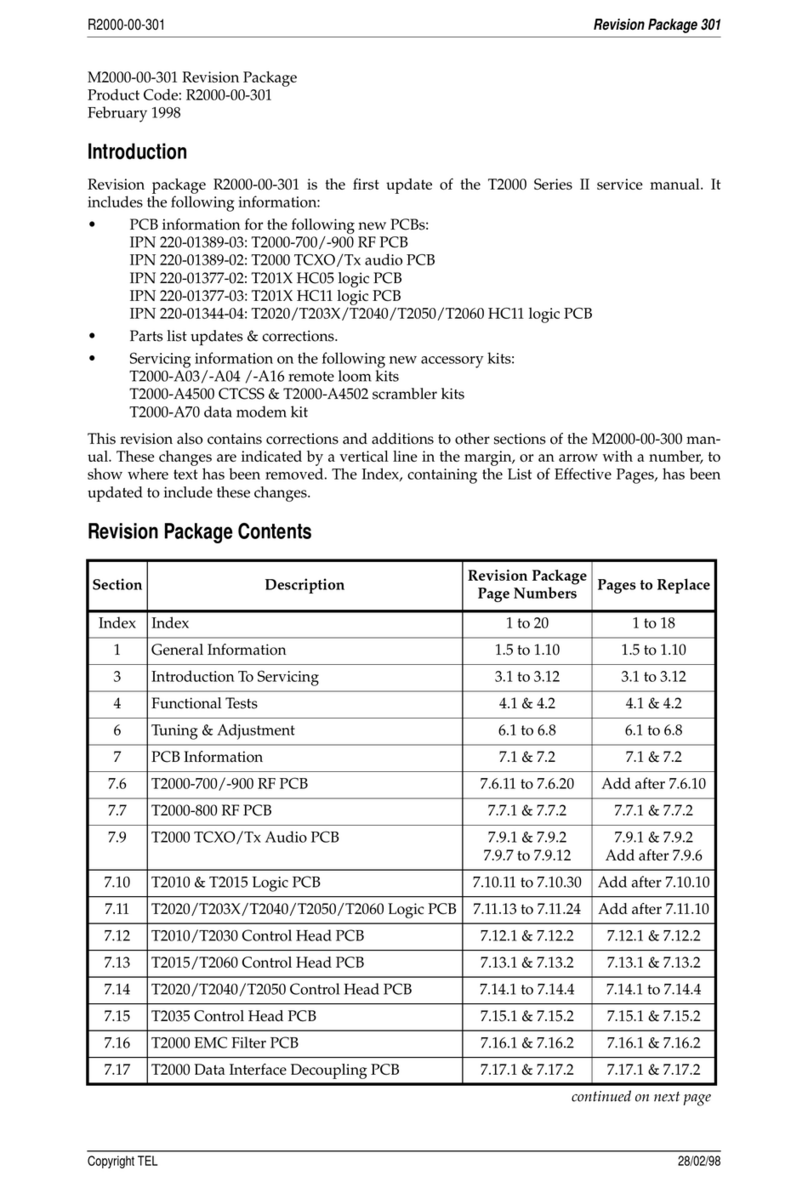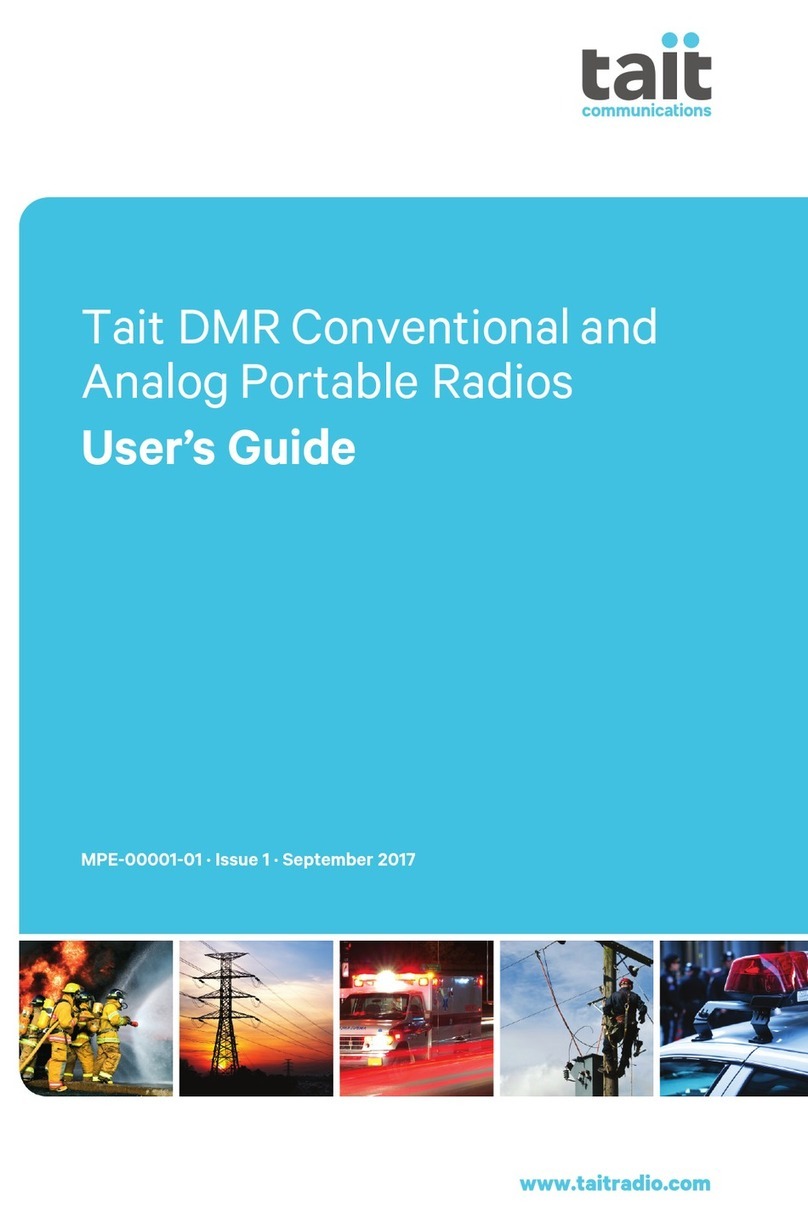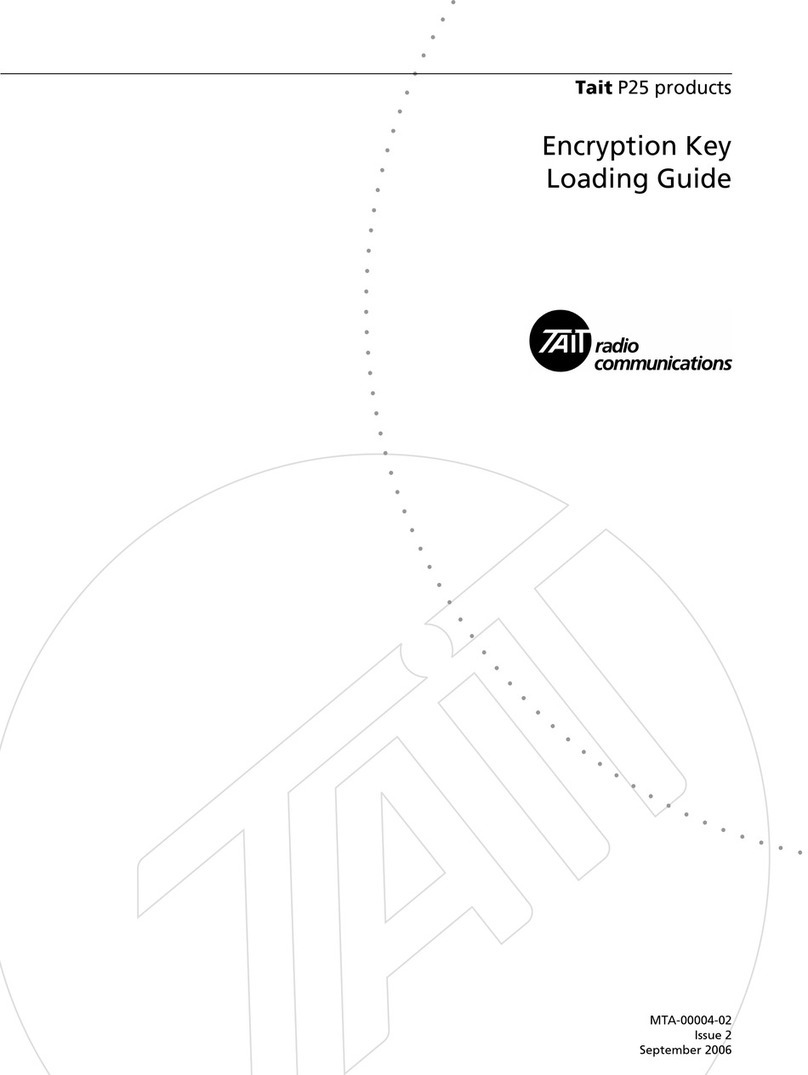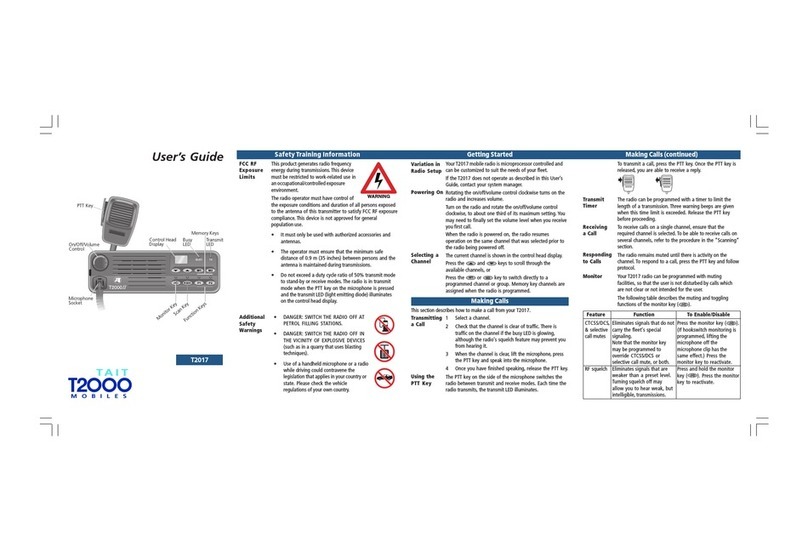1
Contents
Introduction..............................................................................3
Operating Modes.................................................................4
Warnings.............................................................................4
Features...............................................................................5
Components........................................................................5
Setup...................................................................................6
Basic Operations......................................................................6
Controls..............................................................................7
Keypad..........................................................................7
Side Panel Keys............................................................7
Display Window............................................................8
Switching the Radio On and Off..........................................8
Switching On................................................................8
Switching Off................................................................8
Adjusting the Volume....................................................9
Normal and Handset Operation...........................................9
Normal Operation.........................................................9
Handset Operation......................................................10
Standard Operations..............................................................10
Making a Call.....................................................................10
Receiving a Call.................................................................11
Monitor Key......................................................................11
Scanning Channels...........................................................12
Activating Scanning....................................................13
Stopping Scanning.....................................................13
Making Calls...............................................................13
Selcall Operations.............................................................14
Transmitting................................................................14
Receiving....................................................................14
CTCSS and DCS Operations..............................................14
Special Features....................................................................15
Economiser Mode.............................................................15
Night Use..........................................................................15
Hire Timer.........................................................................15
Hire Timer Operation...................................................16
Switchable Options................................................................16
Recharging the Battery..........................................................18
Mounting the Radio in the Charger...................................18
Mounting the Battery in the Charger.................................19
Recharging........................................................................20